It was only a couple of days ago that we showed you a jailbreak tweak dubbed LottieLockscreen by iOS developer MiRO. In a nutshell, it brought fun and quirky Lottie-style animations to the Lock Screen on jailbroken iPhones. The tweak’s popularity rapidly gained momentum following its release, and as such, we knew it would only be a matter of time before the developer expanded the concept to other interfaces of iOS.
LottieStatusBar is the latest of such expansions, and just as the tweak’s rather conspicuous name implies, it ports these Lottie-style animations to the handset’s Status Bar.
In the animated GIF below, you’ll see an example of LottieStatusBar at work. The tweak animates various Status Bar elements, including the time display, the battery level indicator, and the cellular & Wi-Fi signal strength indicators, among other things:
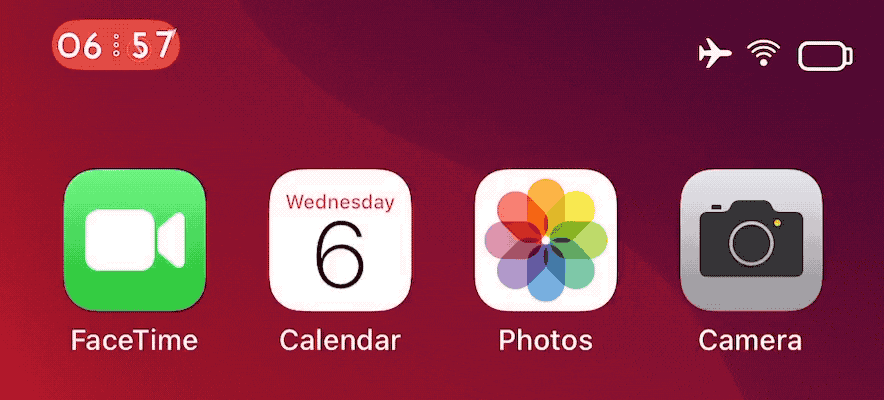
Once installed, LottieStatusBar adds a dedicated preference pane to the Settings app where users can configure the animations to their liking:
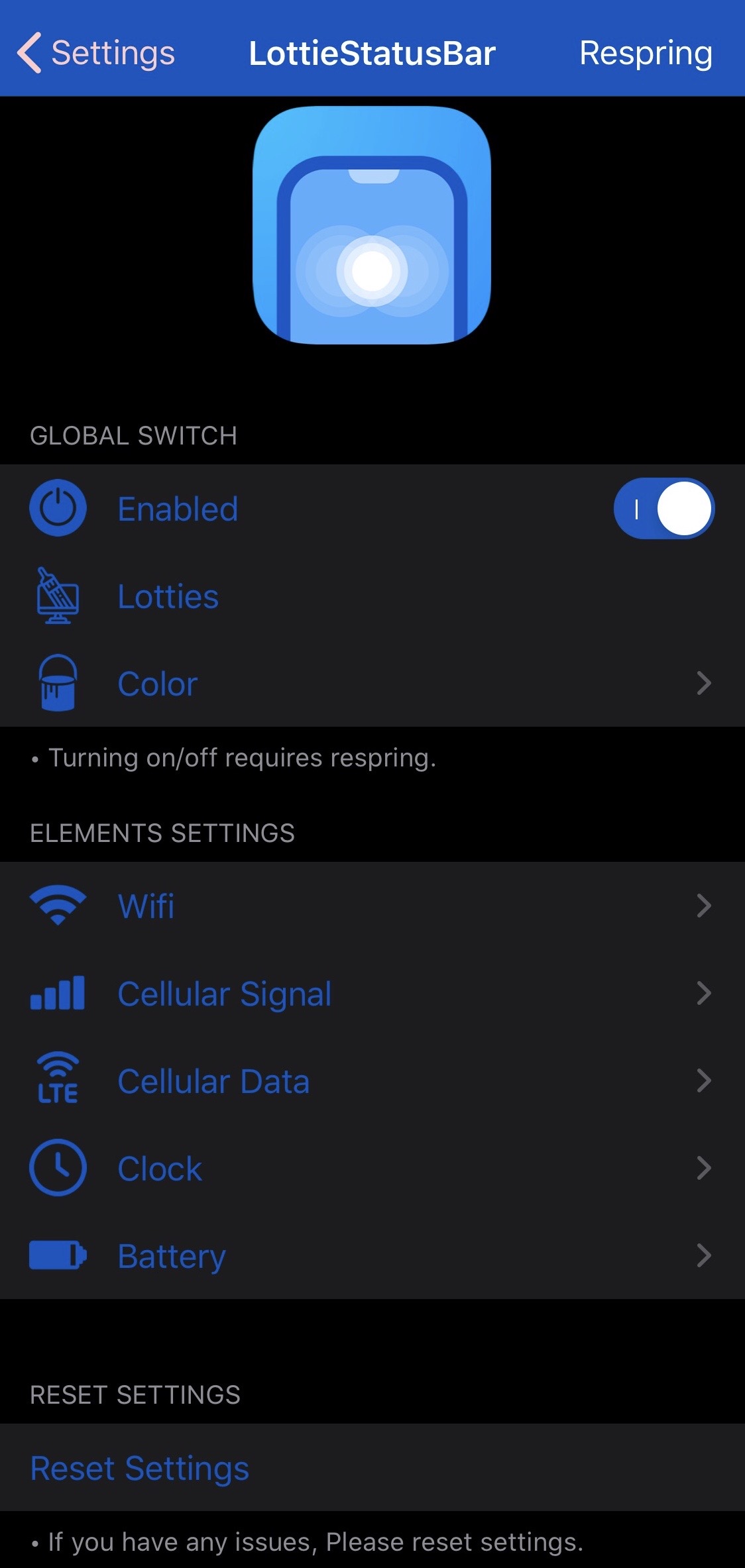
The preference pane is quite a bit more involved than the one found in the LottieLockscreen tweak, as it provides the following options:
- Toggle LottieStatusBar on or off on demand
- Enable or disable Lotties for individual Status Bar elements on demand
- Configure animation colors
- Configure Wi-Fi indicator animation effects
- Configure cellular signal animation effects
- Configure time display animation effects
- Configure battery indicator animation effects
- Reset all options to their defaults
- Respring your device to save the changes you’ve made
Below, we’ll show you what each of the different sections provide in terms of preference selections:
Color
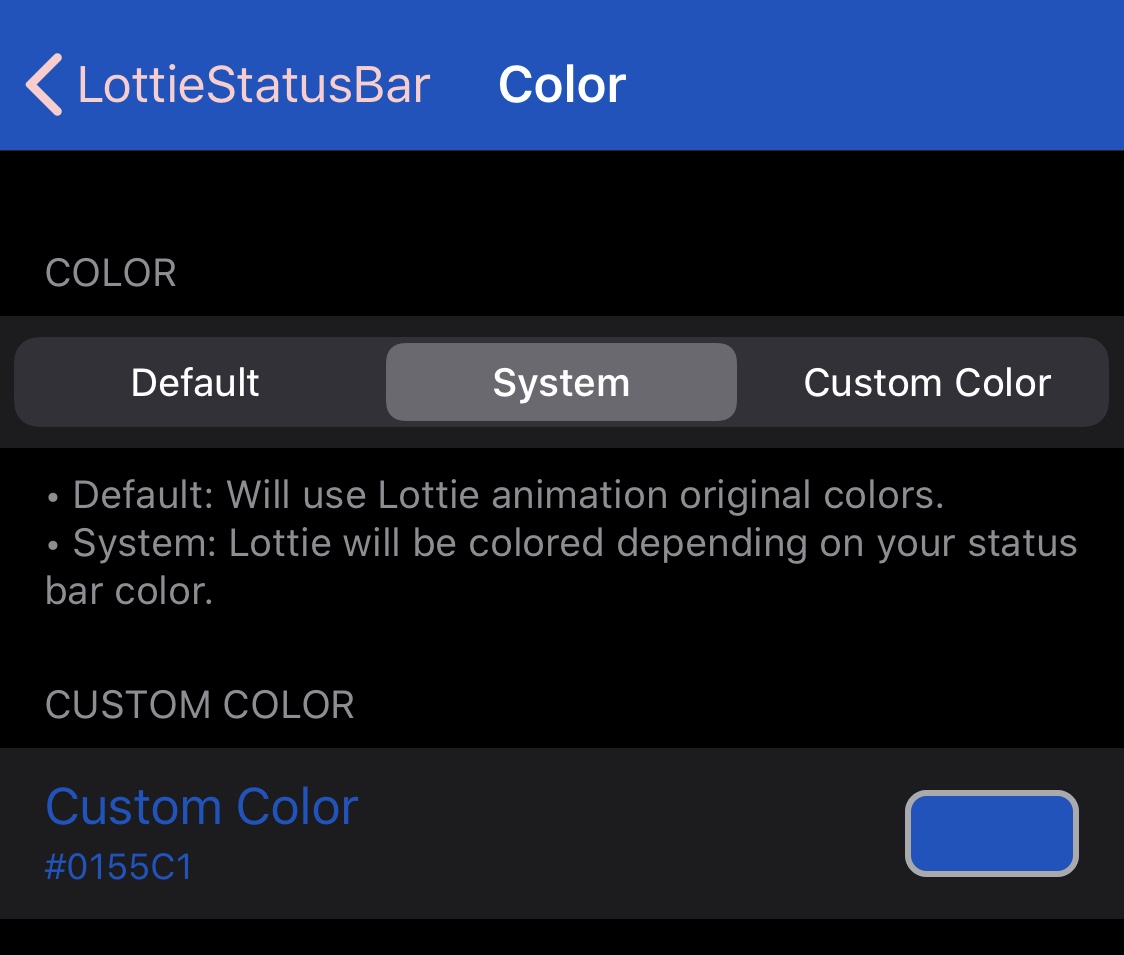
In the Color preference pane, you can:
- Choose between default, system, or custom colors for Lottie animations
- Select a custom color if you opted to use custom instead of default or system
Wi-Fi
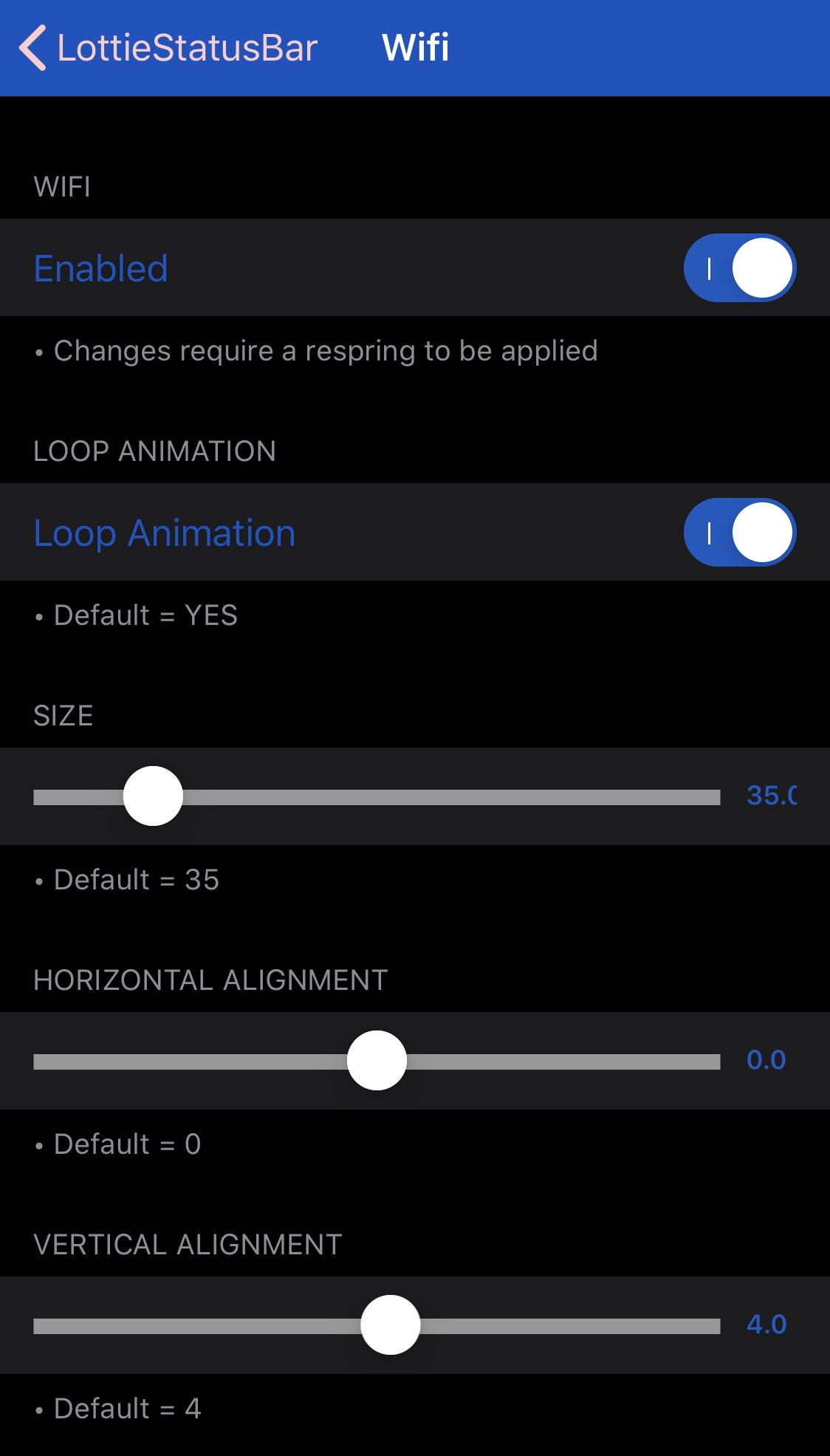
In the Wi-Fi preference pane, you can:
- Enable or disable Lottie animations for the Status Bar’s Wi-Fi icon
- Toggle animation looping on or off on demand
- Adjust the Wi-Fi icon’s size
- Adjust the Wi-Fi icon’s horizontal alignment
- Adjust the Wi-Fi icon’s vertical alignment
Cellular Signal
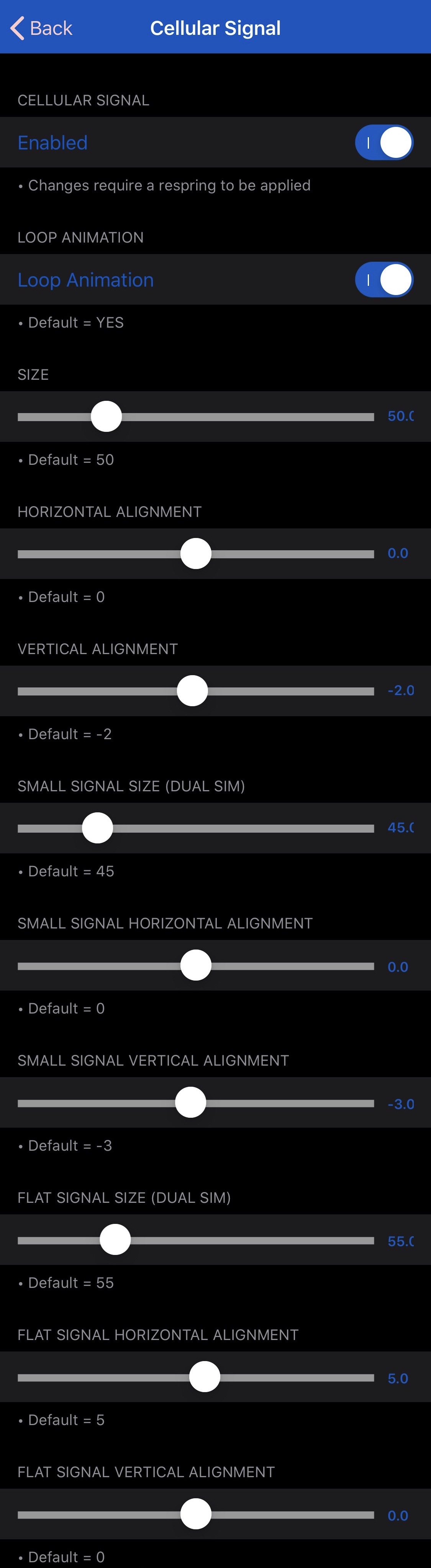
In the Cellular Signal preference pane, you can:
- Enable or disable Lottie animations for the Status Bar’s Cellular Signal icon
- Toggle animation looping on or off on demand
- Adjust the Cellular Signal icon’s size
- Adjust the Cellular Signal icon’s horizontal alignment
- Adjust the Cellular Signal icon’s vertical alignment
- Adjust the small Cellular Signal icon’s signal size for dual SIM mode
- Adjust the small Cellular Signal icon’s horizontal alignment for dual SIM mode
- Adjust the small Cellular Signal icon’s vertical alignment for dial SIM mode
- Adjust the flat Cellular Signal icon’s size for dual SIM mode
- Adjust the flat Cellular Signal icon’s horizontal alignment for dual SIM mode
- Adjust the flat Cellular Signal icon’s vertical alignment for dual SIM mode
Cellular Data
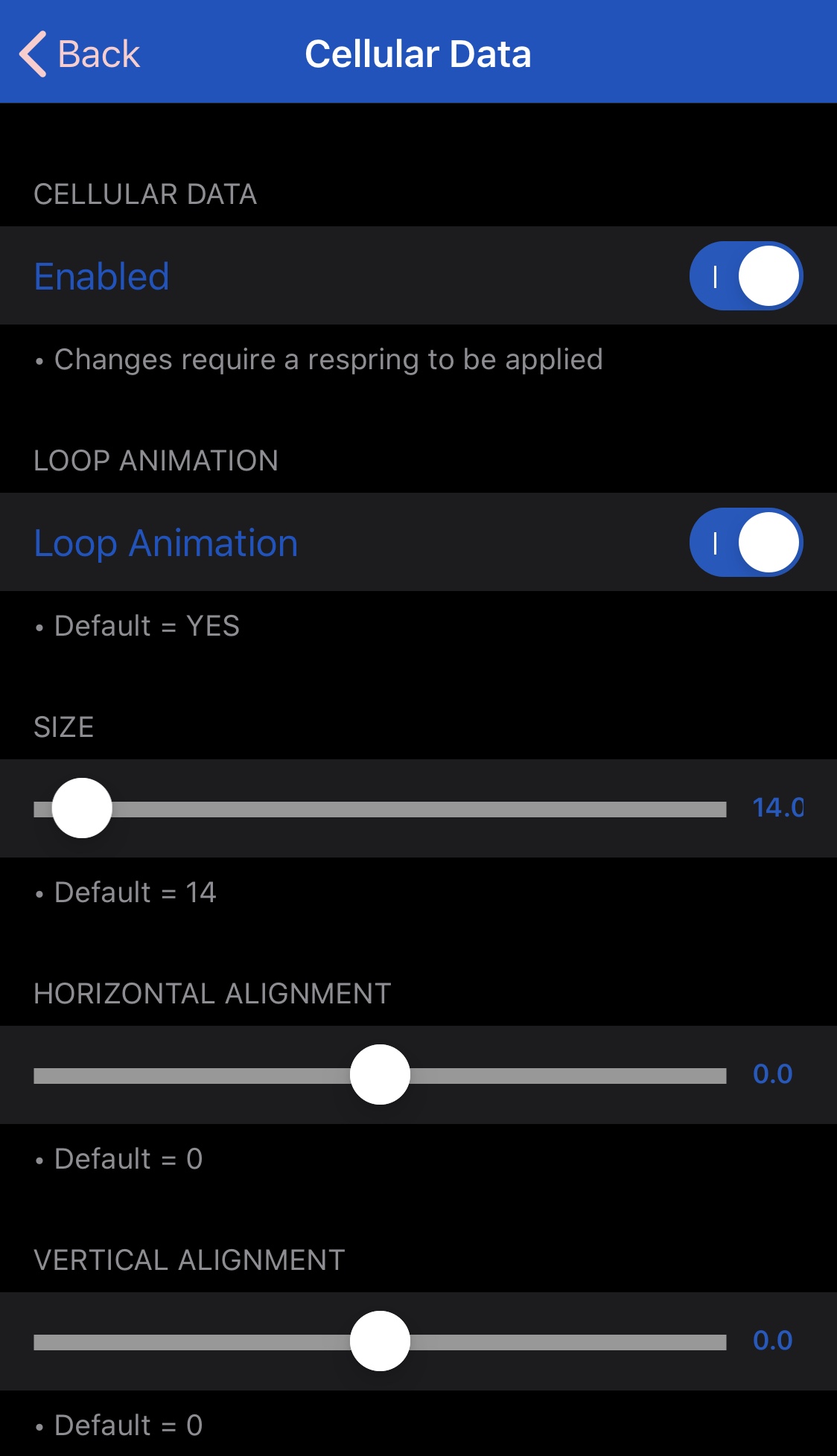
In the Cellular Data preference pane, you can:
- Enable or disable Lottie animations for the Status Bar’s Cellular Data icon
- Toggle animation looping on or off on demand
- Adjust the Cellular Data icon’s size
- Adjust the Cellular Data icon’s horizontal alignment
- Adjust the Cellular Data icon’s vertical alignment
Clock
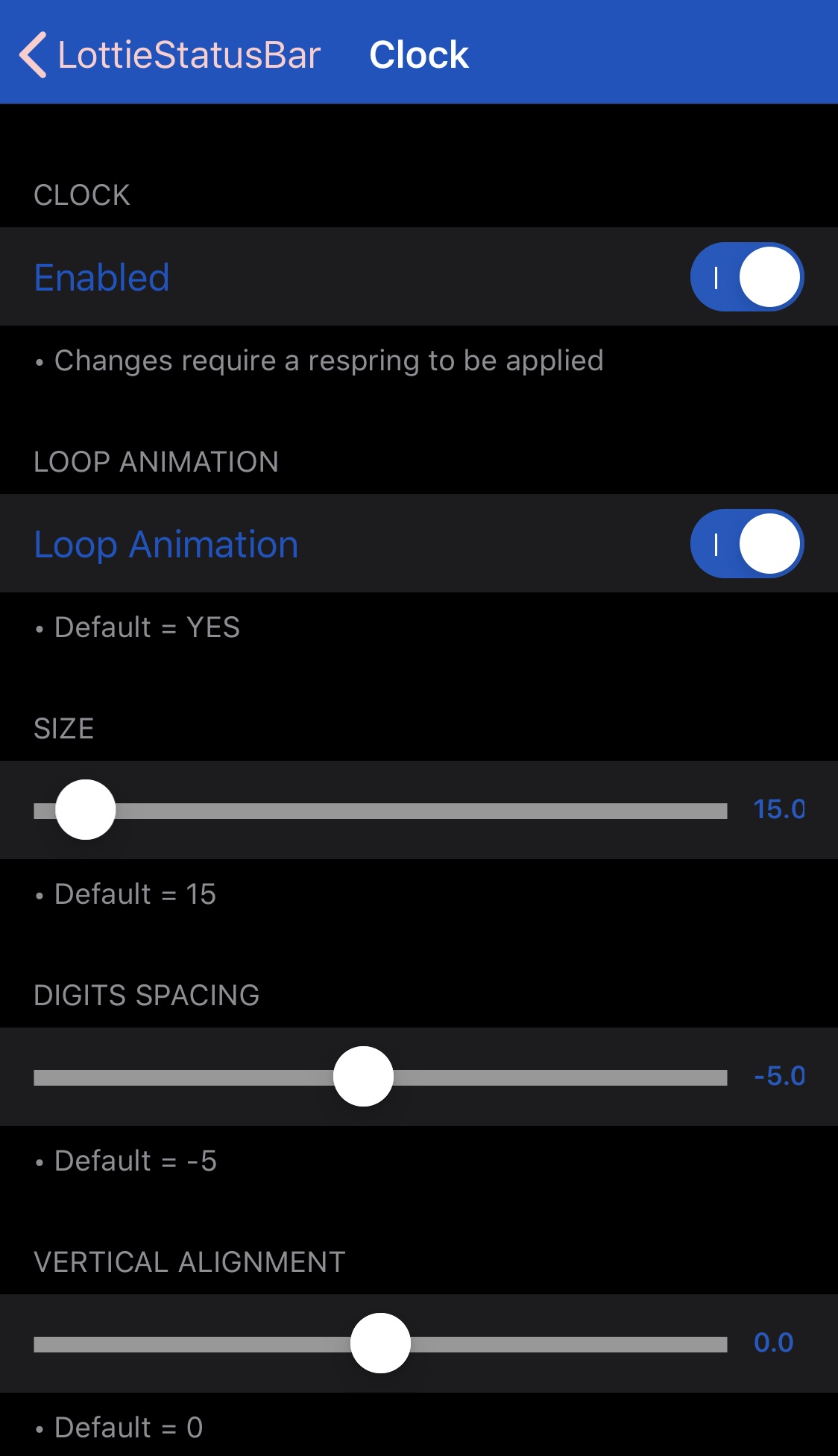
In the Clock preference pane, you can:
- Enable or disable Lottie animations for the Status Bar’s Clock
- Toggle animation looping on or off on demand
- Adjust the Clock’s size
- Adjust the Clock’s horizontal alignment
- Adjust the Clock’s vertical alignment
Battery
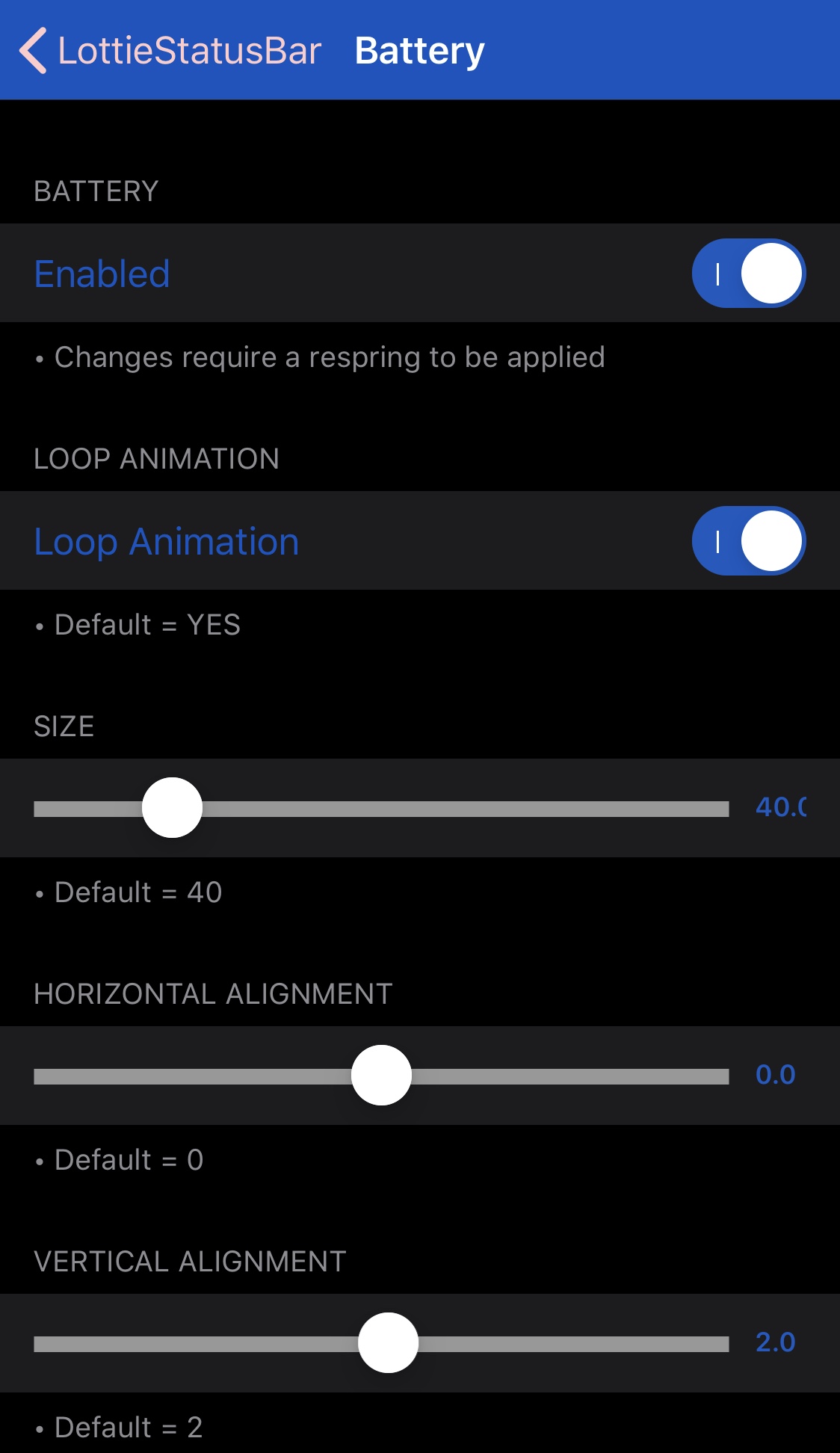
In the Battery preference pane, you can:
- Enable or disable Lottie animations for the Status Bar’s Battery icon
- Toggle animation looping on or off on demand
- Adjust the Battery icon’s size
- Adjust the Battery icon’s horizontal alignment
- Adjust the Battery icon’s vertical alignment
Upon making all the changes that look good to your eyes (keeping in mind that everyone has a different taste to satisfy), you will need to respring your device to save the changes you’ve made. A respring button is graciously provided in the tweak’s primary preference pane for your convenience.
LottieStatusBar certainly looks cool, but the elephant in the room is the commonly asked question: “what about battery impact?” The good news is that LottieStatusBar’s impact on battery life is minimal, and because your iPhone spends most of its time sleeping as opposed to having the display turned on, the animations aren’t using system resources most of the time; rather, only when you’re looking at them.
Those interested in giving the new LottieStatusBar tweak a try can download it for free from MiRO’s personal repository via their favorite package manager. The tweak supports jailbroken iOS 12, 13, and 14 devices and looks great when installed in tandem with LottieLockscreen — installing both is optional, however.
Those who aren’t already using MiRO’s personal repository can add it to their package manager of choice with the following URL:
https://miro92.com/repo
Do you plane to take advantage of LottieStatusBar? Let us know why or why not in the comments section down below.