Your AirPods Max over-ear headphones feature a rotatable Digital Crown button, located on the top of the right earphone. Follow along with this tutorial to learn all the ways you can use the Digital Crown to pause, resume or skip the music you’re listening to (or the video you’re watching), as well as adjust the volume, invoke Siri, answer and end calls, and much more..
Meet the Digital Crown — on your headphones!
Inspired by the Apple Watch, the Digital Crown button on your AirPods Max enables precise volume and playback control. The button is found on the top of on the right earphone.
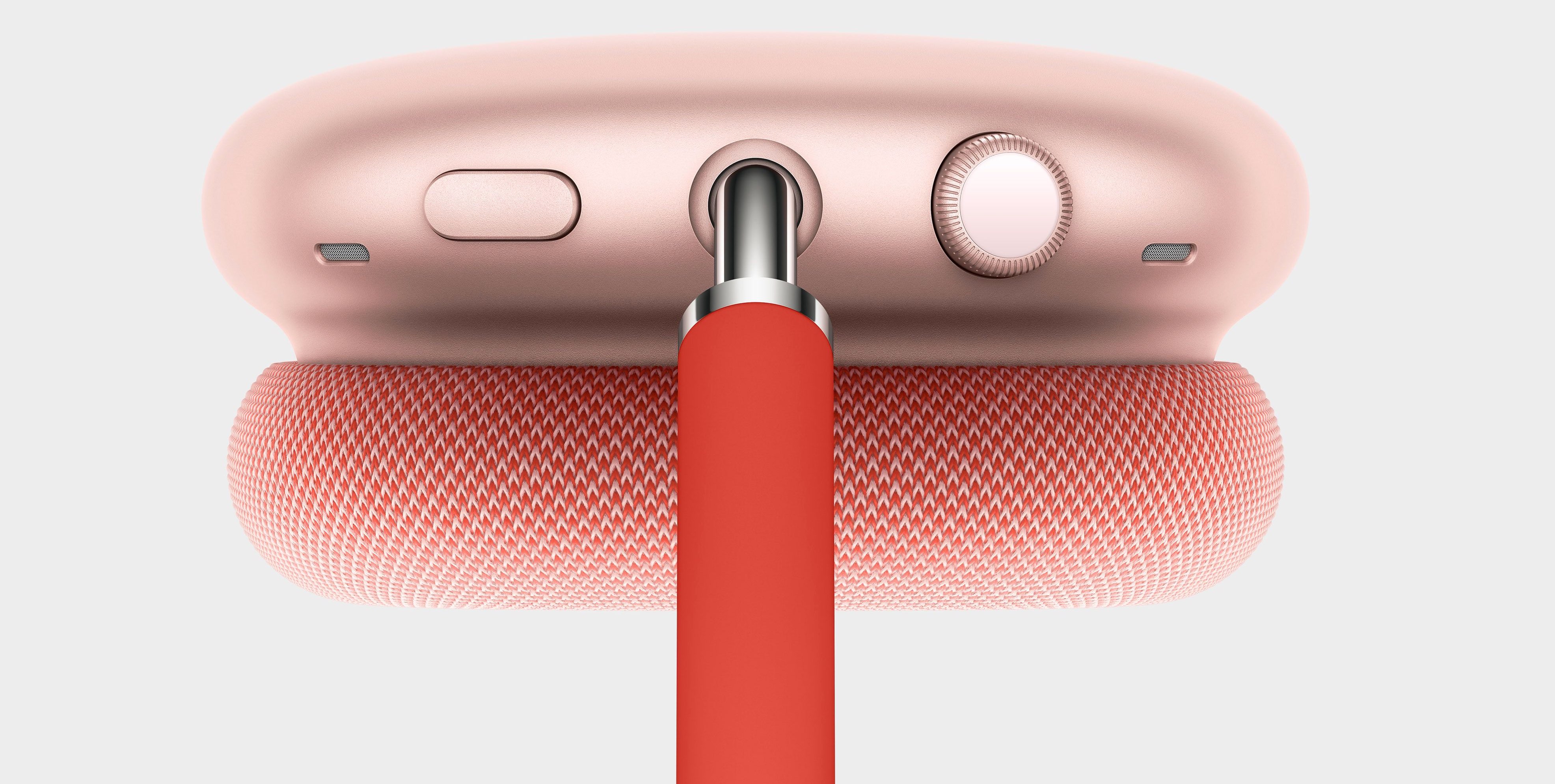
It can be pressed, held down or turned to adjust the volume, play or pause media, skip tracks, answer or end phone calls, use Siri and more, depending on your context. Follow along with us to learn about all the ways you can use the AirPods Max’s Digital Crown button.
How to use the AirPods Max Digital Crown
Control playback
Press the Digital Crown once to pause your music or video. Press it again to resume playback. Press the Digital Crown two or three times in a rapid succession to skip forward and backward.
- Pause/resume playback: Press the Digital Crown once
- Skip forward: Press the Digital Crown quickly two times
- Skip backward: Press the Digital Crown quickly three times
To stop the audio or video, simply remove the AirPods Max from your head. And to stop the AirPods Max from automatically playing and stopping the audio, turn off “Automatic Head Detection” in your AirPods Max settings.
Change the volume
You can adjust the volume in fine increments by turning the Digital Crown clockwise (back to front) to increase the volume and counterclockwise (front to black) to decrease the volume.
- Increase the volume: Turn the Digital Crown clockwise (back to front)
- Decrease the volume: Turn the Digital Crown counterclockwise (front to back)
To reverse turn direction, touch “i” next to your listed AirPods Max in Settings → Bluetooth, then hit “Digital Crown” and choose your preferred rotational direction for increasing the volume.
Summon Siri
If you already set up the “Hey Siri” feature on your iPhone, iPad or Mac, you can ask the digital assistant to play some music, call someone and what not simply by uttering the hot phrase “Hey Siri,” followed by your request (no button presses necessary).
- Manually summon Siri: Press and hold the Digital Crown
If you haven’t set up “Hey Siri” on your headphones, you can still invoke Siri manually by pressing and holding the Digital Crown, then wait for a chime before making your request.
Manage calls
Like with the AirPods Pro, you must use your voice if you’d like to call someone hands-free. The obvious solution is to use Siri to make a call: “Hey Siri, call Seb’s mobile” does the trick. Alternatively, you can summon Siri by pressing and holding the Digital Crown button to tell the assistant who you’d like to call. The Digital Crown can also be pressed for the various other features that are related to phone calls.
→ Getting to know the various LED light states on your AirPods Max
How a press is interpreted depends on context. To answer an incoming phone call (or end the current one), press the Digital Crown once. But if you need to decline an incoming call and send the caller straight to voicemail, you instead double-press the Digital Crown.
→ How to reverse your Digital Crown volume controls on the AirPods Max
You can even use the Digital Crown to switch between multiple calls on hold: Pressing the button will answer a second call while putting the first one on hold. And with two or more active calls, you can switch between them by — you guessed right — by pressing the Digital Crown. And to end the current call and switch to the other one, double-press the Digital Crown.
Make and answer calls with the Digital Crown
Use the following controls to make and answer calls with the Digital Crown button:
- Make a call: Press and hold the Digital Crown to tell Siri who to call
- Answer or end a call: Press the Digital Crown once to answer/end the call
- Send an incoming call to voicemail: Double-press the Digital Crown
- Answer a second call: Press the Digital Crown to put the first call on hold
- Call volume: Turn the Digital Crown to increase or decrease the in-call volume
Switch between calls
These controls for switching between calls are available to you:
- Switch between calls: Press the Digital Crown
- End the current call: Double-press the Digital Crown
Note that ending the current call by double-pressing the Digital Crown will also prompt your iPhone or iPad device to switch to the call that’s on hold.
Stop Siri from reading your messages aloud
With the Announce Messages enabled in Settings → Notifications → Announce Messages, Siri will read any incoming messages out loud as long as you’re wearing your AirPods Max.
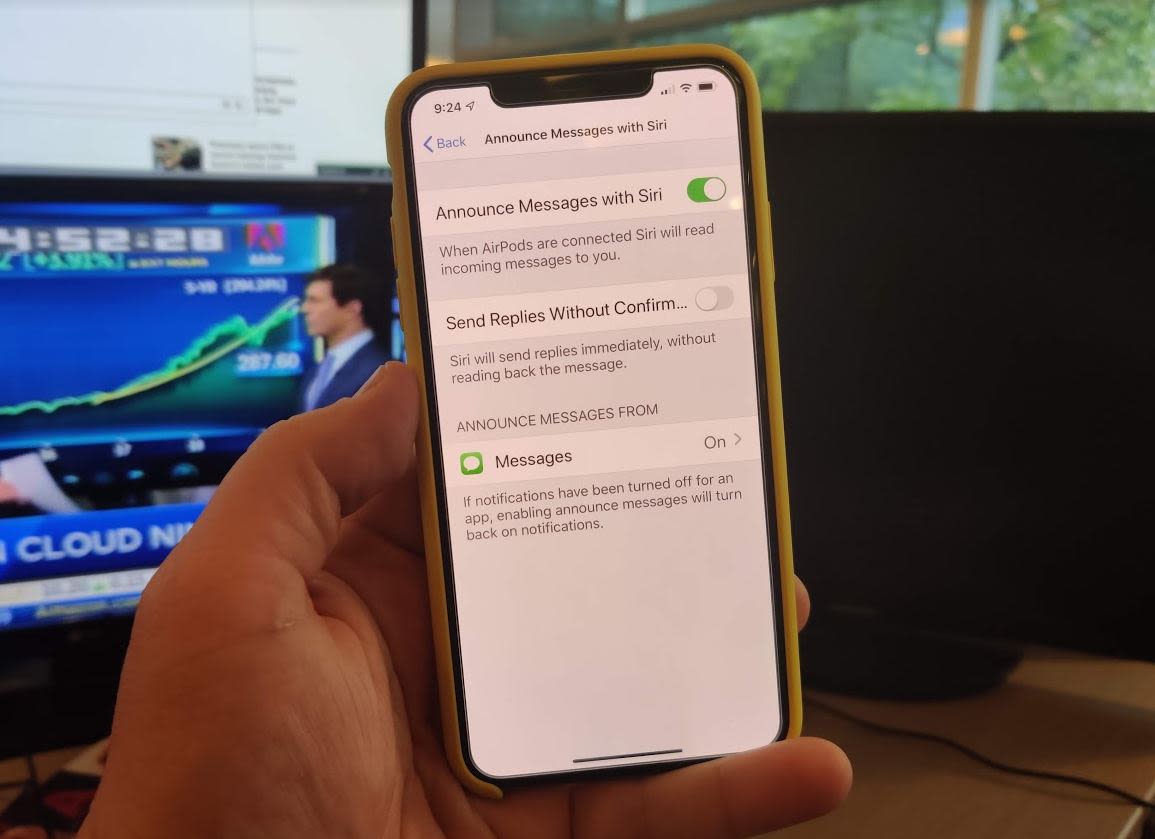
But sometimes a single message from a friend may be too long to be heard aloud. In that case, simply end the reading of a new message —either ask Siri to stop reading or press the Digital Crown once to prevent the assistant from reading a message.
- End Siri’s reading of a message: Press the Digital Crown or ask Siri to stop reading
Apple clarifies in a support document on its website that you can also turn the Digital Crown button while listening to a message to quickly adjust the volume.
Apple doesn’t allow you to add your own custom control to the Digital Crown. In fact, you can adjust but one simple setting related to the button: scroll direction. You can change the rotational direction for increasing the volume in your AirPods Max settings:
- Open the Settings app on your iPhone or iPad.
- Choose “Bluetooth” from the root list.
- Touch “i” next to your listed AirPods Max.
- Lastly, tap the setting “Digital Crown” and choose between your orientation.
You can choose between clockwise (“Back to Front”) and counterclockwise (“Front to Back”) orientation for increasing the volume. And with that in mind, that’s all there’s to know about the Digital Crown button on your AirPods Max, folks!