Learn how to stop sharing your location with apps and services, or selectively choose the ones with which you’d like to share by adjusting the Location Services settings on your iPhone or iPad.
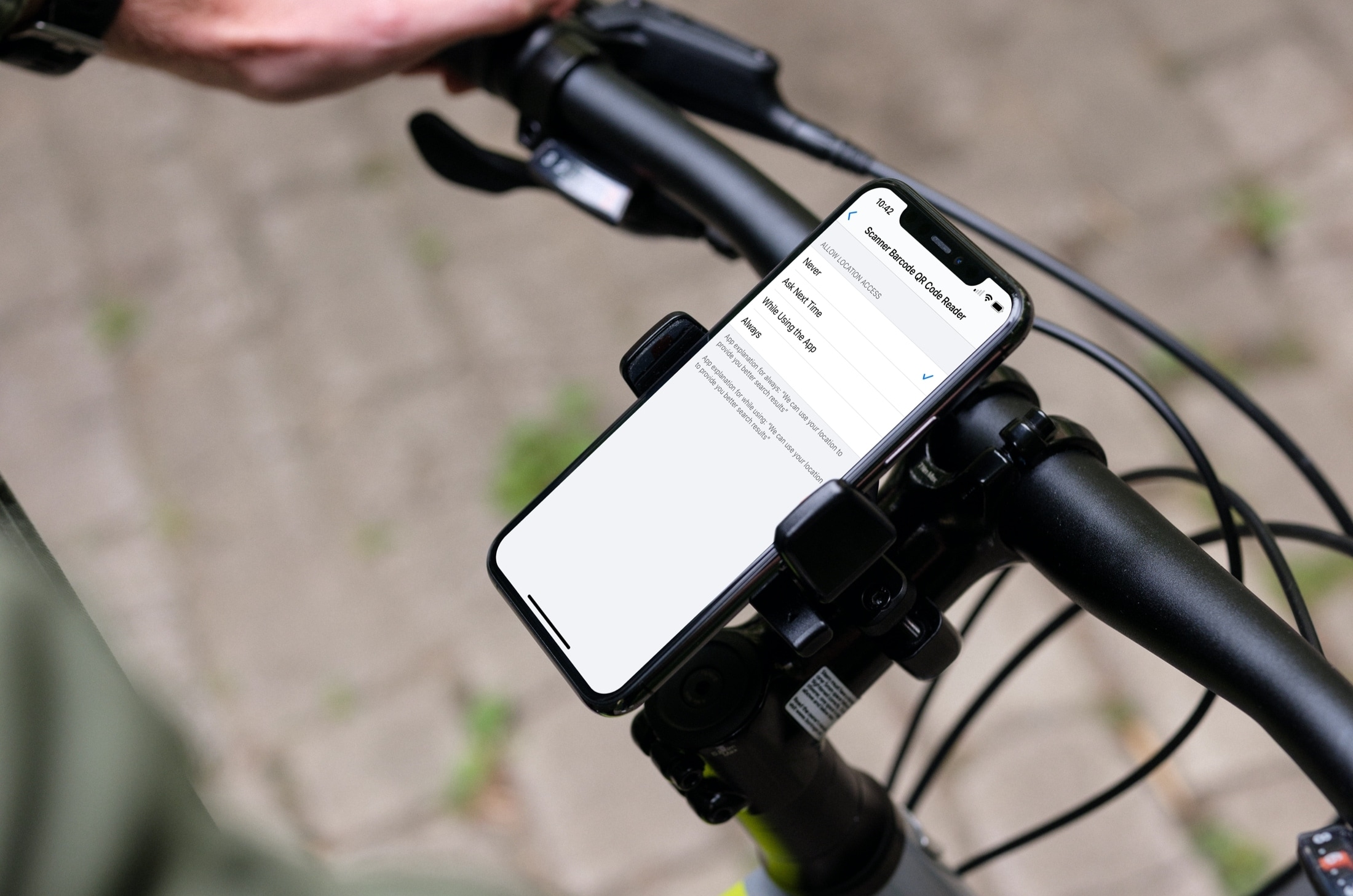
Using Location Services on your iOS device can be quite handy, but with it comes some privacy loss. There are apps and services that require your location and that Location Services be enabled. Apple apps like Maps and Weather, along with third-party apps like Uber and DoorDash, obviously need your location to complete their jobs.
But if you’re growing more concerned about privacy and want to stop sharing your location with apps and services, you certainly can.
Related: How to make sure no one else can see your location on iPhone
Stop sharing your location completely
If you aren’t using apps that need your location at all, you can simply disable Location Services in your device’s Settings.
1) Open the Settings app on your iPhone or iPad and choose Privacy & Security.
2) Select Location Services.
3) Disable the toggle for Location Services at the top and confirm this action by tapping Turn Off.
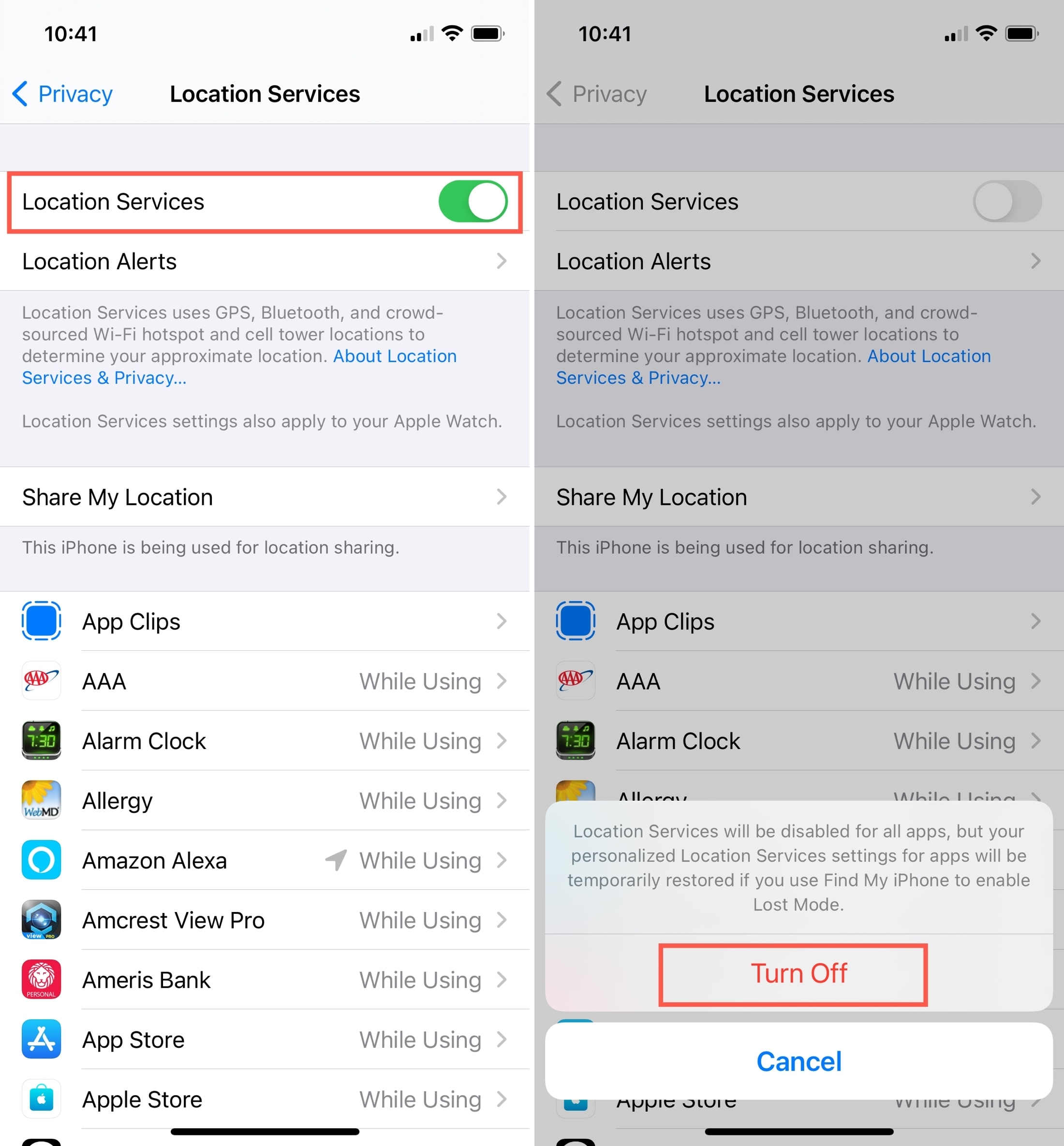
Note the statement you see in the Turn Off confirmation area. If you use Find My and enable Lost Mode, your location services for settings will be restored temporarily.
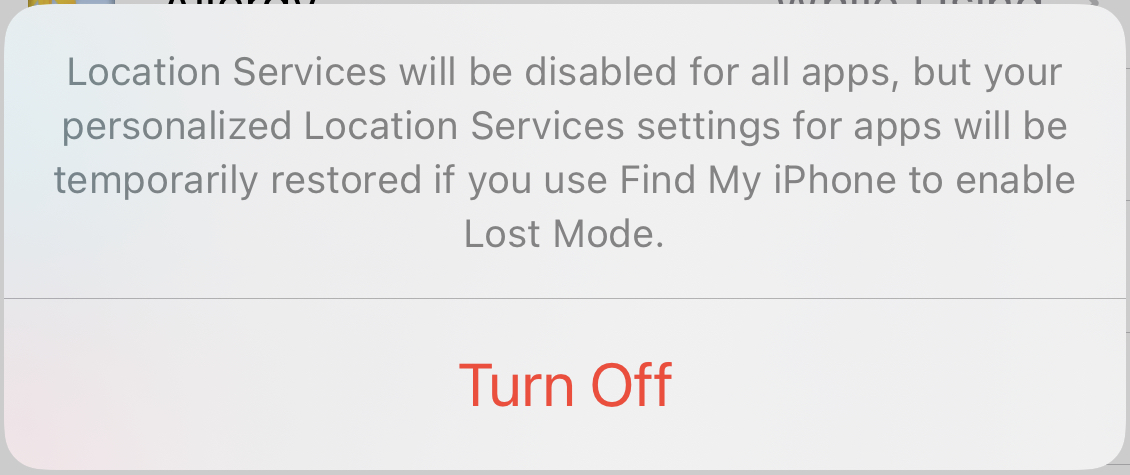
Stop sharing your location with specific apps and services
As mentioned, there are apps that won’t function correctly without knowing your location. You can’t get your local weather, order a ride service, or get food delivered if the app doesn’t have your location. In these cases, you can leave Location Services enabled and simply adjust the apps that are allowed to use it.
Then there are other apps that may like to have your location but don’t require it to work. These include apps like barcode scanners, coloring books, music services, and such.
Head back to Settings > Privacy & Security > Location Services. You’ll see a list of installed apps that have requested your location. Select one whose permission you want to change and choose an option. These options vary depending on the app, but most offer Never, Ask Next Time or When I Share, While Using the App, and Always. You can also prevent apps from using your precise location and make peace with your approximate location.
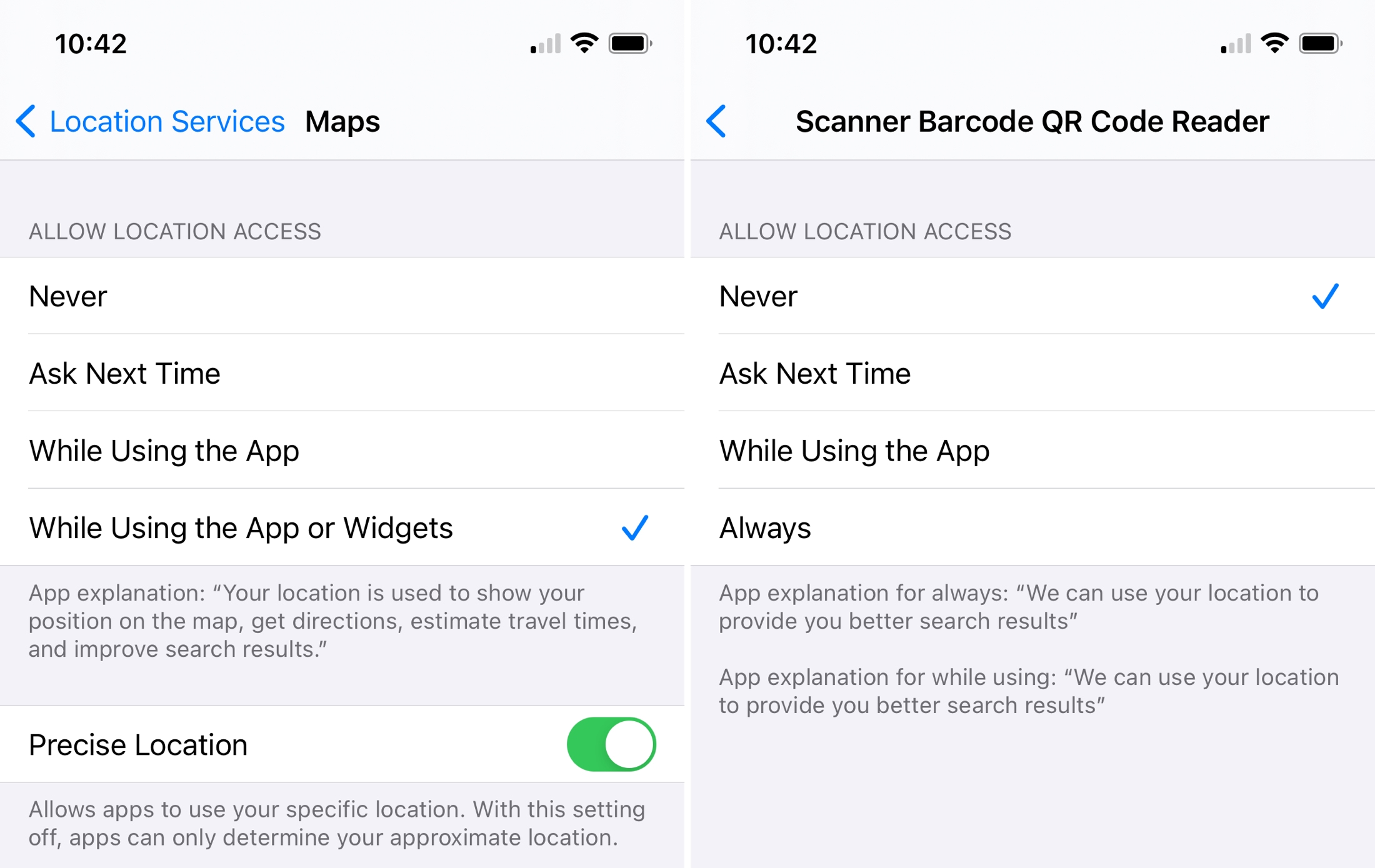
Your privacy is exactly that: yours. If you want to limit your location sharing for privacy concerns or even just because there are apps and services that don’t really need it, it’s easy.
What tips do you have on the subject of location sharing? Let us know in the comments below!
More on Location Services: