If you set up your Fitness (Activity) app to share your details with a friend or family member, you can stop sharing anytime you like. Maybe you no longer want them to see if you’re reaching your move goals or how many steps you take in a day.
Here, we’ll show you how to stop sharing your Apple Watch activity on both your iPhone and your Watch.
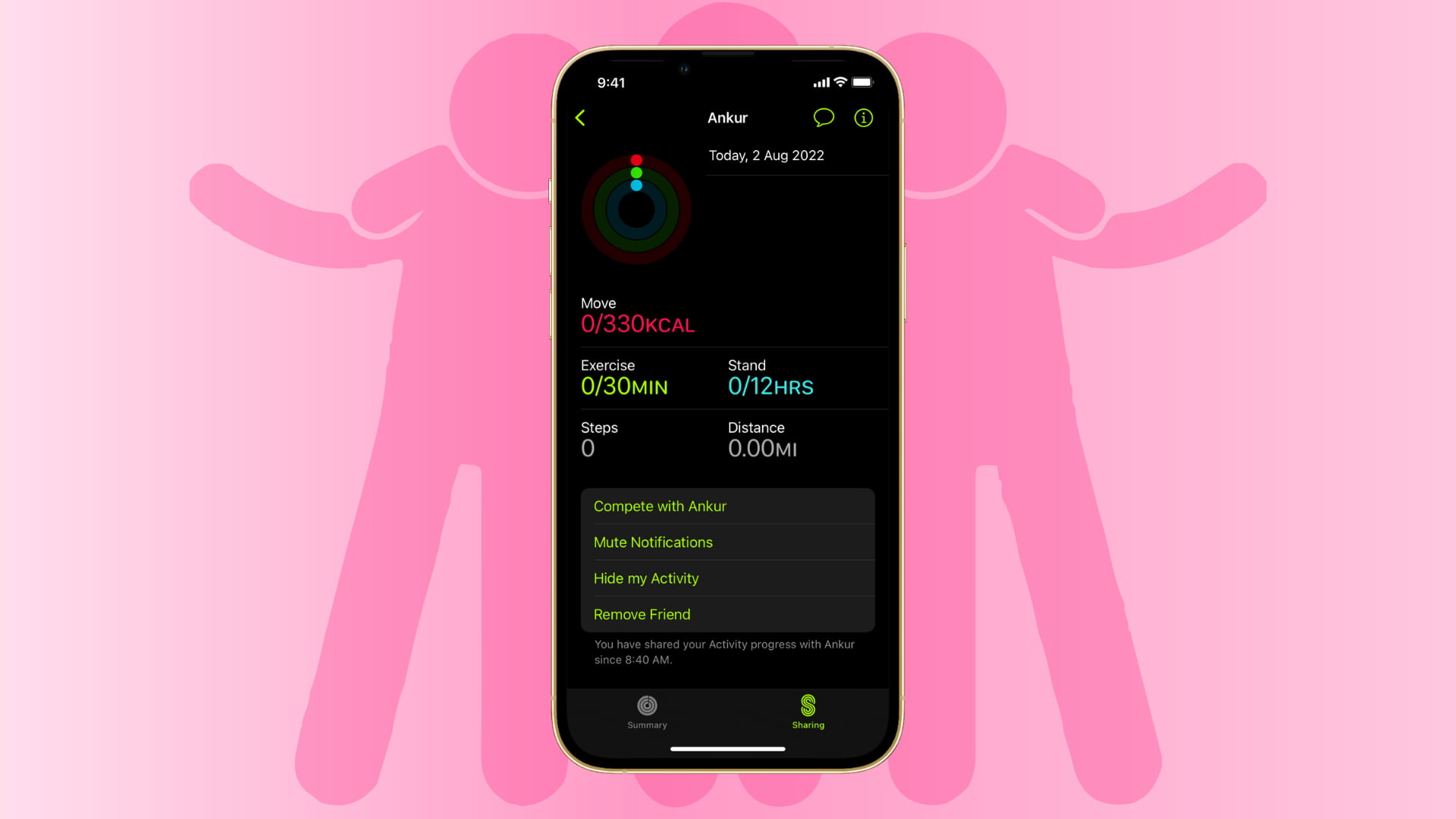
Stop sharing activity
Ways to stop sharing activity
You have two ways to put an end to the activity sharing in the Fitness app. You’ll see both options whether you go through the steps to stop sharing on your Watch or iPhone.
Hide my Activity does exactly that: stops your friend from seeing your activity. You can still see their activity, and you can start sharing yours again by tapping Show my Activity. Note: You cannot hide activity from a friend you’re competing with.
Remove Friend deletes them from activity sharing altogether. Neither of you can see each other’s activity. If you have a change of heart later, you can simply invite your friend to share the activity again.
Stop sharing activity on iPhone
On your iPhone, open the Fitness app, which was previously named Activity. Head to the Sharing tab and then follow these steps.
Select the person you’re sharing with from the list if you have more than one. Choose either Hide my Activity or Remove Friend.
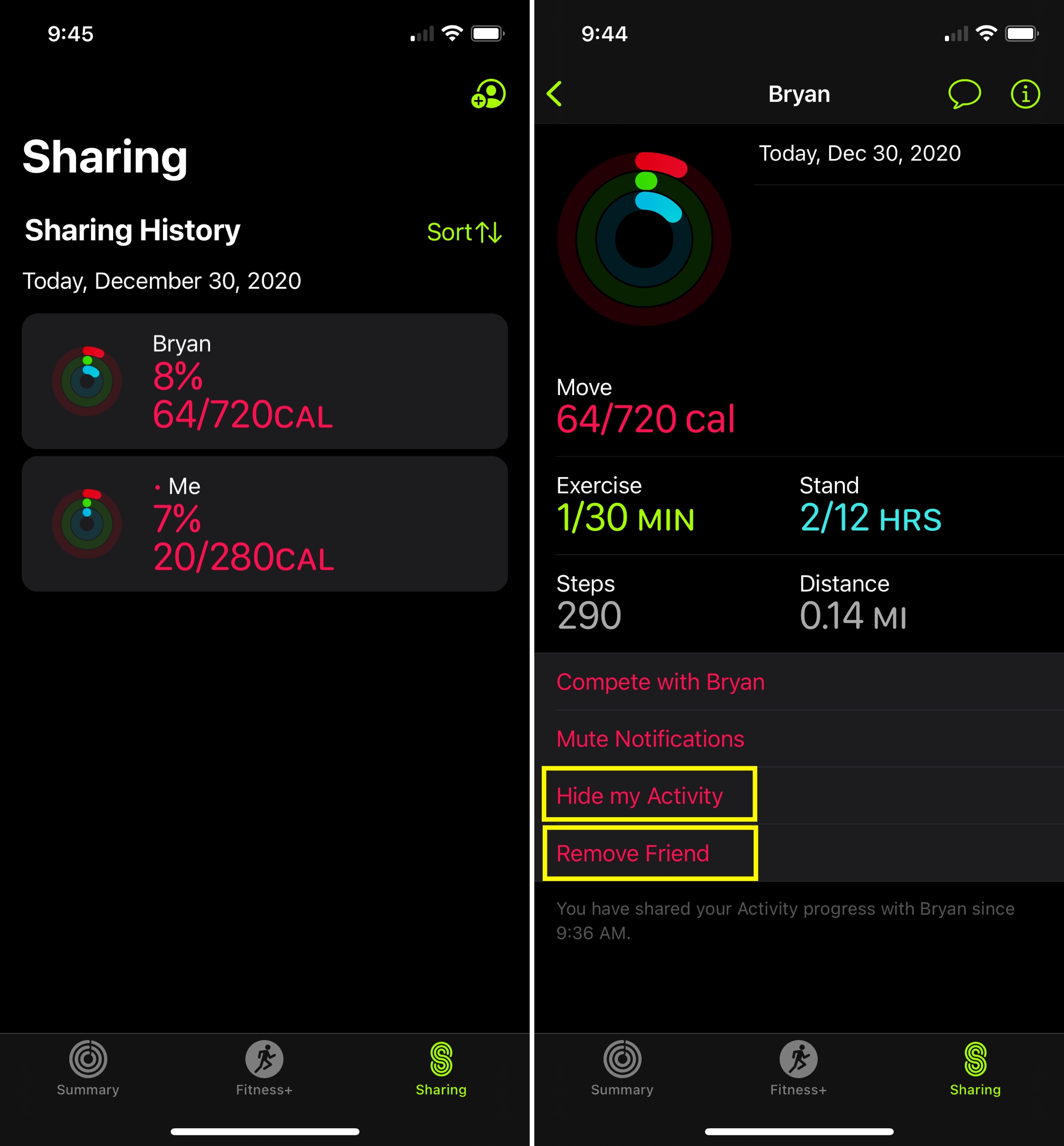
Stop sharing activity on Apple Watch
On your Apple Watch, open the Activity app. The app on your wrist still carries its original name.
Swipe right to left to access the Sharing screen and select your friend. Tap either Hide my Activity or Remove Friend.
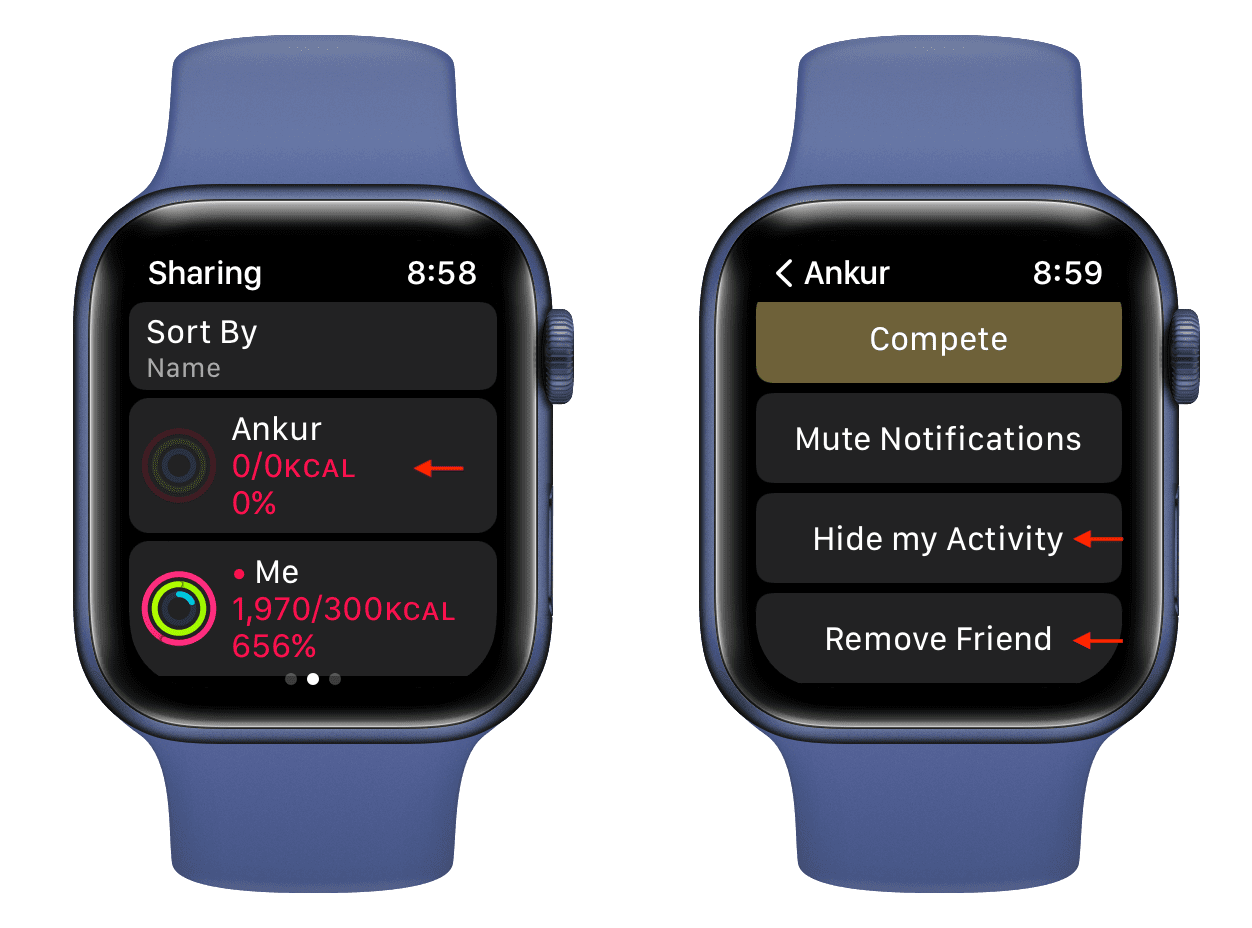
You might be seeking more privacy when it comes to your activities and goals. So if you want to stop sharing your activity, you can do so easily on Apple Watch and iPhone. Will you?
Useful tips:
- How to simply mute notifications for your friend’s activity
- How to close your Move, Exercise, and Stand rings on Apple Watch without leaving your couch
- How to turn off hourly “Time to Stand” reminders on Apple Watch
- How to set up your Medical ID on iPhone and Apple Watch
- How to measure your heart rate using the free Google Fit on iPhone
- What the green light under your Apple Watch is, and how to turn it off