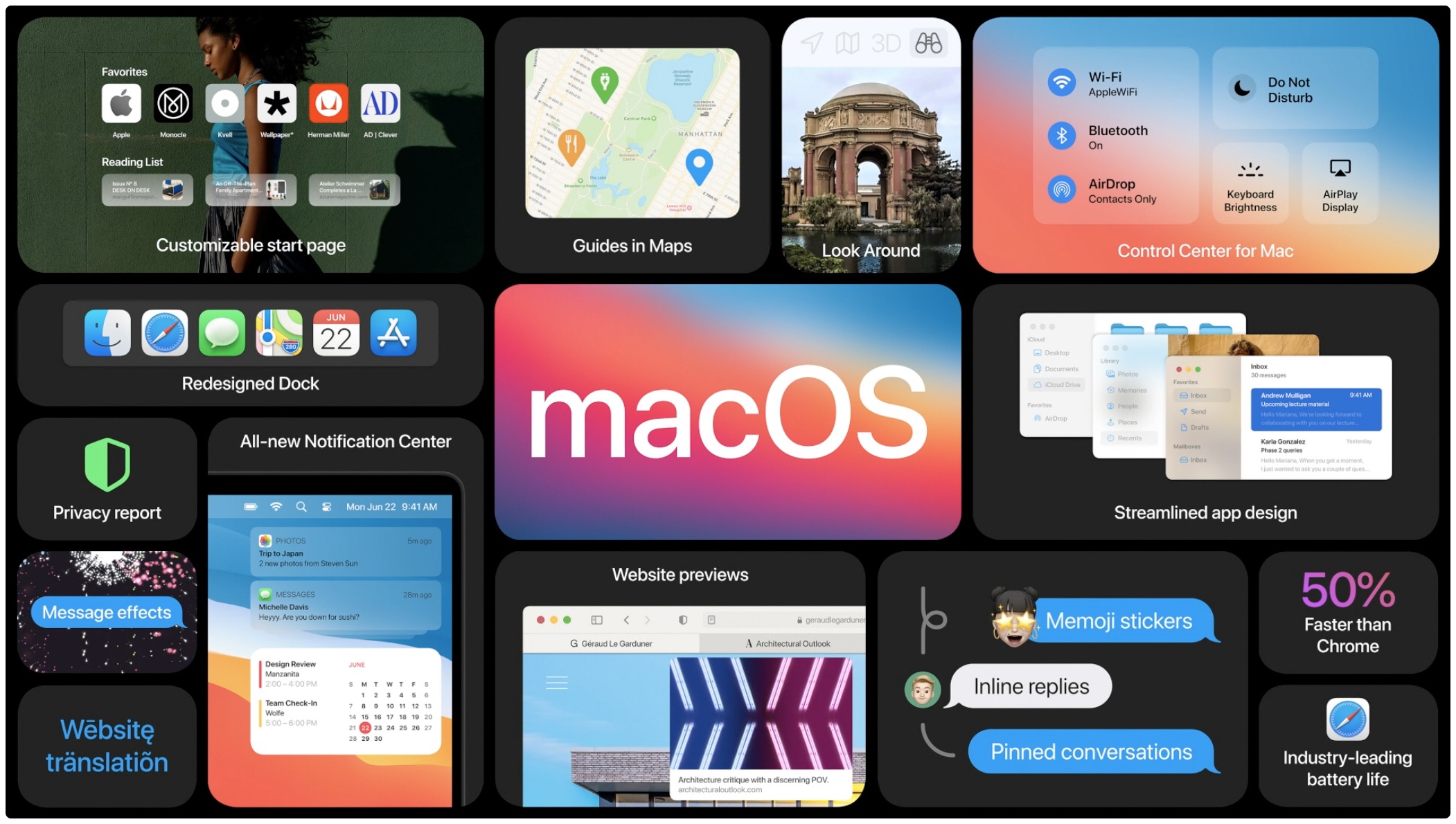
macOS Big Sur, Apple’s latest software powering Macs, has been available for more than a week now. As some people have reported problems when trying to update their late-2013 or mid-2014 13-inch MacBook Pro notebook to Big Sur, Apple has now offered a fix.
Big Sur and older MacBook Pros
As noted in a support document on Apple’s website, attempting to install macOS Big Sur on the 13-inch MacBook Pro models introduced in 2013 and 2014 may yield installation errors. Like, you may see a message cautioning you that Big Sur can’t be installed on this computer. Your Mac may exhibit other symptoms, including starting up to a blank screen or failing to start up.
How to fix macOS Big Sur installation errors
To try to resolve the issue, press and hold your Mac’s power button for at least 10 seconds, then release the button. If your computer is on, it should turn off. With your Mac turned off, unplug all external devices from the computer, including any displays and USB accessories, and remove any card inserted in the SDXC card slot, then turn your Mac on.
Wrapping up
If the issue persists, Apple advises additional troubleshooting steps, like resetting NVRAM or PRAM, or the SMC if your Mac notebook has a non-removable battery. The iPhone maker wrote that the support article will be updated as more information becomes available. This could mean that a future Big Sur update might include a fix for those annoying installation errors.