In this tutorial, you will learn how to redirect Mail that came to you by mistake without the need to forward it.
It’s one of those Mail features that’s easy to miss. It’s called Redirect, and it lets you send emails you’ve received to others without actually forwarding them. This is convenient for emails you receive by mistake, or that should be sent to someone else to handle.
When you redirect an email, it has no indication of it like it does when you forward a message. The person you redirect the email to receives it as if it came to them originally.
Redirect emails in the Mail app on Mac
- Open the Apple Mail app and select the email in your inbox that you want to redirect.
- Click Message in the menu bar and select Redirect.
- Then enter the email address you want to redirect to in the email, optionally include CC or BCC, just like any other email, and Send it on its way.
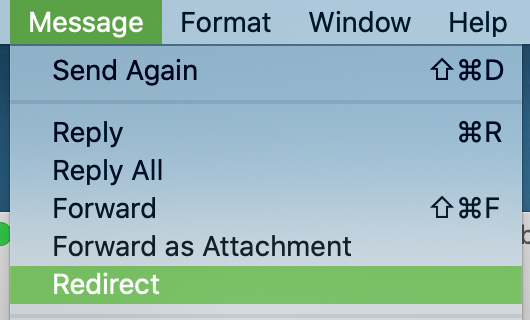
When the recipient receives the email, they’ll see the original sender’s email address, and any replies will go to the original sender as well.
Notes on Redirecting in Mail
Here are a few things to keep in mind with the Redirect feature in Mail.
- Emails you redirect will show up in your Sent folder. You’ll be able to see the Resent-From and Resent-To addresses in the message header.
- The Reply-To address for the email will be the original sender.
- Emails you redirect will have the Redirect icon next to them in your mailbox.

Tip: See it for yourself! Give it a test if you have more than one email address so you can see how the email looks once redirected.
Add Redirect to your toolbar
If you want a quick and easy way to redirect emails, you can add the option to the Mail toolbar and Compose message toolbar, too.
Right-click anywhere in the toolbar and select Customize Toolbar. Drag the Redirect button from the bottom to the top where you’d like it in the toolbar. Click Done.
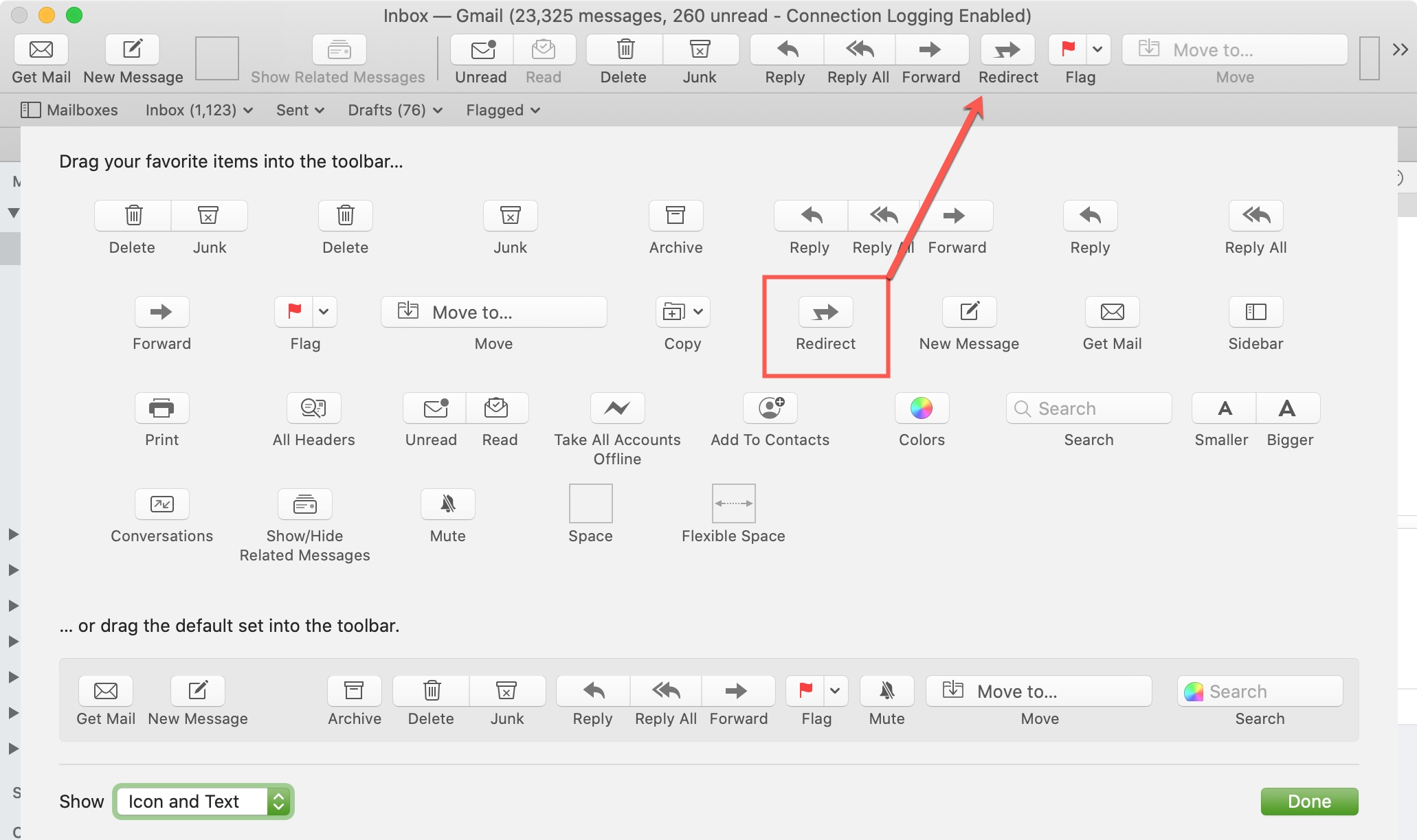
From then on, you can just hit the Redirect button to scoot that email along to someone else.
Redirecting emails that should have gone to someone else originally is a great way to pass them along. You can forgo the risk when forwarding, like having replies go to you instead of the original sender.
Do you think you’ll use the Redirect feature in Mail on Mac? Are you hoping the feature makes its way to Mail on iOS? Let us know your thoughts!
Do more with Mail: