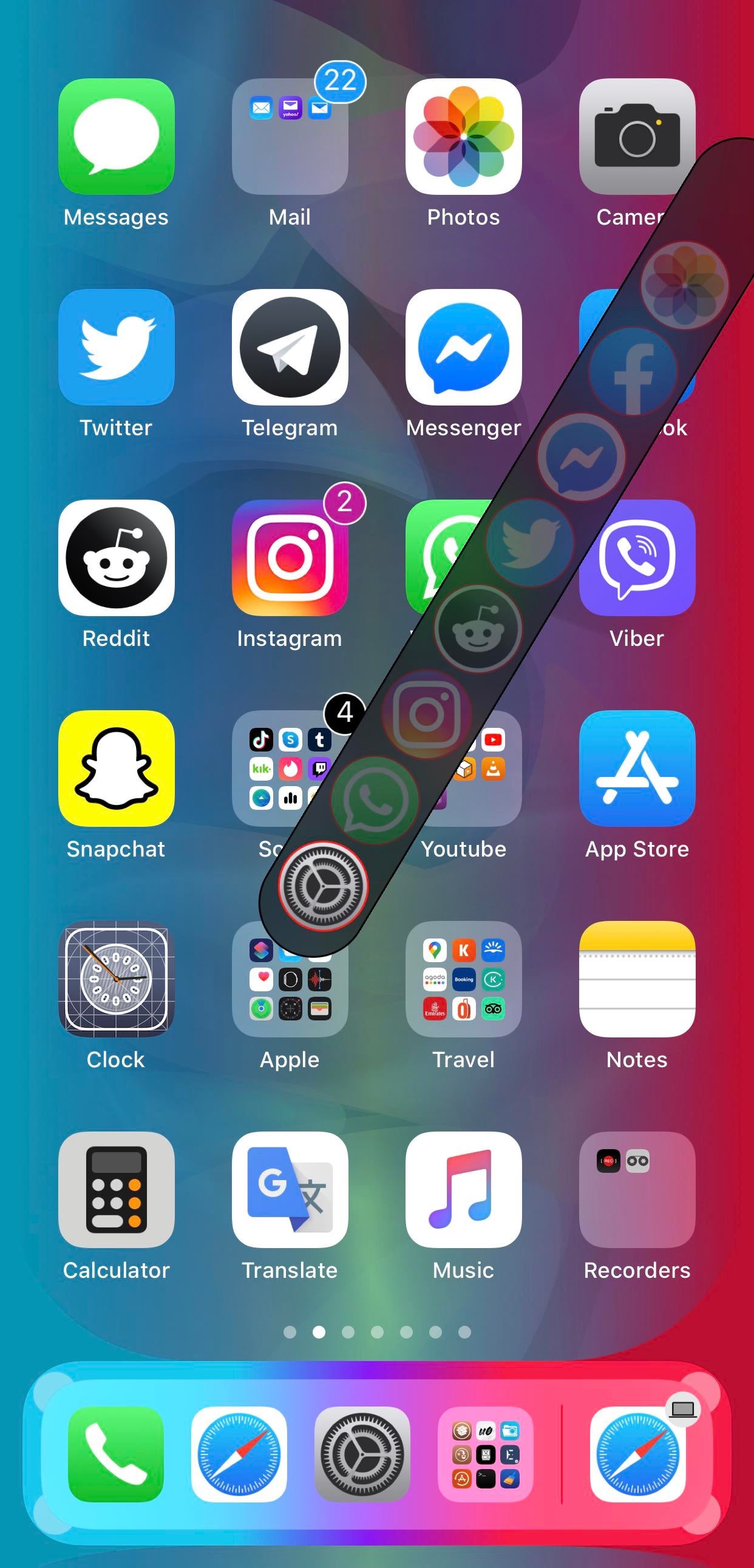
Love it or hate it, the iPhone’s native App Switcher doesn’t seem like it will be receiving any substantial upgrades anytime soon. With that in mind, it should come as no surprise to anyone that the jailbreak community continuously tries to provide a better user experience for those with valid frustrations regarding the native user interface.
If you, like many others, are searching for a better App Switcher experience on your pwned handset, then you might want to take a moment and observe a newly released and free jailbreak tweak called AppButton by iOS developer MiRO.
Once installed, AppButton adds a new software-based button to your screen that you can interact with on demand. Tapping the button takes you to the Home Screen, while tapping and dragging on the button opens an interface like the one depicted in the screenshot example above with a list of your most recently used apps. As you might come to expect, the app that your finger lands on as you lift it from the display is the app that will be launched.
AppButton is incredibly easy to use, not a single doubt about that…

AppButton is also fully configurable. Users will find a dedicated preference pane in the Settings app where they can fine-tune the tweak’s aesthetics and behavior:
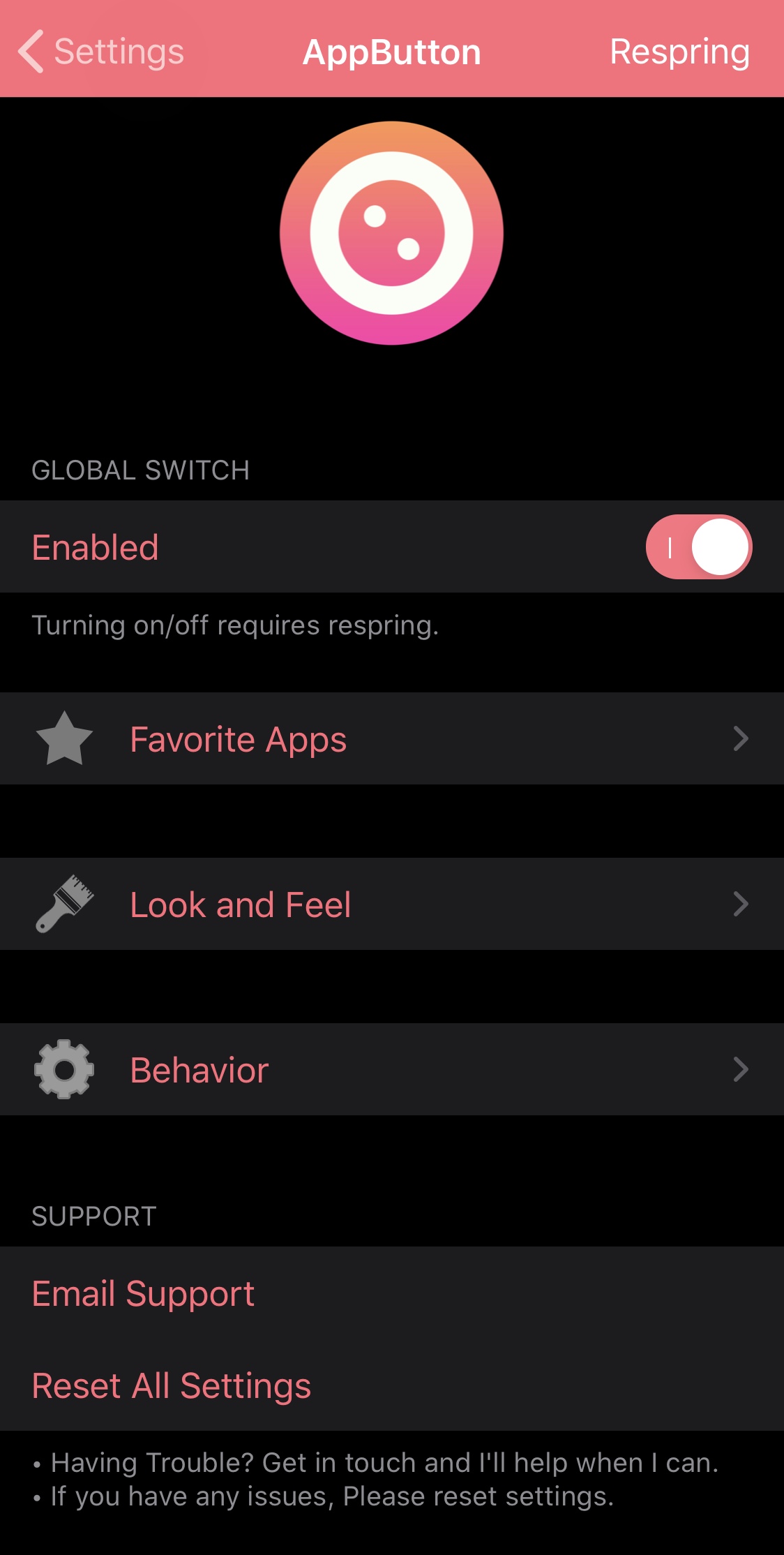
Here, you can:
- Toggle AppButton on or off on demand
- Configure ‘favorite’ apps that always appear in the AppButton interface
- Make adjustments to AppButton’s aesthetics
- Make adjustments to AppButton’s behavior
- Reset all settings to their defaults
- Respring your device to save any changes you’ve made
As we dig deeper, we’ll show you what each of the aforementioned preference panes provides for the end user.
Favorite Apps
In the Favorite Apps preference pane, users can designate apps that will always appear in the AppButton interface alongside recently-used apps. Simply toggling an app on is enough to make it a ‘favorite’ app:
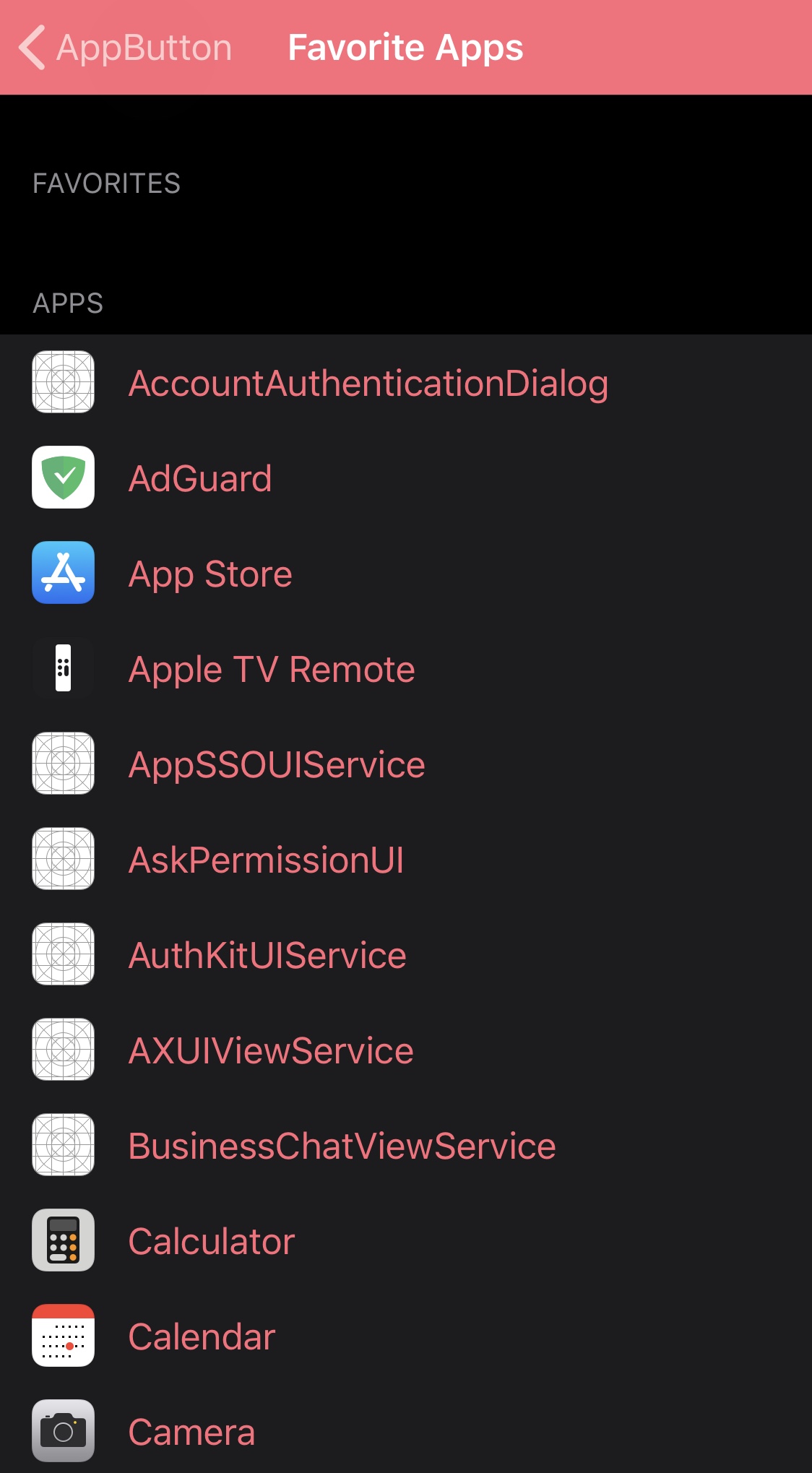
Look and Feel
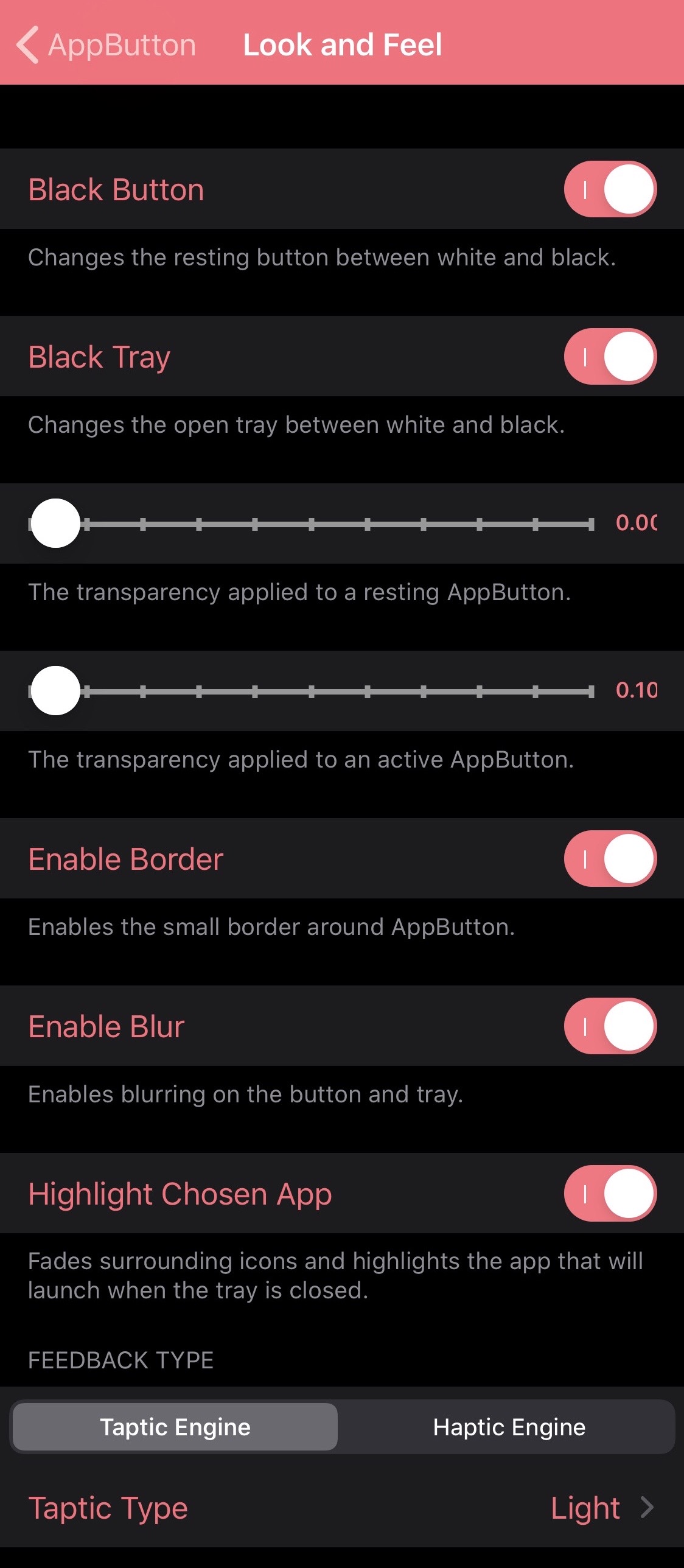
In the Look and Feel preference pane, users can configure the following options:
- Make the button dark (light by default)
- Make the app tray dark (light by default)
- Adjust the transparency level of a resting AppButton interface
- Adjust the transparency level of an active AppButton interface
- Enable a border around the AppButton
- Enable a blur effect to the AppButton and tray
- Highlight selected apps as you pan through them
- Choose between Taptic and Haptic feedback
- Choose a feedback type:
- None
- Light
- Medium
- Heavy
- Soft
- Rigid
Behavior
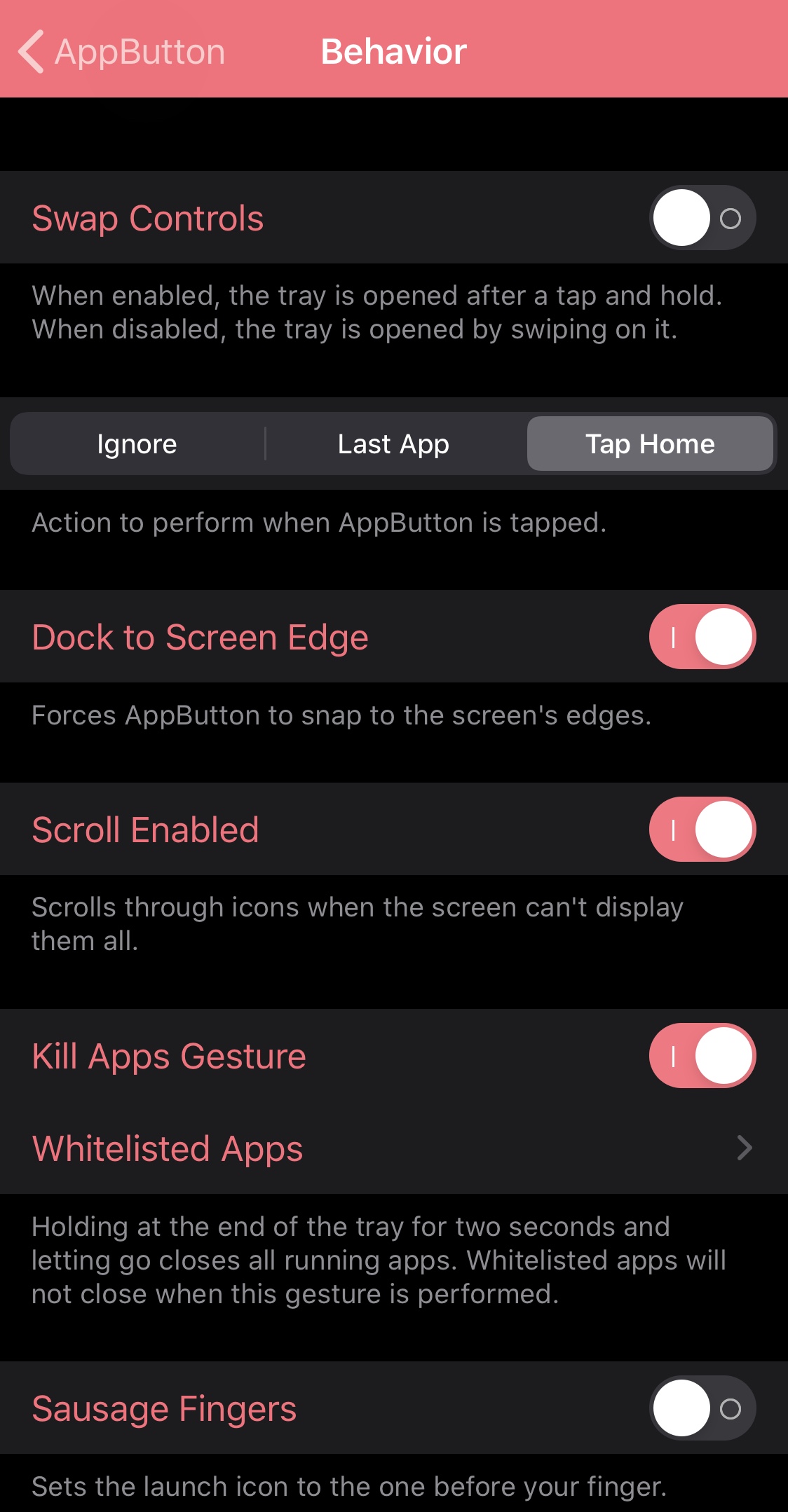
In the Behavior preference pane, users may configure these options:
- Choose between tap and drag gesture or swipe gesture
- Choose what happens when the AppButton is tapped:
- Ignore
- Launch last-used app
- Go to Home Screen
- Dock the AppButton to the edge of the screen
- Enable or disable tray scrolling when all the apps don’t fit on the display
- Enable a gesture for force-quitting all apps
- Whitelist specific apps from being force-quit on demand
- Enable compatibility for long fingers
Upon trying AppButton for myself, I found that it makes multitasking slightly more approachable and perhaps even slightly faster than with the traditional App Switcher interface. I like that it uses less display real estate and that the interface dynamically follows the movement of my finger. Then again, some might consider the tweak to be nothing more than a novelty as it doesn’t outright replace the native App Switcher.
Those interested in trying AppButton may download the tweak for free from MiRO’s personal repository via their favorite package manager. The tweak supports jailbroken iOS 13 and 14 devices.
If you’re not already using MiRO’s repository, then you can add it to your package manager of choice with the following URL:
https://miro92.com/repo/
Do you have any plans to give AppButton a try? Share why or why not in the comments section down below.