In this tutorial, we will show you how to change the default email app on your iPhone and iPad to Gmail, Outlook, Spark, or something other than the default Apple Mail app.
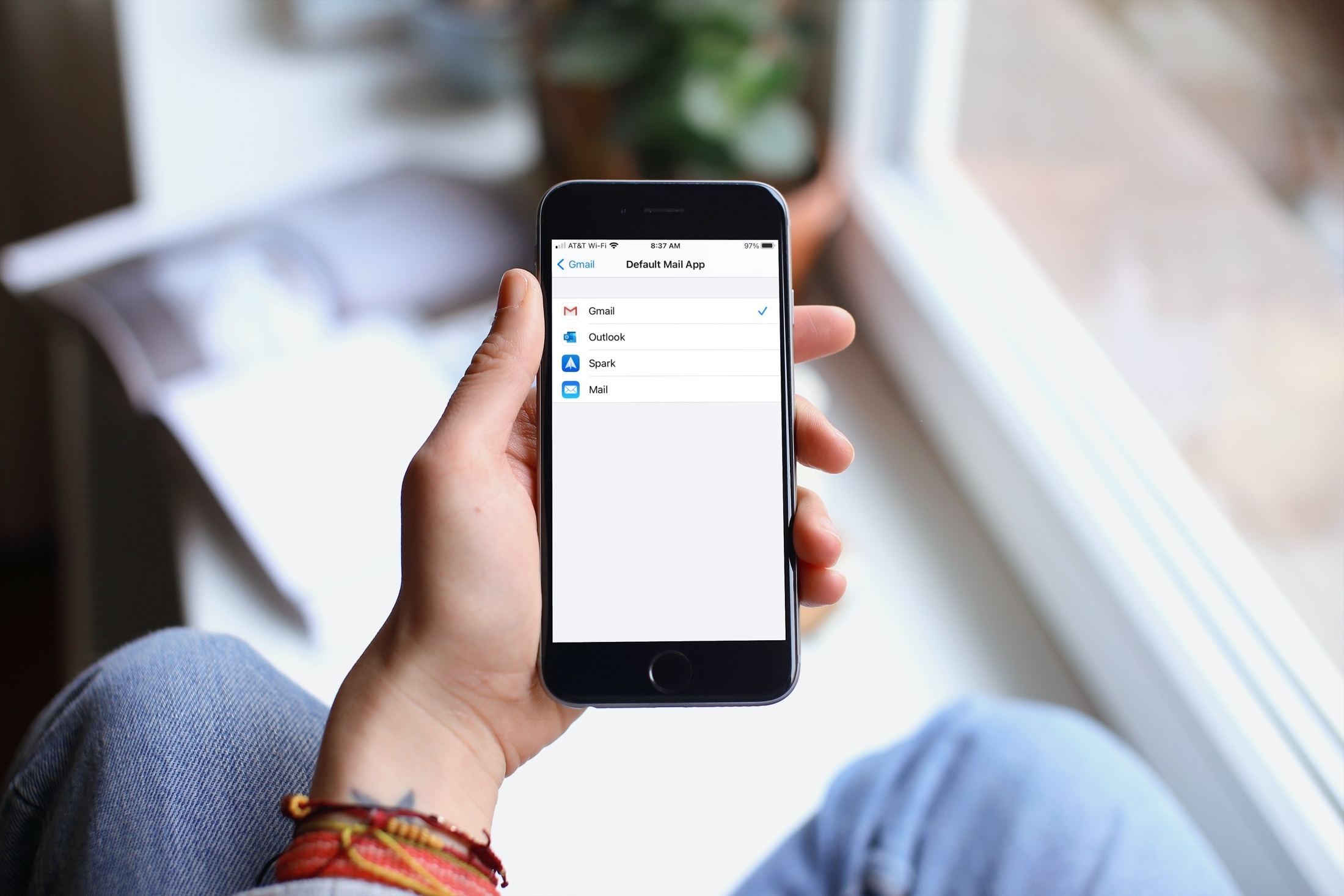
While there’s nothing specifically wrong with Mail, some people just prefer a different app with other features. If you’re one of those people, just follow the steps below. After that, when you tap to open an email address or a link that lets you send an email, you can use your preferred app automatically without any extra steps.
Set a default email app on iPhone and iPad
Obviously, if you use this other email app you want as the default, you already have it downloaded and installed on your iPhone or iPad. However, you should make sure that you have updated it to the latest version.
- Open the Settings app on your iPhone or iPad.
- Go down to and tap the email app in your app list.
- Select Default Mail App.
- Choose the email app you want to use. If you have more than one email app installed, you’ll see them all as available options, as shown in the screenshot below.
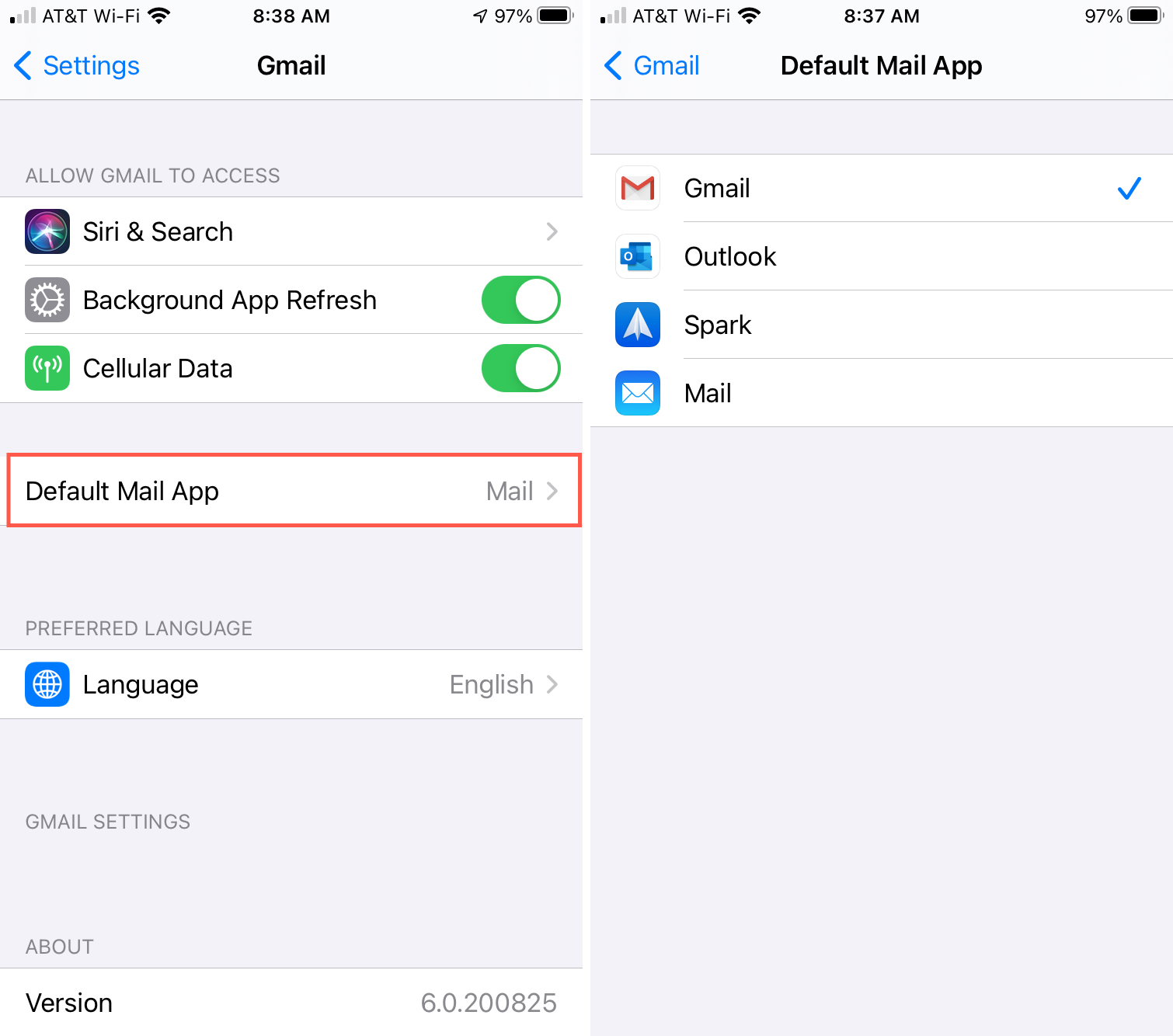
You can then tap on the top left to go back or simply close your Settings.
Keep in mind that not all email apps have this feature. So if you don’t see the Default Mail App setting as described above, the app may not provide this option, or you might have to wait a bit longer for it. You can reach out to its developer to ask directly.
Out of many, here are some popular email apps that offer the default mail feature and are available on both iPhone and iPad:
It seems like such a simple thing, being able to select the default email app you want to use on your device. Are you going to set a different email app other than Mail as the default on your iPhone or iPad? If so, which email do you use, and is it one we need to add to the list above? Let us know!
Check out next: