Learn how to use the Health Checklist option for iPhone and Apple Watch to make sure that you’re using the health features you really need.
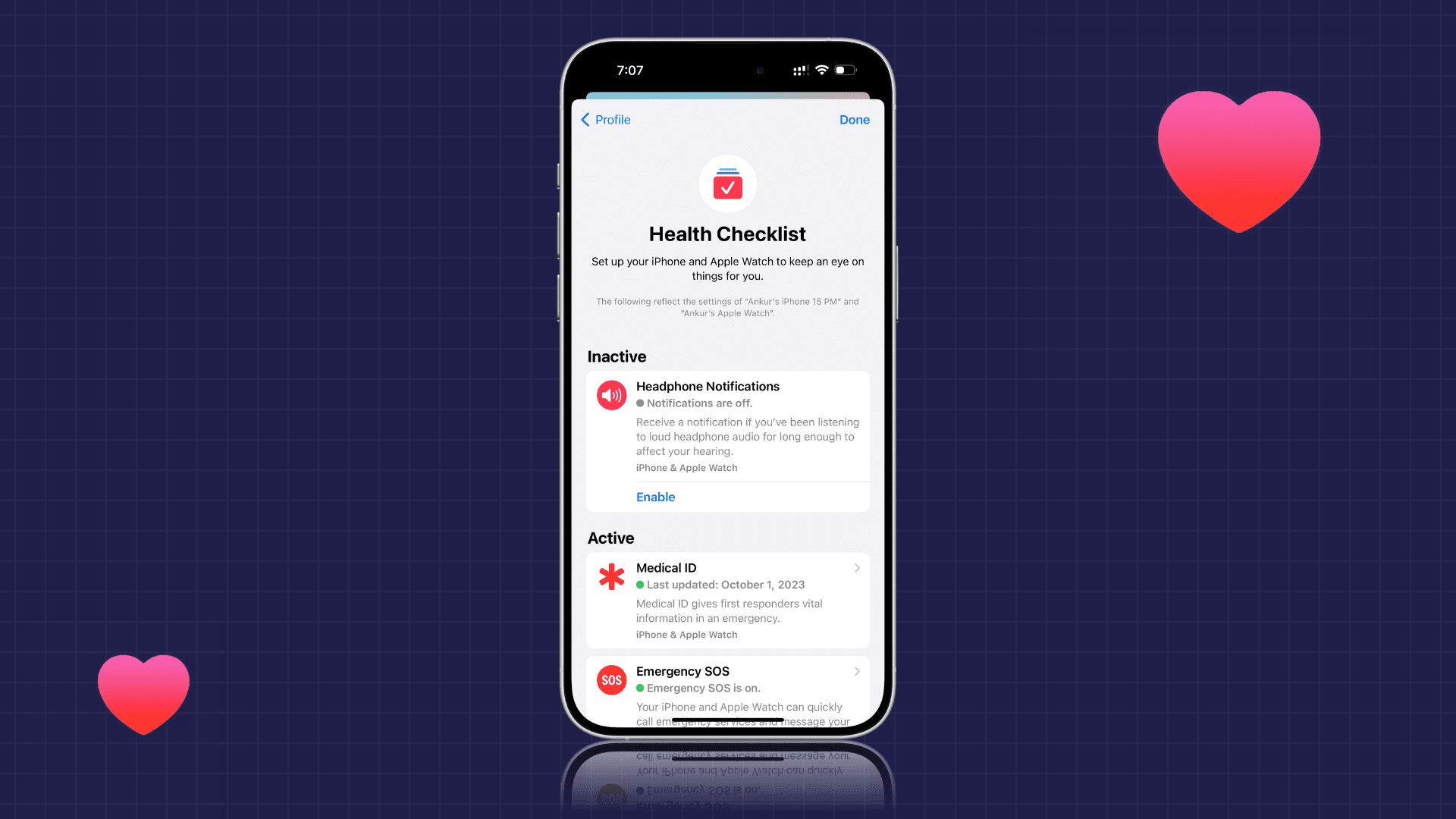
Health Checklist gives you an easy way to see which settings you have enabled for your iPhone and Apple Watch and turn them on or off in one convenient spot.
It’s important to review it periodically so you can take better care of yourself and ensure all the data, like your weight, is updated.
Review your Health Checklist
When you first open the Health app, you’ll see the Health Checklist right at the top of the Summary tab. Tap Review to get started. If you don’t see it, tap your profile picture icon from the top right and choose Health Checklist.
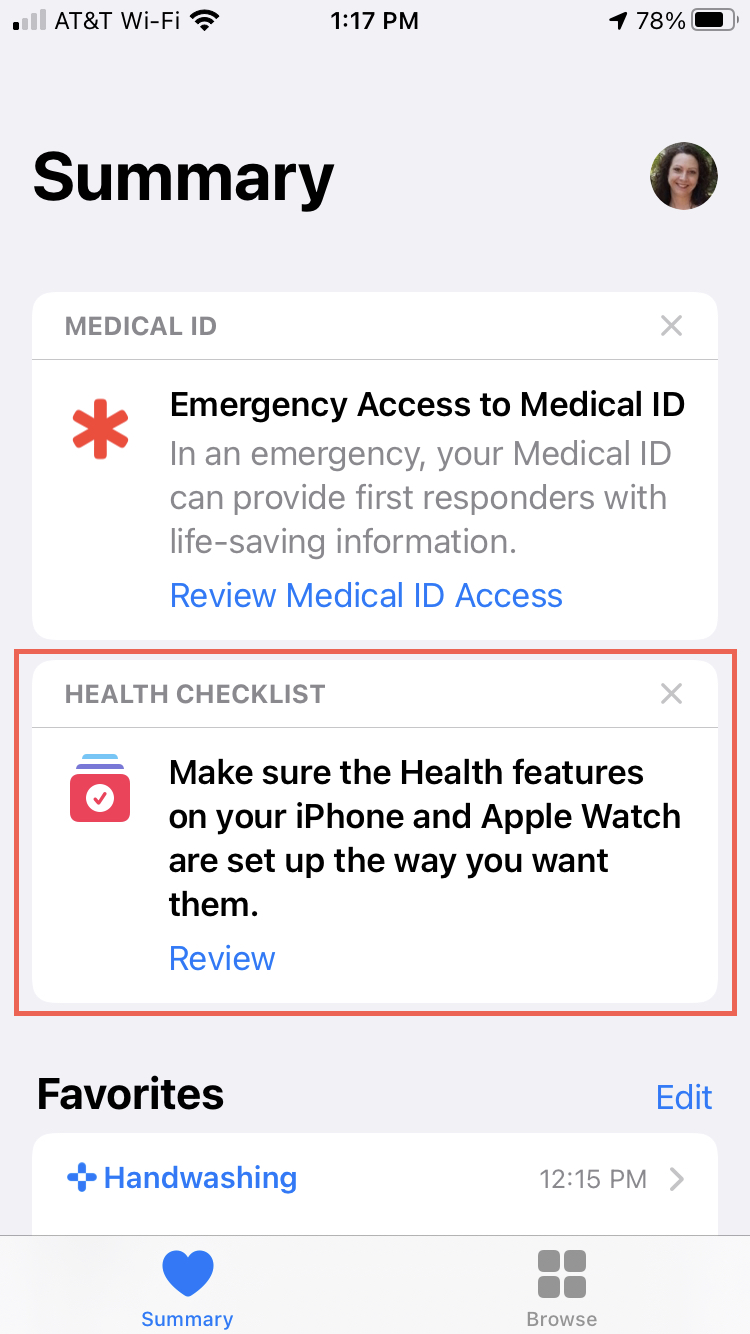
The features on the Health Checklist are based on a combination of settings from your iPhone and paired Apple Watch. At the top, you’ll see Inactive features with an option to Enable each one if you like.
Below Inactive, you have Active features. Each of these settings shows you a brief description of the feature, which devices it’s available on, and, if applicable, the last time it was updated.
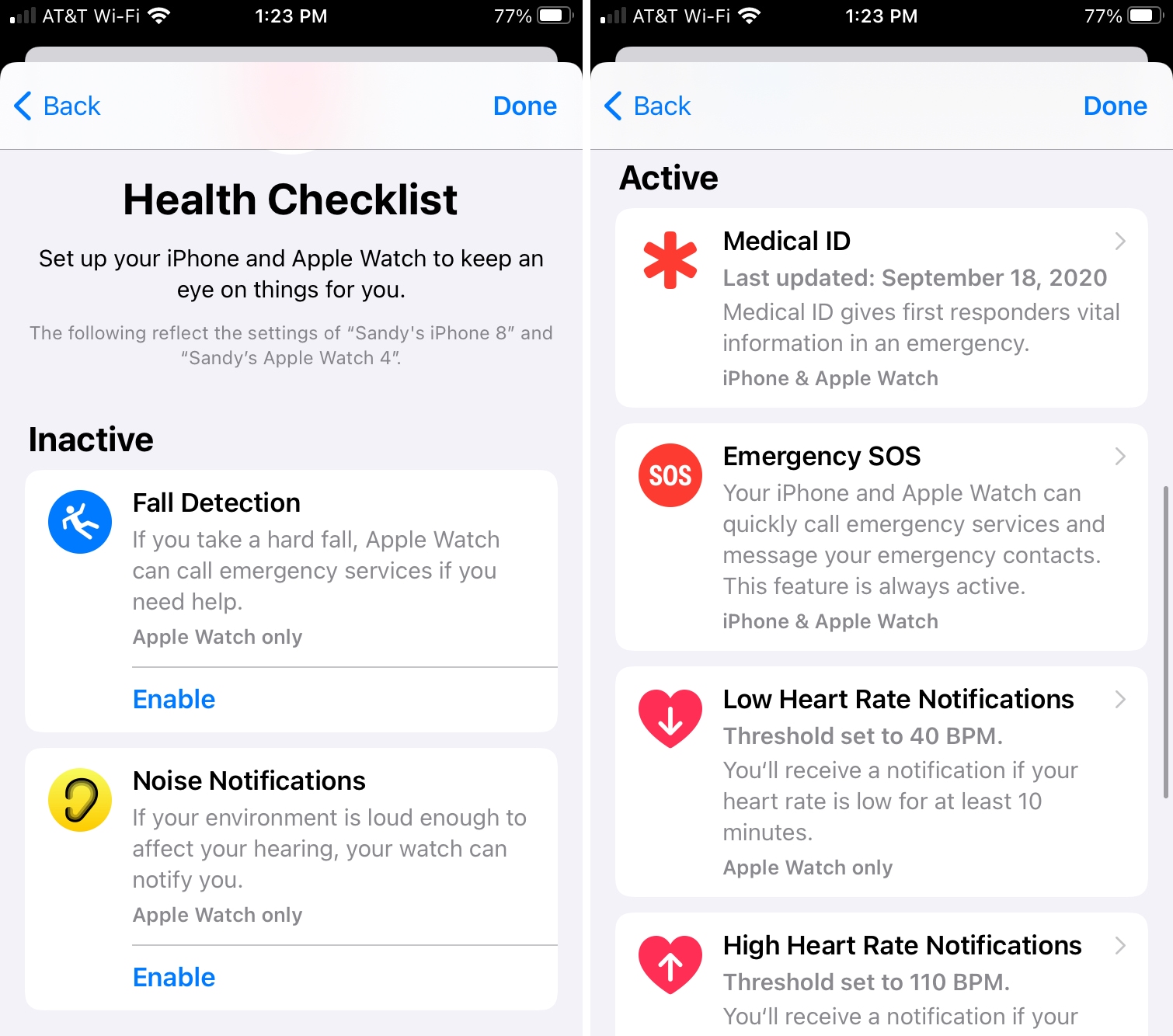
Tap a setting to make adjustments or view details. Some features that are only available on the Apple Watch, like the ECG App, will direct you to your Watch. Others, like Medical ID or Noise Notifications, give you options to make changes if you like. For instance, you can disable Noise Notifications or change the threshold.
When you finish with a specific setting, simply tap Back at the top. When you’re done going through the Health Checklist, tap Done.
At the end, you may also see an Unavailable heading. This will list features that are not available for your Apple Watch (or iPhone). For instance, Blood Oxygen is not there on my Apple Watch SE, so it’s listed here.
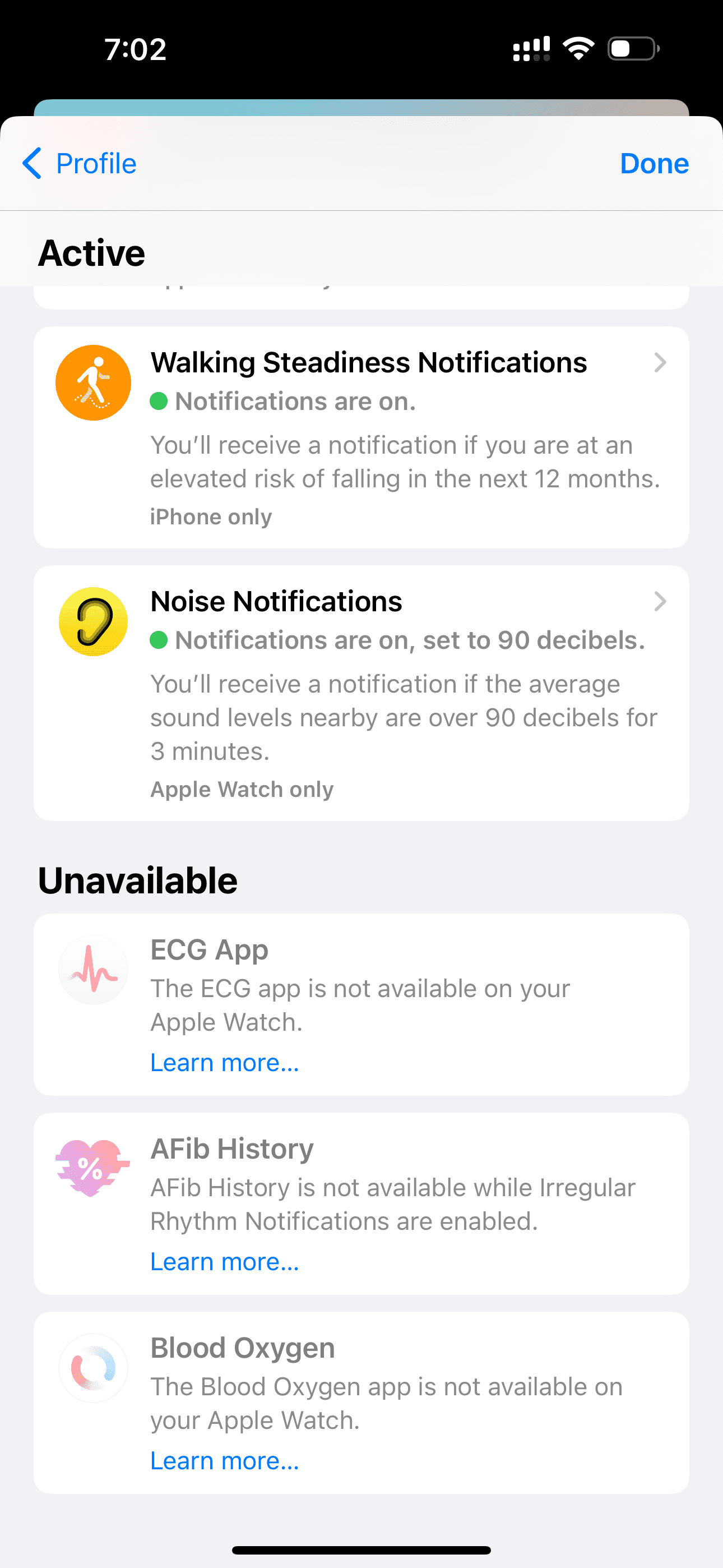
The Health Checklist is a nice feature that ensures you’re using the settings you really need. You may have forgotten to enable one or realize you need to make changes to one. Either way, be sure to open the Health app after you update your iPhone and go through the Health Checklist.
Are you going to take a look at your Health Checklist on your iPhone? Let us know if you find the feature convenient as well!
For more, take a look at: