In this tutorial, we will show you how to note symptoms in the iPhone Health app so you can keep track and use them when diagnosing the problem.
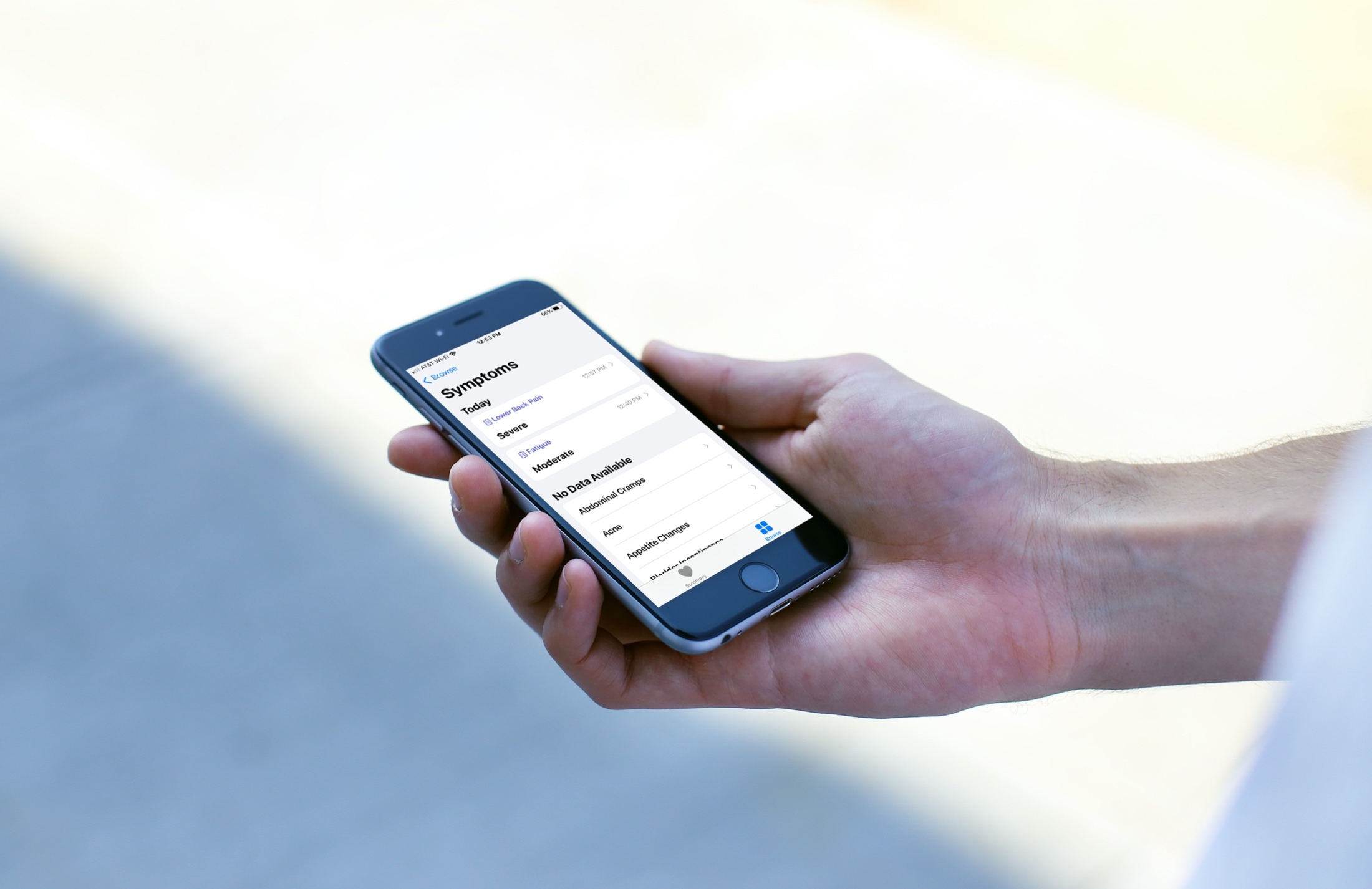
Keeping track of symptoms you’re having can be an enormous help when needed. Whether it’s a mild symptom or a severe one, it’s important to know the details. If the symptom appears at certain times of the day, a few days in a row, or several times per week, you have an easy way to keep track.
So, if you’re not feeling well or experiencing changes in your body, take a minute to record your symptoms on your iPhone. For the most common symptoms, from abdominal cramps to wheezing, you can add data and have it at your fingertips. This lets you accurately explain symptoms to your physician without forgetting a thing.
Add your symptoms to the iOS Health app
1) Open the Health app on your iPhone and tap the Browse tab at the bottom.
2) Scroll down the Health Categories and select Symptoms.
3) The first time you add a symptom, you’ll see a list to choose from. Once you add data, it will appear at the top. Select a symptom that you want to add.
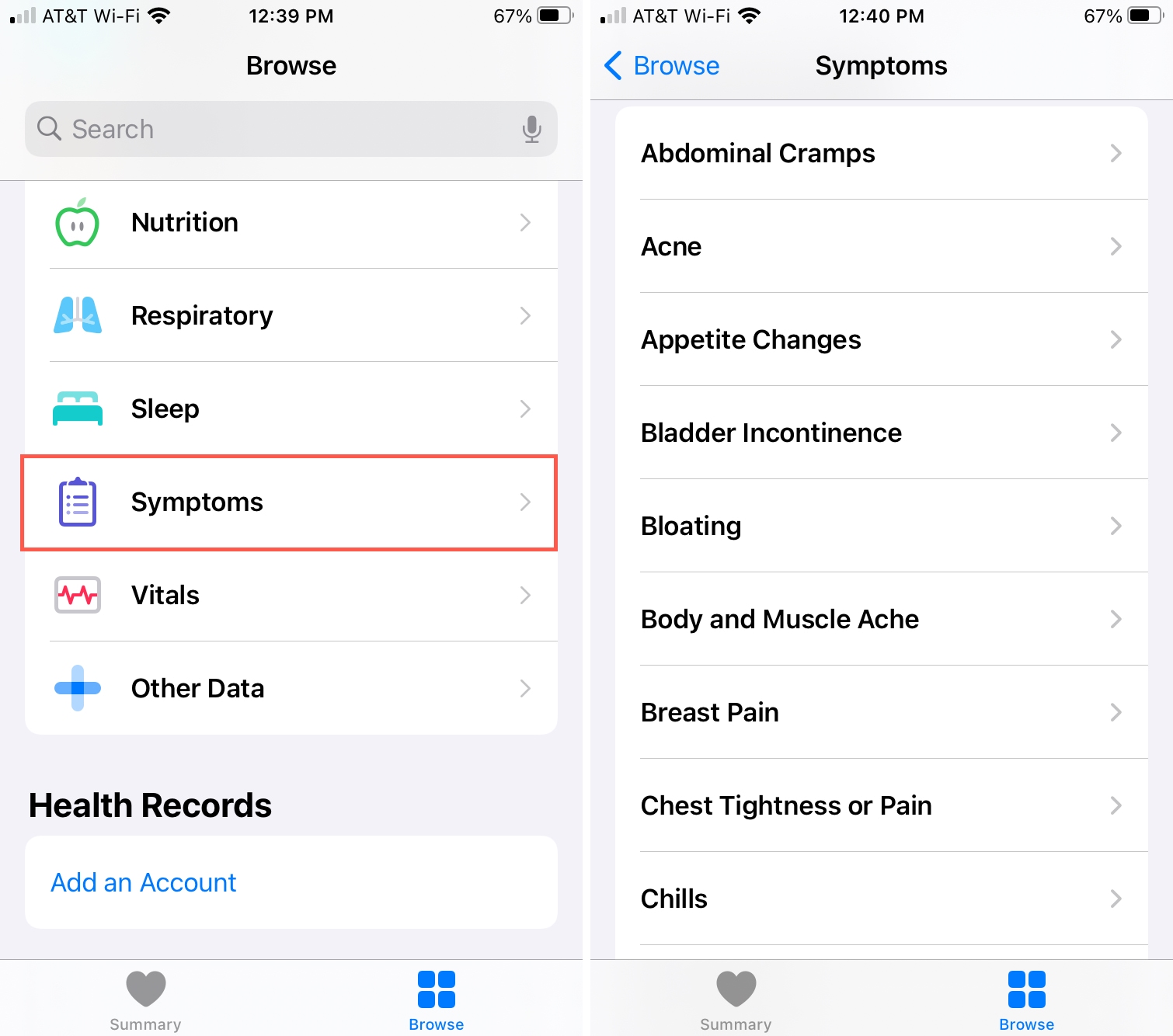
4) Before you add the details, glance at the About [symptom] summary. This can help you to determine if what you’re experiencing fits into this symptom.
5) At the top, tap Add Data.
6) Tap to enter the details for the symptom.
Timing and severity: You can select Not Present or Present based on whether you’re currently experiencing the problem. Or you can simply pick the severity of the symptom from Mild, Moderate, or Severe.
Tip: Once you add a symptom as Present, it can be beneficial to go back another time when you are not experiencing it and add data for Not Present. This helps you track how often or the time of day that you have the symptom.
Date and time: This section will default to your current date and time. But you can use the wheel to adjust it if needed, as well as select an end time. You might also add data for a day and time in the past, like the previous day.
7) When you finish, tap Add.
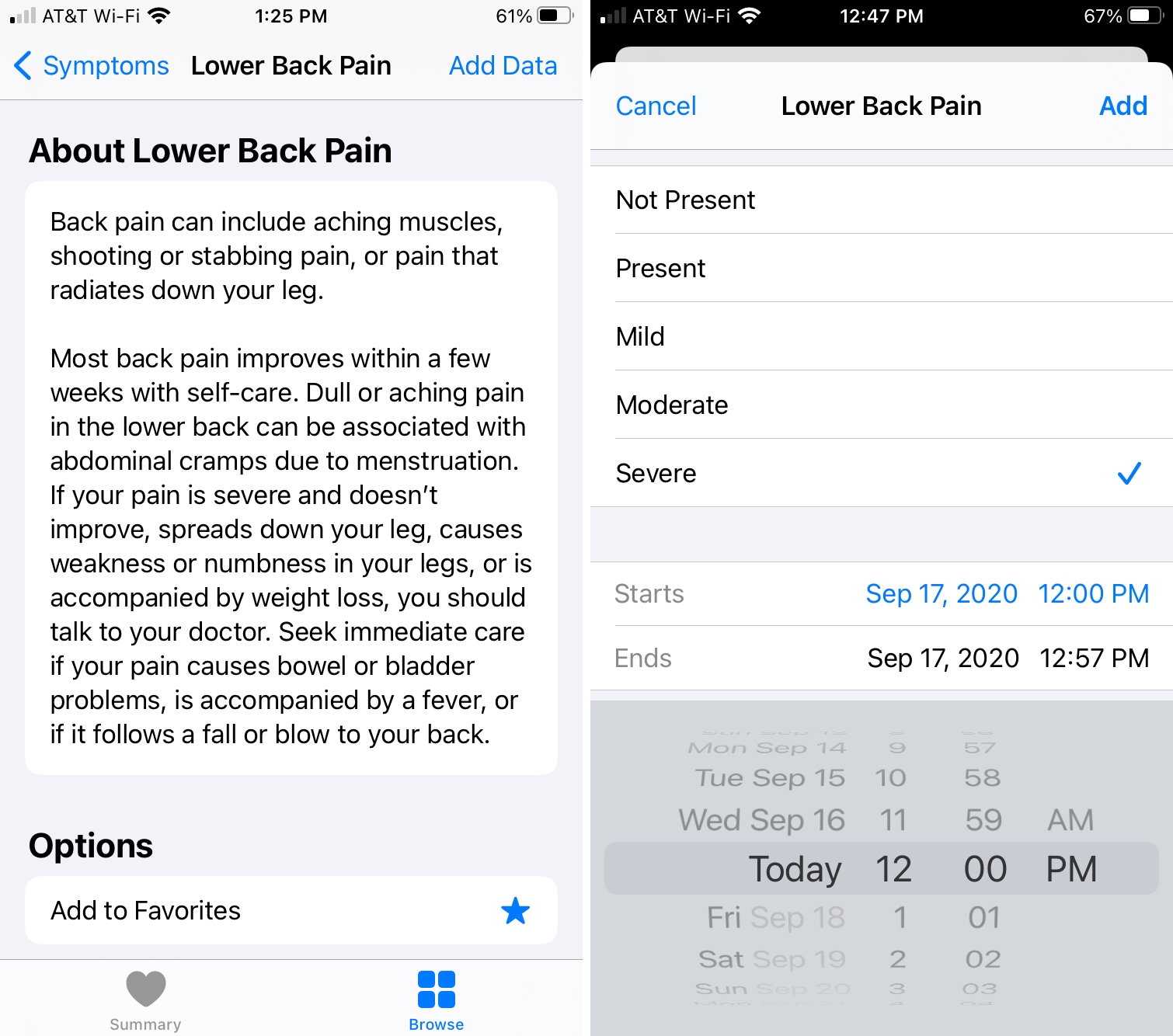
Review your symptoms
After you add a symptom using the steps above, you’ll be back on that symptom’s detail screen. At the top, you’ll see a handy graph with when and how you experienced the symptoms. So you can go back to this screen anytime to review your entries.
Tap the letters at the top to see when you added the symptom and the timing or severity you selected. You can view the data by day (D), week (W), month (M), or year (Y).
If you tap the bar on the graph, you can see the time you experienced the symptom in the Day view, the dates in the Week and Month view, or the month in the Year view.
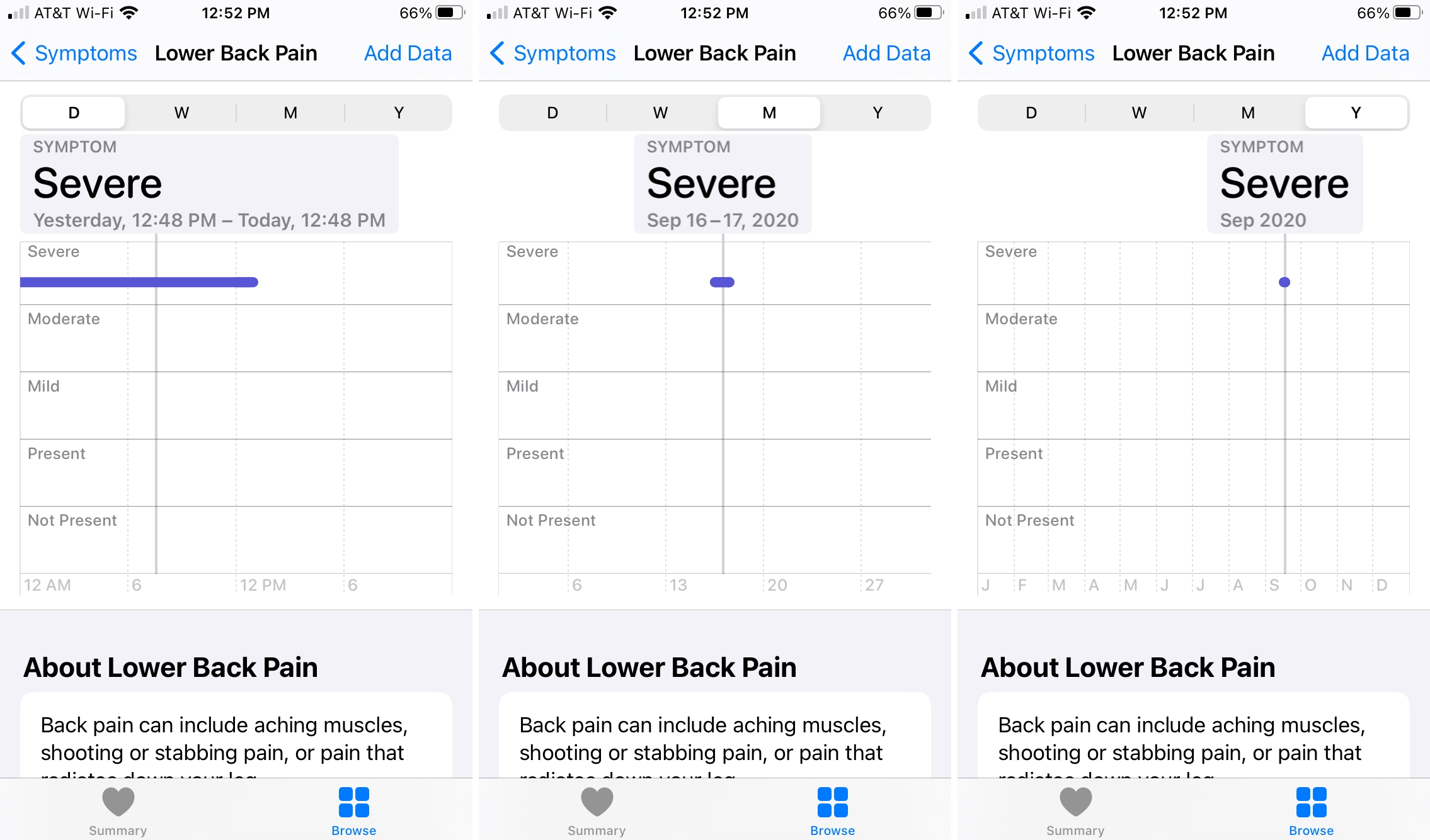
To get a breakdown of each time you added data for a symptom, scroll to the bottom of the symptom detail screen, and tap Show All Data. You’ll then see a list of the entries and can select one to see full details.
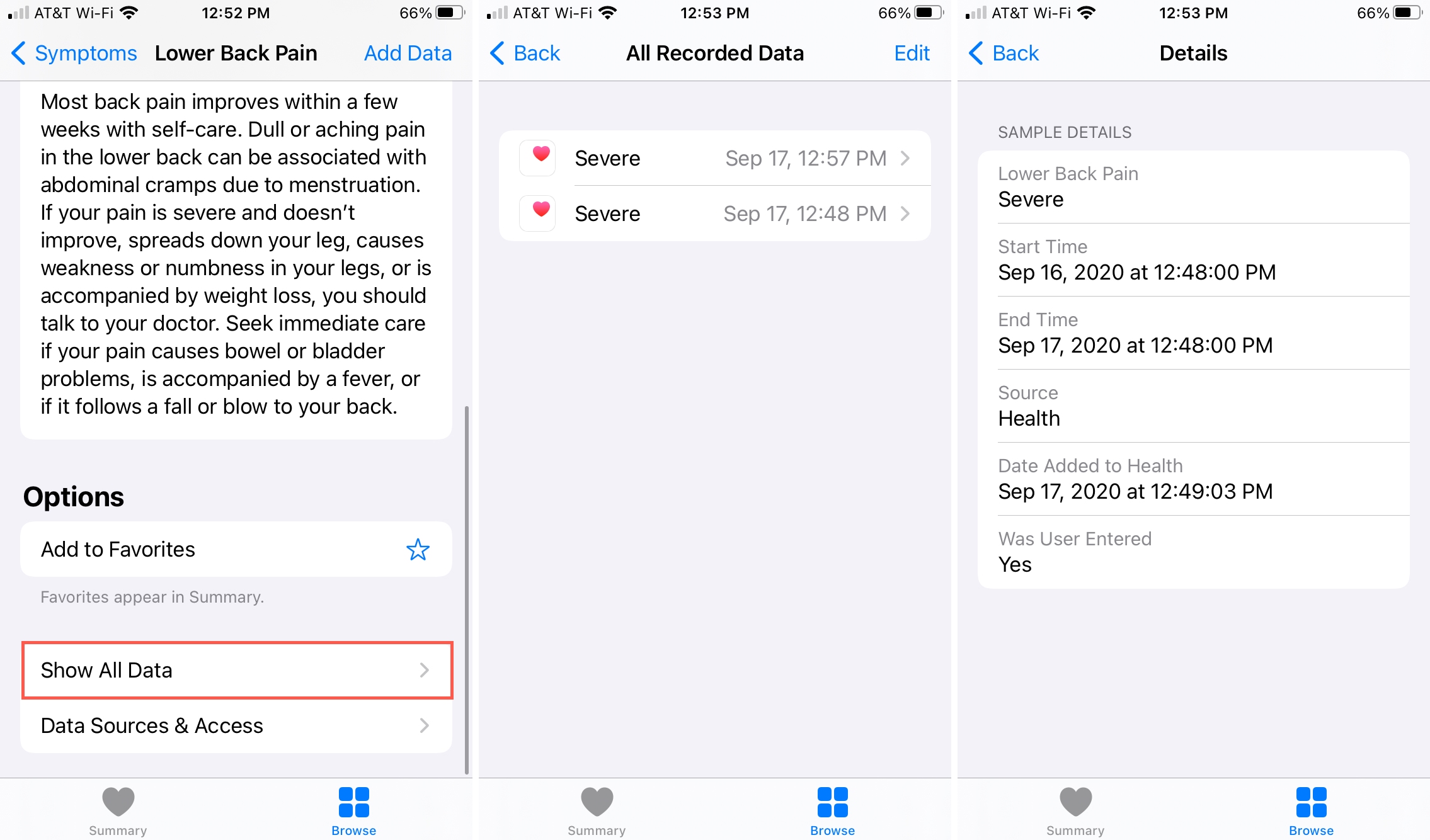
You also have the option to add the symptom to Favorites. This will display it on your Summary tab under Favorites. It’s a convenient way to add a symptom you experience frequently because you can just tap from the Summary to add data to it.
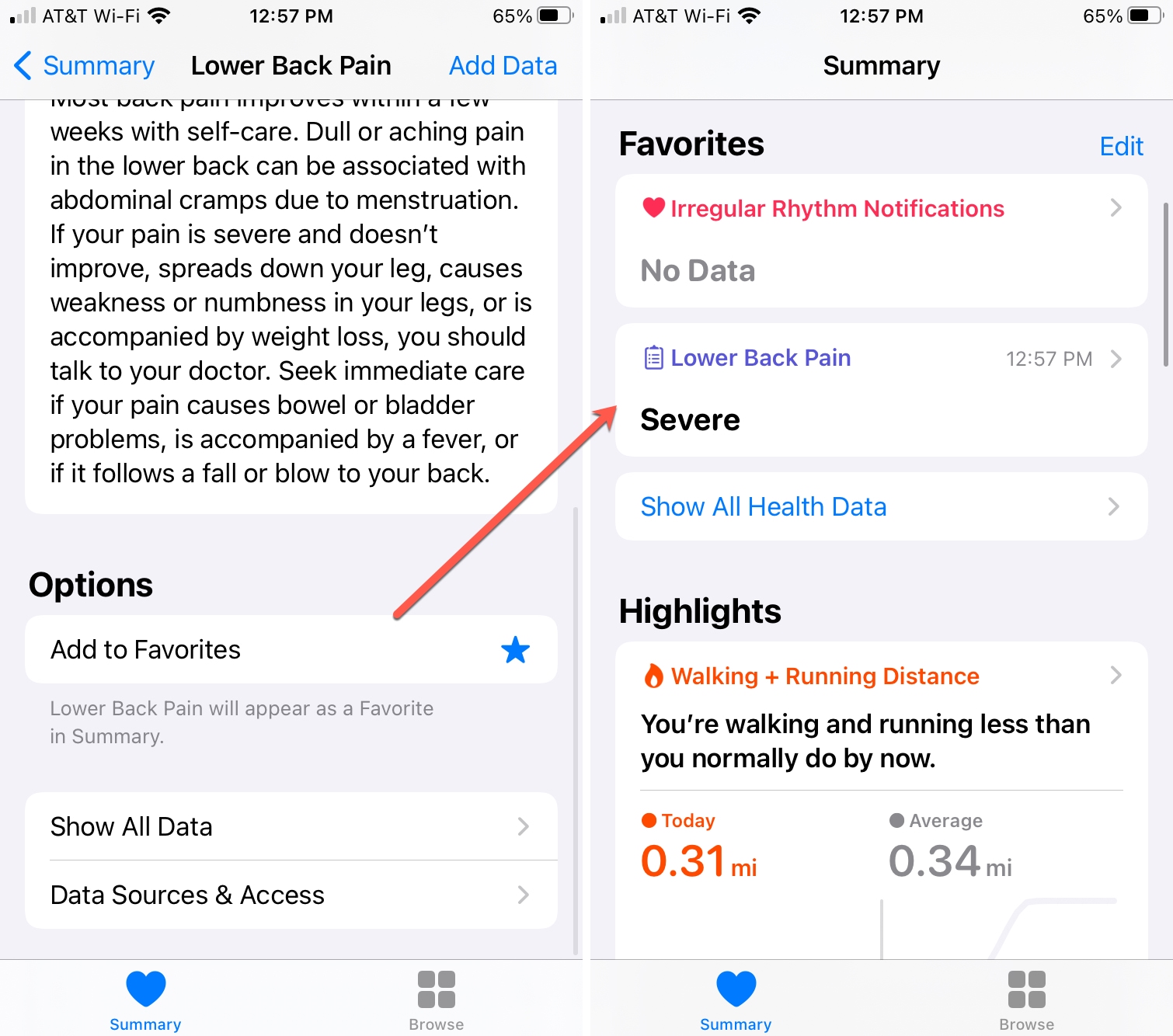
One other setting you might adjust for a symptom is Data Sources & Access, which is at the very bottom of the symptom detail screen. If you use other health or medical apps that connect to Apple’s Health app, you can add those using the Data Sources & Access section.
Do more with the Health app: