When you use Google Maps and have your Location Services turned on, every place you visit ends up in your history. And along with your Location History is your Google Maps Timeline. While many people don’t want every spot they travel to recorded, others find it helpful. If you’re in the latter group, then this article about how to use your Google Maps Timeline is for you.
We’ll show you how to access your Timeline, the details it holds, what you can do with the information, and how all of this can be useful to you.
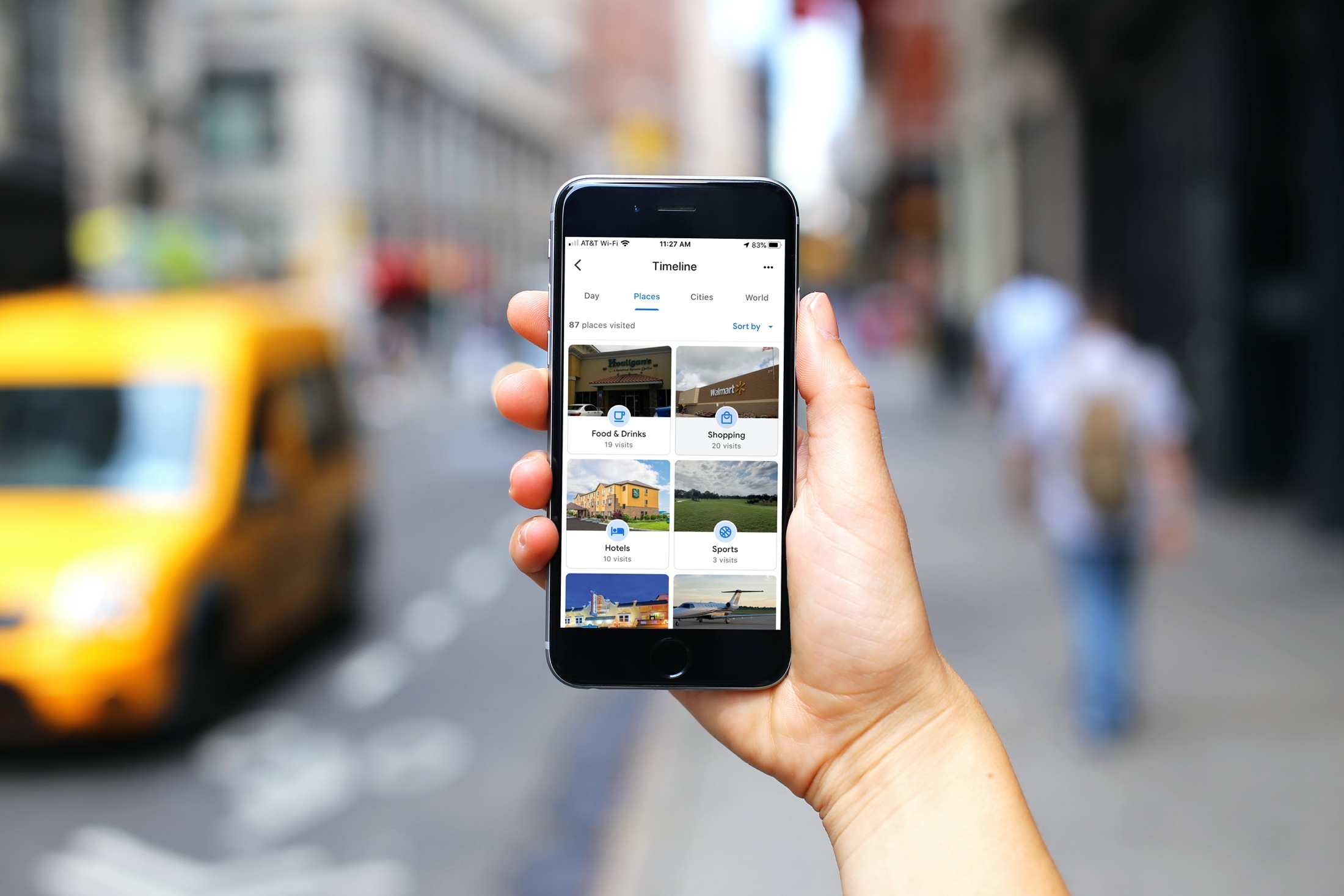
Using your Google Maps Timeline
View your Google Maps Timeline
If you’re using the Google Maps app, tap your profile photo, and select Your timeline from the list.
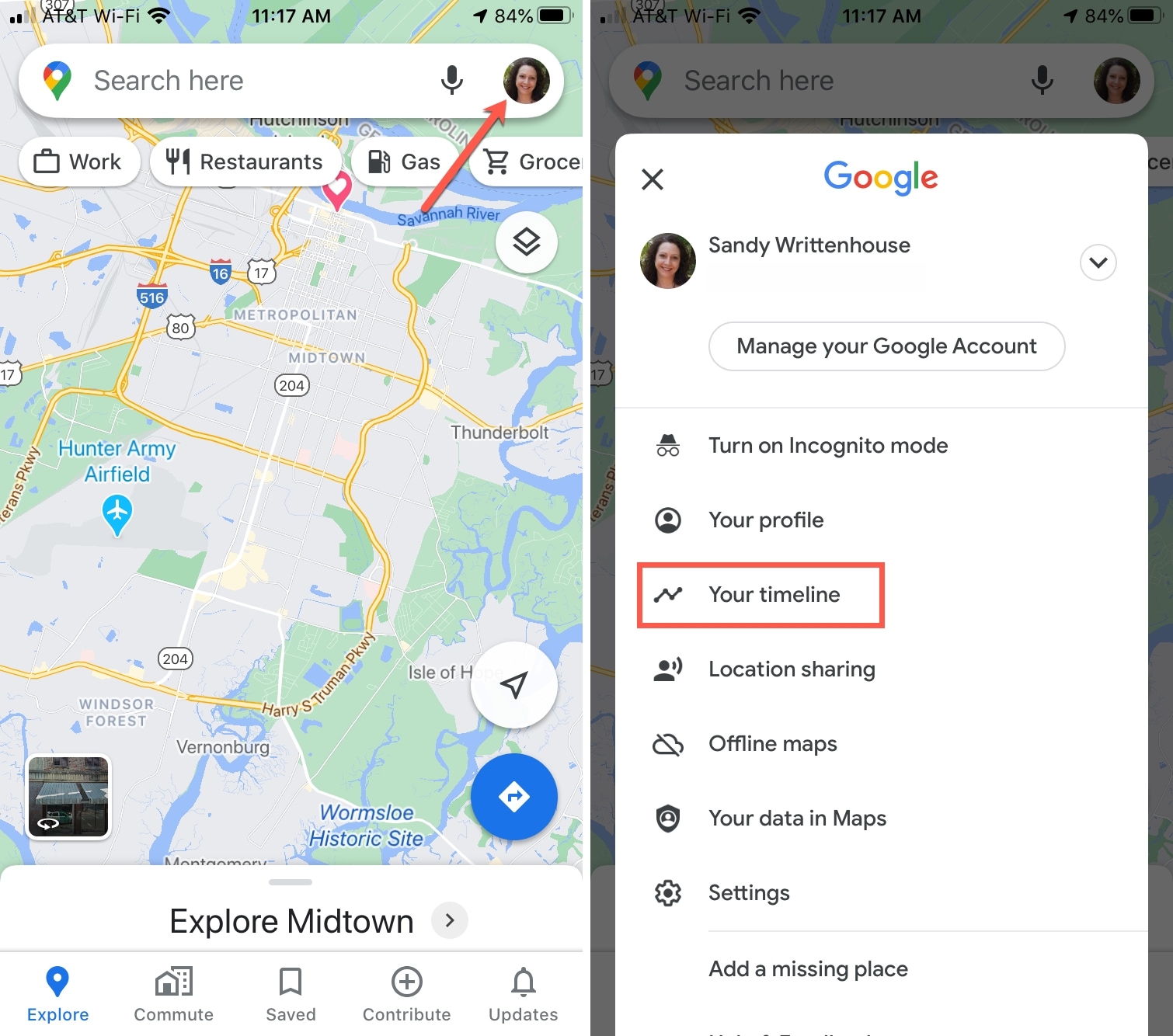
Your Timeline is only visible to you. So no one else can visit your timeline and you can keep the information to yourself.
Review your Timeline details
You can view your Timeline by date or place which gives you a few easy ways to get started. Depending on what you’re interested in seeing, select the option that works best for you.
Browse your Timeline by date
Let’s say you want to see how many trips you took during a certain time period. You can use the date feature.
On iOS, tap Day at the top. By default, the current day will display. Use the arrows to move through months and years or tap Today or the visible date between the arrows to pick a date from calendar view. When you see a highlighted date, that means you have a location tracked for that day. Tap it to get the details.
You can then swipe left and right on the location details section of the screen to move between days. This makes it easy if you have location history for many days in a row.
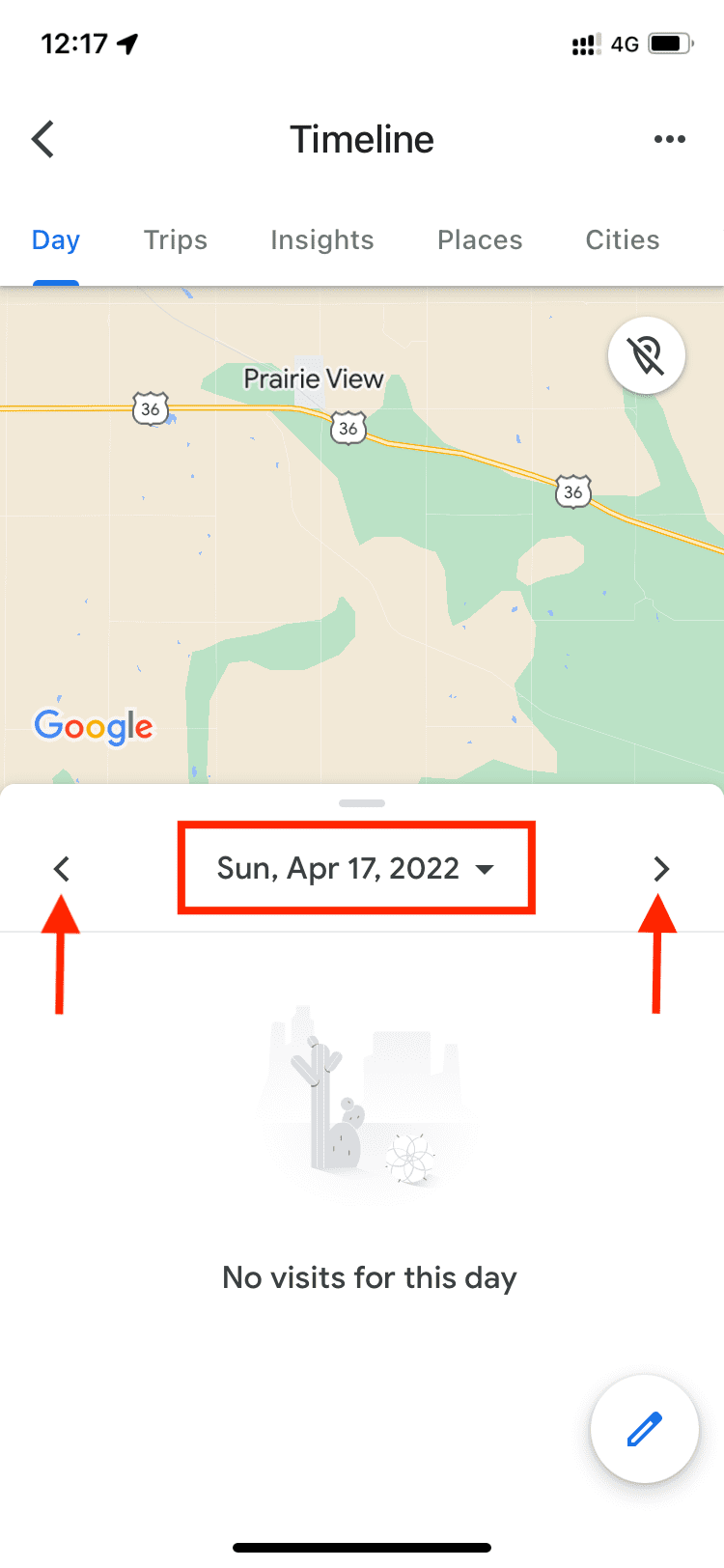
On the web, browsing your timeline by date is a bit easier. You have a date picker on the top left which lets you quickly jump to a specific year, month, and date. And it’s simple to see all of your travels for the year or a month. Use the drop-down boxes to select the year, month, or date as well as the bar graph.
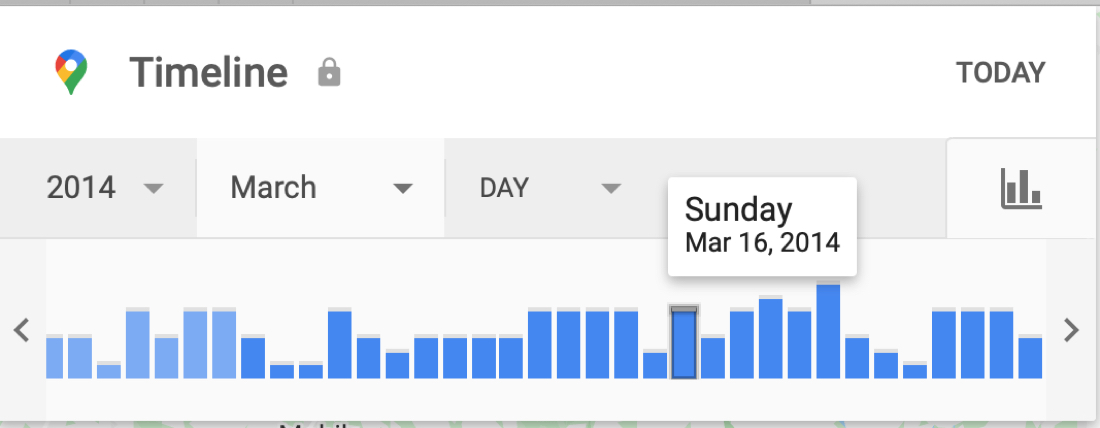
Another great feature for using the date in Google Maps online is that you can see all the places you’ve visited. Click the Year drop-down from the date picker at the top and pick All Time.
Browse your Timeline by place
Maybe you’d like to view your Google Maps Timeline by place. You can see everything from countries and states to restaurants and hotels.
On iOS, viewing your Timeline by place is super easy. At the top, you can tap Places, Cities, or World per your preference. Then below, you’ll see the number of locations, categories for them, and can sort by Most recent or Most visited.
If you drill down to specific location, you can see its details along with when you last visited it and how many times you were there. You can also save a spot to one of your Google Map Lists. Tap the three dots next to a location and you can view your last visit on the timeline or remove all visits to that spot.
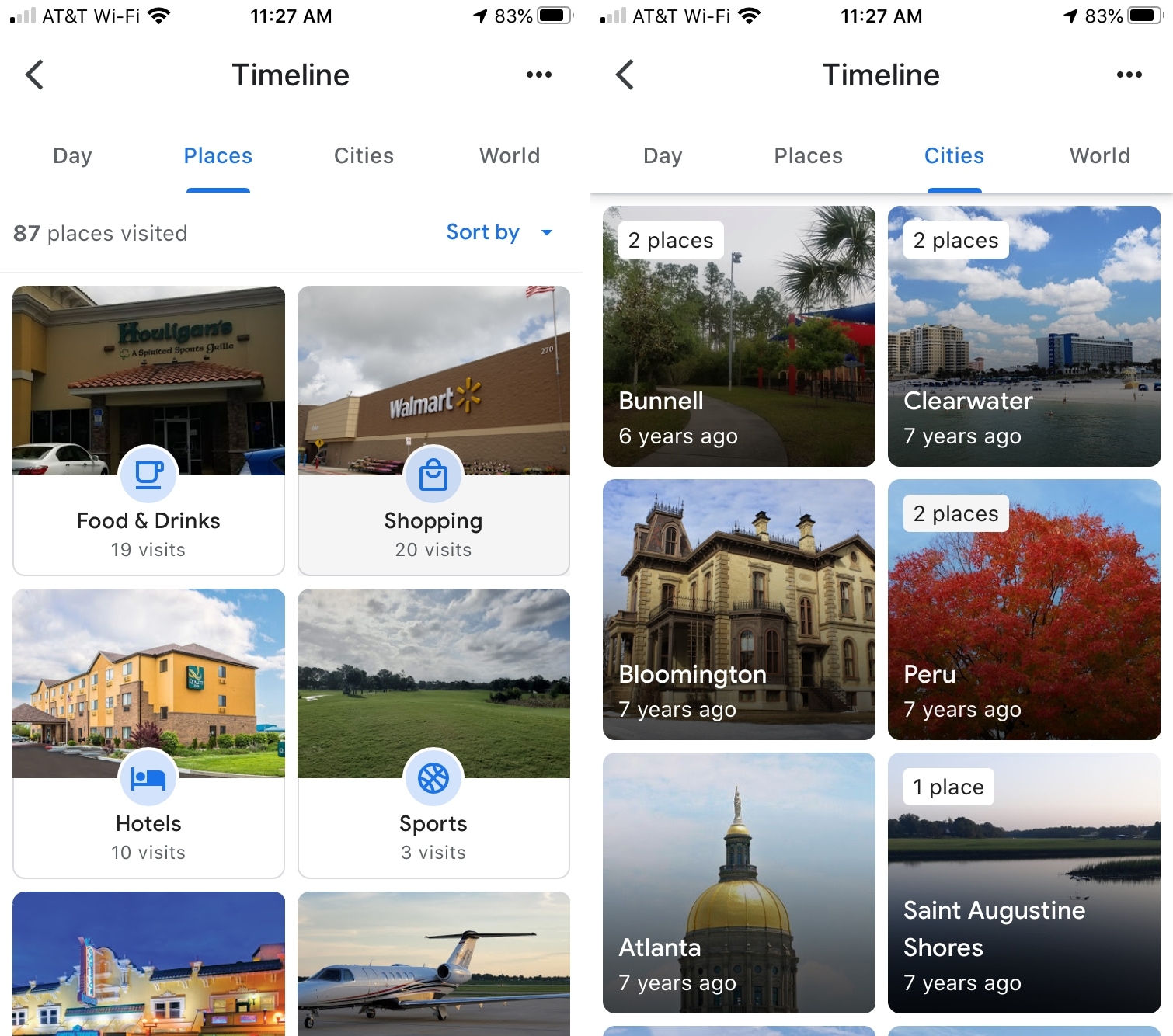
On the web, you can see all of your visited locations by selecting All Time from the Year drop-down list in the date picker at the top. In a row at the bottom, you’ll see the number of places in your Location History with options to select Most visited or all those Visited.
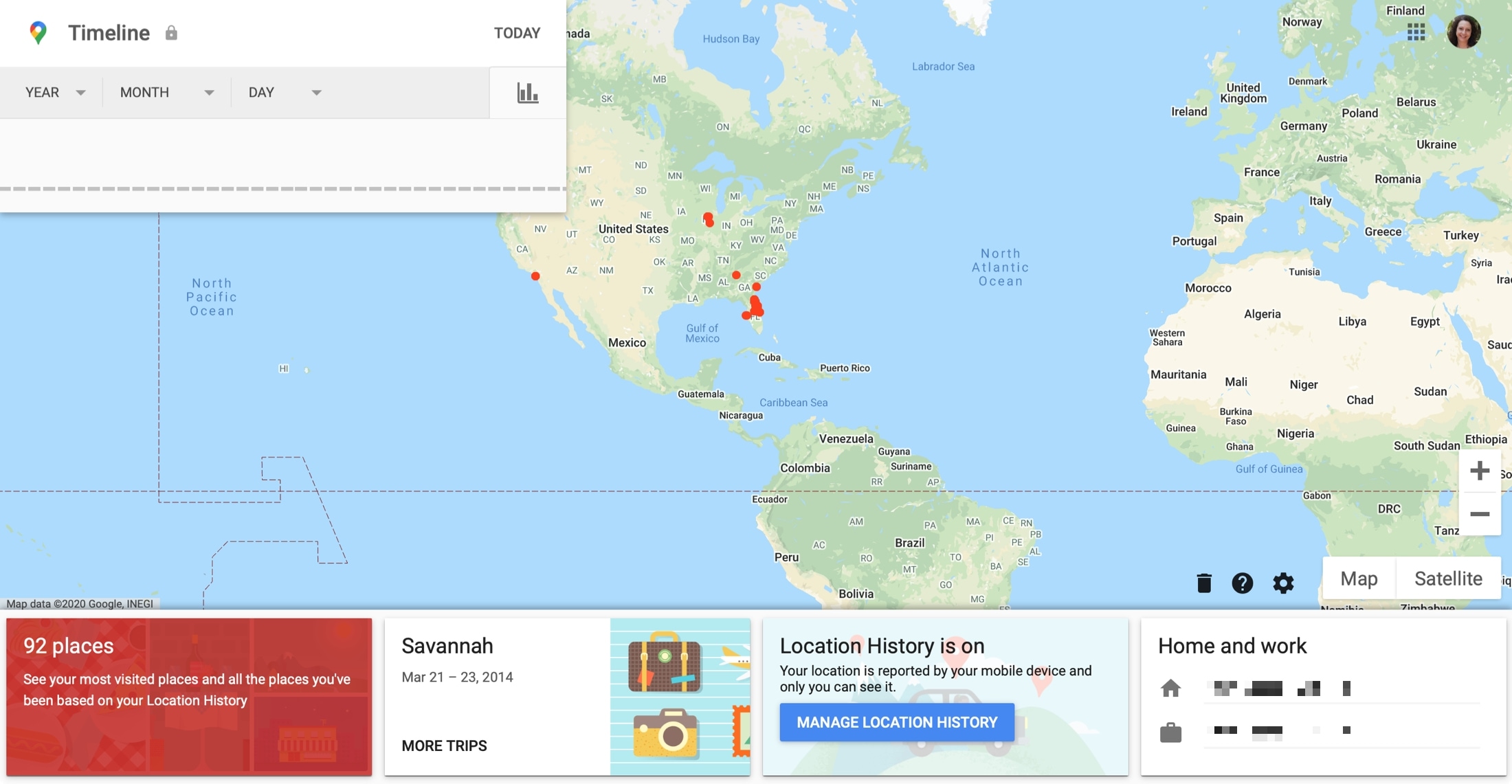
Like on iOS, you can see when you last visited a spot and how many times you were there. Click a location and it’ll pop up on the map and click the three dots next to it to see the last visit in your timeline or get details for the place.
To remove a location from your timeline online, click it and pick Last Visit in Your Timeline. Click the three dots next to the location in the list on the left and choose Remove Stop From Day.
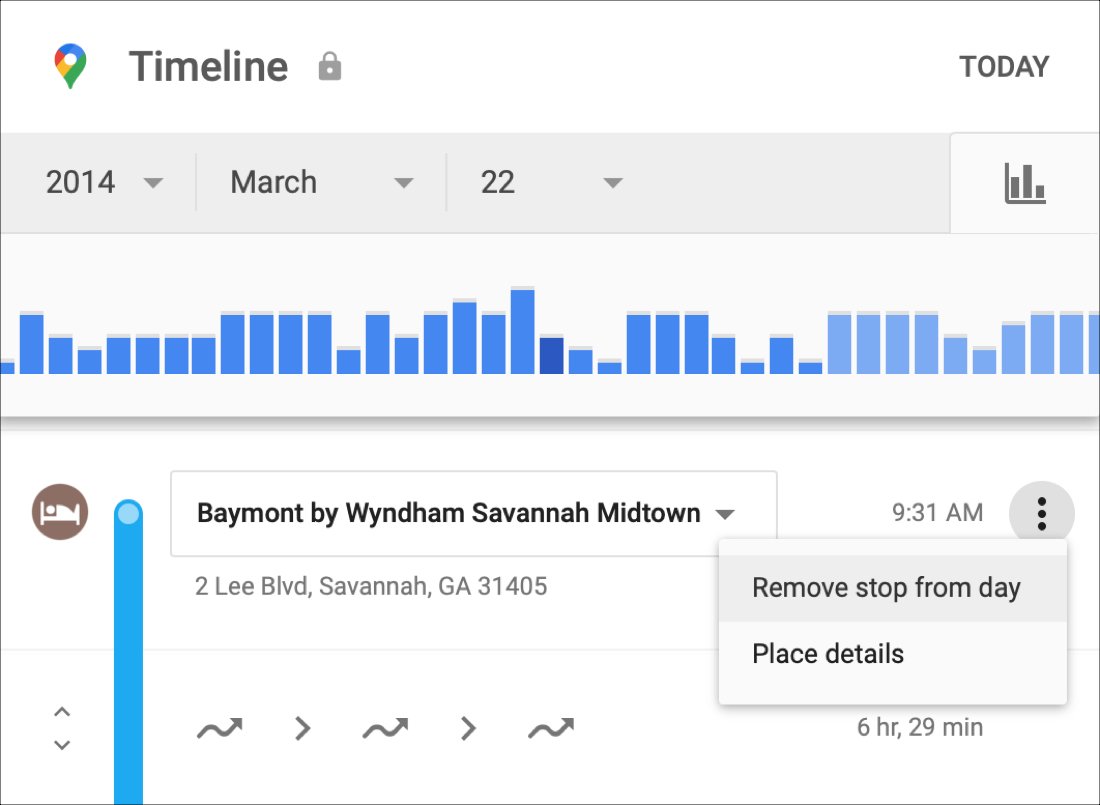
View trips and visited spots
A very cool feature of the Google Maps Timeline is that you can view entire trips you’ve taken. So if you’ve ever said, “Hey, what’s the name of that awesome restaurant we ate at when we went to Chicago?”, your timeline can help.
Locate your trip using either the day or places feature on your iPhone, iPad, or online. You should then see a list of places you visited on your trip.
If you do this on the Google Maps website, you can review places you stopped by date using the options at the bottom.
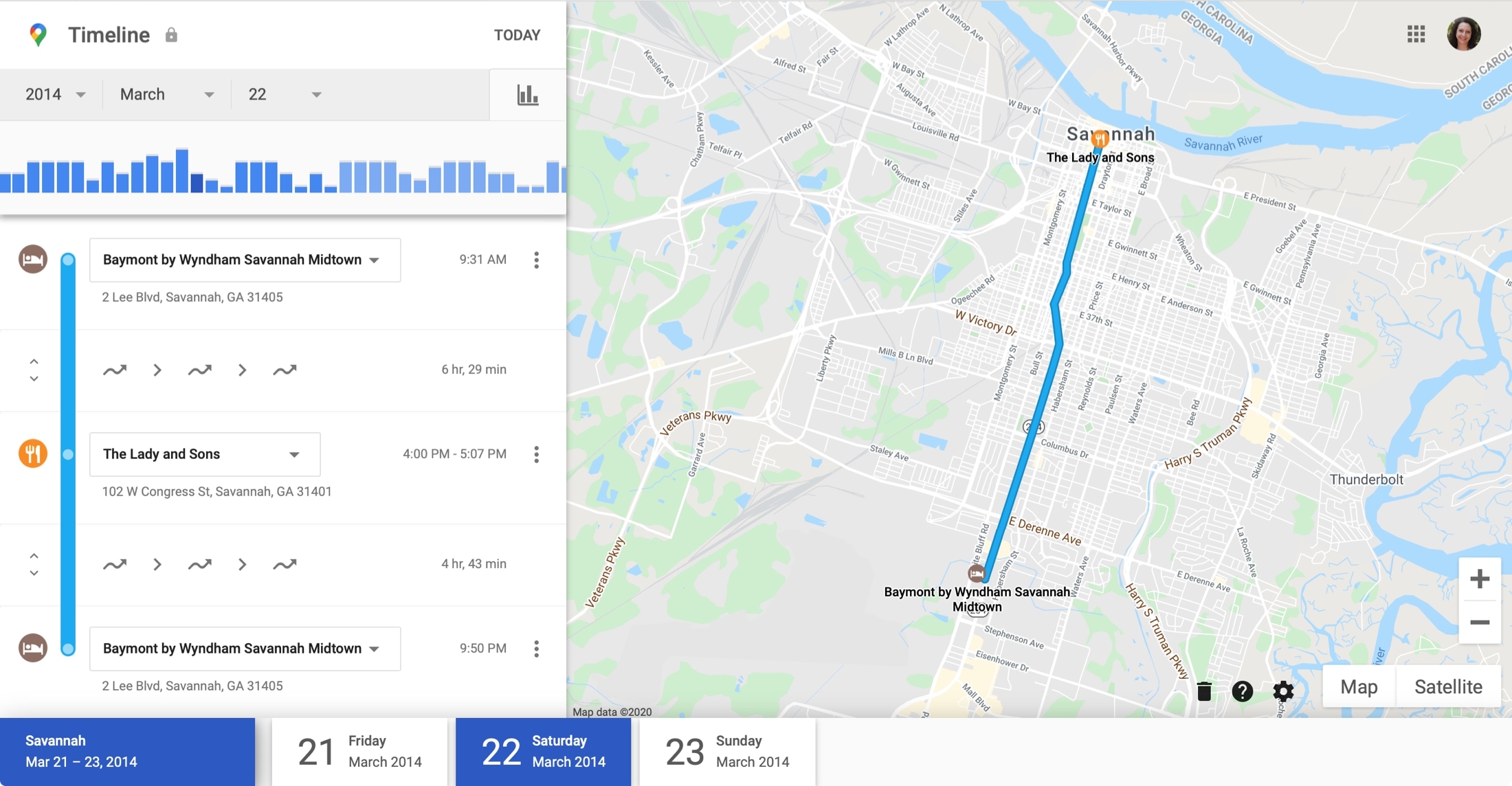
Another feature of viewing trips is seeing how you were traveling through the trip. With each day you select, you can see if you were walking, cycling, or traveling in a vehicle. You’ll even see the distance and timeframe. Click or tap the arrows on the left of the blue line to expand how you were moving.
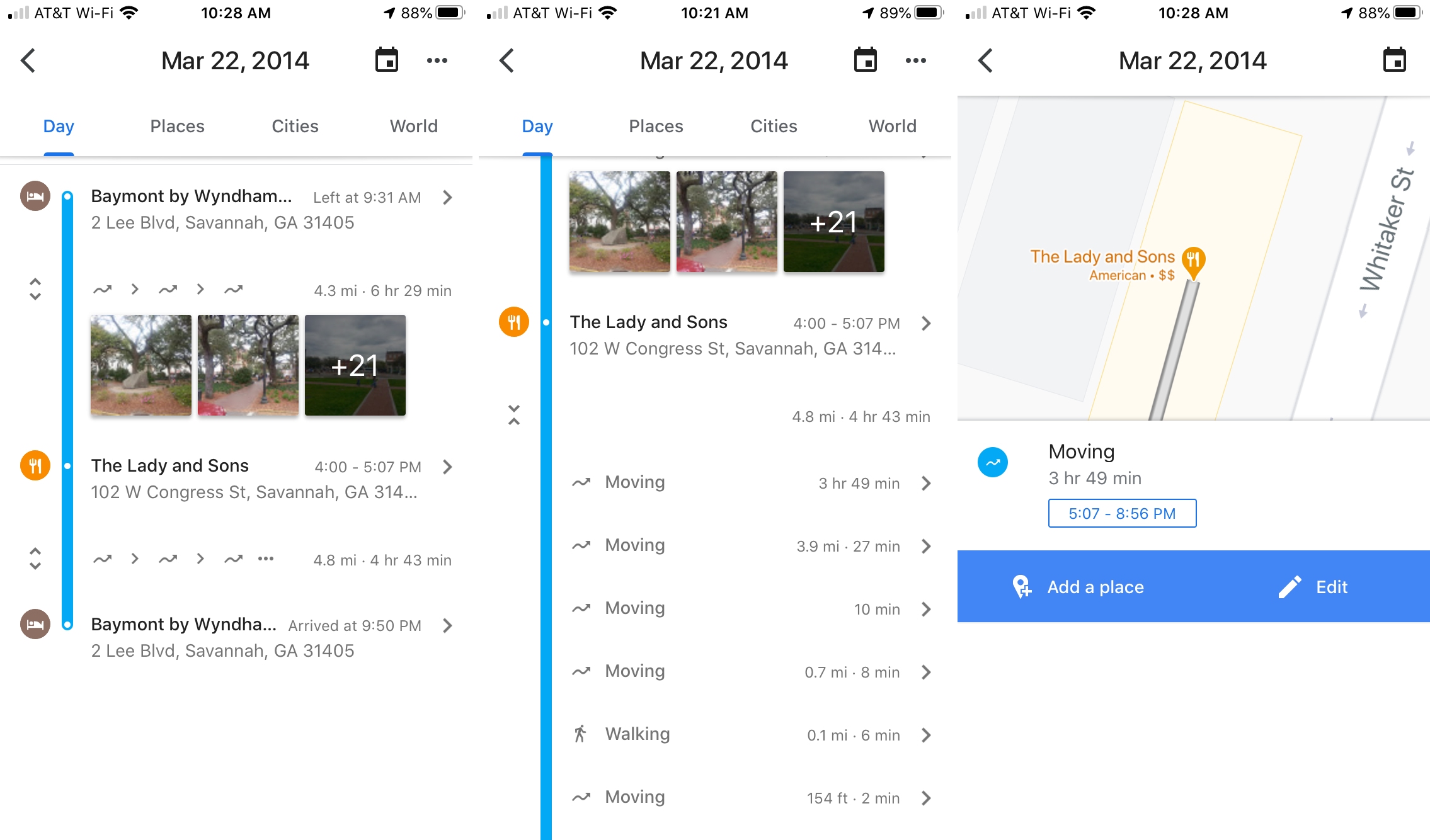
You can edit the details like the method of travel and timeline, add personal notes to spots with pins, and include Google Photos from that trip right on your timeline.
Adjust the Timeline settings
You can adjust a couple of settings for your Google Maps Timeline.
On iOS, tap your profile picture and pick Settings > Personal content. On the web, click the gear icon and pick Timeline Settings.
Then enable or disable options for showing Google Photos on your Timeline and getting highlights of your Timeline via email.
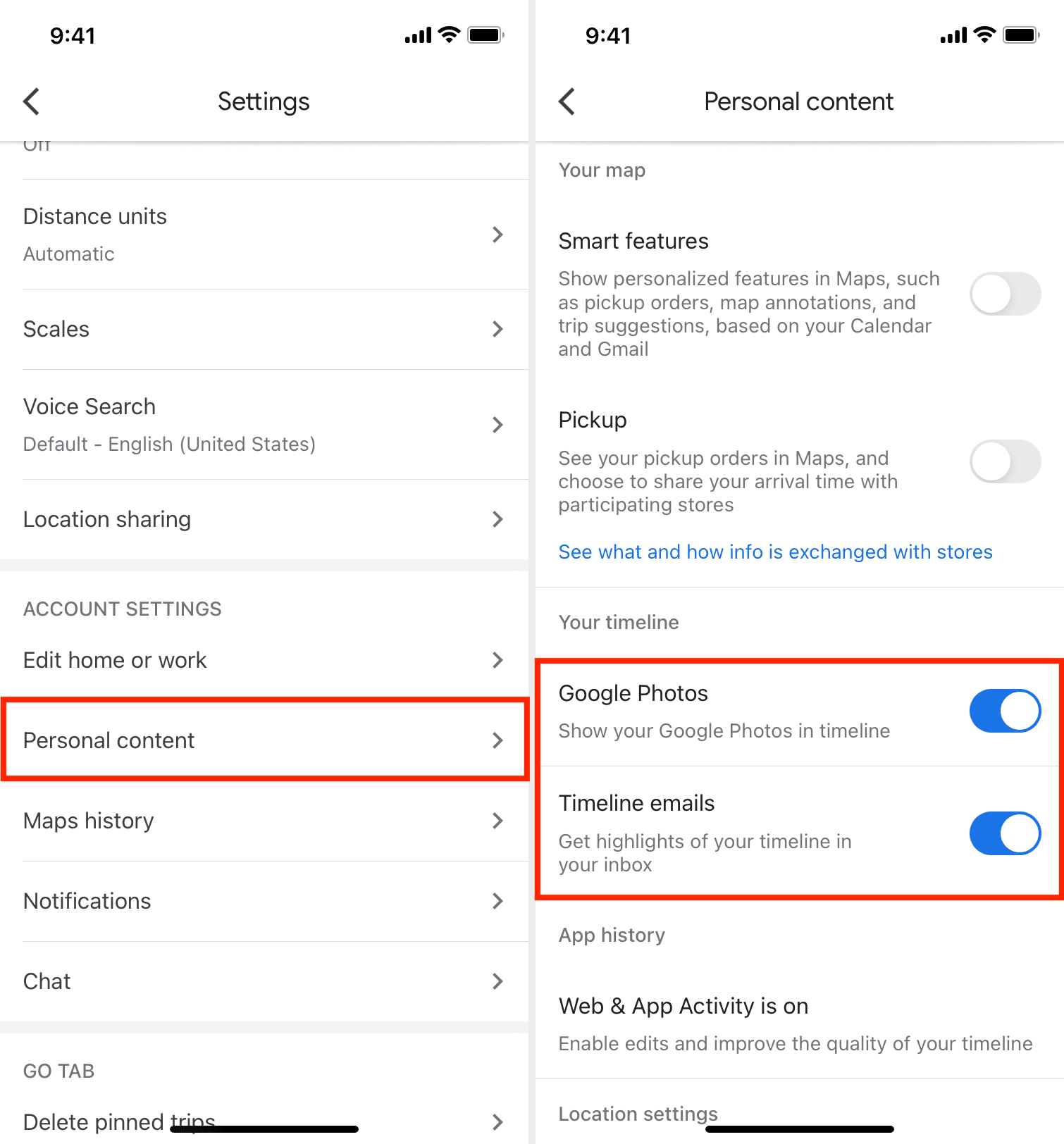
Tips for your Google Maps Timeline
Here are a few helpful tips and tricks for using your Google Maps Timeline.
- If you want to use the date feature for reviewing your Timeline, it’s best to use Google Maps online. The date picker on the web is much easier to use than the one in the Google Maps app on iPhone and iPad.
- When you want to browse places, the iOS app makes this simpler than the website. Each city and location you visit is categorized so you can find what you want much faster.
- Take time to explore! Even though we’ve shown you how to use the Timeline, there’s always more. You can edit details for places you’ve visited, trips you’ve taken, and your methods of travel. So take your time and click or tap your way around your Timeline!
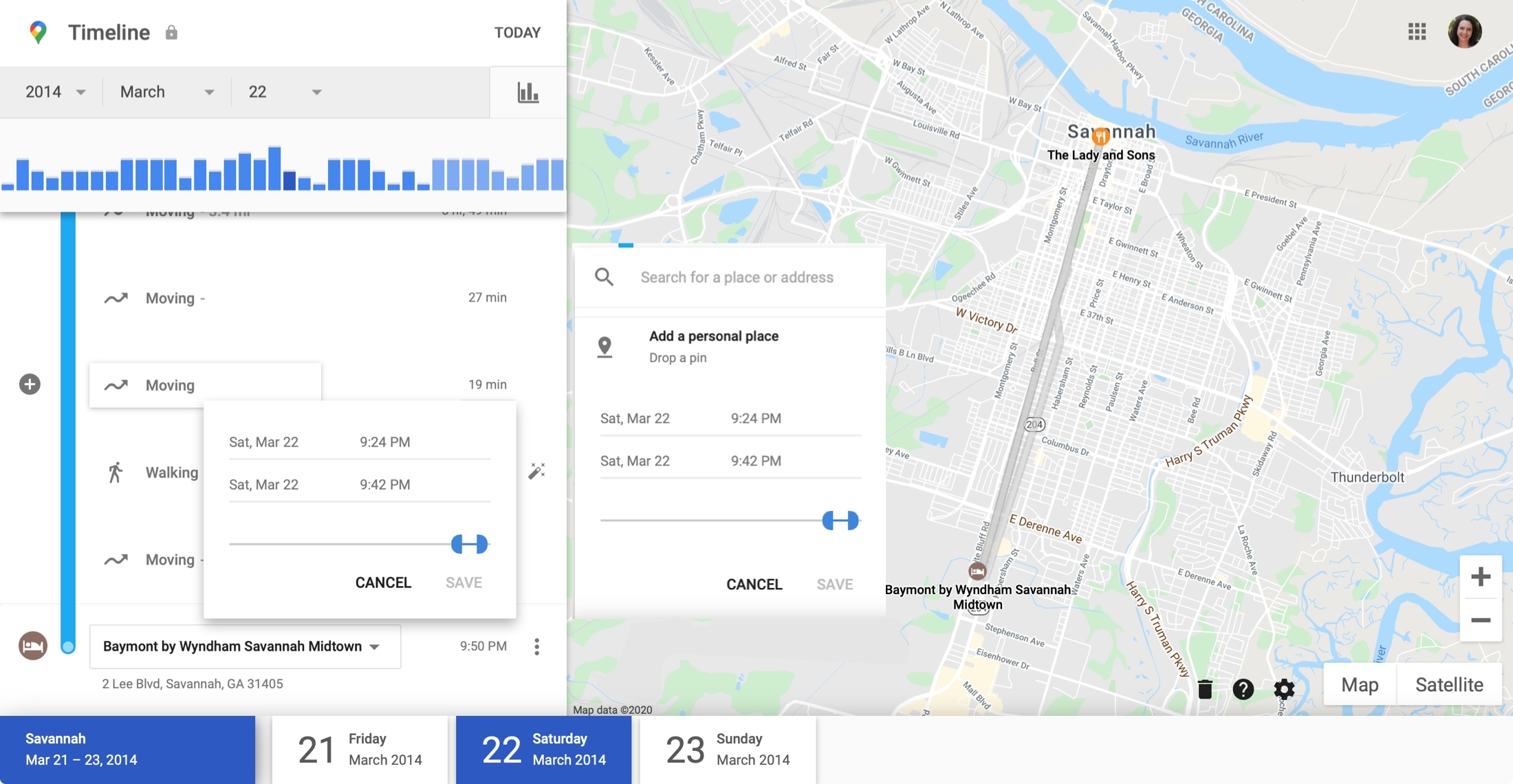
You might think of your Google Maps Timeline as sort of a travel diary. View cities and towns you’ve visited, save spots you stopped at so you can visit them again, and maybe even relive some memories of your travels by including Google Photos.
Are you going to check out your own Google Maps Timeline? Let us know what you think of this cool tool and if you’ll keep using it!
Check out next: