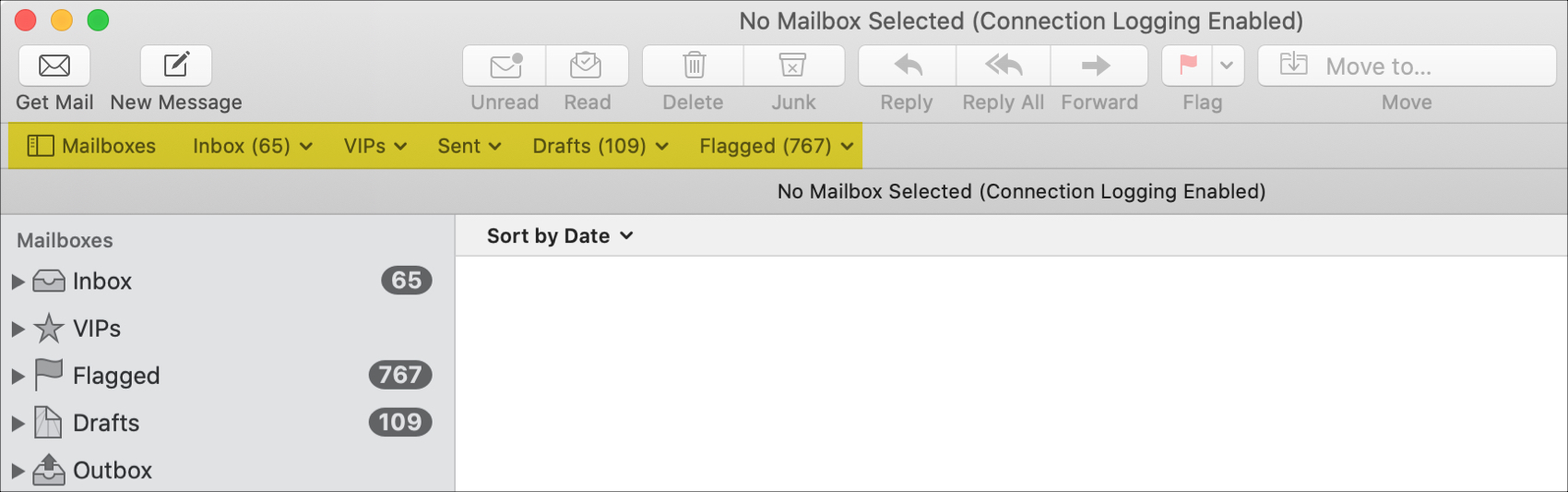
If you simply haven’t spent much time with the Mail app on your Mac, then you may be missing out on the use of a handy tool.
The Favorites Bar in the Mail app is a nice spot to see your most-used Mailboxes, help with searches, and open and close your Mailbox list. Here, we’ll explain what the Favorites Bar is in Mac Mail and ways you can use it.
The Favorites Bar in Mail on Mac
The best way to understand what the Favorites Bar is, is to view it. Launch Mail to make sure yours is open and then check out the sections below.
Show or hide the Favorites Bar
The Favorites Bar is directly below your toolbar.

If you don’t see it, click View > Show Favorites Bar from the menu bar. You can use this same action to hide it again if you like by selecting Hide Favorites Bar.
Access your mailboxes and folders
On the far left of the Favorites Bar is a button for your Mailboxes. This opens and closes your Mailbox list in the sidebar.
To the right of the Mailboxes button, you may see some of your mailboxes. This is what gives you quick access to those you use most. With a simple click, you can view one but that’s not all.
If you click the arrow on the right of a mailbox button, you’ll see items within it. This can include accounts for your Sent mailbox, flags for your Flagged mailbox, and VIPs from that mailbox. So not only can you can jump to a mailbox quickly, but you can get to something specific within that mailbox too.
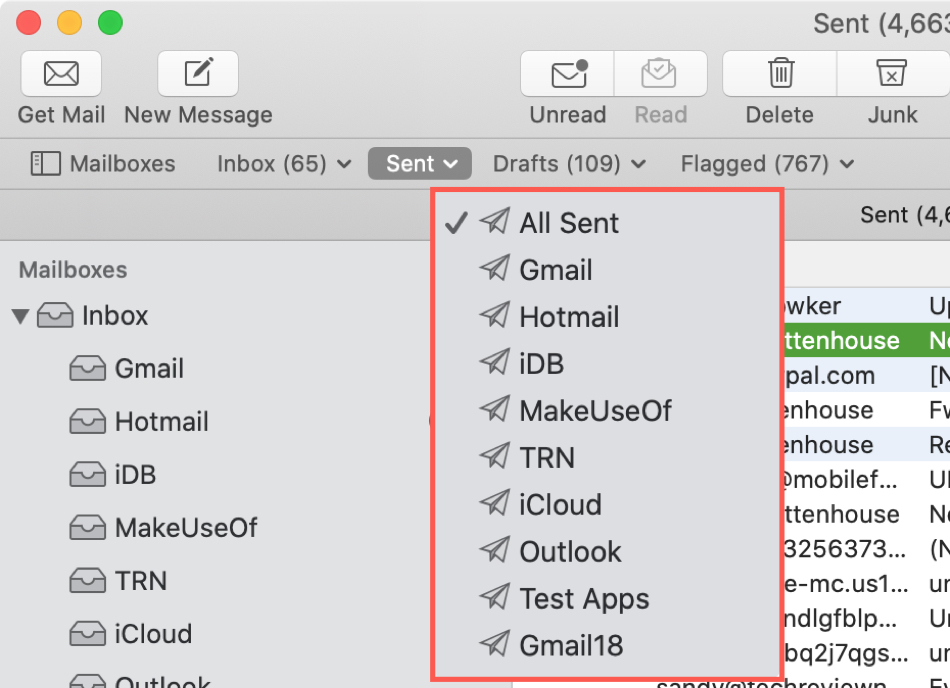
Customize your Favorites Bar
The mailboxes that you see in your Favorites Bar are completely up to you. So you can put the ones that you use the most in it.
To add a mailbox, drag one from your list in the sidebar to the Favorites Bar and release.
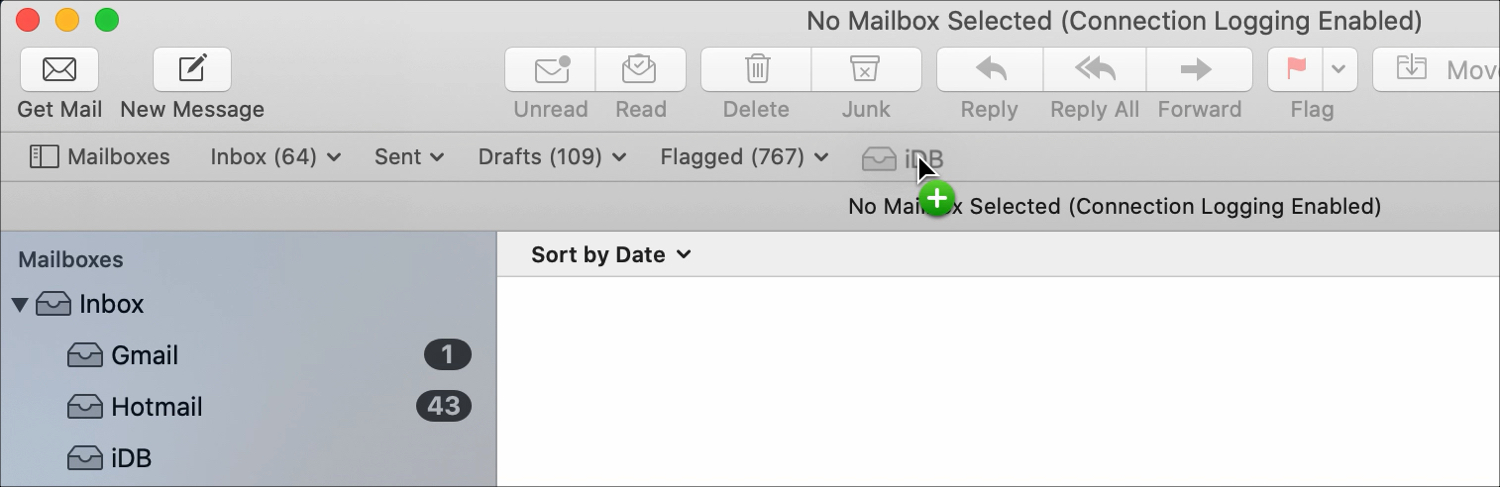
To remove a mailbox, drag it away from the Favorites bar and release.

To rearrange your mailboxes, drag them in the order you want them with in the Favorites Bar.
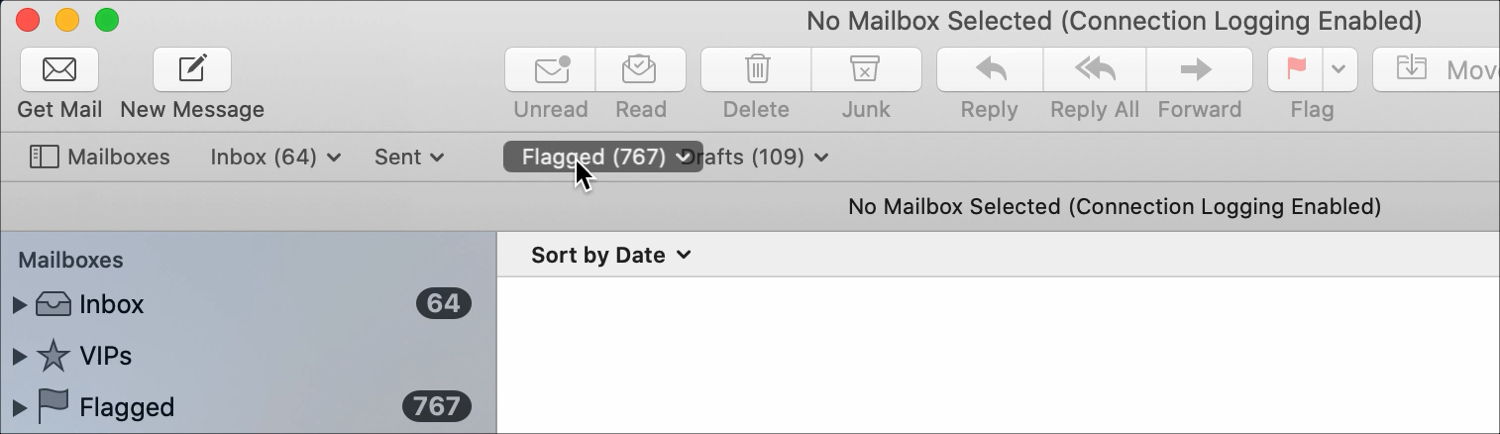
Use the Favorites Bar for searches
When you use the Search feature in Mail, you can click one of the mailboxes in the Favorites Bar to apply the search to that specific mailbox.
And when you do search for emails, you’ll see an All option appear in the Favorites Bar too, so that you can search all mailboxes.

Wrapping it up
The Favorites Bar in Mail is just like the one in Safari. It allows you to add your favorites and jump to them with a simple click.
Are you going to spend a few minutes getting to know your Mail Favorites Bar? Let us know!