Looking for images and videos on Mac? In this tutorial, we will share some tips to help you find what you need inside the Photos app.
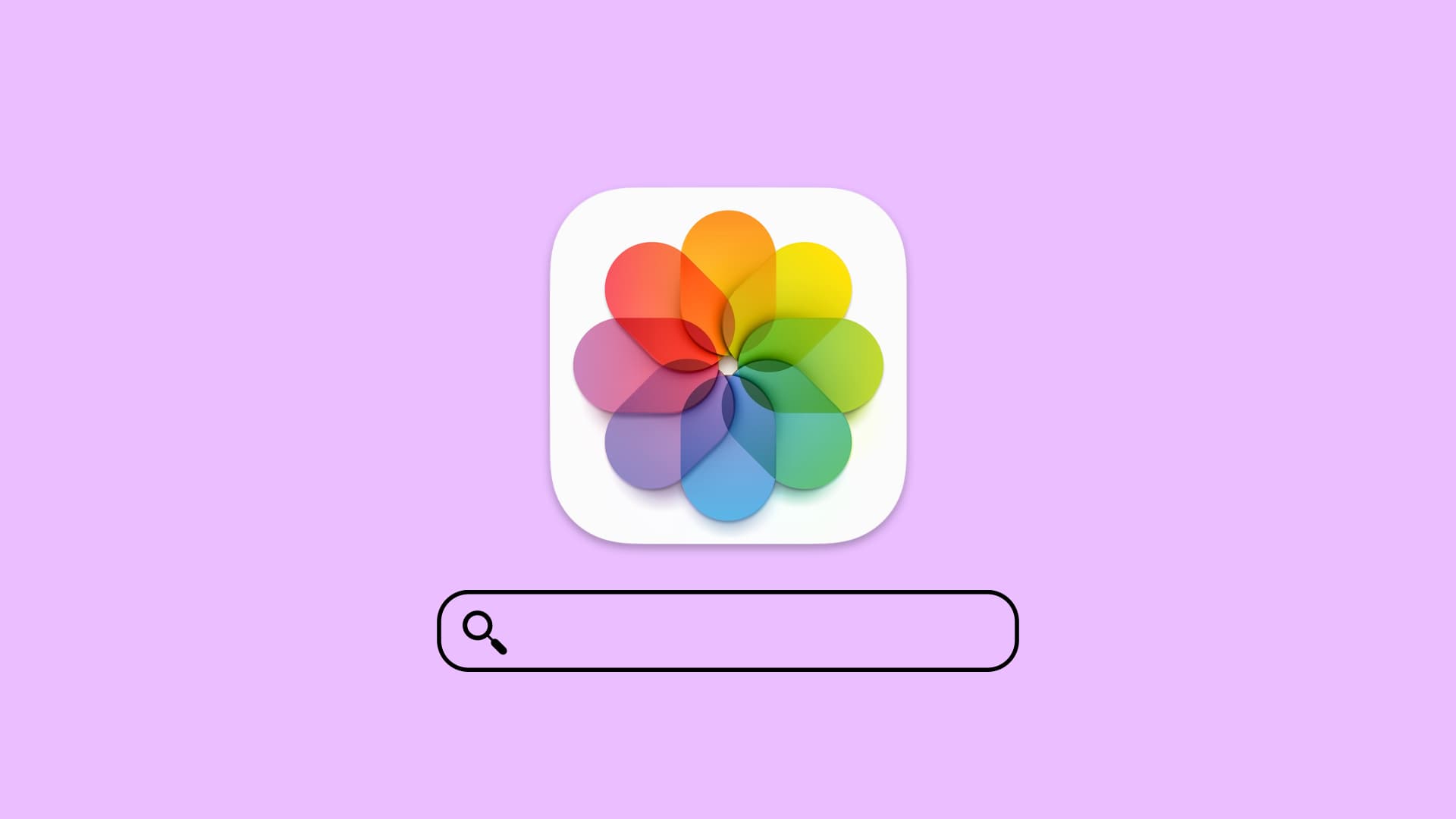
Finding photos of people, places, or things can become increasingly difficult as you snap more pictures. And if you don’t take the time to add keywords or descriptions, it can be even harder.
Related: How to search for pictures using keywords in iPhone Photos app
1. Use smart search in the Photos app
The Search box in the Photos app is super smart. You can just type the photo contents, and it will show up. For instance, if you type cats, the Photos app will automatically figure out which pictures and videos have a cat in them and show you. Similarly, you can type Pizza, Sunset, Dogs, Birds, Food, Chair, etc., and find those images.
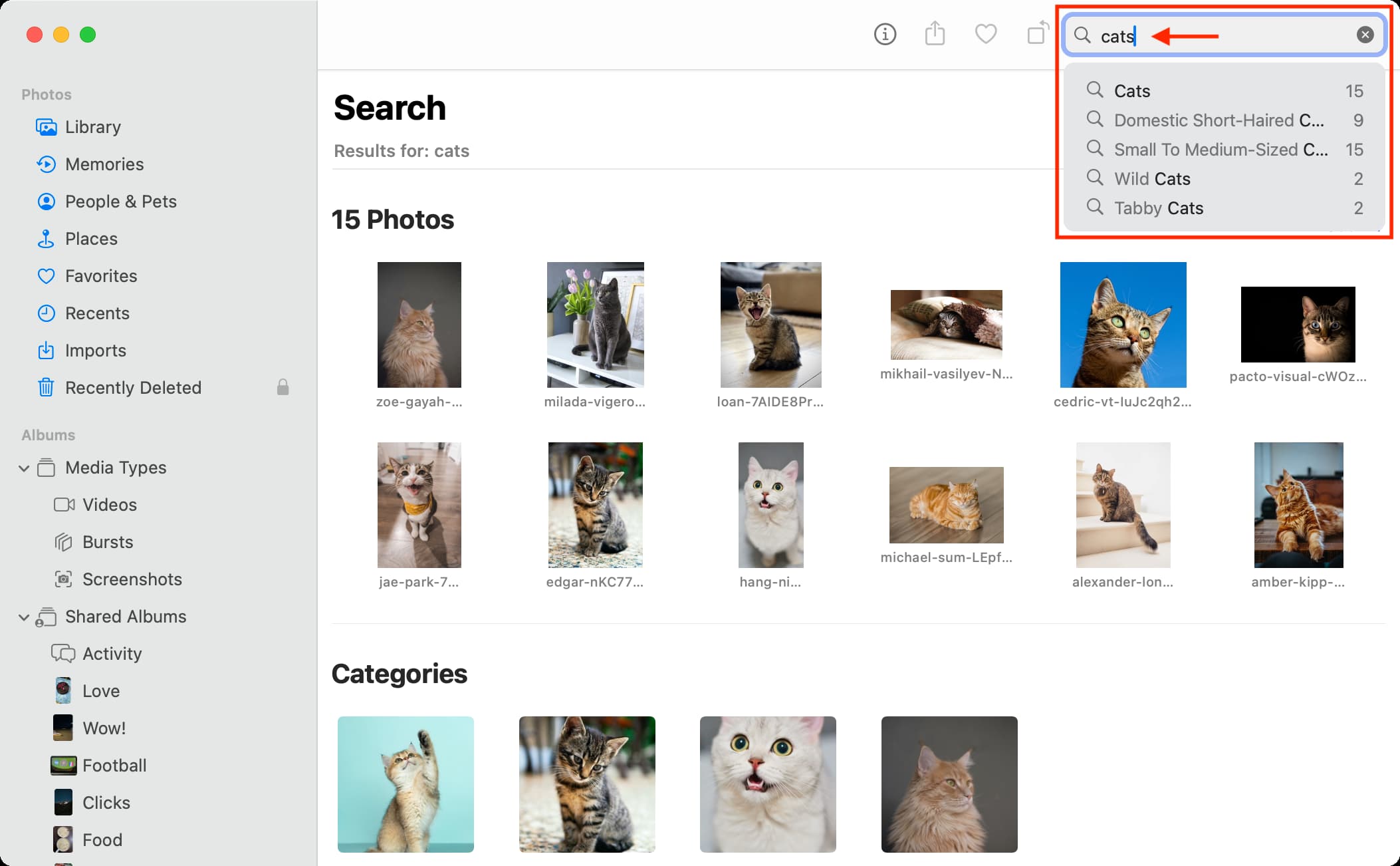
In addition to the photo content, you can also type month or year in the Photos app Search box and see matching results.
Tip: Remember to use the suggestions that show up below the Search box.
2. Search photos with custom-added descriptions and keywords
If you have tagged keywords to your photos or added custom titles, descriptions, or captions, you can type those things in the Search box to find that image. You can even combine keywords to narrow down your results.
3. Use the filter option
Go to the Library section of your Mac’s Photos app and use the Filter By menu to see your favorite, edited, and other pictures and videos that fit the chosen parameter.
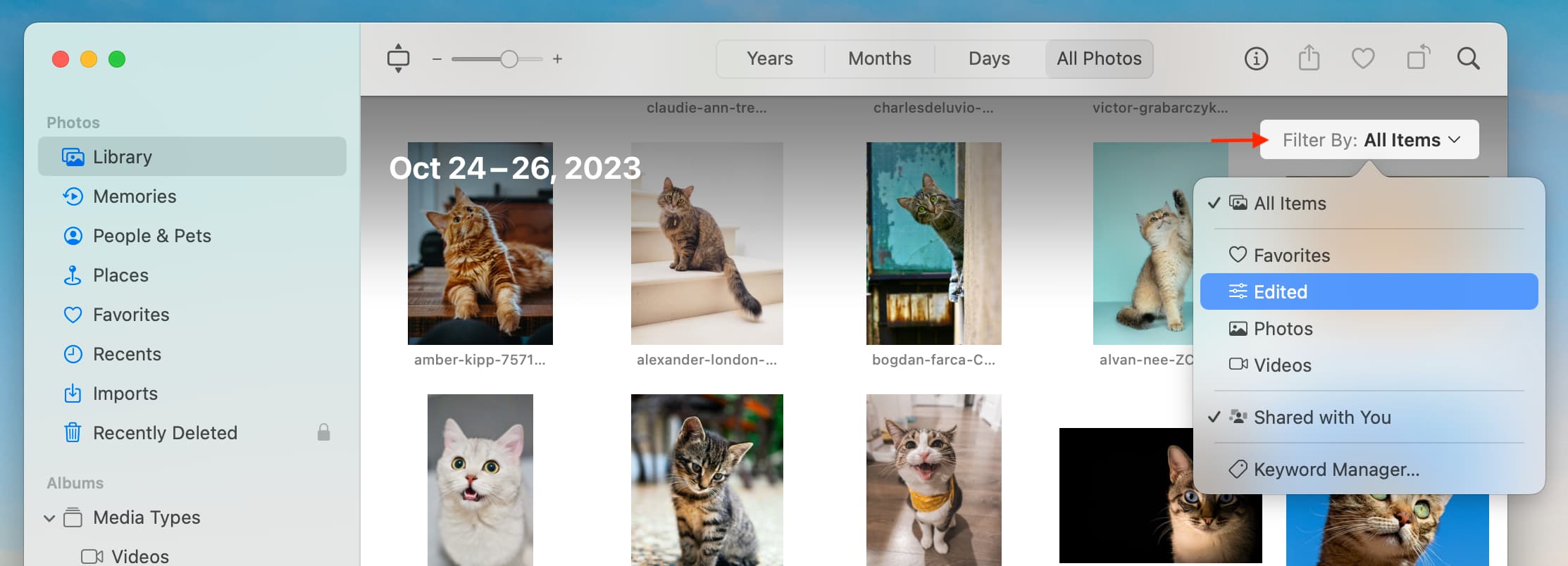
4. Search using Mac’s Spotlight
When you’re short on time, you can type a search term directly into Spotlight, and it will show results from the Photos app. If you’re new to Mac, please note that you can bring up Spotlight by pressing together the Command + Space Bar keys.
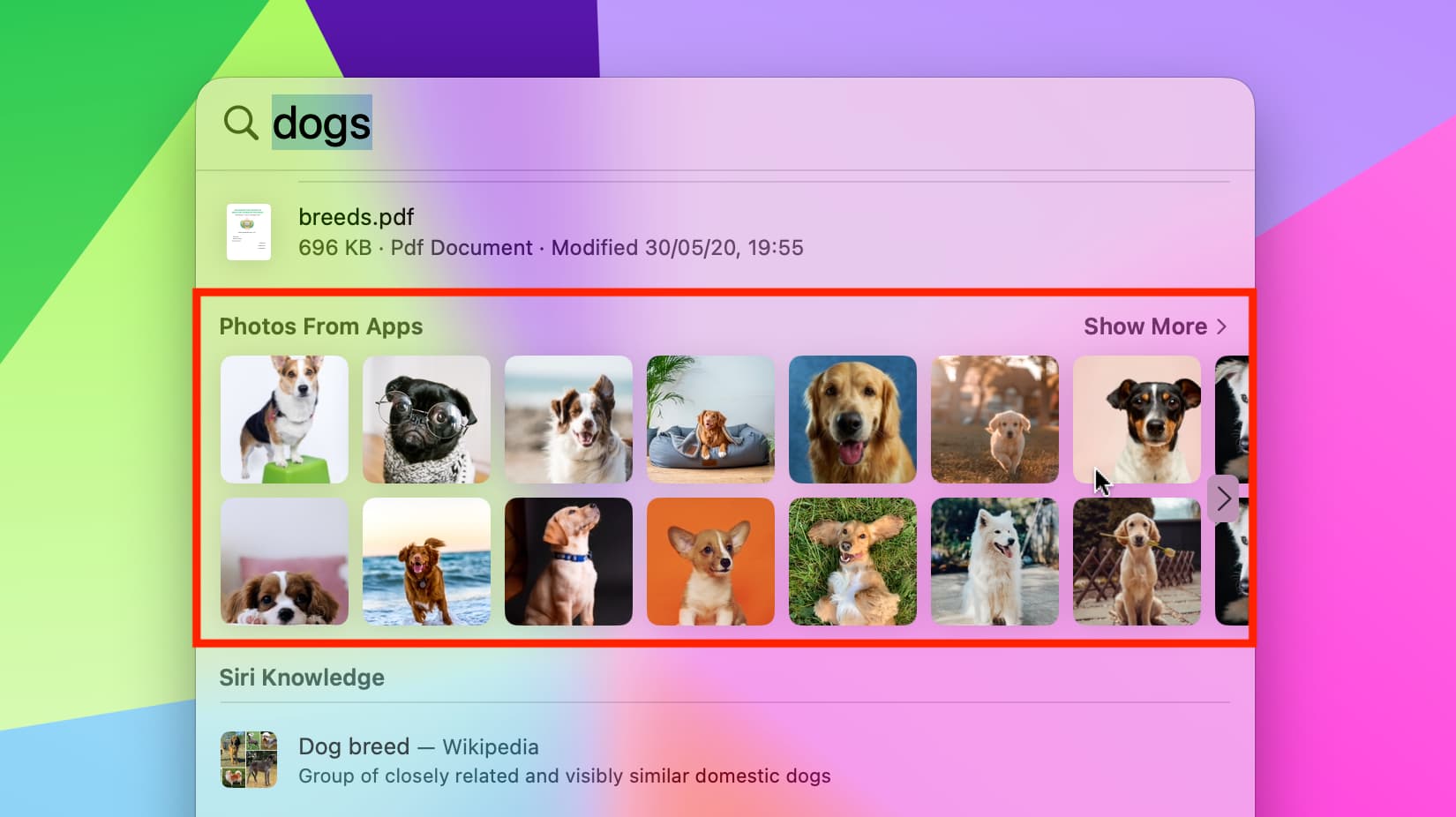
Related: Find things faster with these Spotlight search tips for Mac
5. Ask Siri
If you’re someone who relies on Siri to help you find things on Mac, you can use the virtual voice assistant to search the Photos app. However, it may not work on newer versions of macOS.
You can use commands like:
- “Find photos of dogs.”
- “Show me photos from June 2016.”
- “Search for photos of California.”
- “Find photos of Sue.”
Siri will open the Photos app and display results for your keywords.
Check out next: Time-saving tips for using the Finder Search feature on Mac