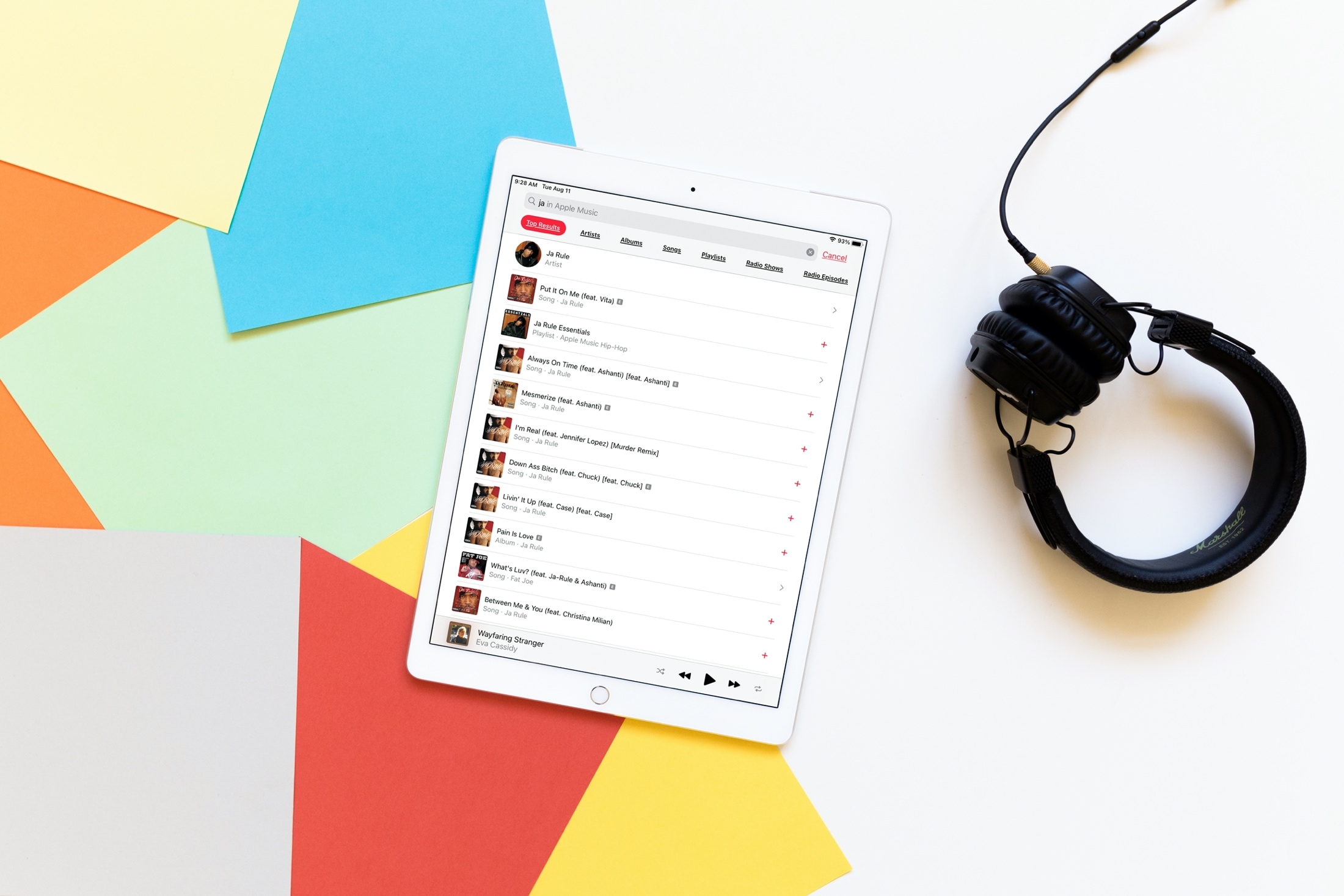
Along with Autoplay and a new Listen Now tab, Apple updated the Search feature in Apple Music with iOS 14 and iPadOS 14. So if you’re using to looking for a specific song, album, or artist, you’ll be happy with the enhancements.
You no longer have to scroll to see your search results in artists, albums, radio shows, or music videos. With a simple tap, you can jump to the category you want to find what you need. Here’s how to use this improved Search feature in the Music app on iPhone and iPad.
Enhanced Search in the Music app
When you select the Search tab in the Music app on your device, you’ll still see the handy search field at the top. Below that you have a nice selection of options for discovering something new by mood, genre, or what you’re doing.
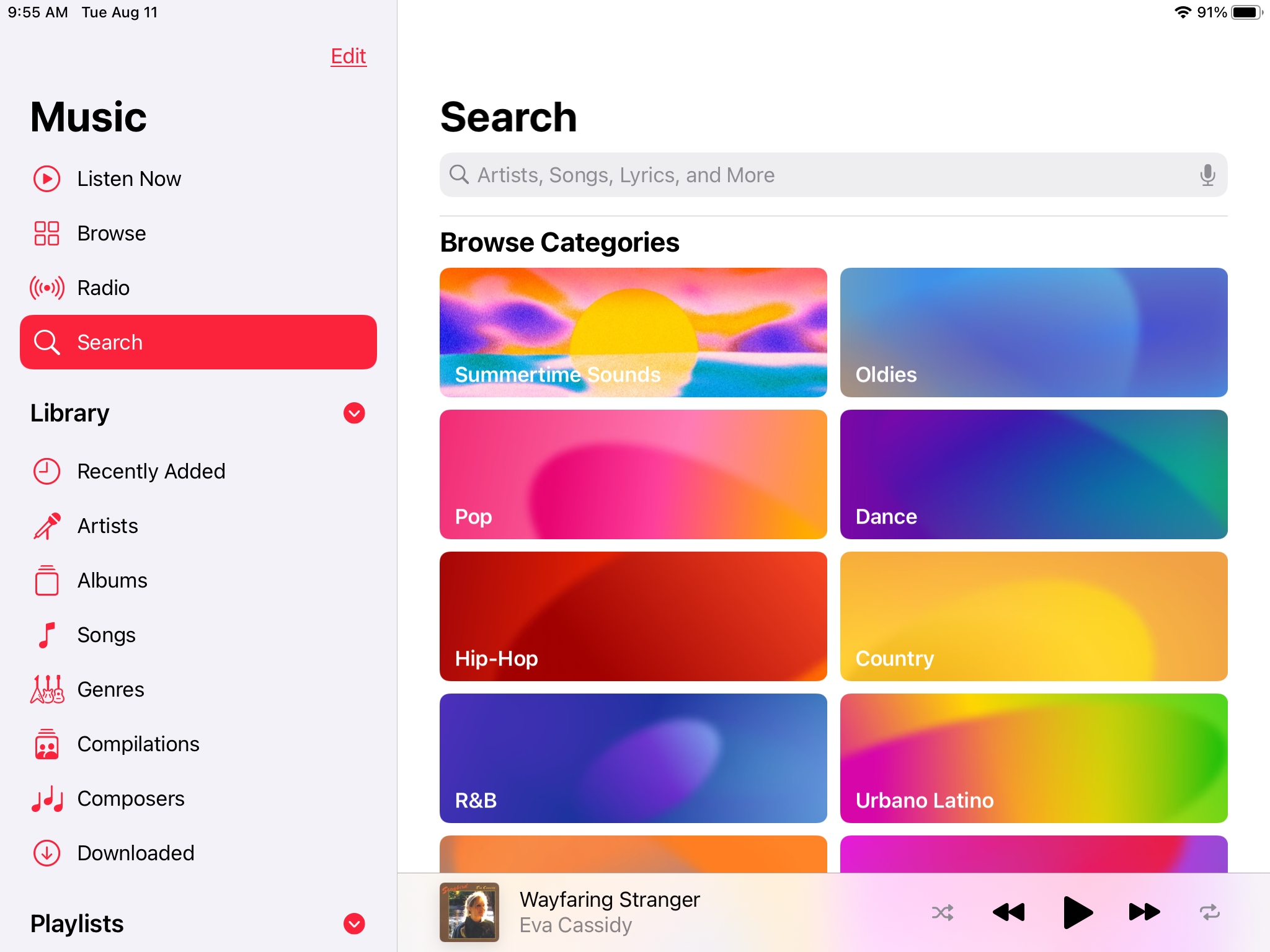
If you’re looking for something specific, start entering your search term, whether the name of an artist, album, song, or other keyword. Like before, you can tap either the Apple Music or Your Library tab to choose your search location.
Select Apple Music and hit the Search key on your keyboard. You’ll still see various categories that your search term falls into like songs, playlists, radio shows, and more. But now you have those categories along the top instead of having to scroll down through them.
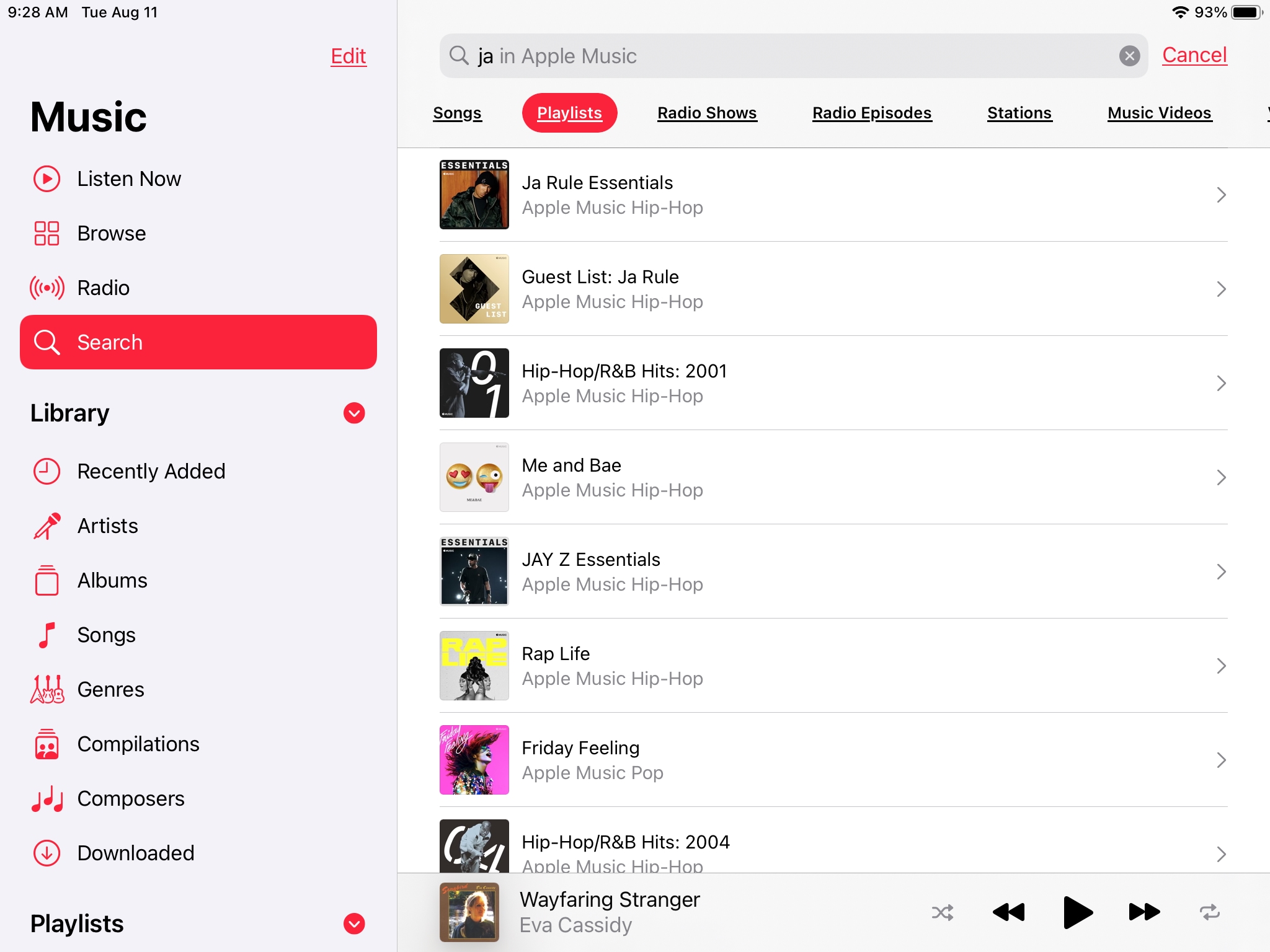
With those categories along the top, you can swipe to the right to see them all and just tap the one you want. And when you do select one, you’ll see the entire list of results below that you can then scroll through.
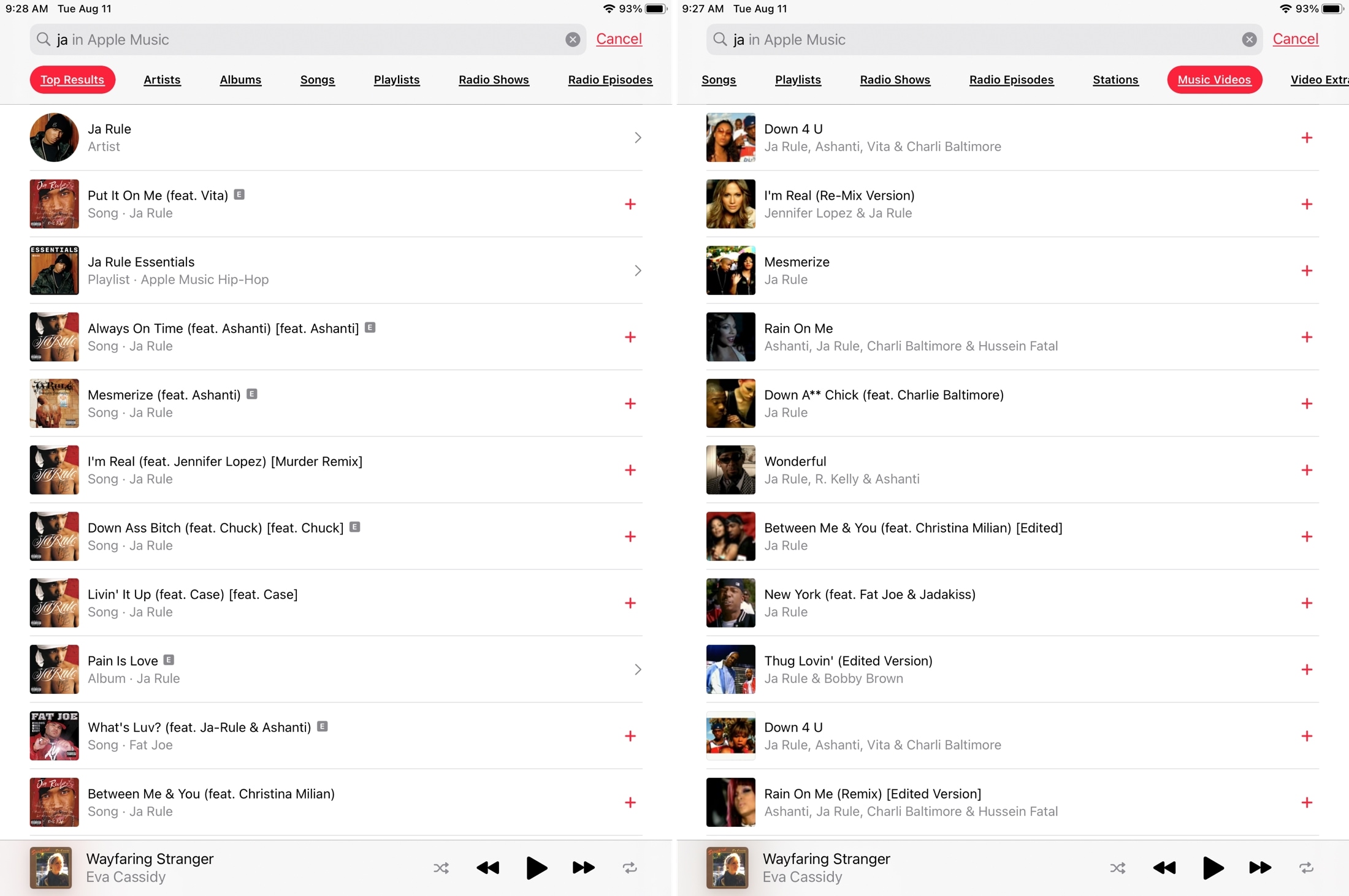
Before iOS 14, you would scroll down to the category and tap See All for the full list. Then if you wanted to go back and view a different category, you’d hit the arrow, scroll to the other category, and hit See All for that one. So for just one search, you could be doing a lot of tapping.
With the improved tool, you can go through each category across the top until you find what you want.
Wrapping it up
All in all, the enhanced Search feature in Music not only gives you a clearer picture of your results but saves you from several steps for your search.
Let us know how you like the Music app’s improved Search tool and if you think it’s easier to find what you’re looking for in Apple Music. You can comment below or on Twitter.
For more, take a look at the updates to the built-in Search tool for finding items within apps on iPhone and iPad.