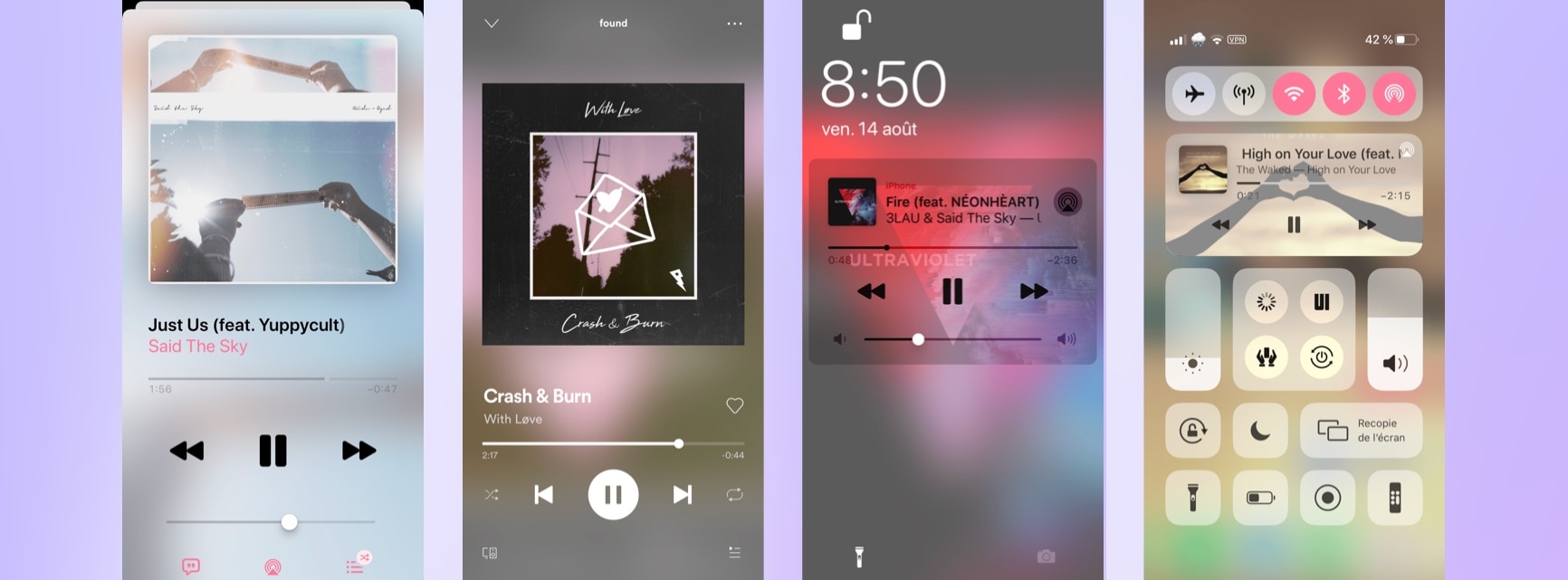
Jailbreakers have a lot of reasons to enjoy using their iPhone, perhaps more than those using unmodified handsets. This very same sentiment pertains to iOS’ music consumption experience, which can be completely augmented with the help of fun and quirky jailbreak tweaks such as a new and free release called Violet by iOS developer Litten.
As depicted in the screenshot examples above, Violet complements the music consumption experience on the iOS platform by automatically replacing the handset’s existing wallpaper image with that of the album artwork of any Now Playing track. Best of all, this process happens in real time and supports both the Apple Music and Spotify Music apps.
Those familiar with Litten’s tweak release arsenal already know that they’re rich in functionality without the large price tag that is generally associated with such extensive feature sets. Fortunately, Violet is no different from this sentiment.
Once installed, Violet adds a dedicated preference pane to the Settings app where users can configure various options to their liking:
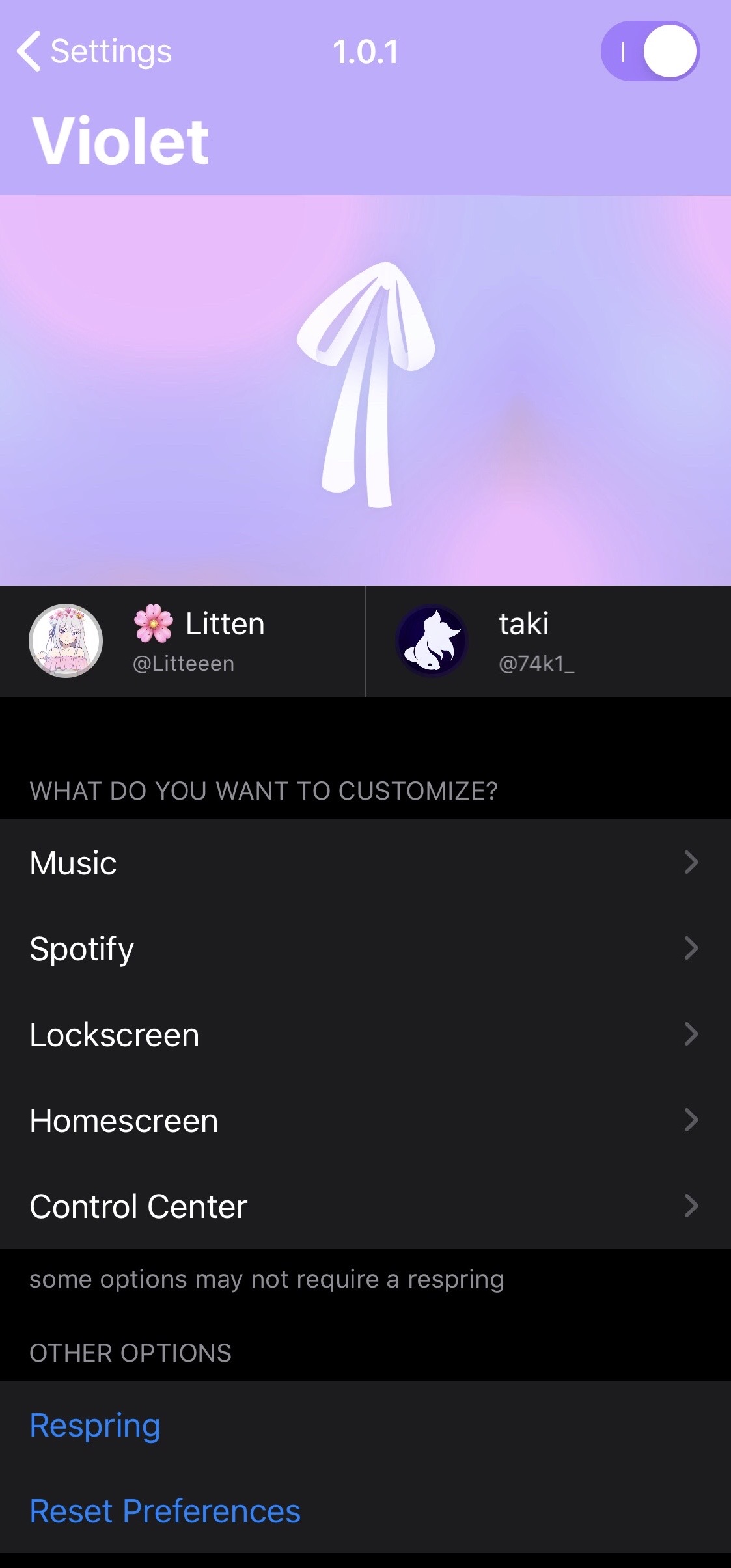
Here, you can:
- Toggle Violet on or off on demand
- Configure individualized options for the Apple Music app
- Configure individualized options for the Spotify Music app
- Configure individualized options for the Lock Screen wallpaper
- Configure individualized options for the Home Screen wallpaper
- Configure individualized options for the Control Center wallpaper
- Respring your device to save the changes you make
- Reset all options to their defaults
As you’d come to expect from a tweak with such extensive options, we’ll be walking you through all the options that the tweak brings to the table below:
Apple Music
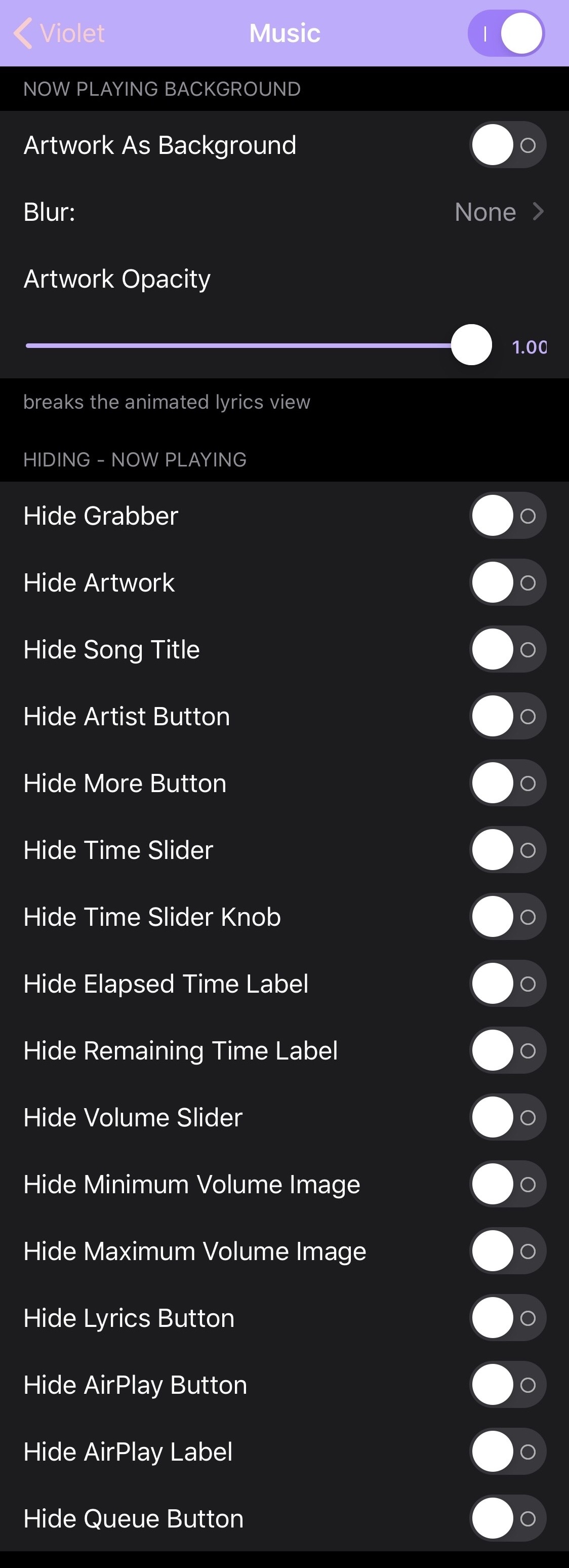
In the Apple Music preference pane, users can:
- Toggle the tweak on or off for Apple Music
- Enable or disable album artwork as the background
- Choose a blur effect:
- None
- Light
- Dark
- Adjust the album artwork opacity level via a slider
- Hide various elements from the Apple Music app’s Now Playing interface:
- Grabber
- Artwork
- Song title
- Artist button
- More button
- Time slider
- Time slider knob
- Elapsed time label
- Remaining time label
- Volume slider
- Minimum volume image
- Maximum volume image
- Lyrics button
- AirPlay button
- AirPlay label
- Queue button
Spotify Music
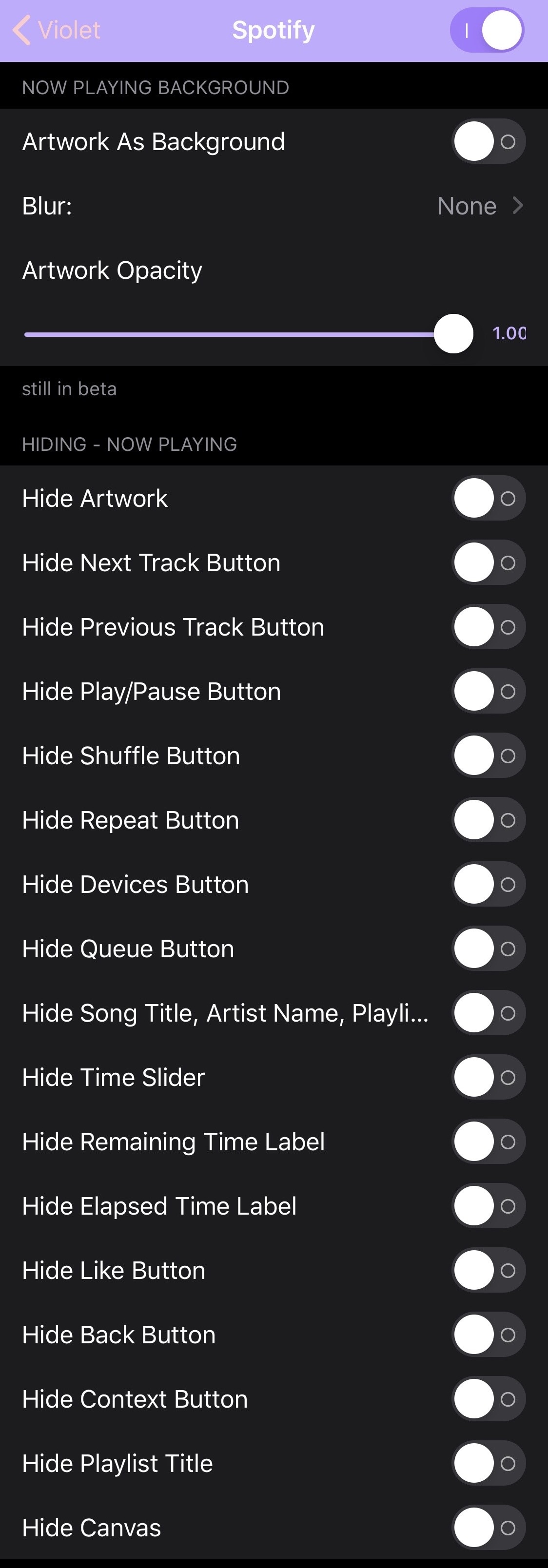
In the Spotify Music preference pane, users can:
- Toggle the tweak on or off for Spotify Music
- Enable or disable album artwork as the background
- Choose a blur effect:
- None
- Light
- Dark
- Adjust the album artwork opacity level via a slider
- Hide various elements from the Spotify Music app’s Now Playing interface:
- Artwork
- Next track button
- Previous track button
- Play/Pause button
- Shuffle button
- Repeat button
- Devices button
- Queue button
- Song title, artist name, and playlist
- Time slider
- Remaining time label
- Elapsed time label
- Like button
- Back button
- Context button
- Playlist title
- Canvas
Lock Screen
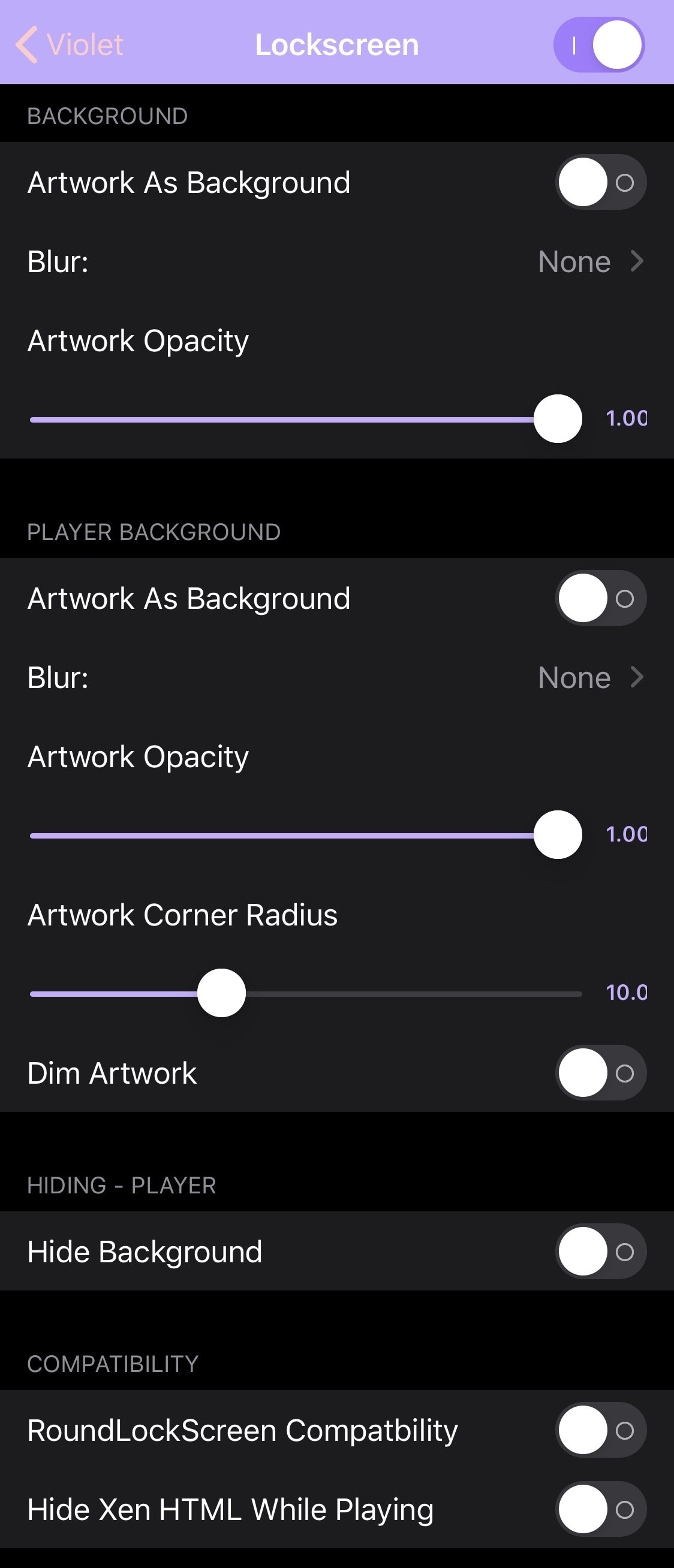
In the Lock Screen preference pane, users can:
- Toggle the tweak on or off for the Lock Screen
- Enable or disable album artwork as the Lock Screen background
- Choose a blur effect for the Lock Screen background:
- None
- Light
- Dark
- Adjust the album artwork opacity level of the Lock Screen background via a slider
- Enable or disable album artwork as the Lock Screen player background
- Choose a blur effect for the Lock Screen player background:
- None
- Light
- Dark
- Adjust the album artwork opacity level of the Lock Screen player background via a slider
- Adjust the artwork corner radius level via a slider
- Dim the artwork
- Hide the Lock Screen player background
- Enable compatibility for RoundLockScreen
- Hide Xen HTML while playing
Home Screen
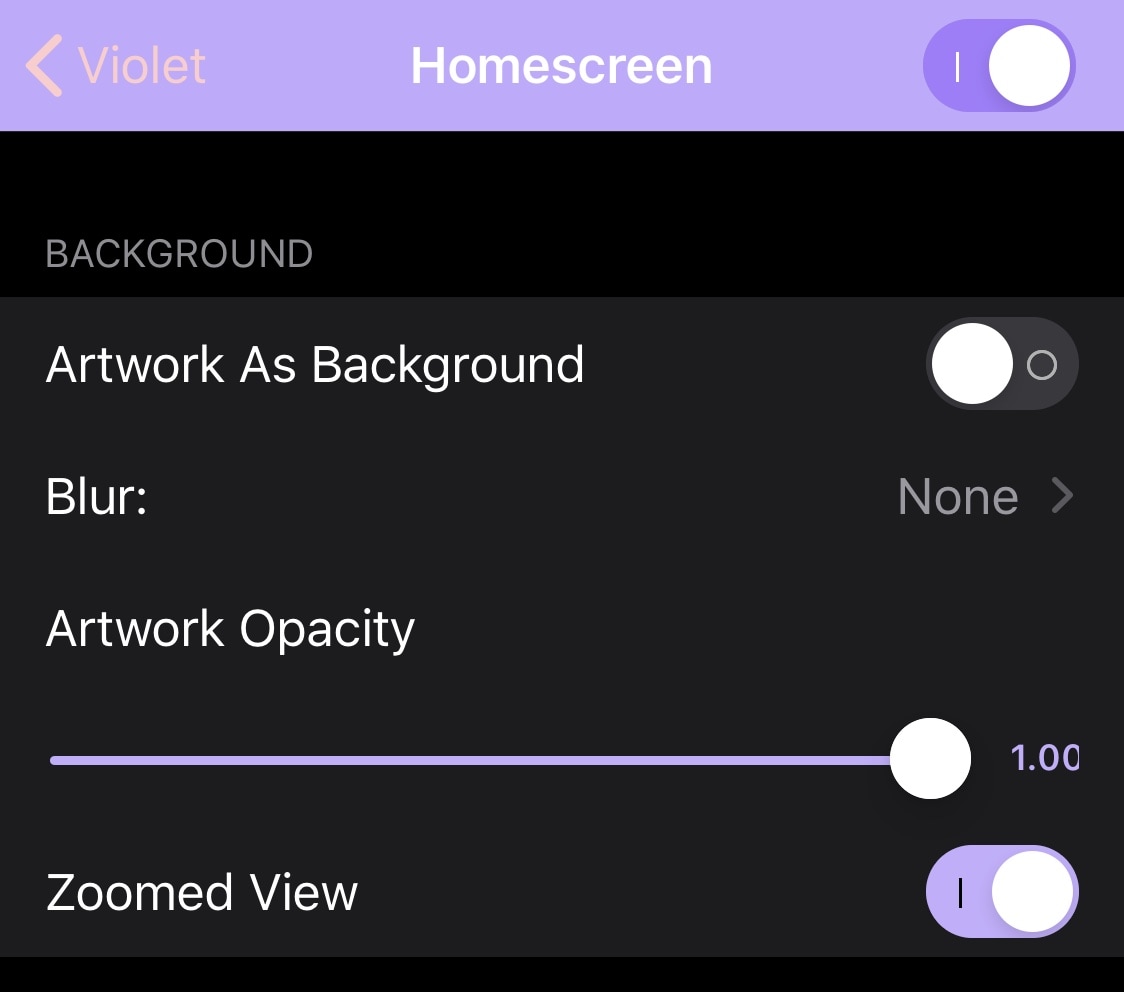
In the Home Screen preference pane, users can:
- Toggle the tweak on or off for the Home Screen
- Enable or disable album artwork as the Home Screen background
- Choose a blur effect for the Home Screen background:
- None
- Light
- Dark
- Adjust the album artwork opacity level of the Home Screen background via a slider
- Enable a zoomed view
Control Center
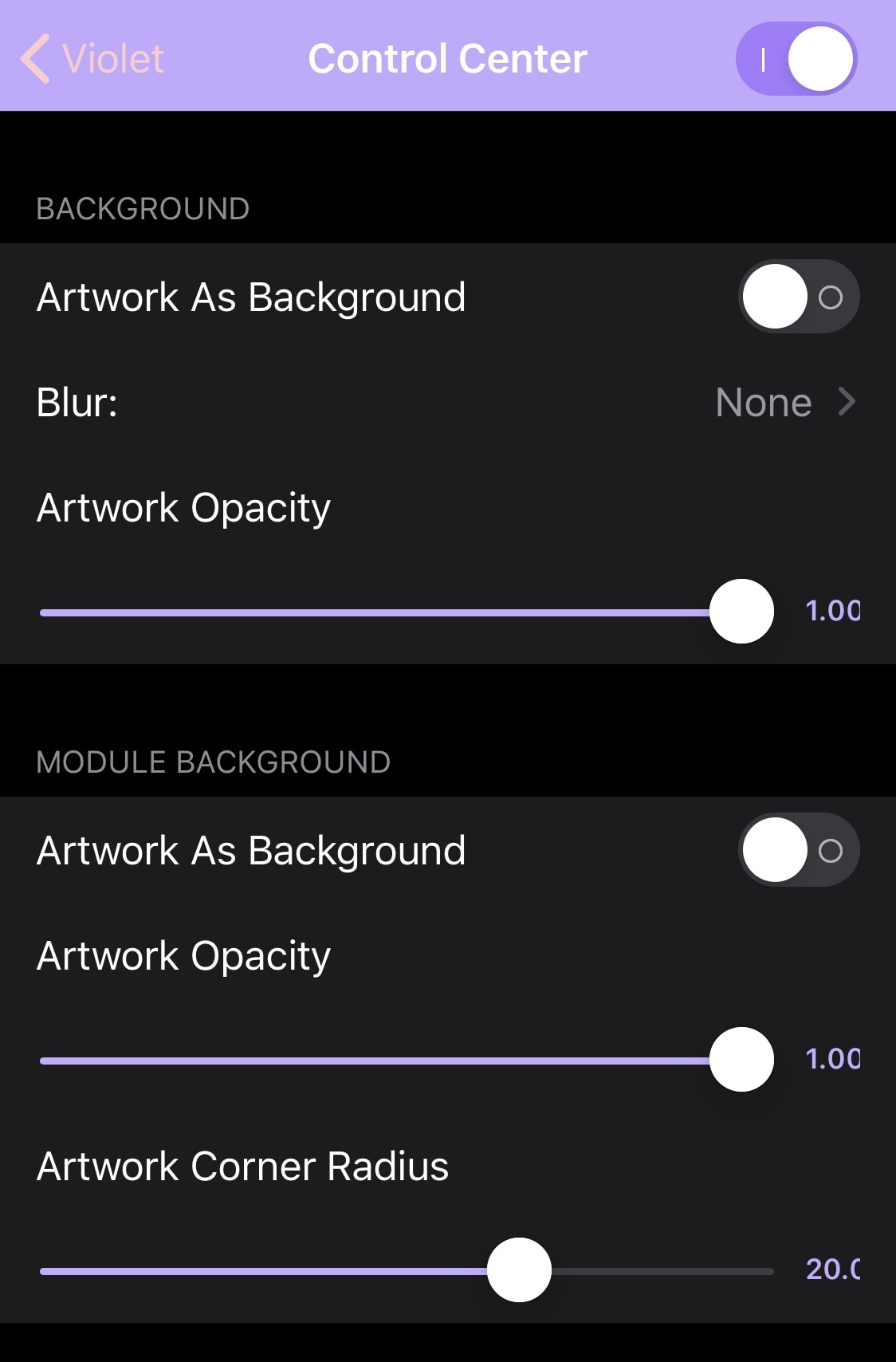
In the Control Center preference pane, users can:
- Toggle the tweak on or off for Control Center
- Enable or disable album artwork for the Control Center background
- Choose a blur effect for the Control Center background:
- None
- Light
- Dark
- Adjust the album artwork opacity level for the Control Center background via a slider
- Enable album artwork background for the Control Center Now Playing module
- Adjust the album artwork opacity level for the Control Center Now Playing module via a slider
- Adjust the corner radius of the Control Center Now Playing module
While we doubt users will use every single option included with the tweak, it’s always a nice touch to have them available if you’re even the slighted bit interested in customizing the interfaces that you use while listening to music – even better is when the background of those interface(s) matches the Now Playing album artwork as Violet permits.
Those interested in trying Violet can download it for free from the Litten repository via their favorite package manager. The tweak supports jailbroken iOS 13 devices and is open source on the developer’s GitHub page.
If you’re not already using Litten’s repository, then you can add it to your package manager of choice with the following URL:
https://repo.litten.love/
Do you plan to customize your Now Playing experience on iOS with Violet? Share why or why not in the comments section below.