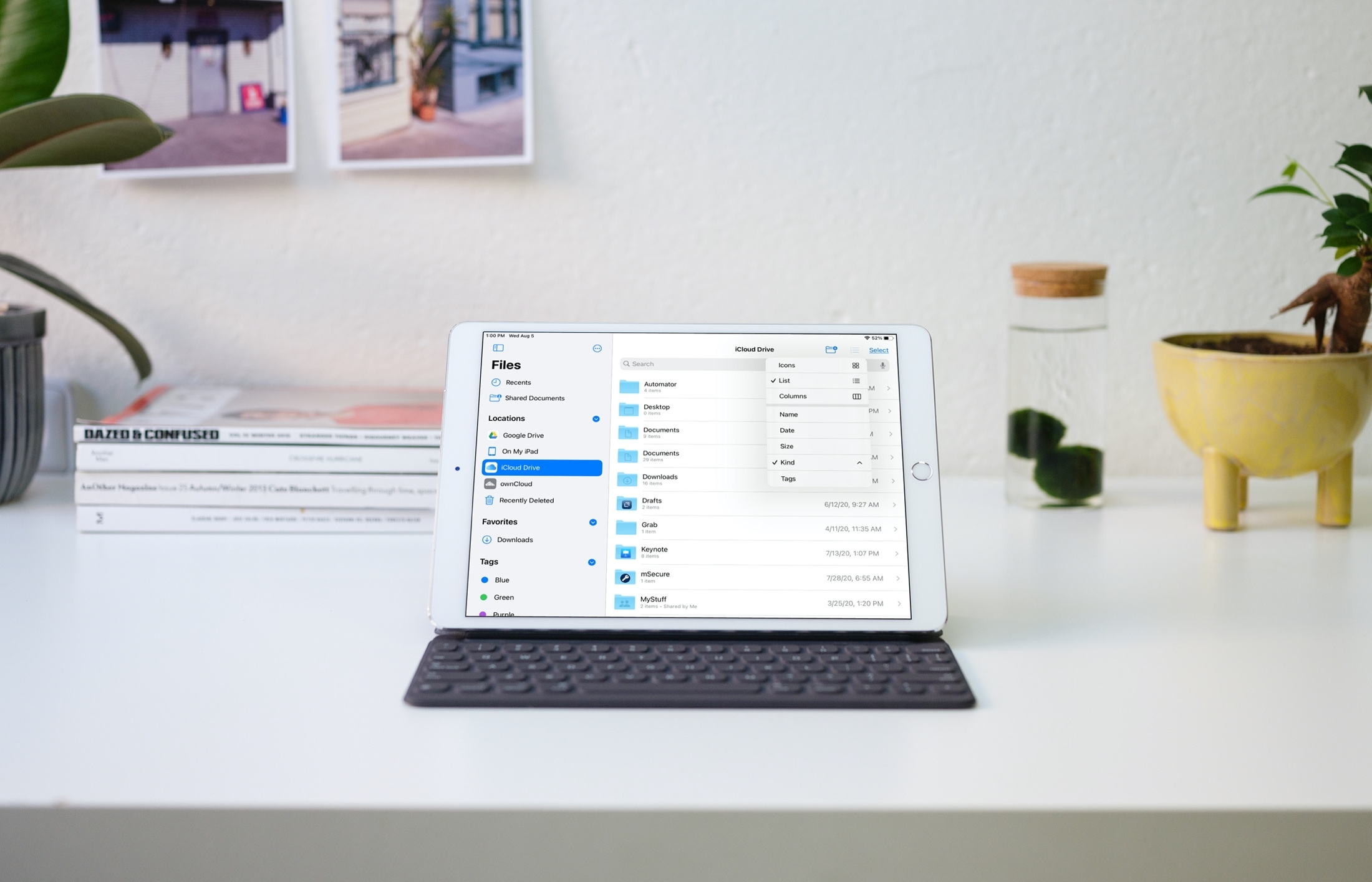
If you’re a fan of Files and use it on your iPad, you’re going to love the update with iPadOS 14. The revamped sidebar gives you a centralized location for navigating all of your items. And, removal of the toolbars at the top and bottom give you more room for your items.
Here, we’ll show you what’s been added, removed, and improved with the redesigned Files app on iPad.
Bottom navigation bar and sidebar
On iPadOS, the Files app gave you two spots at the bottom to maneuver between: Recents and Browse. Recents showed you recent and shared documents while Browse opened the sidebar for you to navigate elsewhere.
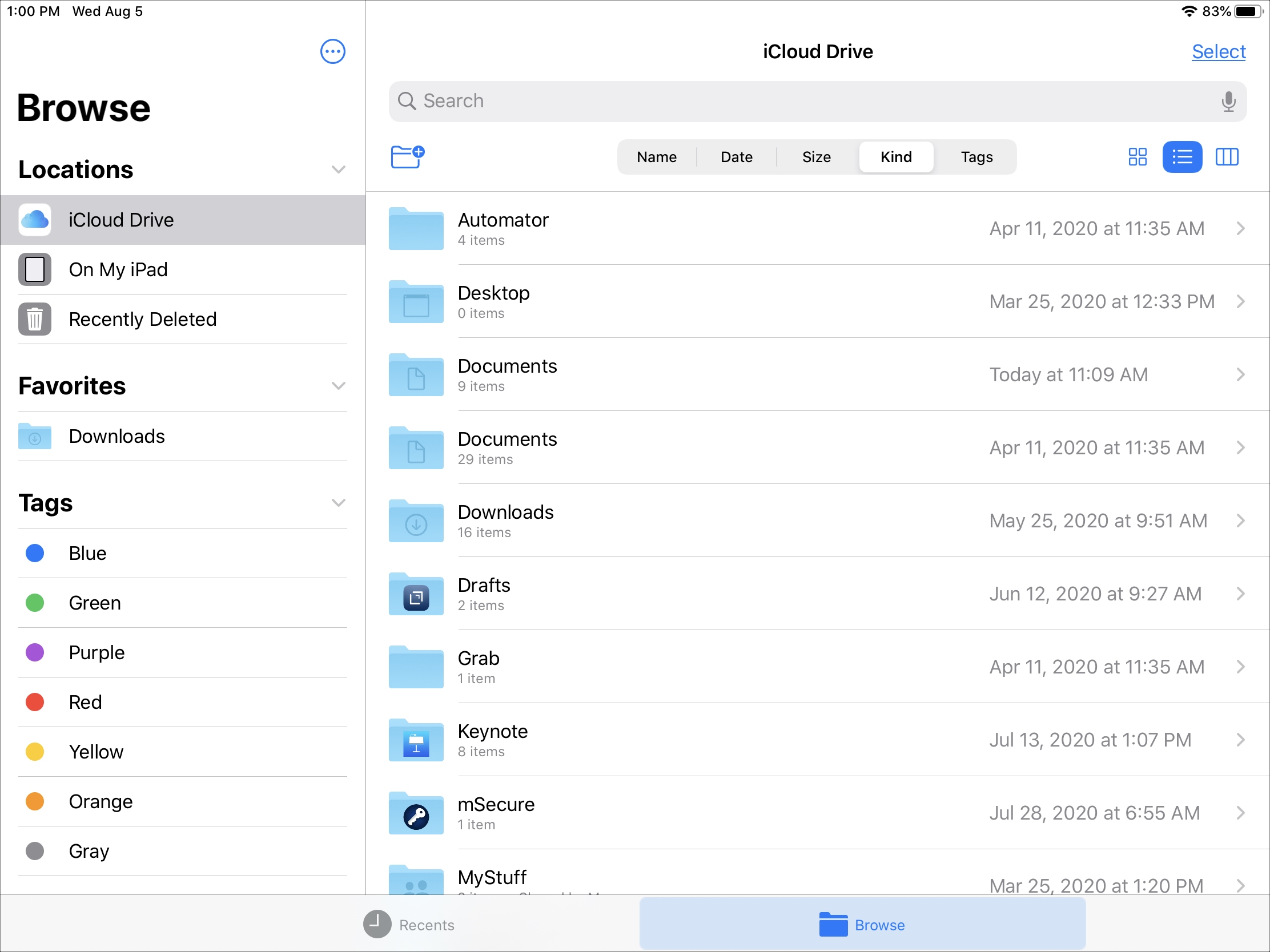
On iPadOS 14, that navigation bar with Recents and Browse at the bottom is gone. Recents and Shared Documents now appear at the top of the sidebar. So you can still get to those items quickly, but also view your other locations, which is a useful improvement.
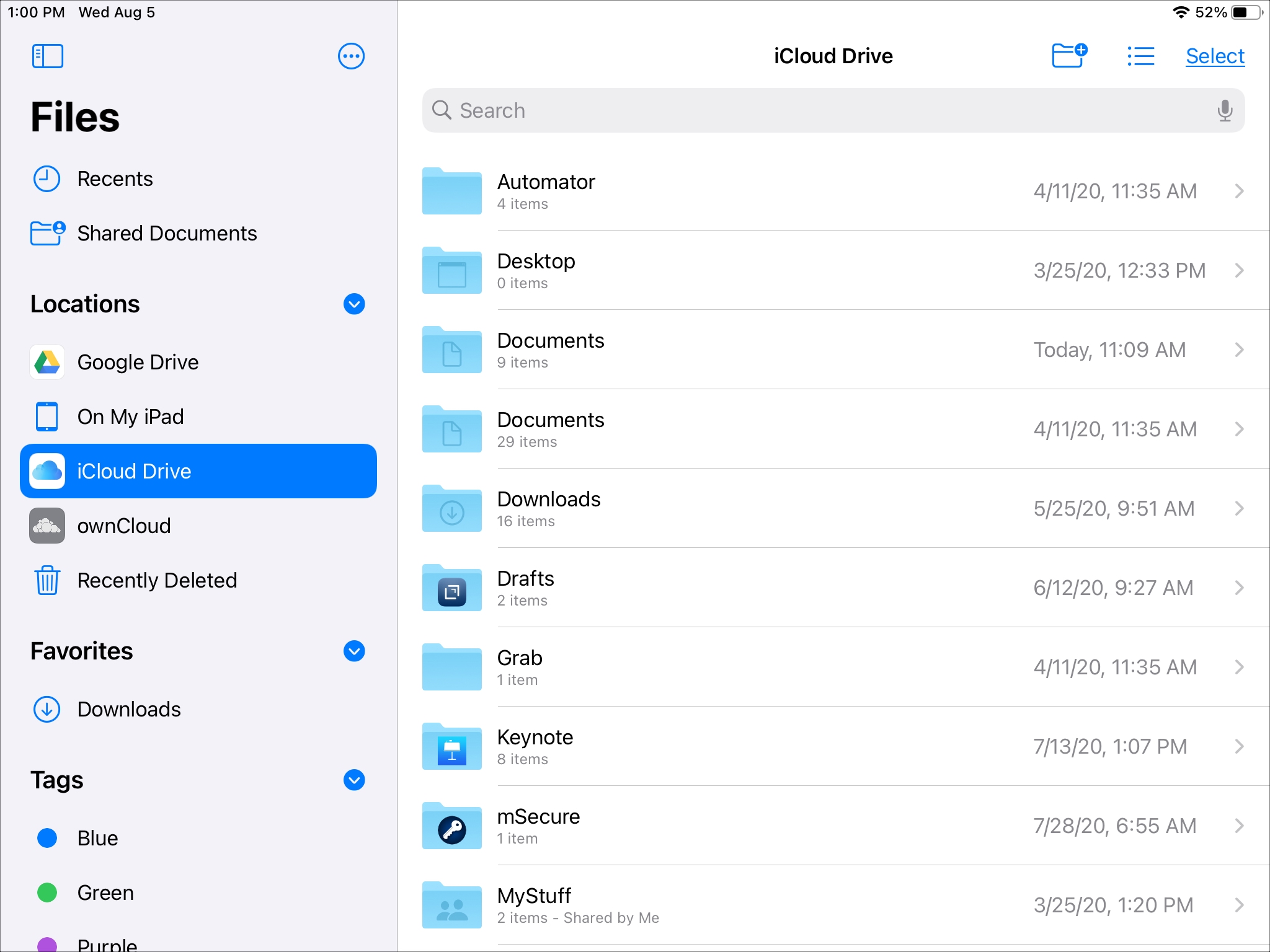
You can still see your Recents, Shared Documents, and other locations front and center if you like. In landscape view, tap the sidebar button at the top to show and hide the sidebar. In portrait view, use the arrow on the top left.
The rest of the items in your sidebar remain which includes Locations, Favorites, and Tags. But you’ll notice that the sidebar has a more attractive appearance than before.
Top toolbar
Another change to Files with iPadOS 14 is the top toolbar. This included sorting and viewing options. So you could quickly sort by name, date, or size, and change the view between icons, list, and columns.
With the updated Files app, that toolbar has been removed, giving your items more space on the screen. To sort or change the view, tap the button on the top right. The icon for this button will change depending on your current view (list, icons, or columns). From there, you can choose the sorting option and view you’d like to use.
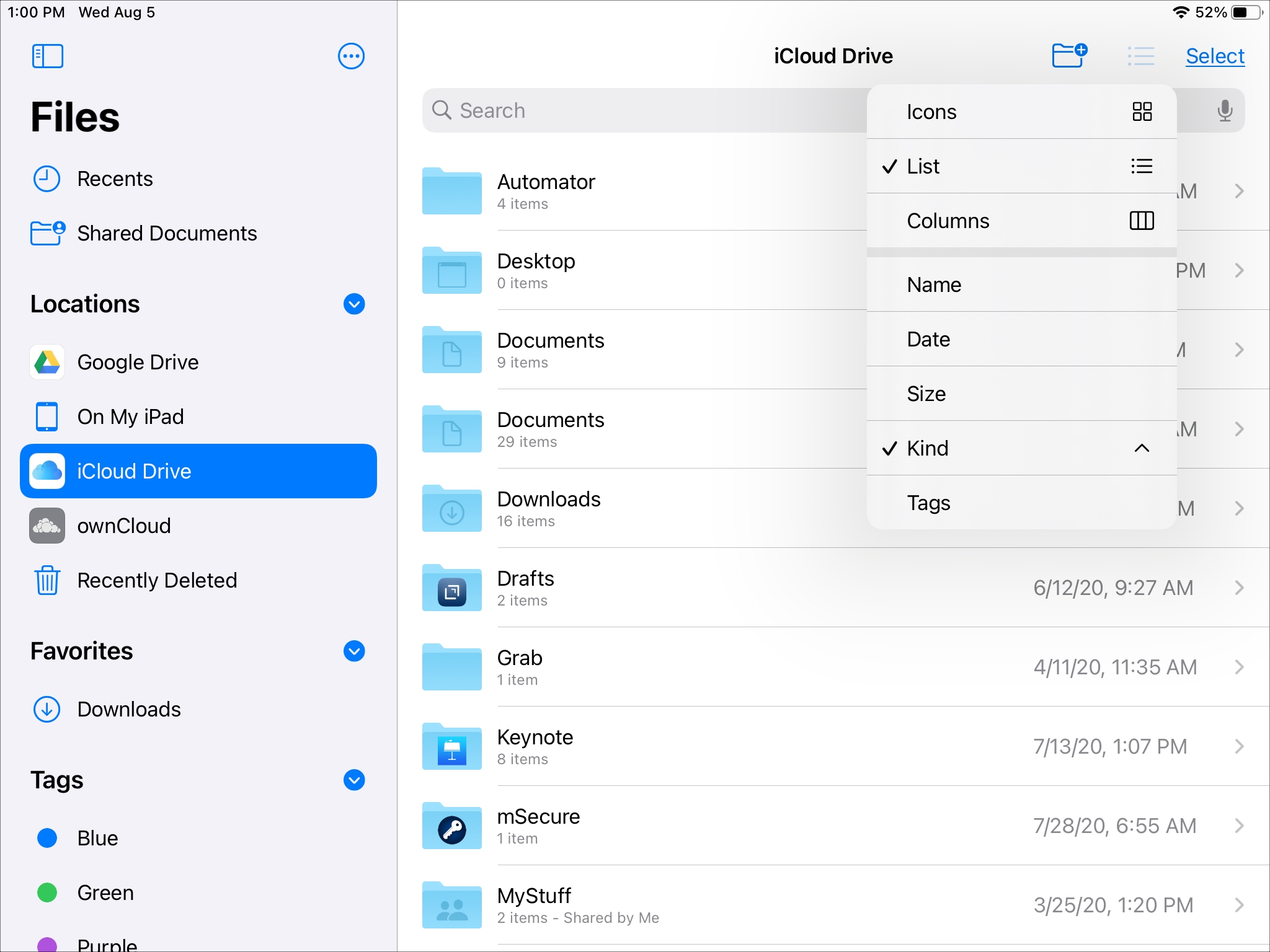
This enhancement also allows you to sort and change views for your Recents and Shared Documents which is another helpful improvement.
One more small change to this section is that the New Folder icon, once in the toolbar, now appears at the top alongside the sort/view button. Again, this gives you extra room between the search bar and your items, allowing you to see more at once.
Wrapping it up
The changes to Files on iPadOS 14 really are wonderful enhancements. Aside from the nicer appearance, the new navigation structure makes more sense, gives you extra space, and is easy to use.
What do you think about the redesigned sidebar and Files app on iPad? Do you find the changes useful too? Let us know your thoughts below!
For another helpful how-to, check out how to use Quick Actions in Files on iPad.