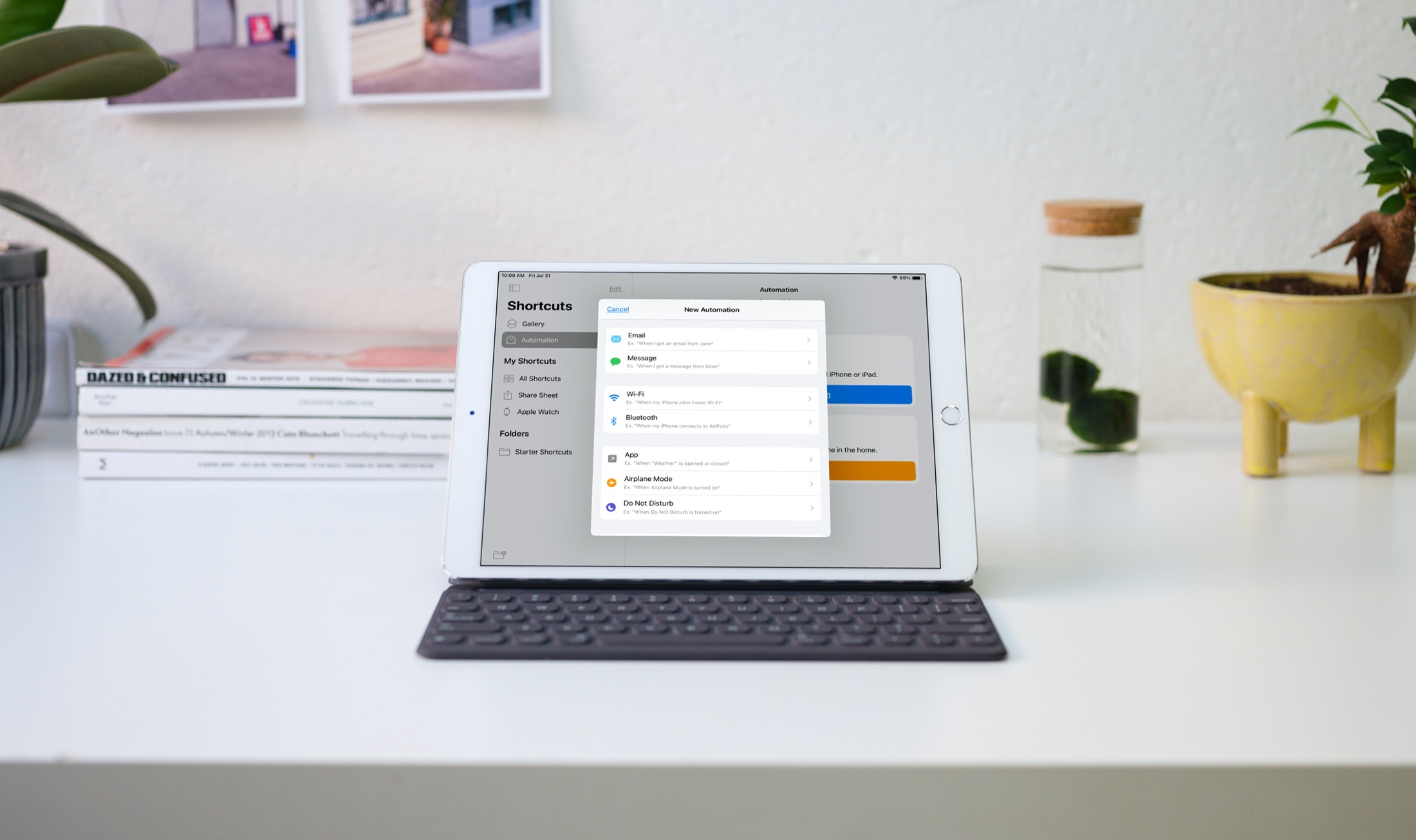
Automations in the Shortcuts app give you awesome ways to make tasks simpler. With automations, you can do things like open an app, play music, or make a phone call, all automatically based on triggers you set up.
The Shortcuts app offers both personal and home automations to make your life a little easier. And with iOS 14 and iPadOS 14, you have even more triggers available. Here, we’ll show you how to use some of these new personal automation triggers in Shortcuts.
Create an automation
It takes only a couple of taps to start setting up a Personal Automation in Shortcuts. Open the Shortcuts app on iPhone or iPad, tap Automation on the folder list screen, and choose Personal Automation.
You’ll then choose your trigger, add any details needed, select an action and its details, and put the automation to work.
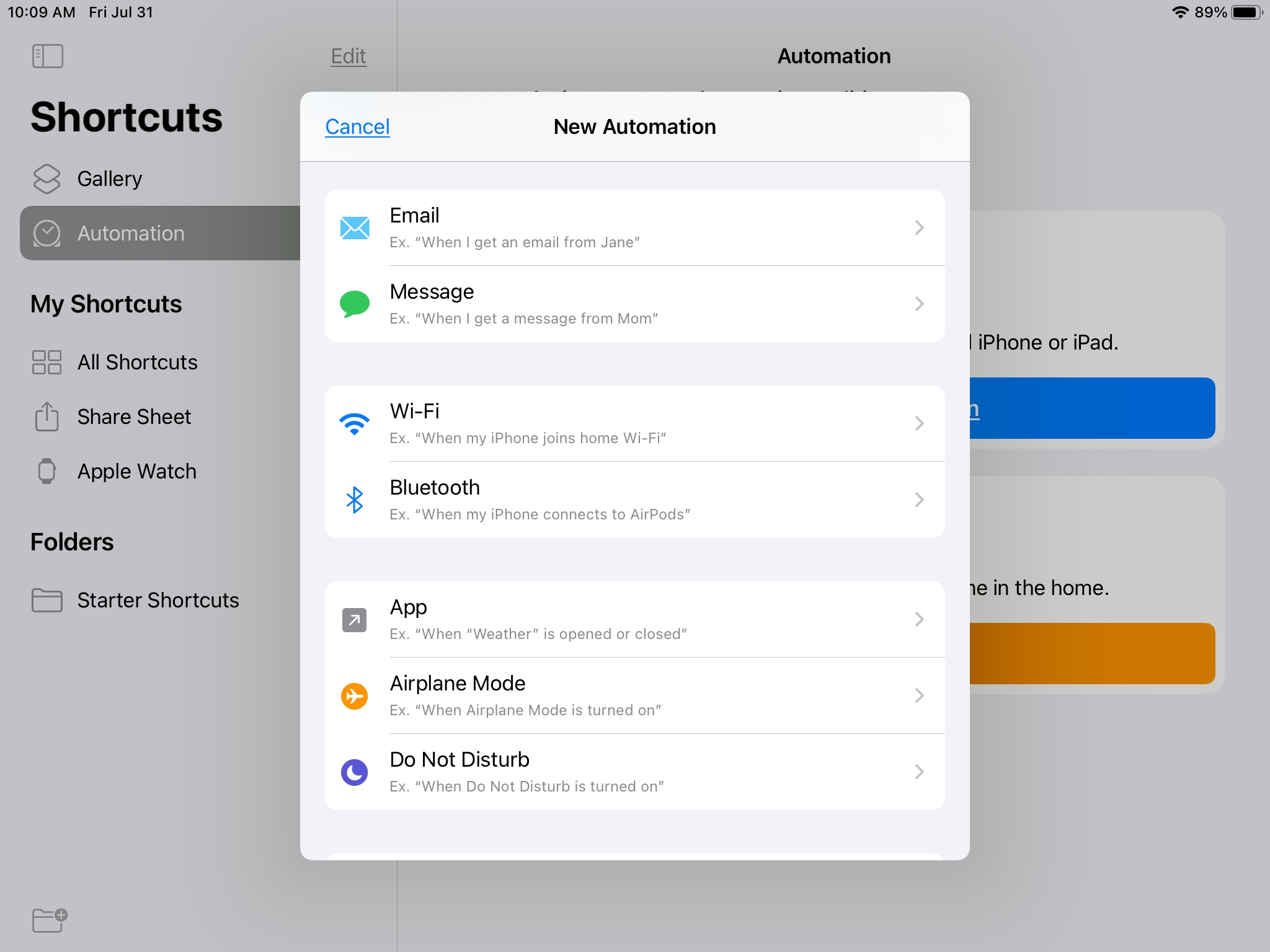
Personal Automation triggers
The newest triggers added to the list of Personal Automations include when receiving an email or message, Sleep mode, the device battery level, when closing an app, or when connecting or disconnecting your device from the charger.
While each of these can be useful depending on your usage, some can really take tedious tasks off your hands. We’ll start with the trigger for when receiving an email.
The details for the Email trigger include Sender and Subject Contains with optional filters for Account and Recipient. These triggers let you do things like this when receiving an email.
- From your boss or supervisor, create a new Note that contains the body of the email.
- With a certain word in the subject (like “location”), show directions in Maps.
- From a family member to a specific email account with a word in the subject, save to a Photo album.
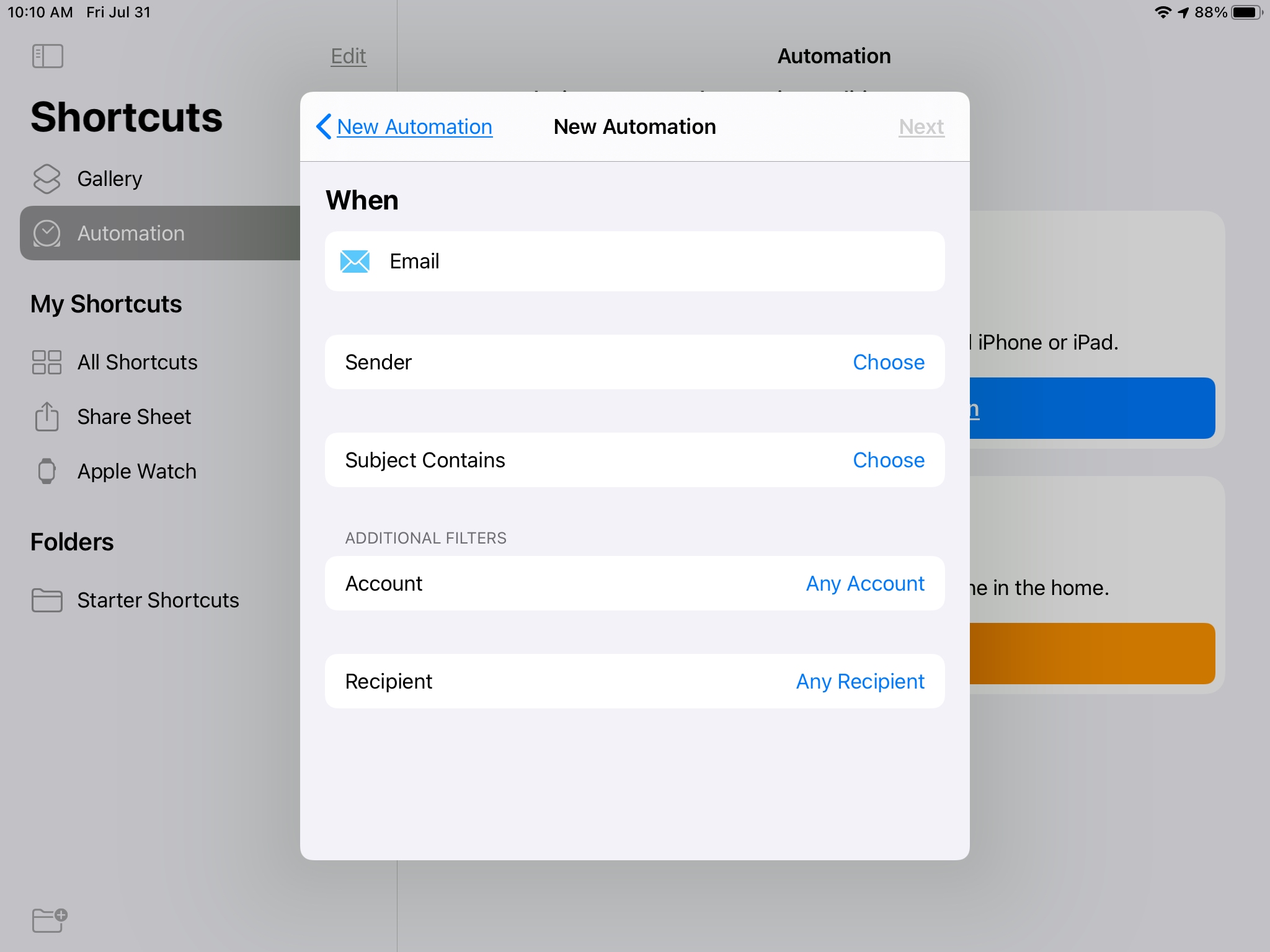
Another cool trigger is for the Messages app and the options include Sender and Message Contains. So you can take actions like these when receiving a text message.
- From your child, spouse, or parent, call them.
- With a certain word in the message (like “task”), add to a Reminders list.
- From a friend with a word in the message, post on Facebook or Instagram.
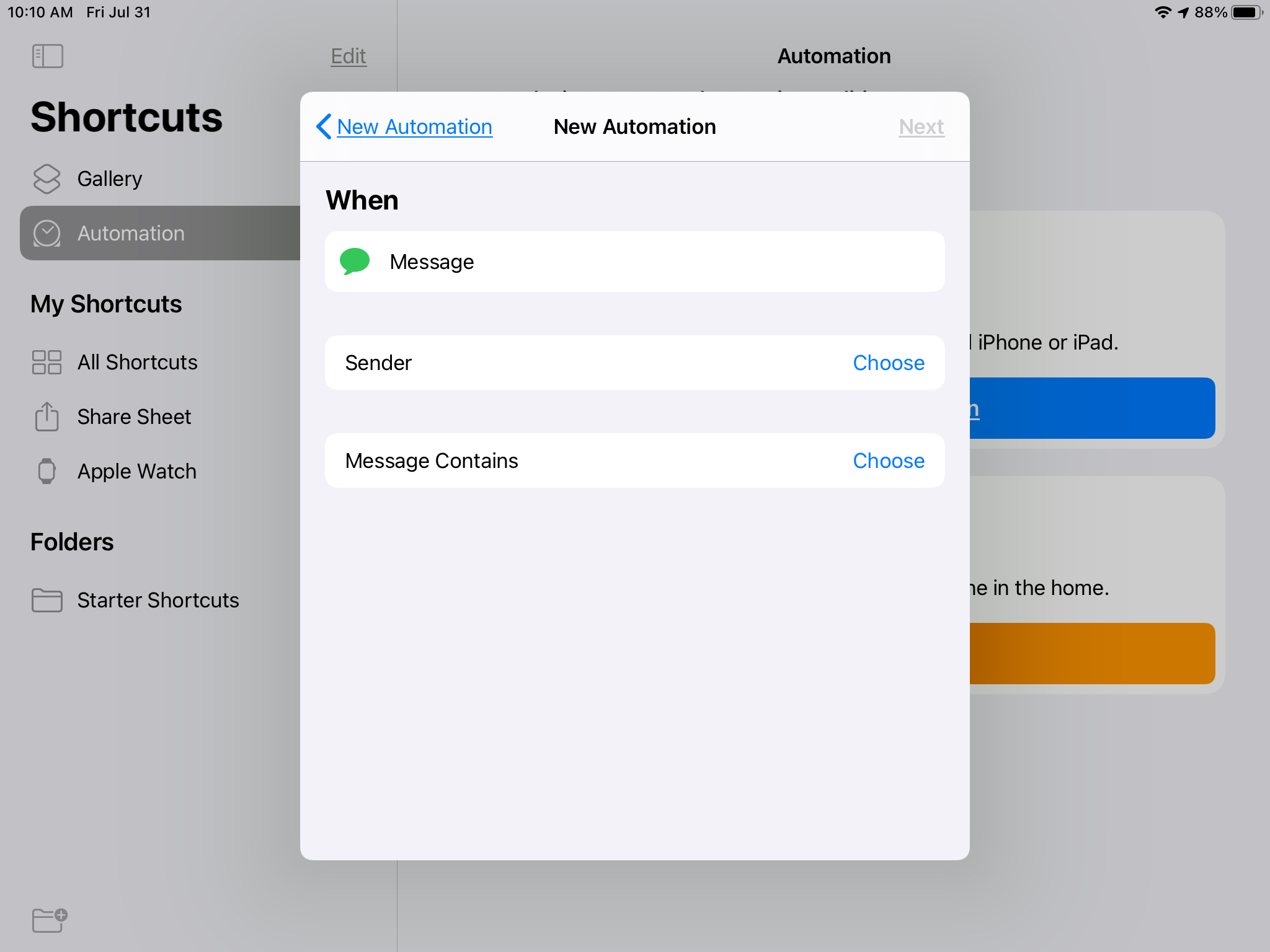
If you do certain things whenever your device battery is at a specific level, you might just be able to automate those tasks now. The Battery Level triggers include Equals, Rises Above, and Falls Below and you use the slider to select the percentage level. Here are few things you can do with this trigger.
- When the battery level equals 50%, turn on the LED flash.
- When the battery level rises above 50%, play music.
- When the battery level falls below 50%, pause playback for your media.
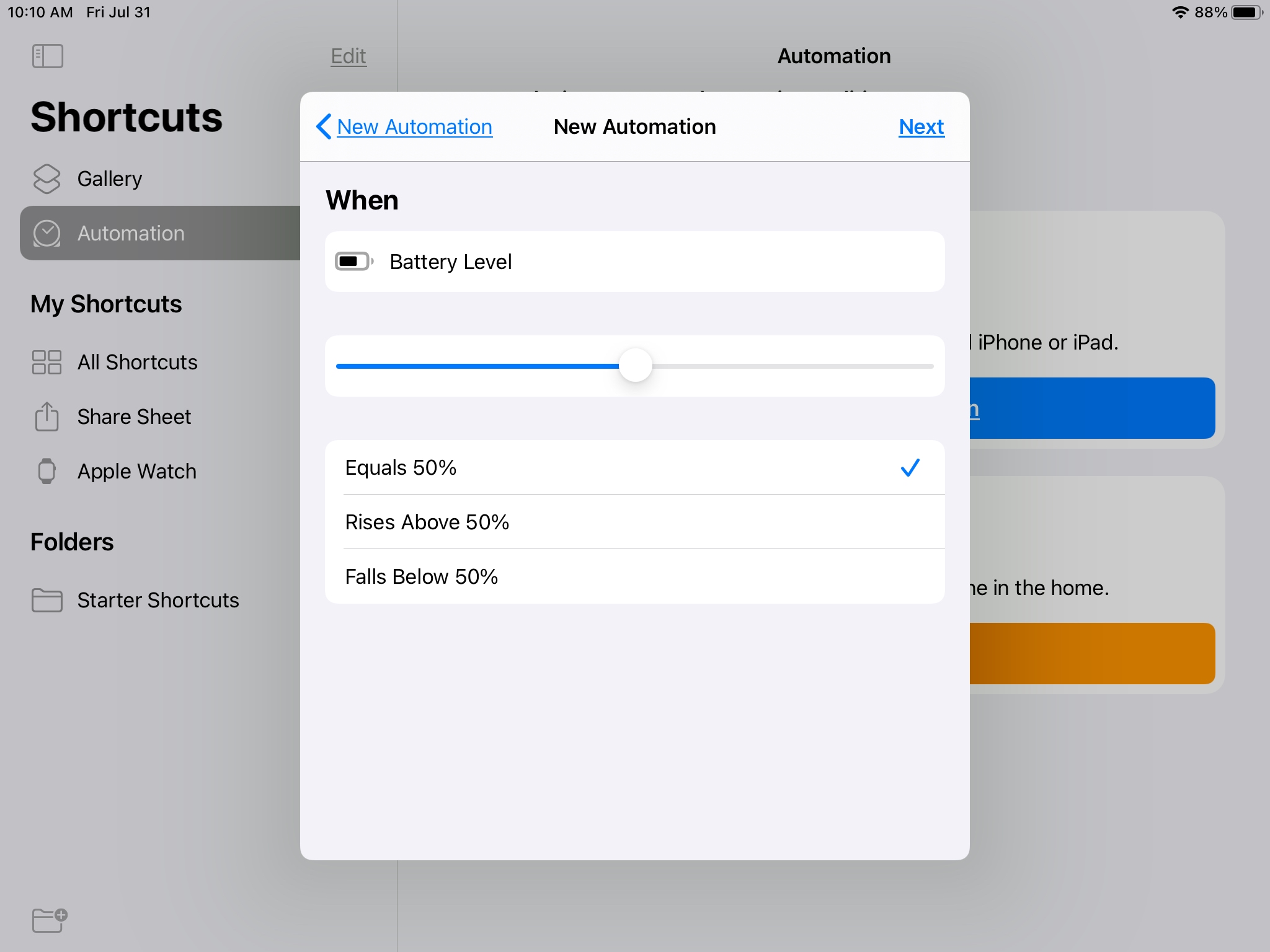
The other new triggers can be useful for various situations too. You might set Low Power Mode when entering Sleep mode, get the battery level when you disconnect the device from its charger, or lower the volume when you close a specific app like Music.
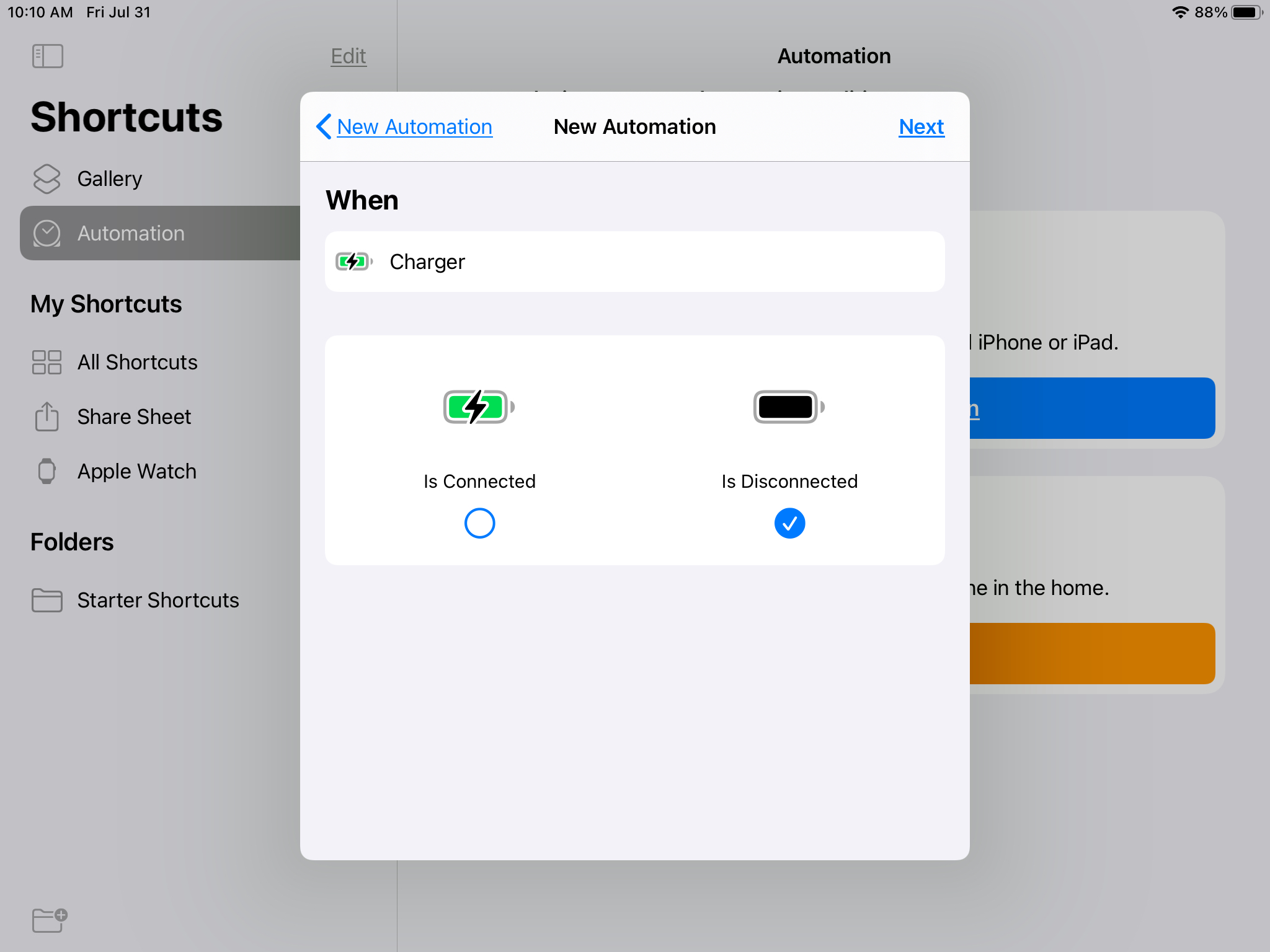
Wrapping it up
There are so many possibilities for different scenarios that taking the time to look at the Personal Automations you can create in Shortcuts is certainly worth it.
Are you excited about the new automation triggers in the Shortcuts app? If so, which one are you most likely to set up first? Let us know your thoughts and recommendations for automations you find helpful!