This article shows you how to label specific audio recordings as favorites in the Voice Memos app on your iPhone, iPad, and Mac so you can quickly access those important voice clips when needed.
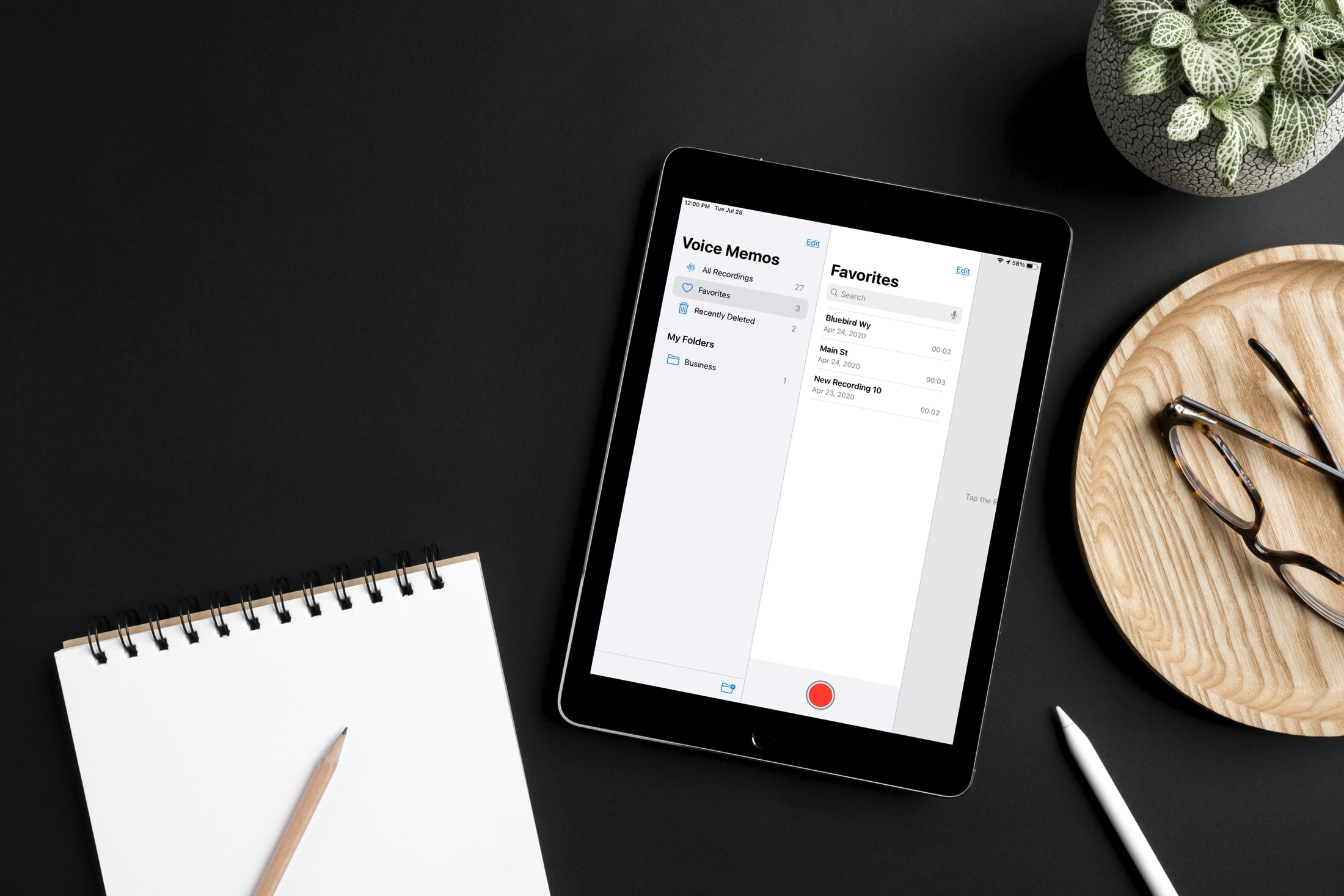
The Voice Memos app lets you create folders to organize recordings, take advantage of Smart Folders, name your files per the location they were recorded, and mark recordings as favorites.
Like with people in Contacts or pictures in Photos, you can have quick and easy access to those memos you mark with that handy heart.
Mark a favorite recording in Voice Memos
As with many other features Apple brings to its users, you have more than one way to mark a favorite in Voice Memos. This makes marking a favorite convenient because you can do it using whichever method is easiest at the time or simplest on that particular device.
Keep in mind that to Unfavorite a recording, you can use any of these methods as well. Just unmark the favorite!
- In the recordings list, swipe from left to right all the way to apply the heart.
- In the recordings list, swipe from right to left, tap the actions icon (three dots), and choose Favorite.
- Select the recording, tap the Share button, and choose Favorite.
- At the top of the recording, tap the heart.
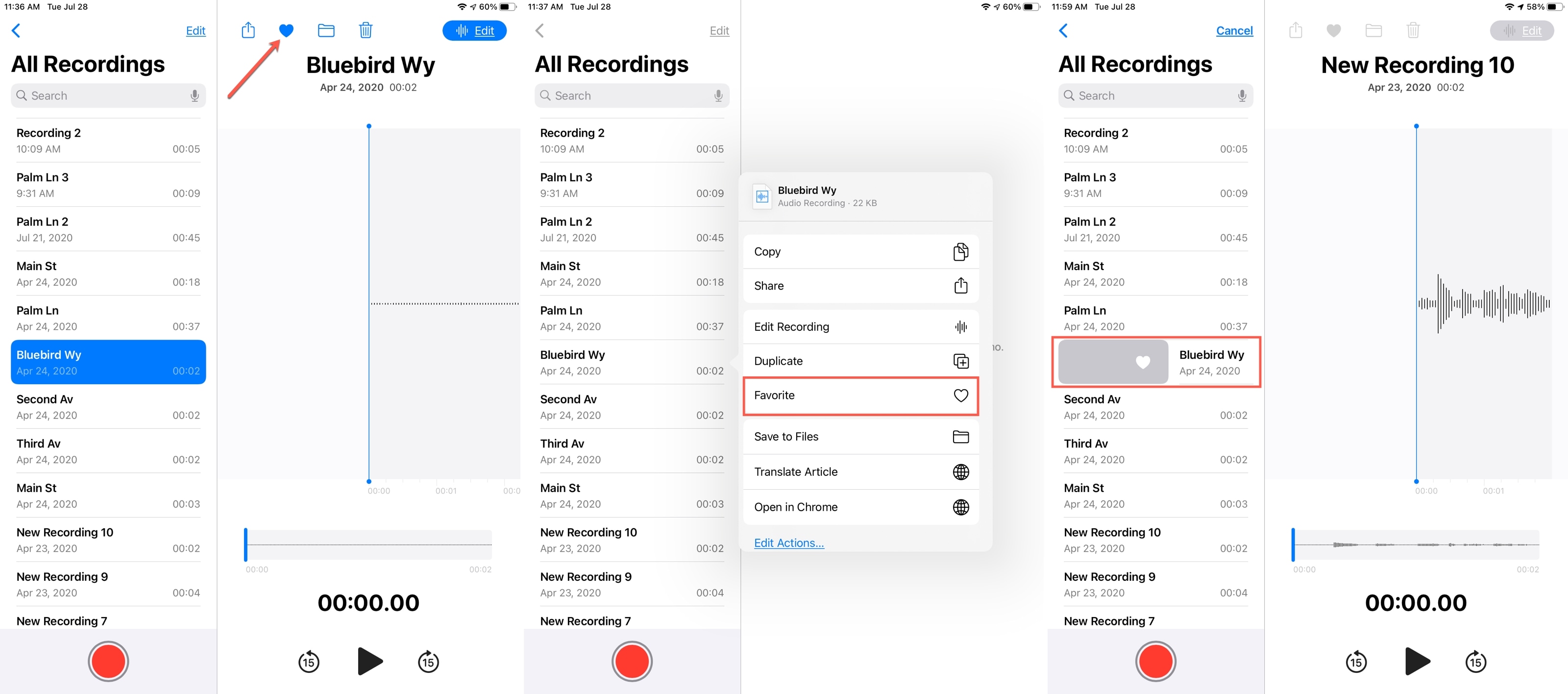
On Mac, you also have a few handy ways to mark a Favorite recording.
- Select the recording and click the Heart icon in the toolbar.
- Swipe the recording from left to right and click the Heart.
- Select the recording and click Edit > Favorite Recording from the menu bar.
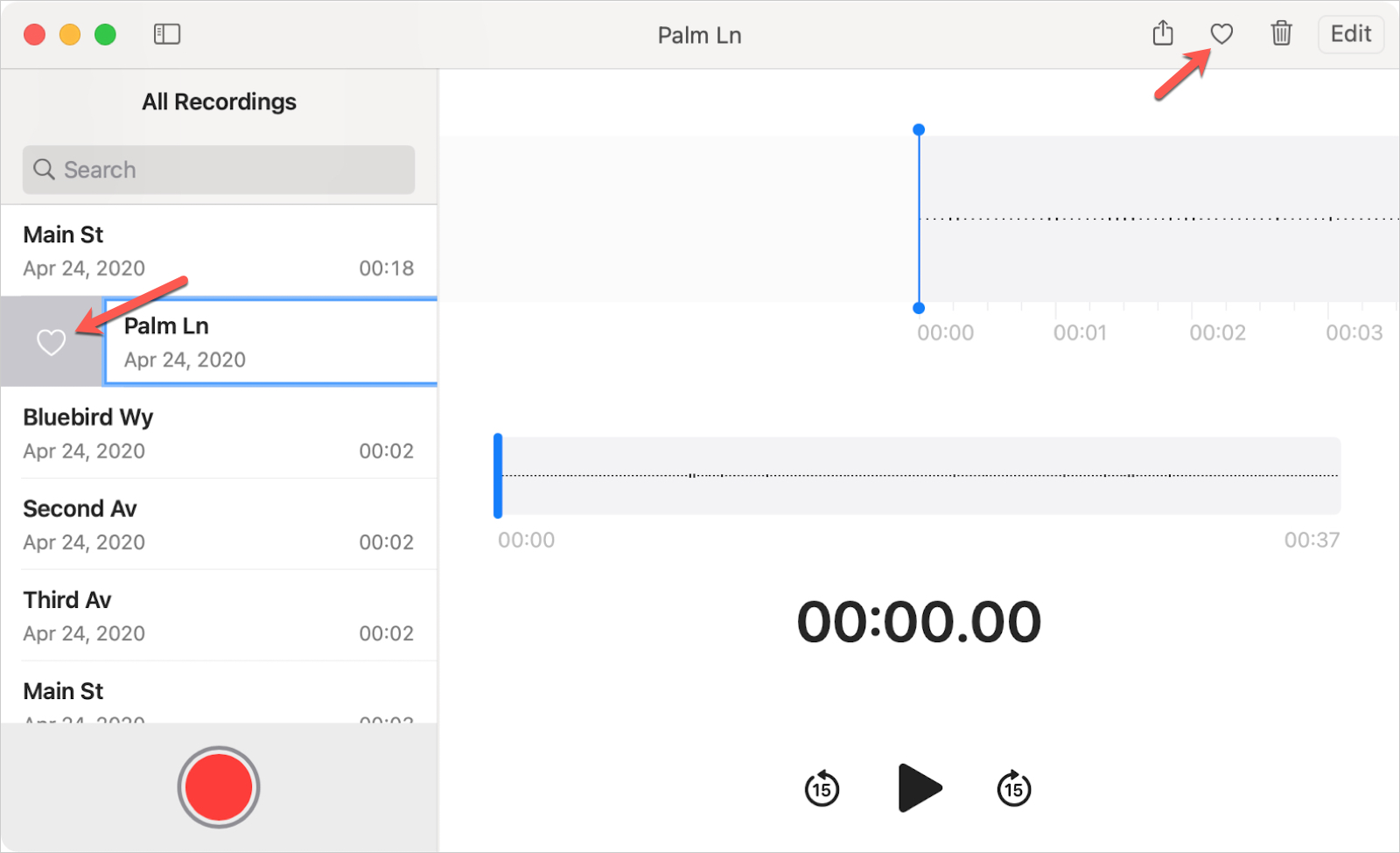
Access your Favorites
Along with the ability to mark a favorite recording in Voice Memos, you also have a Smart Folder to hold all of your Favorites.
On iPhone, tap the arrow to view your folder list, and on iPad and Mac, use the sidebar button.
You’ll see a folder called Favorites, where you can view all of your marked recordings.
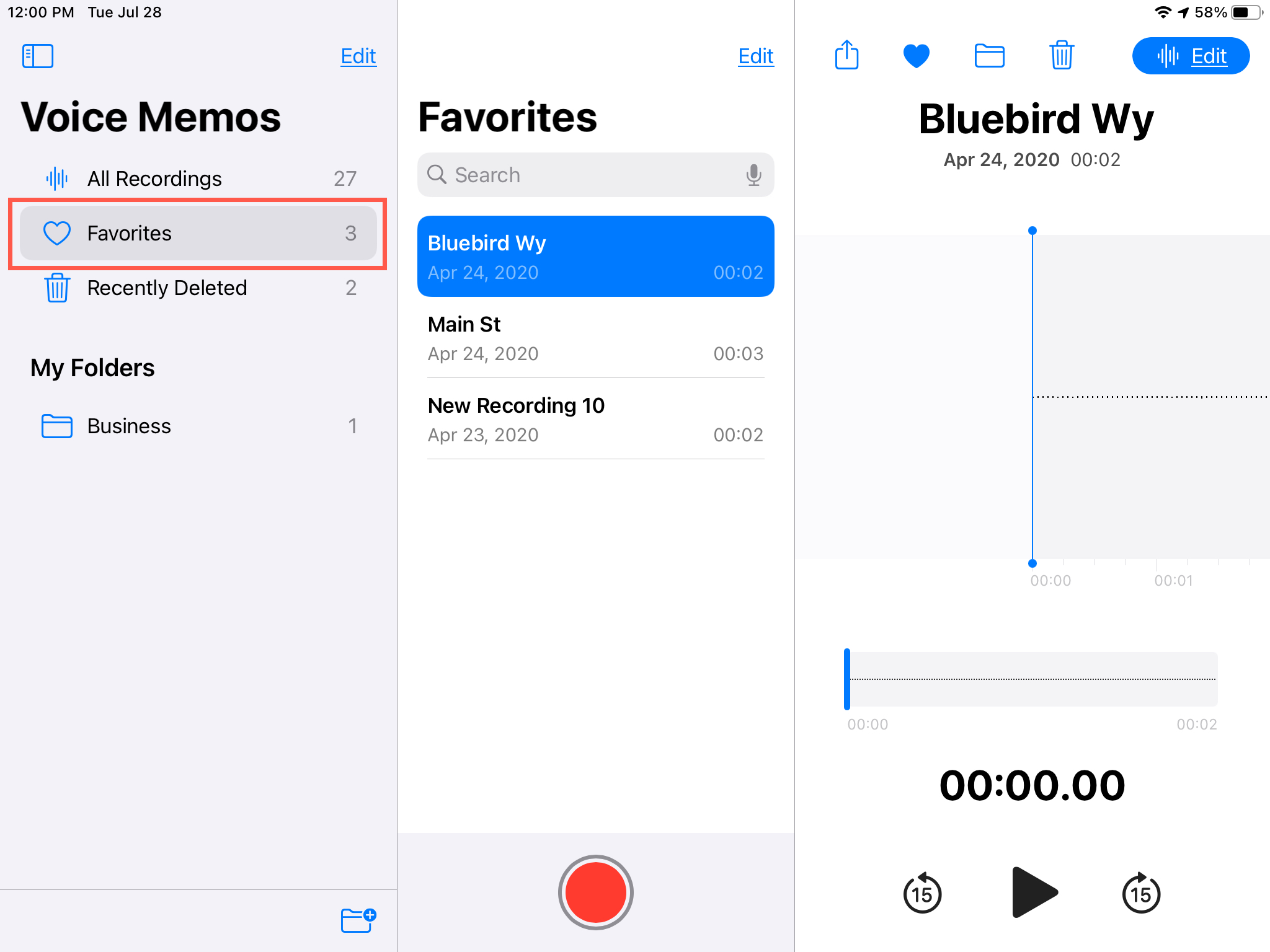
Like other apps, marking your favorites makes them easy to find when you need them. And if you change your mind or are done with quick access to it, you can simply unmark a favorite recording just as easily.
Also, note that the action of marking a voice recording as favorite syncs via iCloud to all your other Apple devices.
Check out next: How to improve the sound quality of your Voice Memos recordings with a single tap