The App Library on your iPhone and iPad automatically organizes your apps, including a handy list view that alphabetically displays all the installed apps.
Follow along with our step-by-step tutorial detailing how to browse iOS and iPadOS apps in alphabetical order.
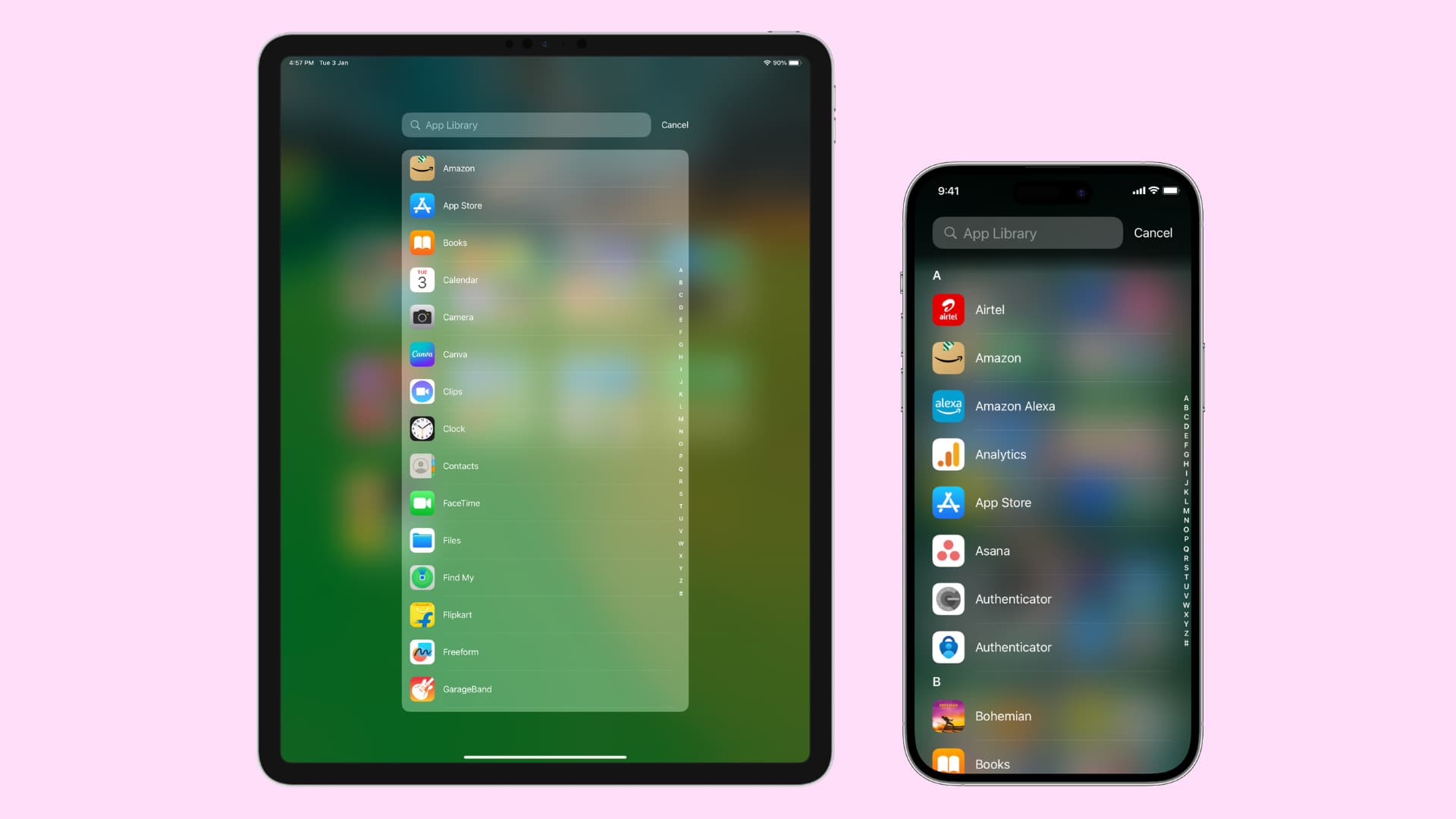
What’s visible in App Library
Once you go to App Library on your iPhone or iPad, you’ll see all these things listed there in order:
- All your installed apps
- Apps you have offloaded (these will have a download button next to their name)
- Websites or progressive web apps (PWA) you have added to the Home Screen
- iOS shortcuts you have added to the Home Screen for quick access (Here’s an example)
- App clips (these are listed at the end of all apps in alphabetical view and have a dotted boundary outside the app clip icon)
How to browse iPhone or iPad apps alphabetically
- Be on the Home Screen.
- Swipe left until you get to the last Home Screen pages and reach the App Library.
- Tap the search bar at the top of the App Library or swipe down on the App Library
- Here, you’ll see all your apps, app clips, Home Screen websites, and Home Screen shortcuts in alphabetical order. Scroll until you get to the app you want, then tap to open it.
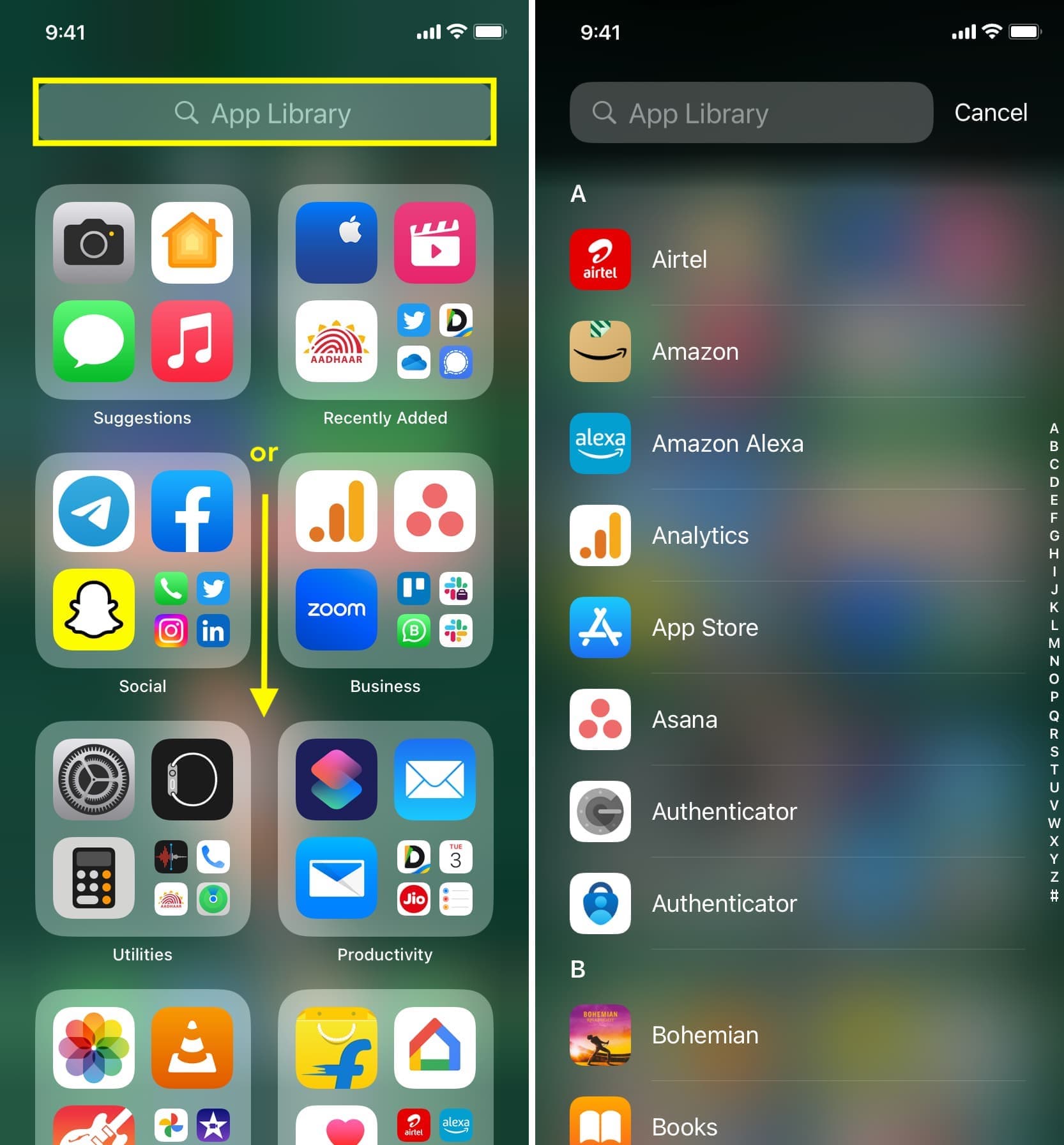
When you use the search field, the App Library automatically lists all your installed iPhone apps alphabetically — great for those times when you want to scroll through them like a boss! Feel free to use the letters lined up along the right edge for faster navigation.
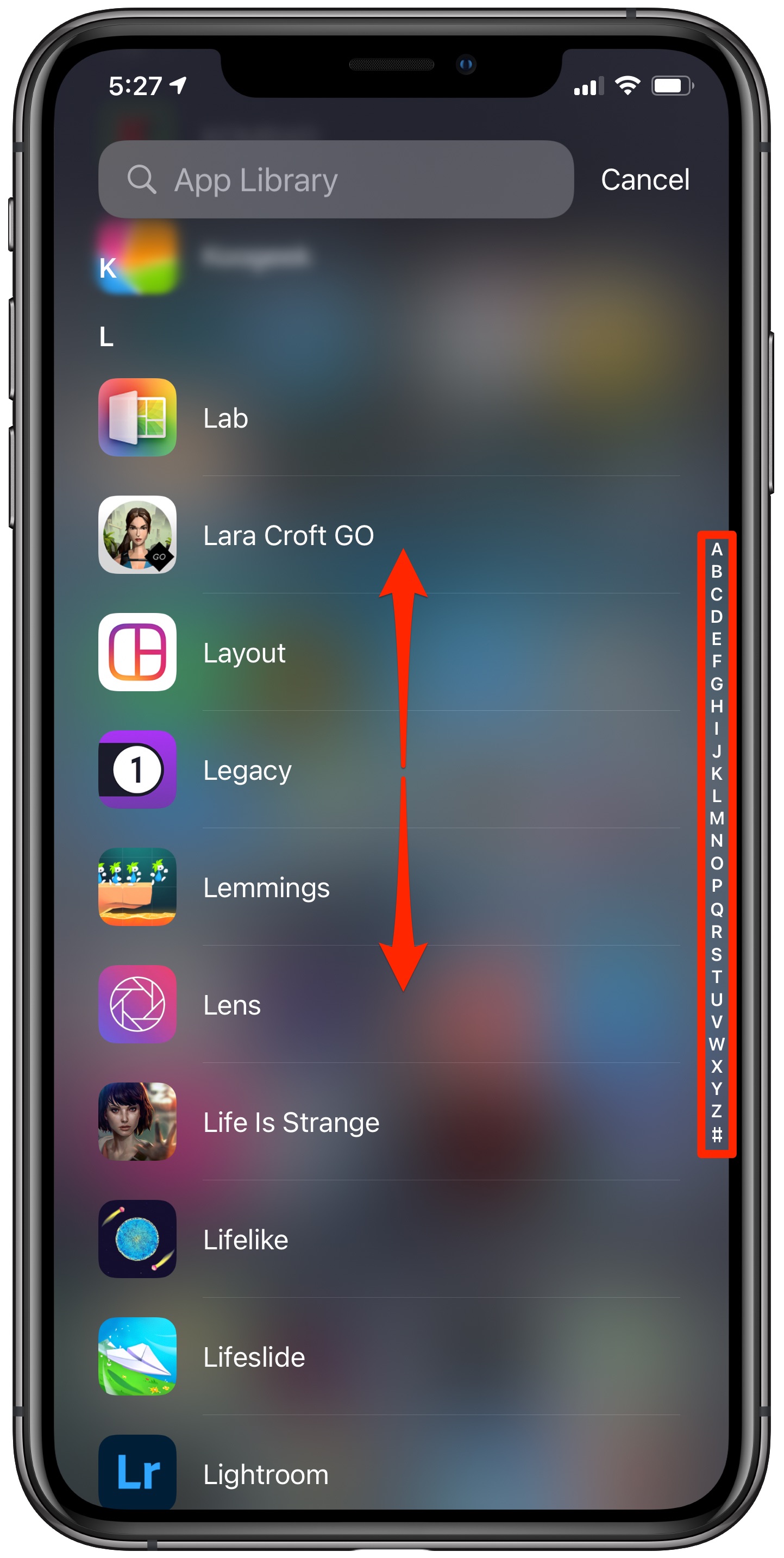
Of course, you can narrow down the list by entering something in the search field. For instance, typing “Adobe” would only list any installed iPhone apps from Adobe.
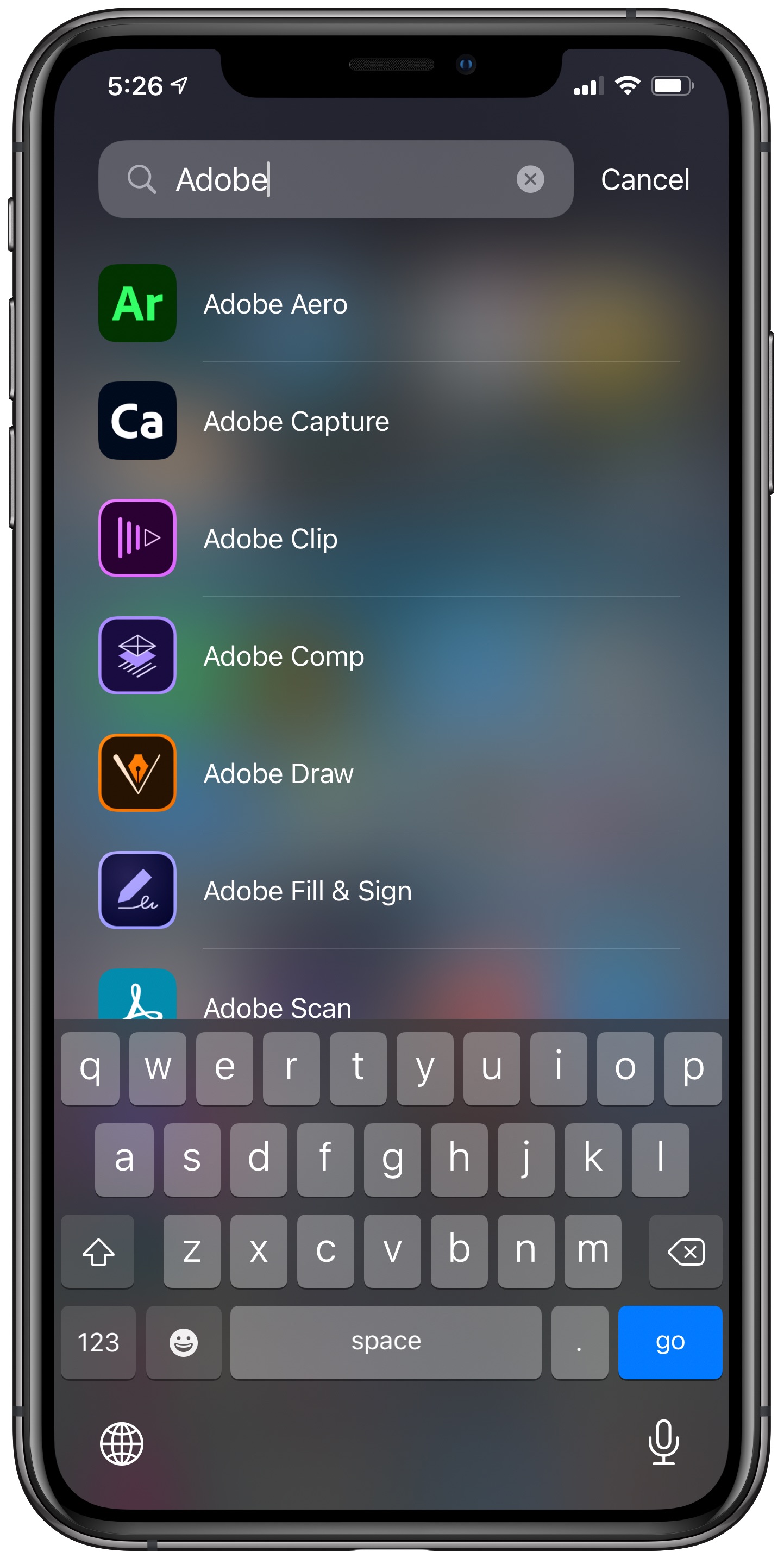
Aside from launching apps, you can drag any listed app in order to add it to the Home Screen.
To delete an app from alphabetical view, tap and hold the app icon (not the app name) and choose Delete App.
How do you like the ability to browse iPhone apps alphabetically?