The Messages app on iPhone and iPad has a built-in filtering option. Follow along with our step-by-step instructions to enable this useful feature and take advantage of messages filtering options so that texts and iMessages from unknown senders get automatically sorted into separate lists.
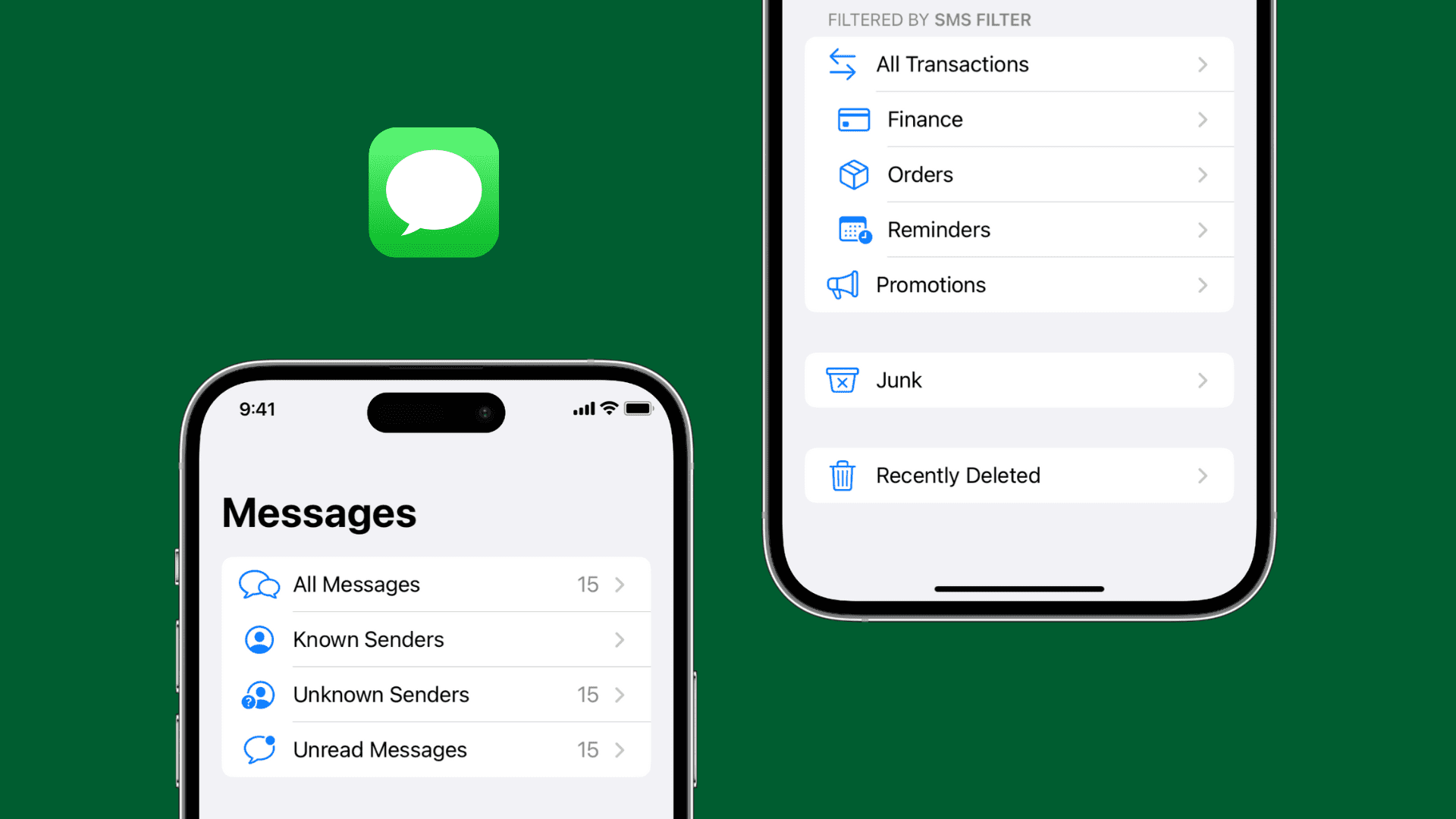
How to use message filters on iPhone and iPad
- Open the Settings app and tap Messages.
- Scroll down and tap Unknown & Spam.
- Turn on the switch for Filter Unknown Senders. This will categorize your texts in filters like All Messages, Known Senders, Unknow Senders, and Unread Messages.
- You can further enable SMS filtering using Apple’s SMS Filter or an installed third-party app like Truecaller.
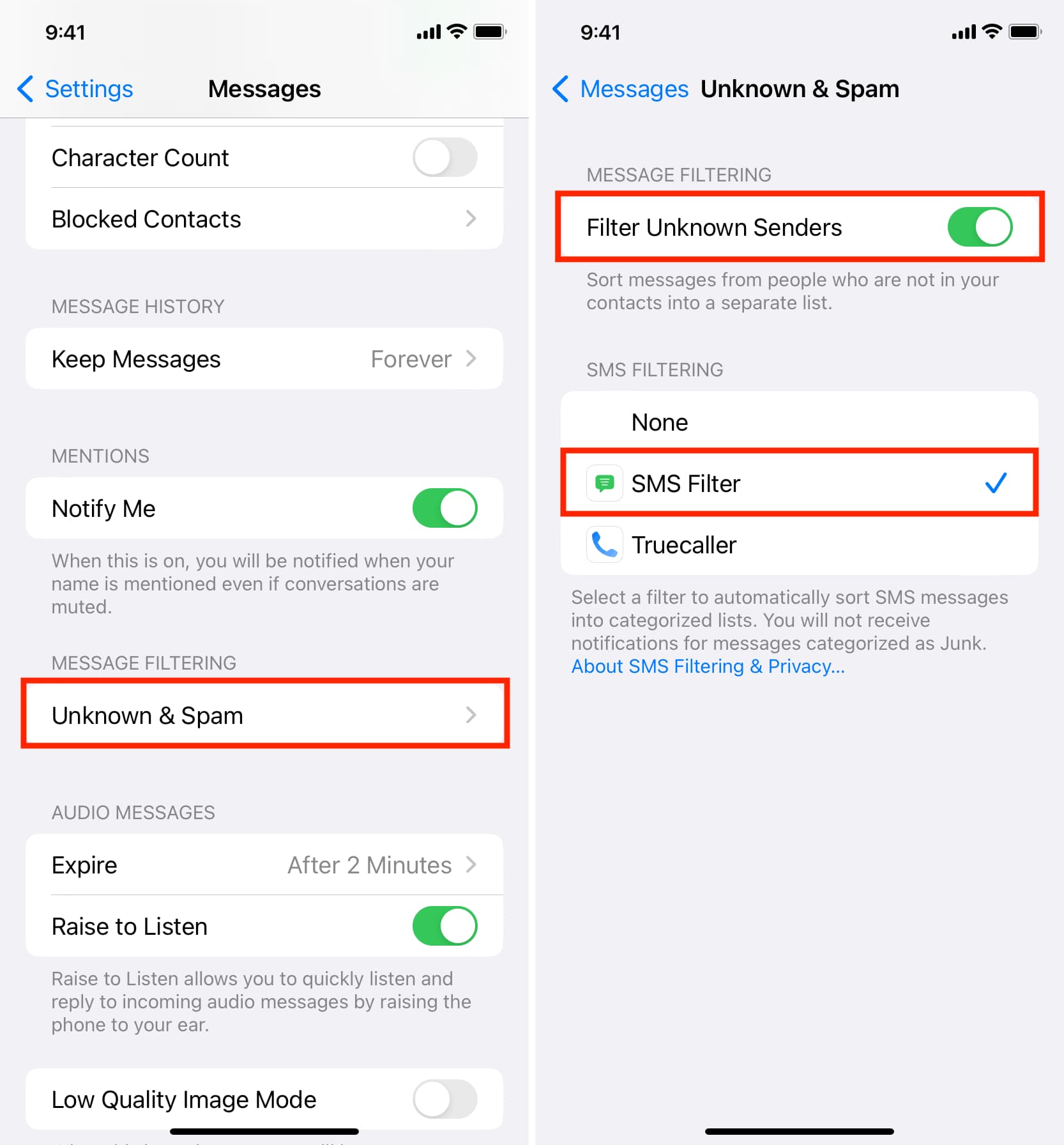
See filtered messages on iPhone
- Open the Messages app on your iPhone or iPad.
- Tap the Filters button that has appeared in the top-left corner of the Messages screen after enabling the Filter Unknown Senders option.
- You can now switch between four views or categories: All Messages, Known Senders, Unknown Senders, and Unread Messages. Tap one to see texts from that category. Choosing All Messages displays all your texts.
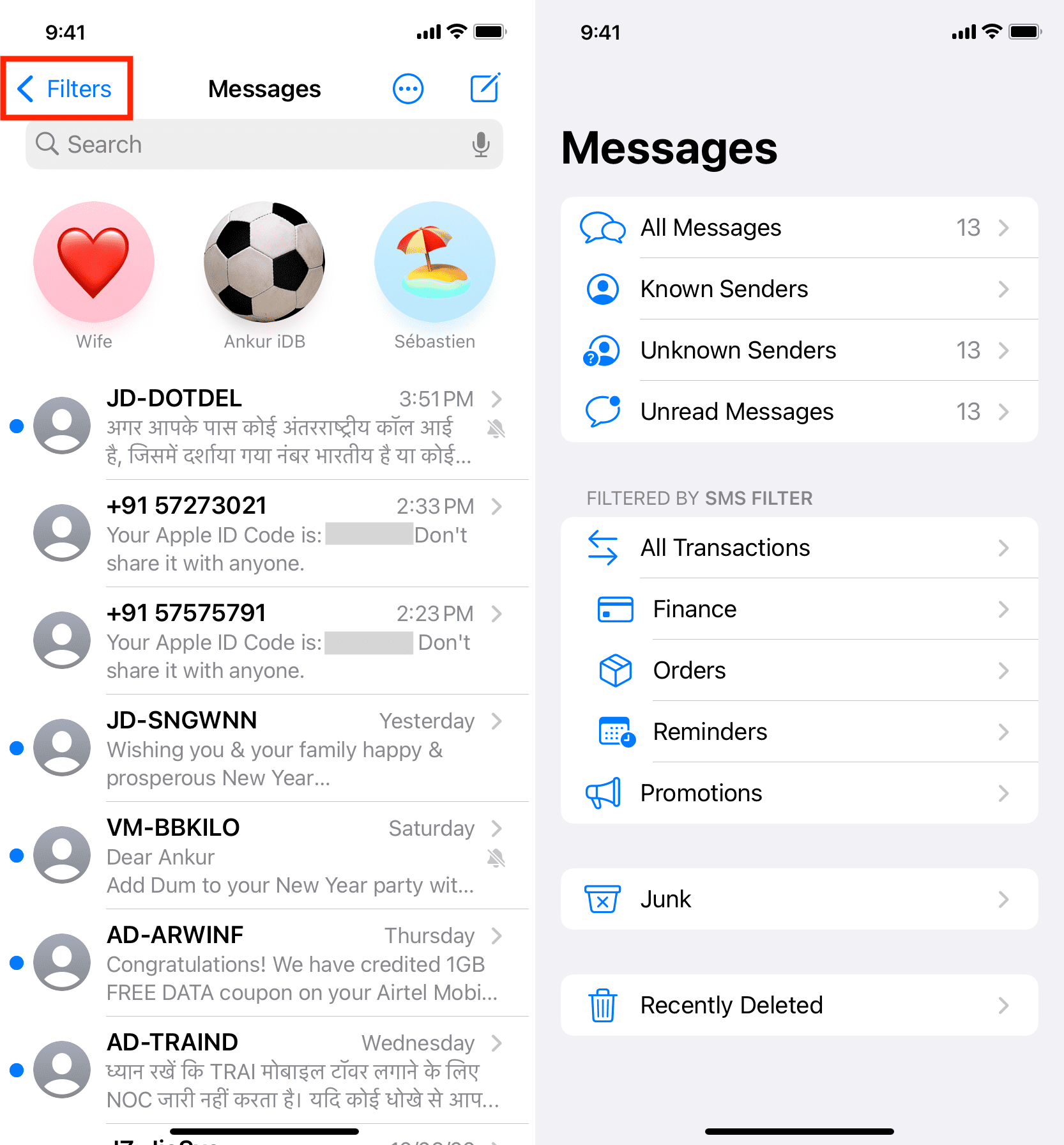
About message filters
- All Messages: This section provides an unfiltered view of all SMS and iMessage chats you’ve received from anyone, whether or not they’re in your contacts.
- Known Senders: This is a filtered view that shows you SMS and iMessage chats received from folks who are saved in the Contacts app. By default, you receive notifications for all messages from known senders. Here, you’ll also find SMS and iMessage messages received from phone numbers that you have recently called or sent the first text to, even though they’re not saved as your contacts.
- Unknown Senders: This is the place for SMS and iMessage chats from senders who aren’t in your contacts, including items such as spam texts, two-factor verification codes, etc. You won’t receive notifications for messages from unknown senders.
- Unread Messages: This lists the texts you haven’t opened or read yet.
Message filtering saves you from being inundated with unwanted notifications.
As mentioned, it automatically stops notifications for texts from unknown senders (these messages are still being delivered to you, but without populating the main Messages list).
Must see: How to transfer SMS and iMessage texts from one iPhone to another iPhone
SMS filtering
From the Messages settings, you can optionally enable SMS filtering with Apple’s SMS Filter or third-party apps like Truecaller (step 4 above). These filtered categories are also accessible by tapping the Filters button in the top left of the Messages app.
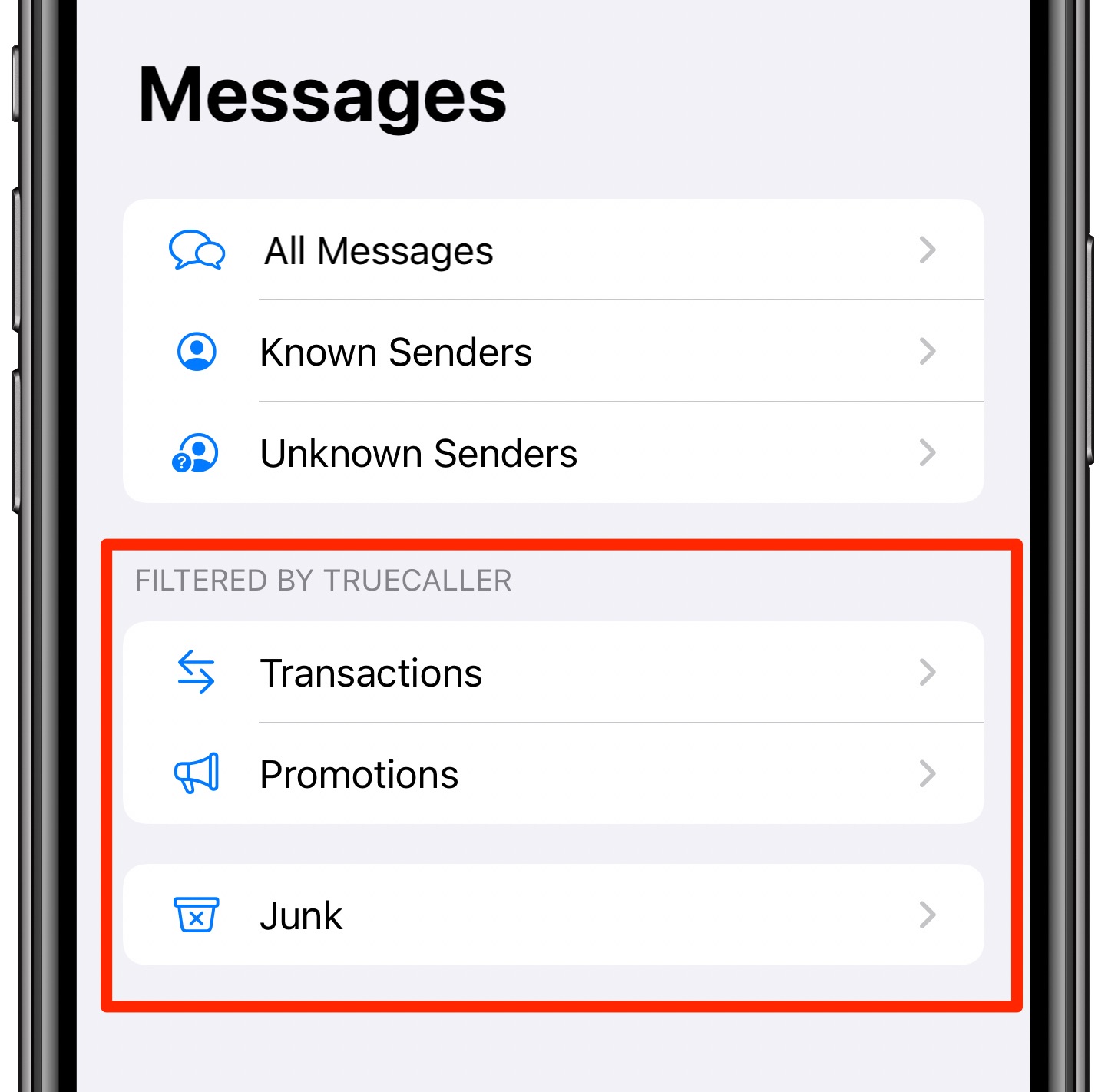
I’m using Truecaller for that — the app automatically files any incoming texts into such sections as Transactions, Promotions, and Junk (your favorite SMS filtering app may use different sections). Like with the Unknown Senders filter, selecting an SMS filtering app will automatically stop notifications for any SMS spam messages you receive.
Useful Messages tips: