Looking to make your document or spreadsheet richer with video content? This tutorial shows you how to add and play a YouTube or Vimeo video in the Pages and Numbers app on iPhone, iPad, and Mac.
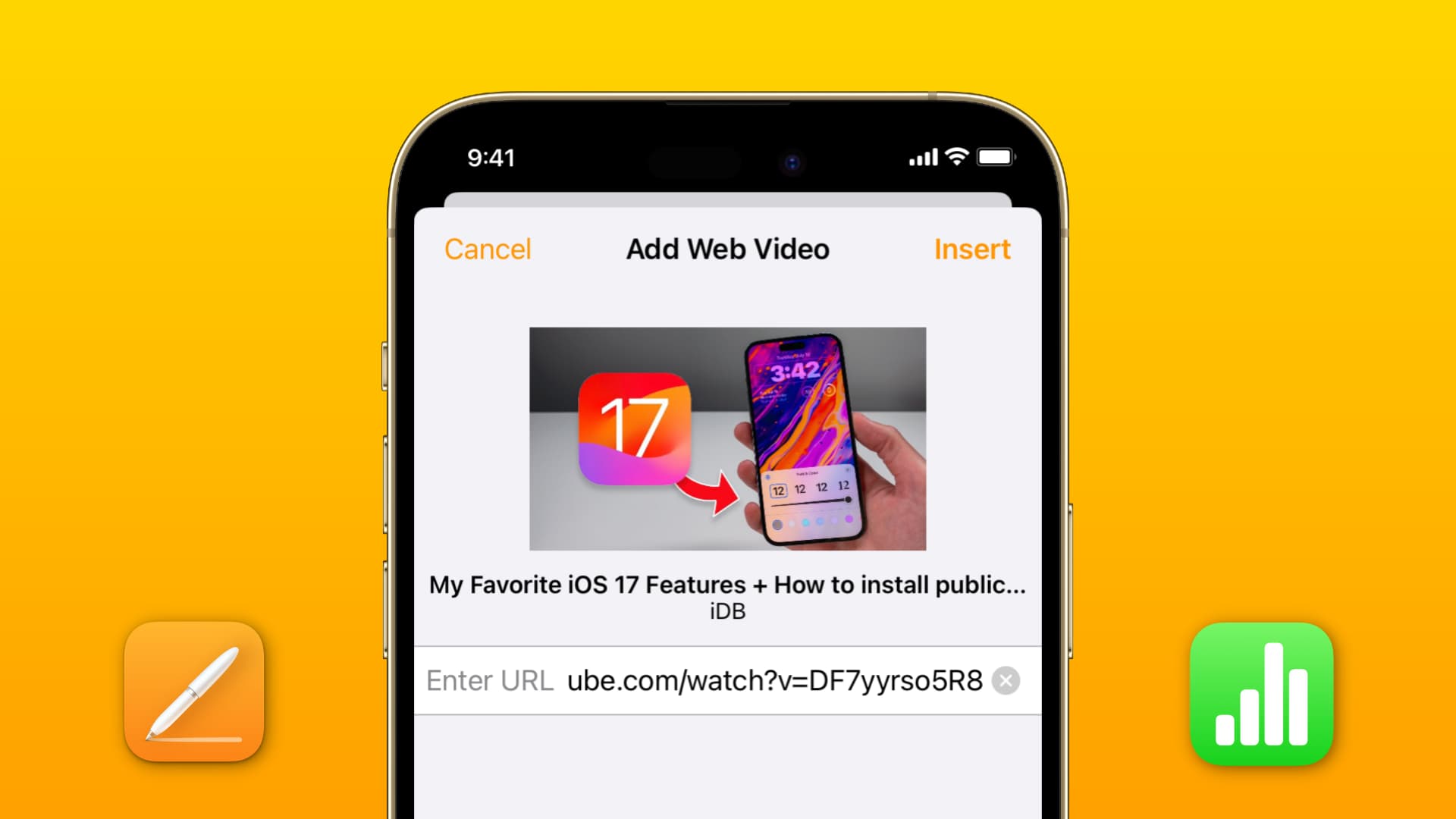
Related: How to embed a video in Keynote on iPhone, iPad and Mac
Add YouTube and Vimeo videos in Pages and Numbers
Before you can add the video you want to your document or spreadsheet, you’ll need the link for it. So head to YouTube or Vimeo and grab the video URL. Then, follow these steps for Pages or Numbers on your computer, phone, or tablet.
Mac
1) Open the document and place your cursor where you want to insert the video.
2) Click the Media button in the toolbar or select Insert from the menu bar. Pick Web Video.
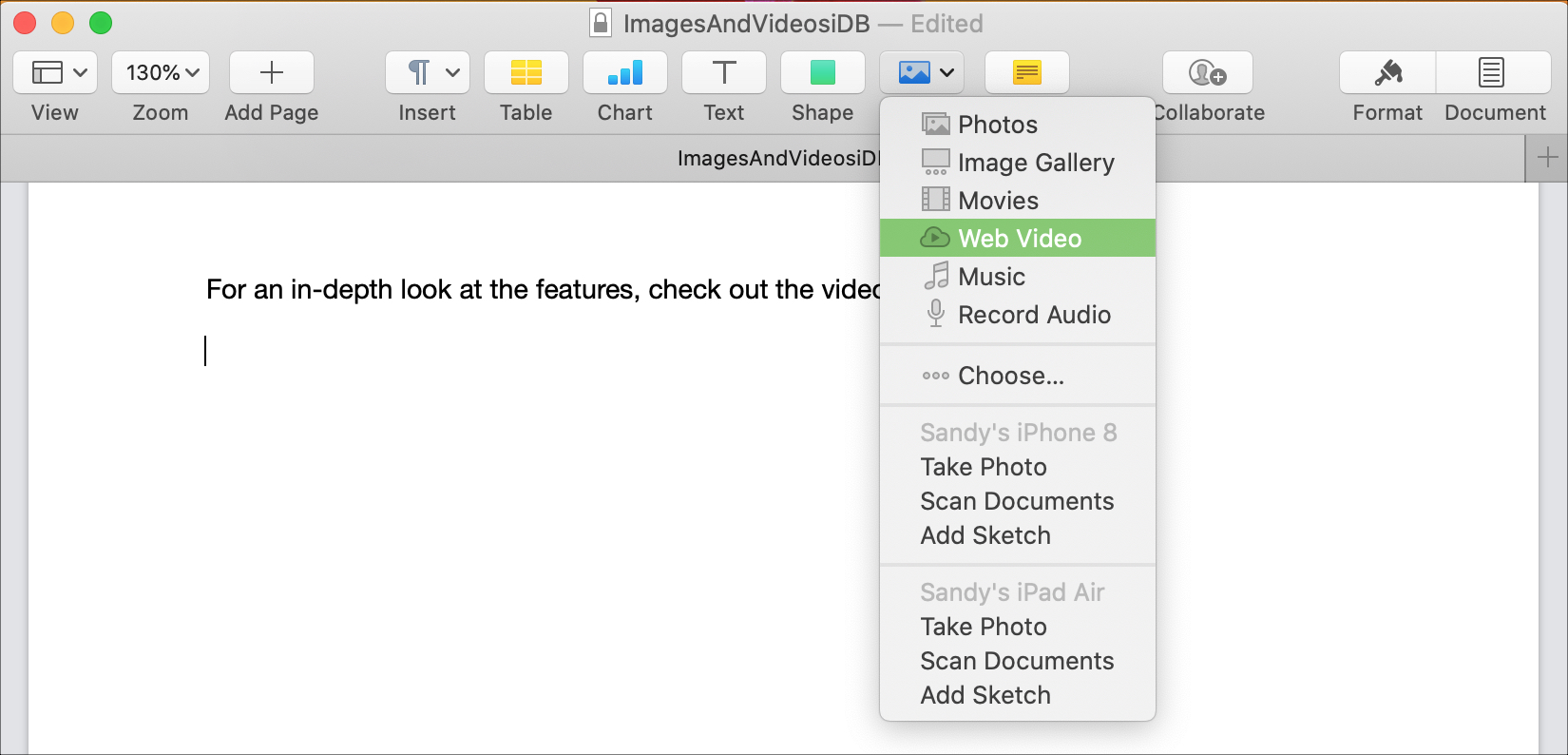
3) Enter or paste the URL for your video in the box that appears, and you’ll see a preview of it.
4) If it looks correct, hit the Insert button, and your video will pop right into the document or spreadsheet.
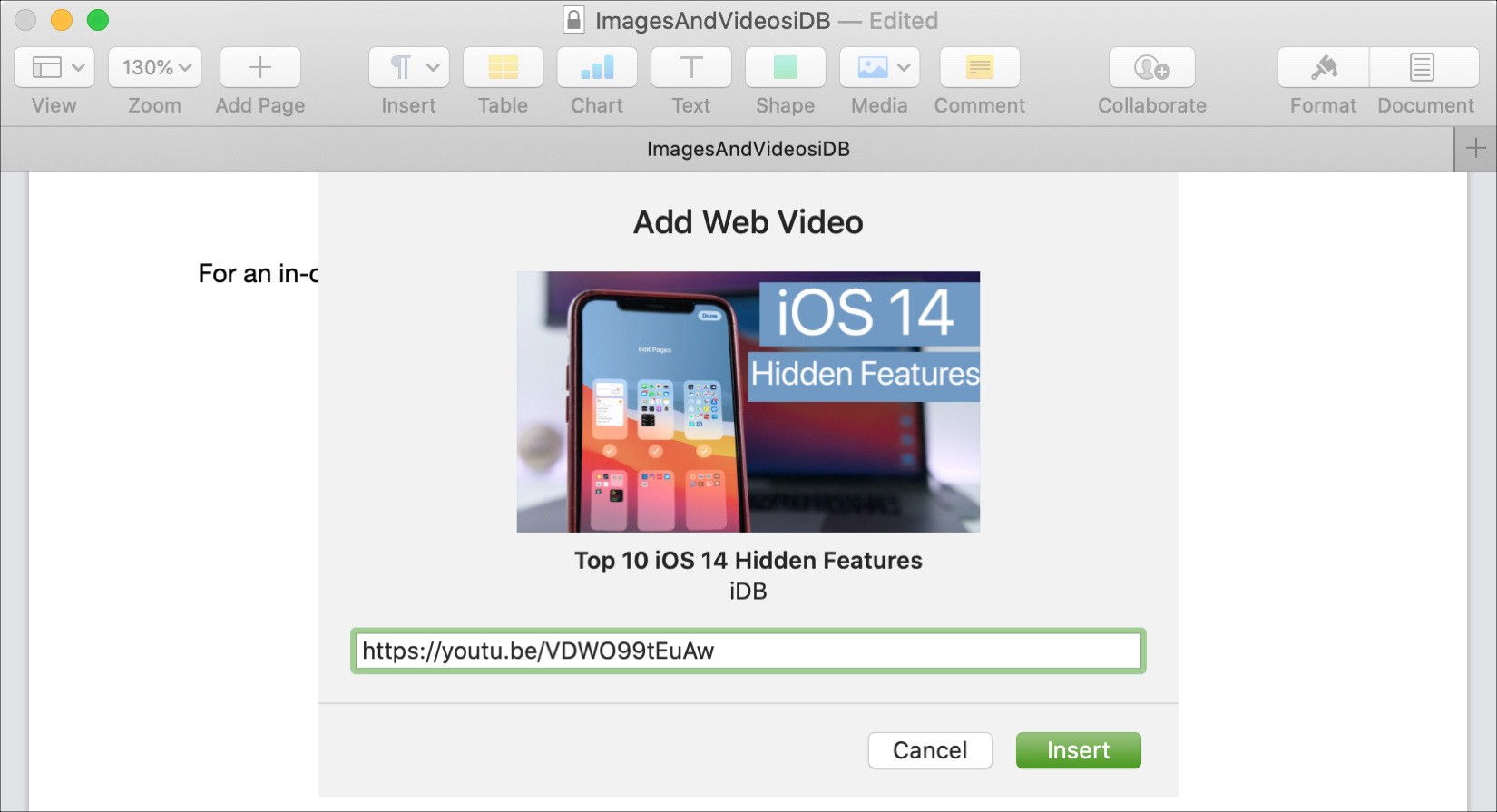
You can resize and move the video just like you would an image or other object. And you’ll see the video controls to play, pause, or go to the source site just like you would on YouTube or Vimeo.
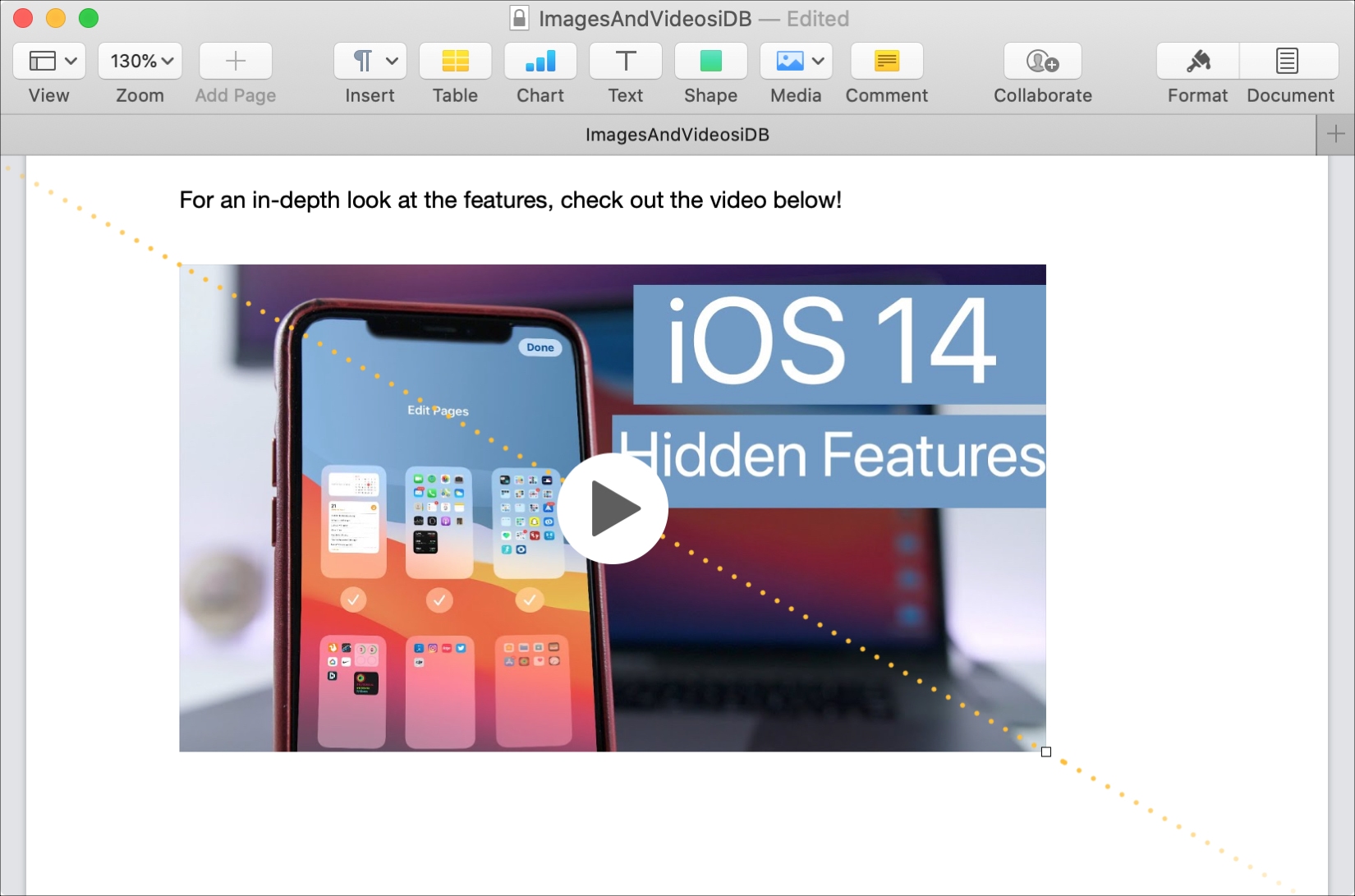
iPhone and iPad
1) Open the document in Pages or Numbers and find the spot where you want to insert the video.
2) Tap the plus sign (+) at the top and select the image icon on the insert screen.
3) Choose Web Video from the list.
4) Enter or paste the URL for your video in the box that appears, and you’ll see a preview of it.
5) If it looks correct, tap Insert, and your video will plop right into the document or spreadsheet.
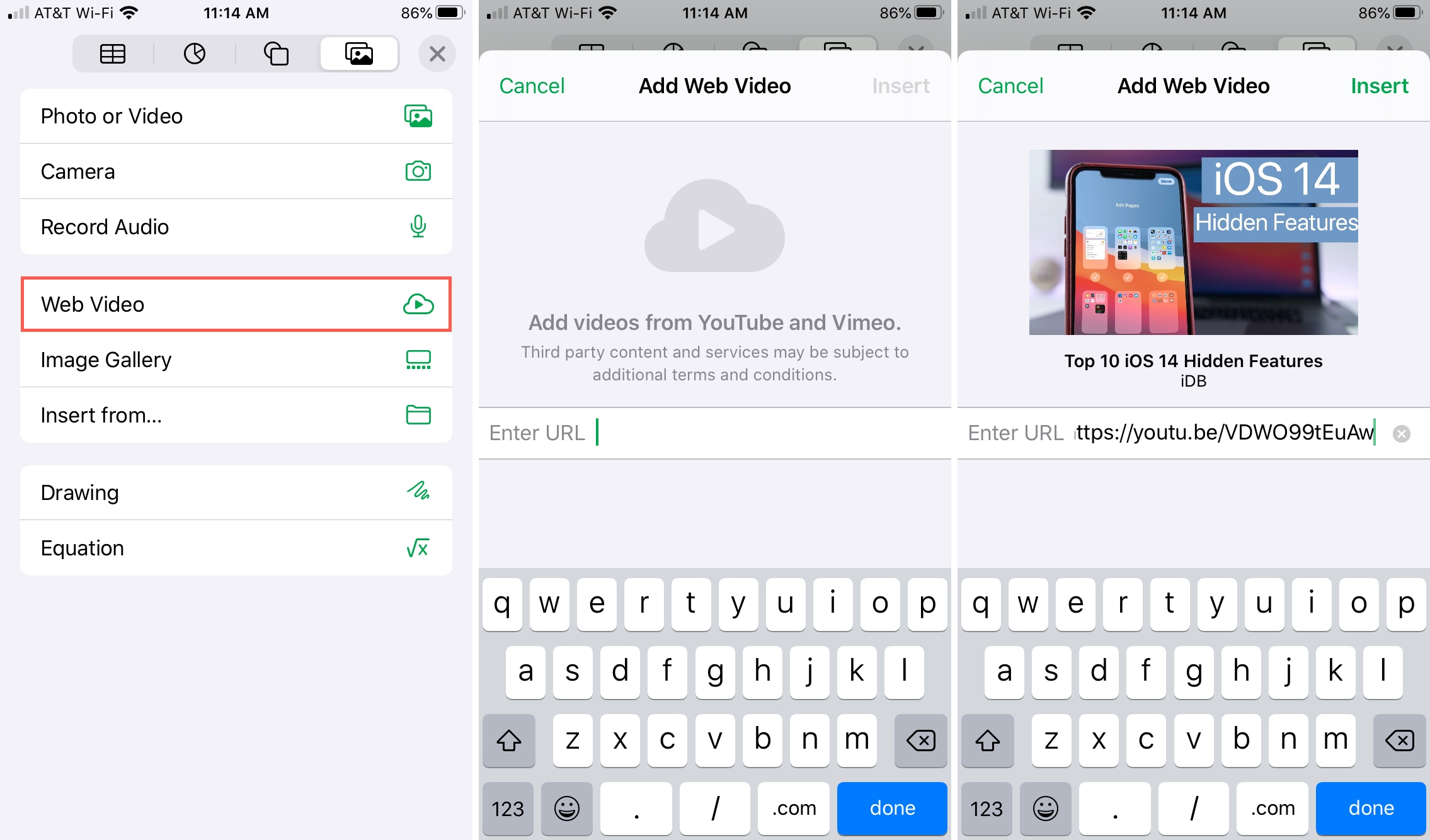
Just like on Mac, you can move or resize the video as well as control it as you normally would on YouTube or Vimeo.
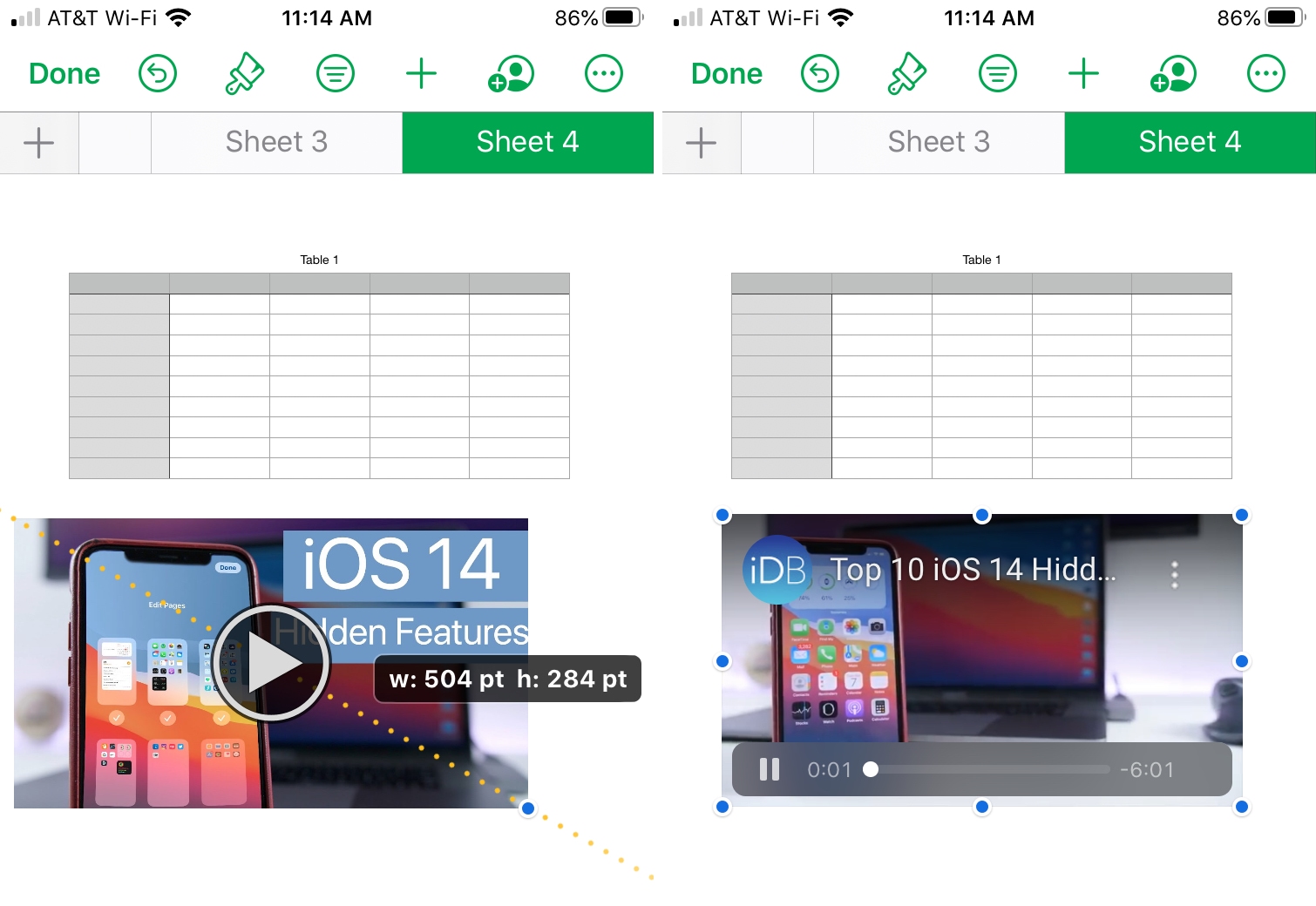
If you have a video published on YouTube or Vimeo that would benefit or improve your Pages document or Numbers spreadsheet, now you know how to use them together.
Check out next: How to work with shapes and lines in Pages, Numbers, and Keynote