Learn how to do things faster by pulling up quick actions for your iPhone and iPad apps with a simple touch & hold gesture!
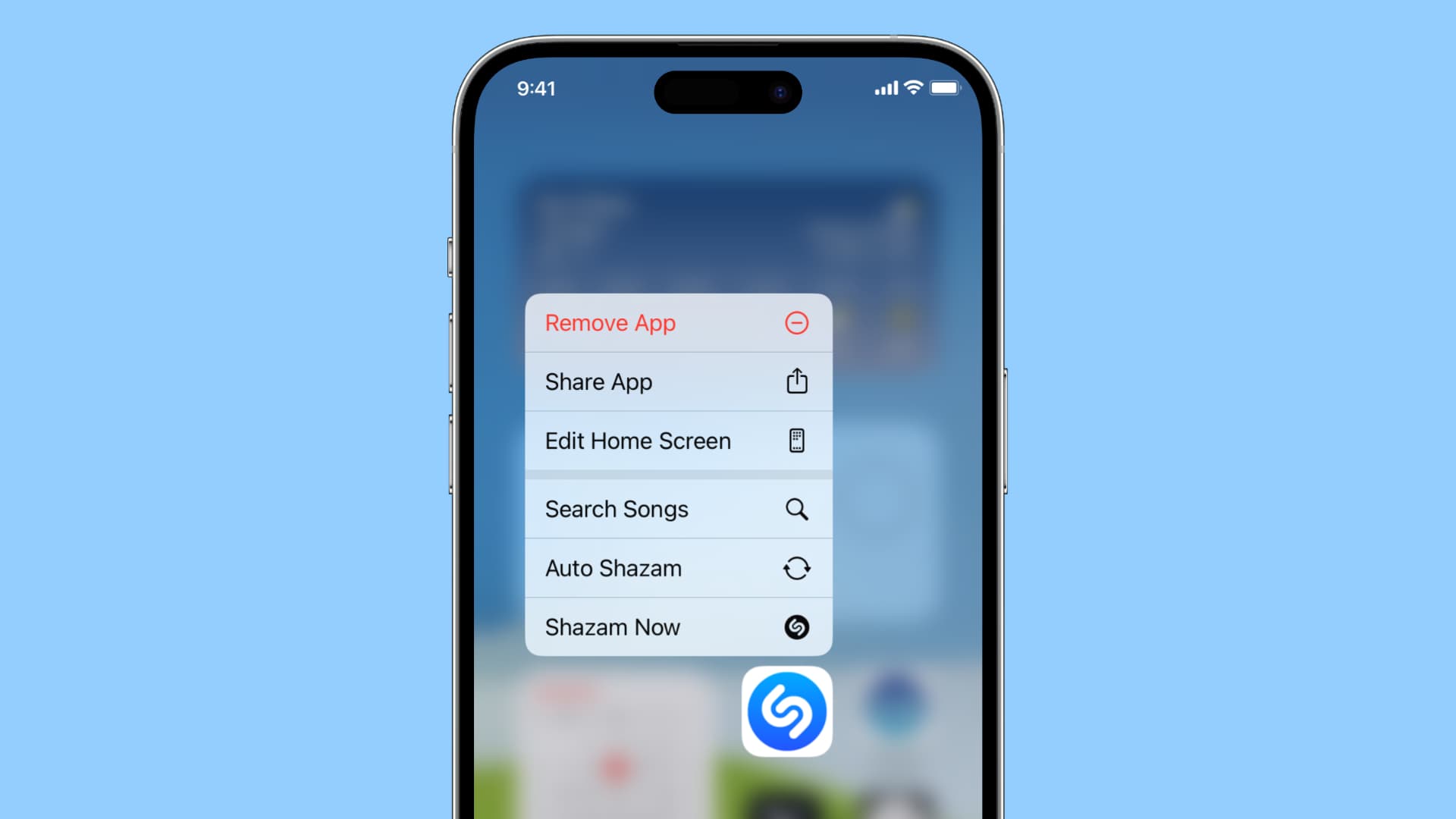
If you’re an iPhone or iPad owner, then it’s likely you know about the Long Press feature (which is the successor of the earlier 3D Touch option). This handy way of taking care of quick actions requires you to just touch and hold an app icon on your screen to pull up a list of actions you can perform.
The thing is, many people just don’t take advantage of this extremely useful feature. Maybe you’re a new iOS user and aren’t familiar with all it can do, or maybe you simply forget it exists. Either way, you can take care of some tasks pretty quickly with a long press because it eliminates the need to open and navigate the app to do what you want.
So, if you’re ready to see how long presses can increase your productivity and save you time, let’s go!
Touch & hold quick actions for iPhone and iPad apps
Most apps offer some sort of shortcut with a long press. Some third-party apps may just show the default options to share the app, delete the app, and edit the Home Screen, while others let you do more. And since the options with third-party apps vary, we’ll concentrate on Apple’s apps here.
Apple provides a long list of apps for its iPhone and iPad users. You can email, text, take notes, check your calendar, make phone calls, and the list goes on. And these are exactly the types of apps that deserve some shortcuts.
Here are the Apple apps you can use and the handiest long-press actions you can take with them that you might not know about. They are in alphabetical order to make it easier for you to jump to one if needed.
App Store: Search, Redeem, Updates, Purchased. The Search option is ideal for jumping right to the search feature in the store, and the Updates shortcut lets you see your full list of app updates much easier.
Apple Store: Shop [product], Find a Store, Orders. You can Shop specifically for a product like iPhone or Apple Watch and check the status of your recent orders quickly.
Books: Search Book Store and book titles. A direct Search for a new novel comes in handy, but you can also pick up right where you left off in a recent book by tapping a title in the list.
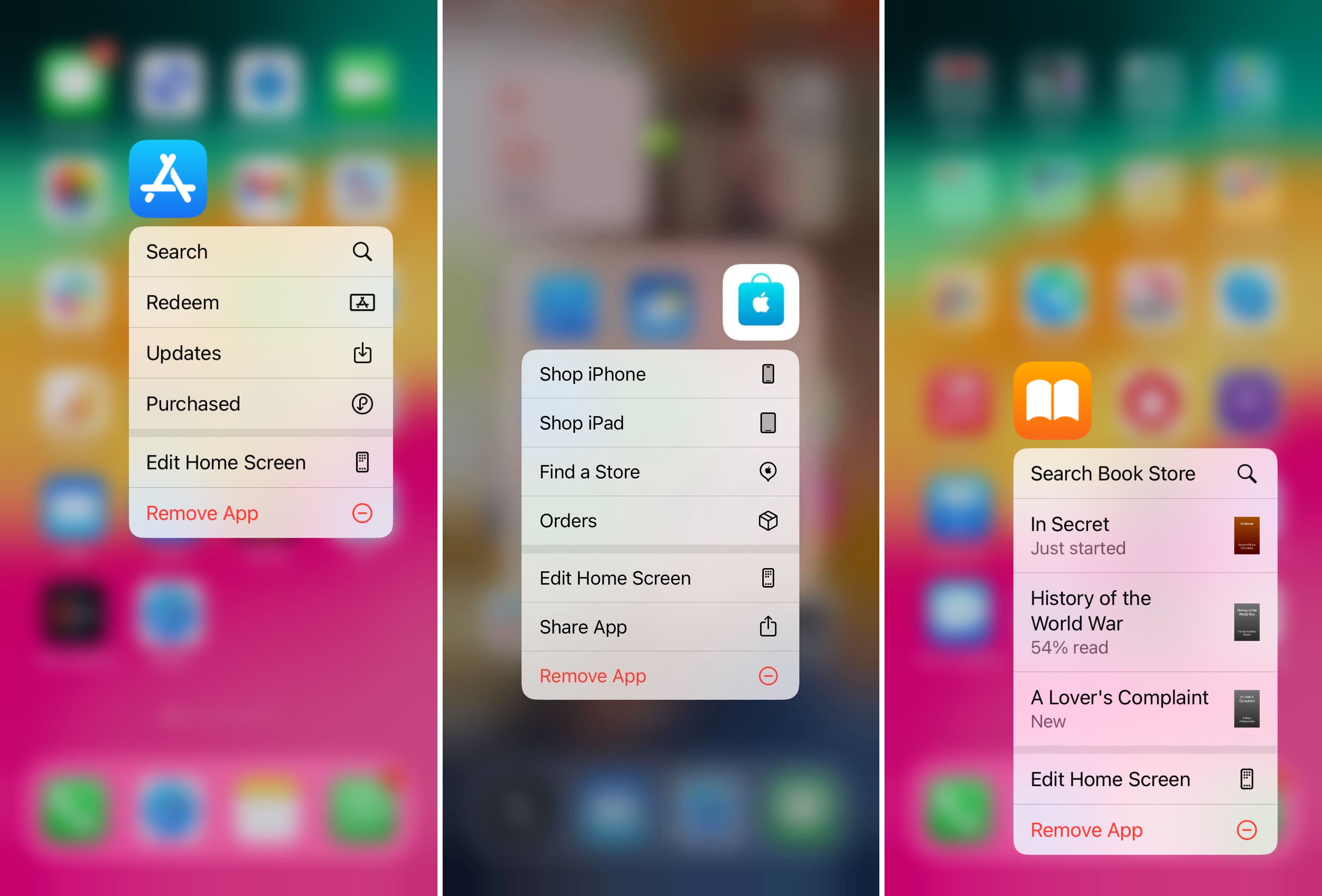
Calendar: Add Event quickly and easily with this Calendar long-press shortcut.
Camera: Take Selfie, Record Video, Take Portrait, or Take Portrait Selfie. Each of these camera shortcuts lets you capture a photo or video faster than opening the camera app and picking the action from there.
Clock: Create Alarm and Start Timer. Like the Camera long press actions, the Clock lets you create an Alarm or start the Timer quickly.
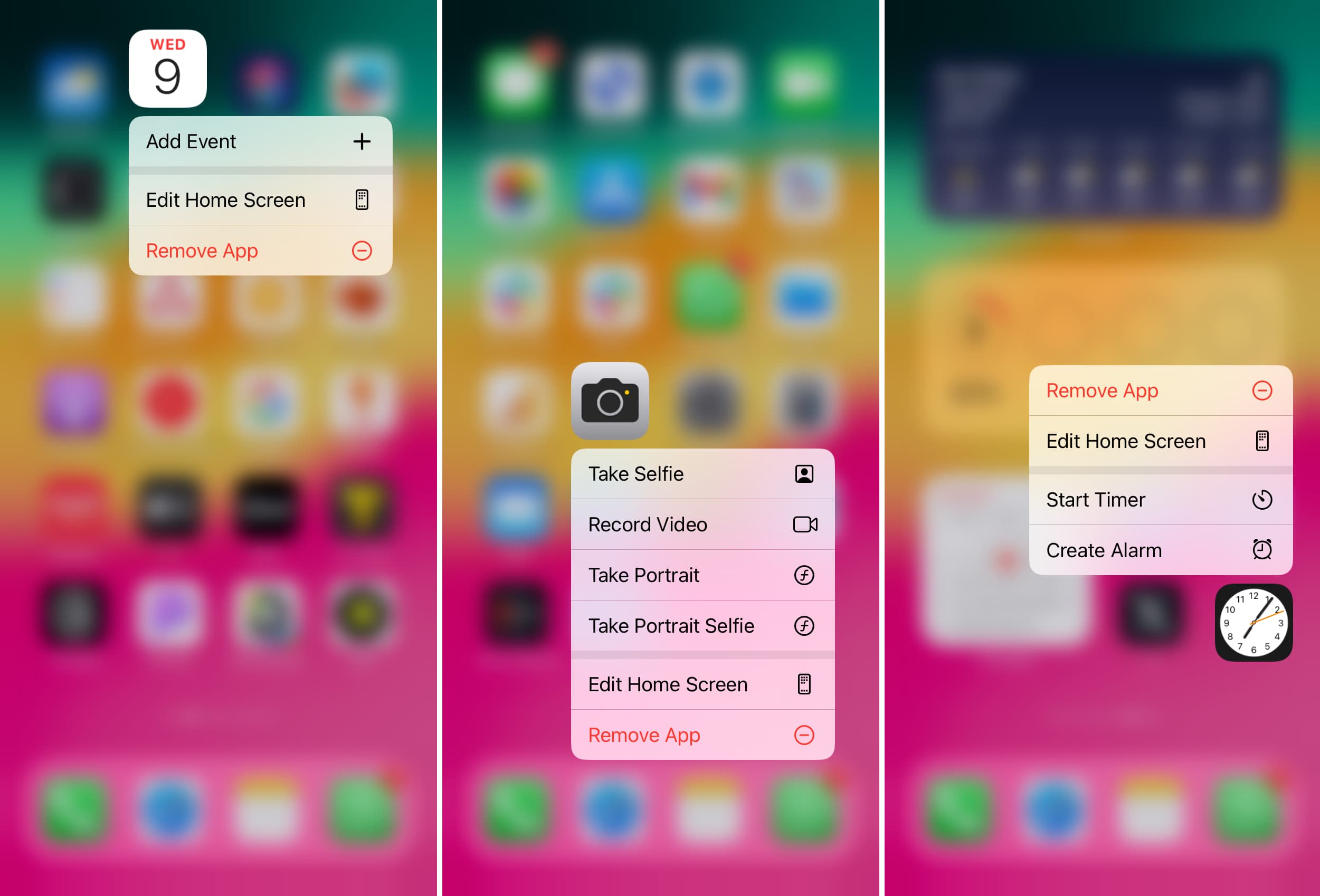
Contacts: It has just one shortcut: Create New Contact. There’s no need to open the Contacts app to create a new contact.
Files: Quickly open a recent file.
Health: Summary, Sharing, Browse, Medical ID. These shortcuts give you easy ways to check your health information without opening Health and navigating.
iTunes Store: Search, Redeem, View Downloads, Purchased.
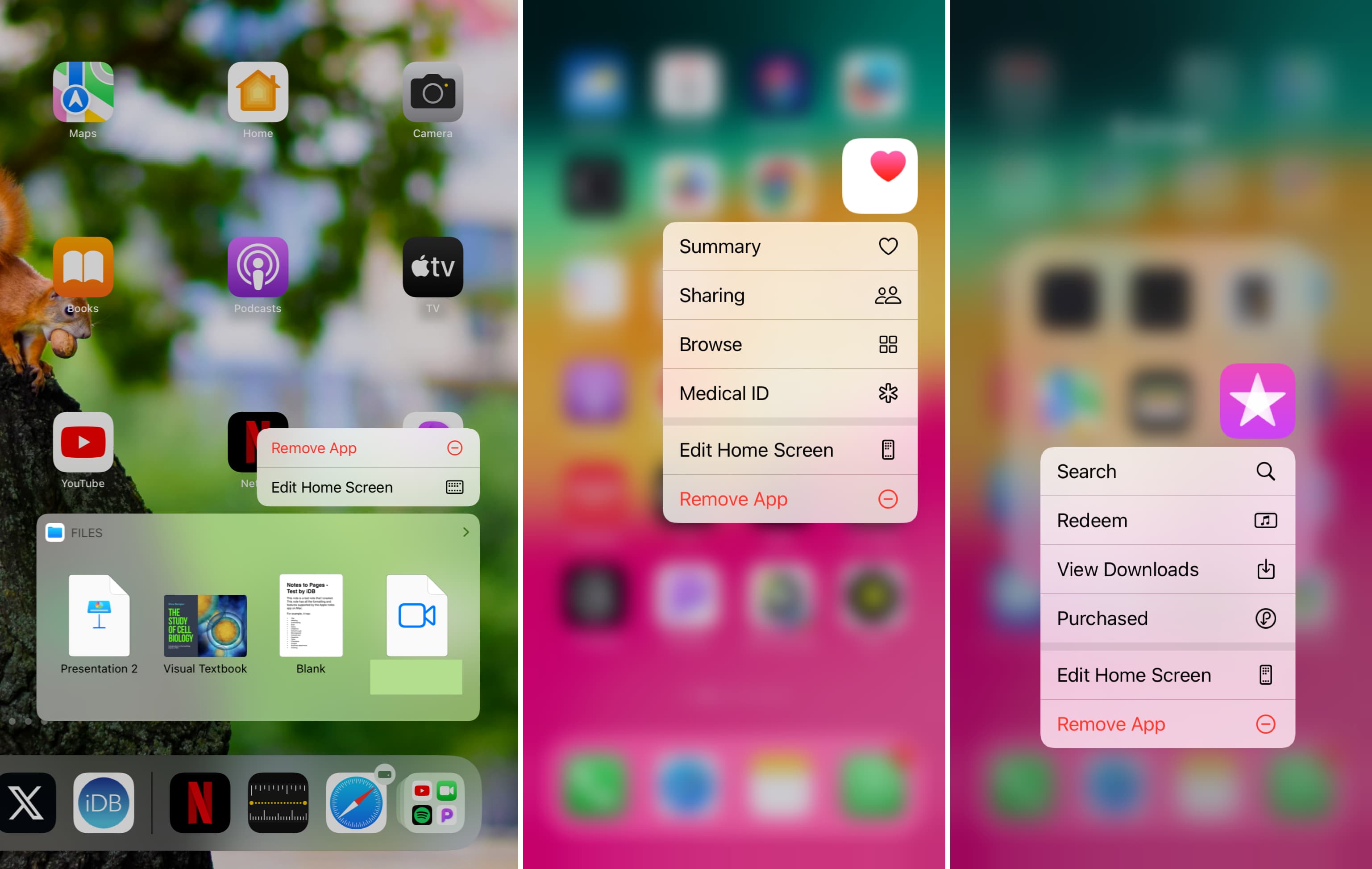
Keynote: New Presentation and Start with an Outline. While tapping New Presentation is a convenient way to start a new slideshow, the Start with an Outline is a quick way to start with a template.
Mail: All Inboxes, VIP, Search, New Message. Create a new email or see what came in from your VIPs. You can also tap a contact to compose a message to them quickly or add the widget to your Today View.
Maps: Mark My Location, Send My Location, Search Nearby. Even though the Maps app is easy to use, these helpful shortcuts can shave some time off what you need to do.
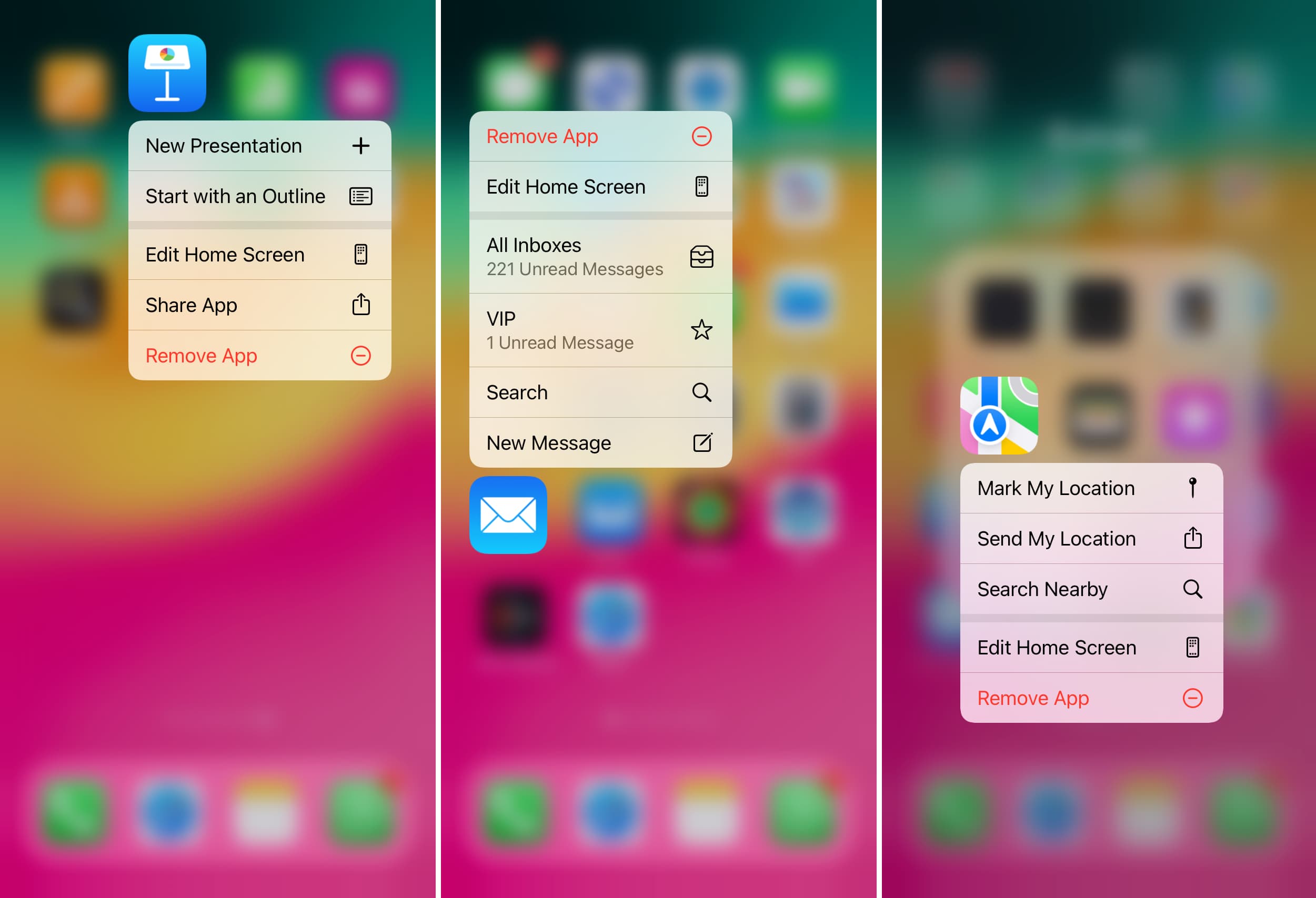
Measure: Open the app right up to either the Measure or Level action for a helpful and fast tool.
Messages: Create a new text message instantly.
Music: Search, Play My Station, and Play Most Recent to save time.
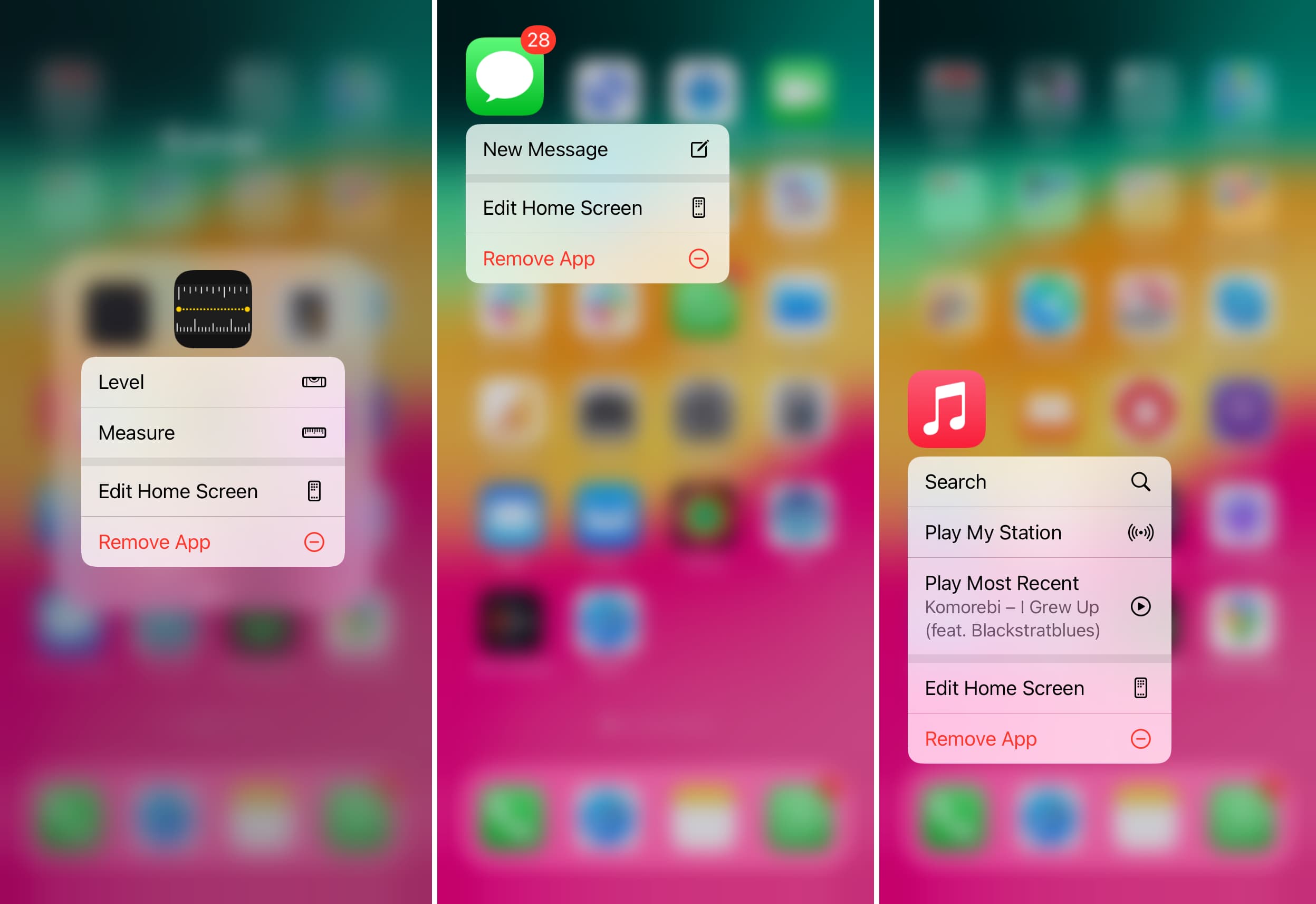
News: Check out what’s new in the news for Today, or pick one of your favorite channels or topics.
Notes: New Note, New Checklist, New Photo, Scan Document. Each of these actions is convenient depending on what you need at the moment. So, keep these shortcuts in mind for Notes.
Numbers: Create a New Spreadsheet easily with the Numbers long press action.
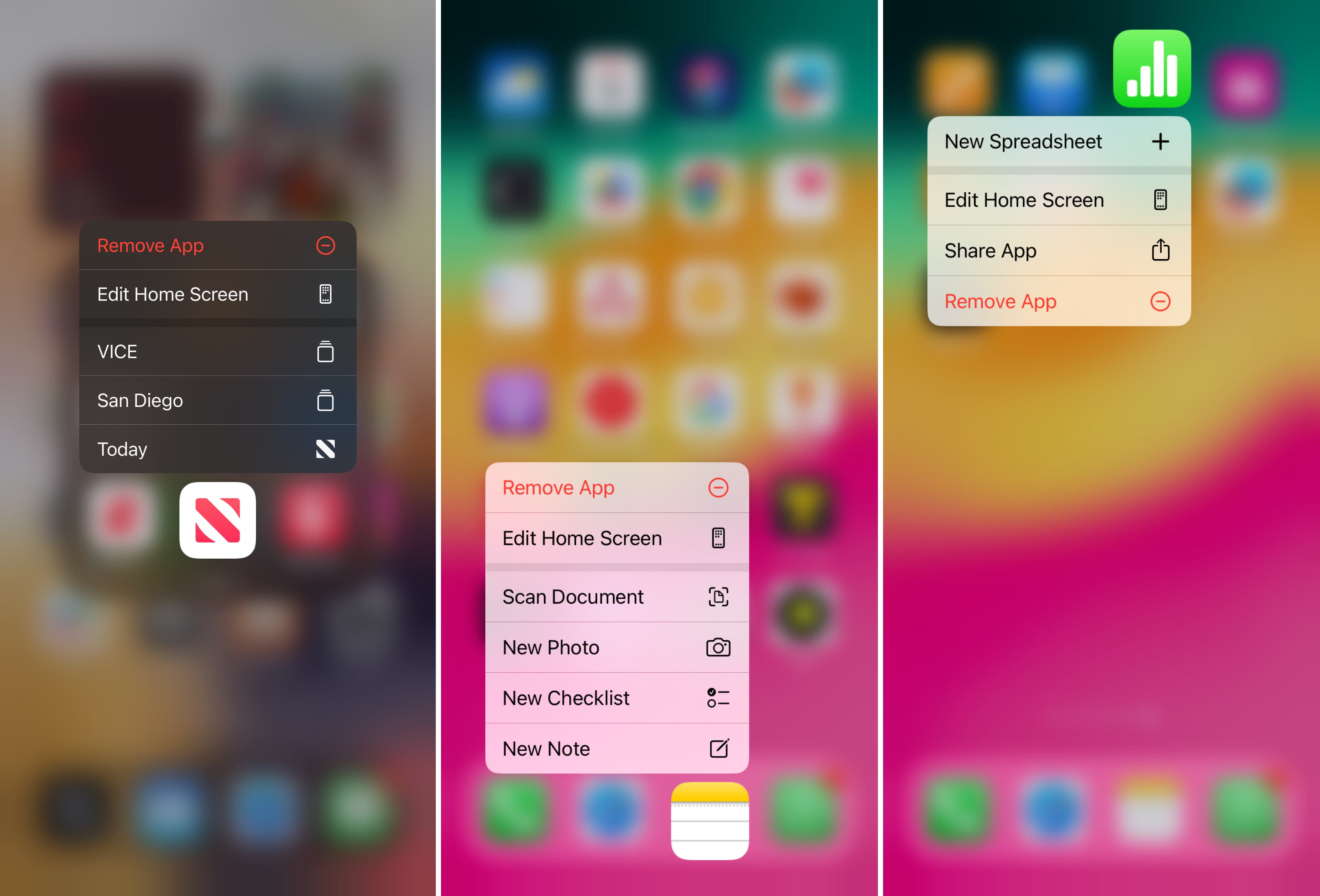
Pages: Create a New Document with a Pages long press action or Start Writing to instantly start jotting something in a blank document.
Phone: View Most Recent Voicemail, Create New Contact, Search for Contact, View Most Recent Call. Along with these handy actions, you can tap to call one of your favorites and add the widget to Today View.
Photos: Most Recent, Favorites, One Year Ago, Search. Check out recent photo albums, search for a particular picture, or go back in time with a long press action for the Photos app.
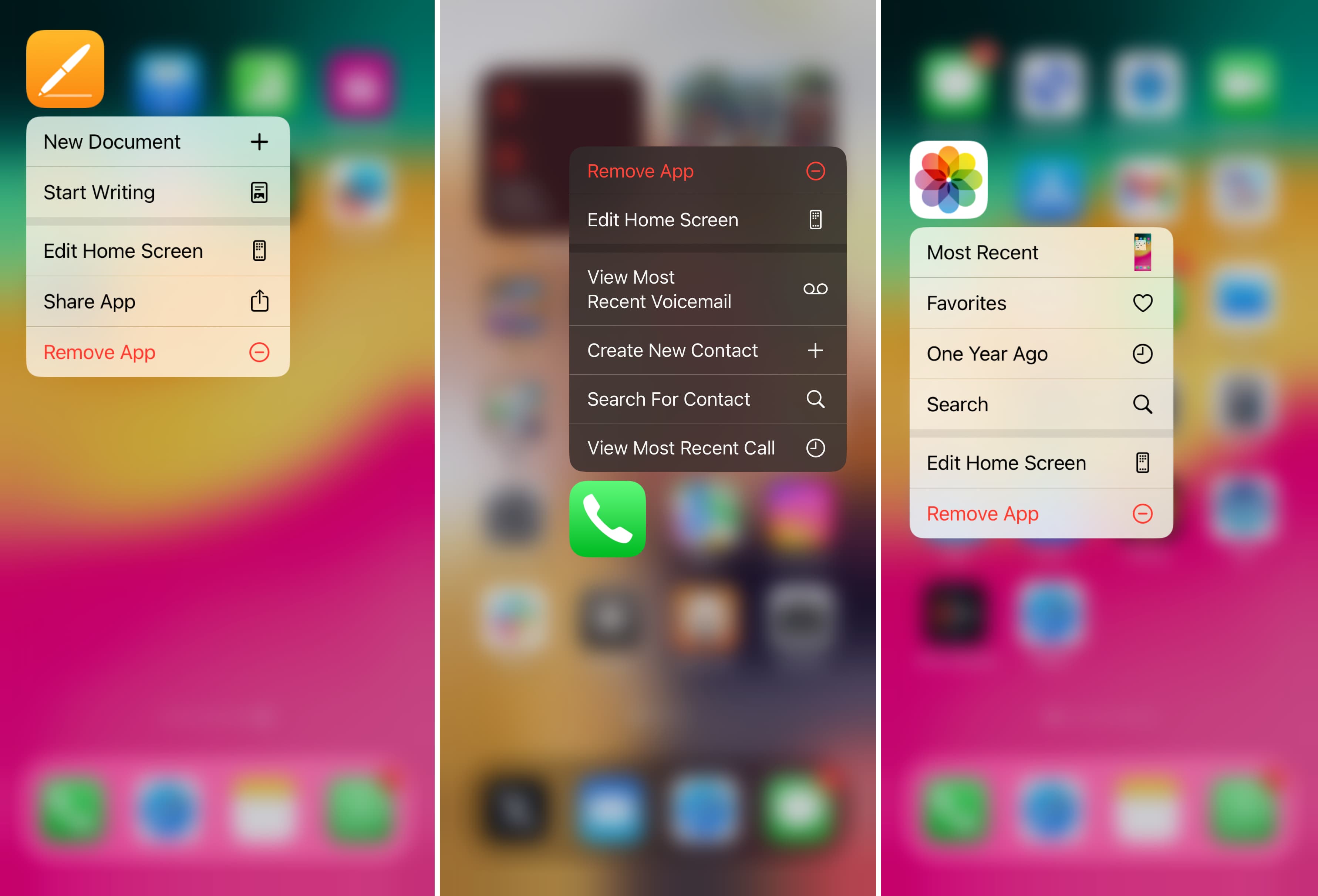
Podcasts: Check for New Episodes, Search for one, or pick up right where you left off with one of your favorite podcasts or podcast stations.
Reminders: Add a new reminder to one of your lists, which are displayed nice and neat in the long press shortcut.
Safari: New Tab, New Private Tab, Show Bookmarks, Show Reading List. These are great shortcuts because they’re the most common actions for Safari.
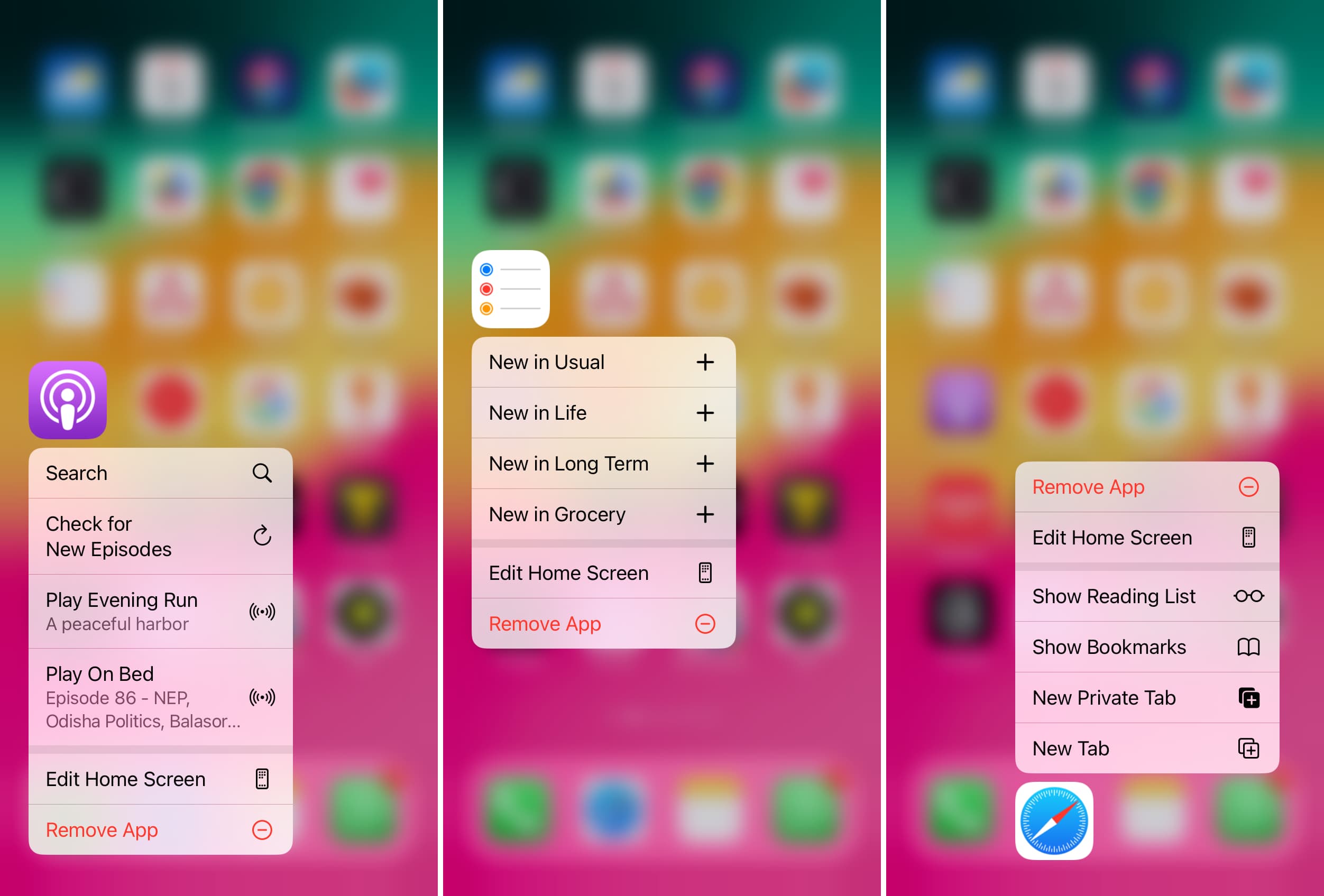
Settings: Bluetooth, Wi-Fi, Cellular Data, Battery. If you need to enable or disable Bluetooth or Wi-Fi, using a long-press shortcut is the easiest way to get to those settings. And the Battery option gets you to the Low Power Mode switch in a hurry when you need it.
Shortcuts: Create Shortcut, Gallery. You’ll see a few of your shortcuts that you can run with a tap. Or, simply create a new one or browse the Gallery.
Stocks: Search for a specific stock quickly.
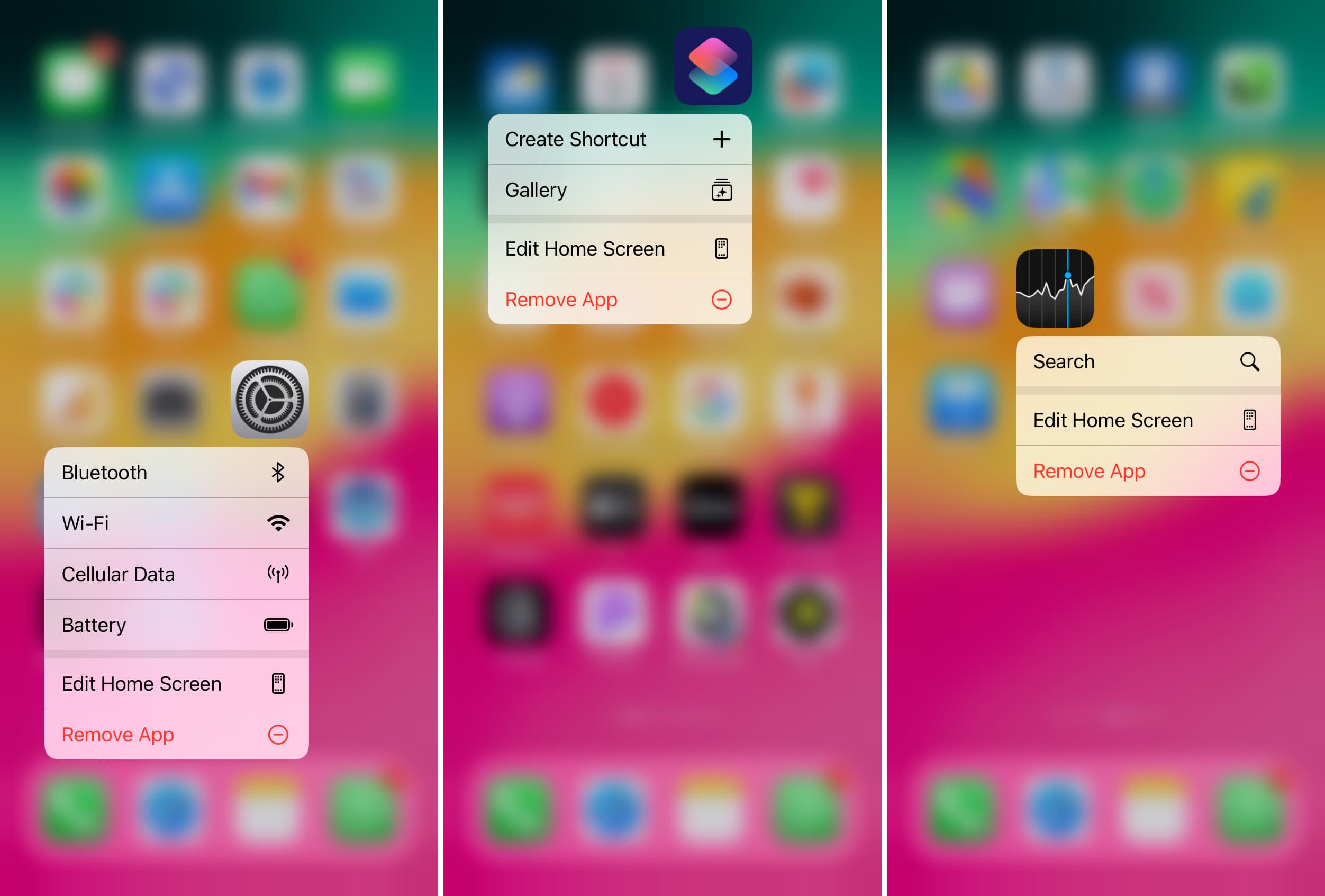
Tips: Shows some useful tips that you can get right into.
Voice Memos: Listen to a recent recording or create a New Recording easily.
Wallet: Get to your default card quickly.
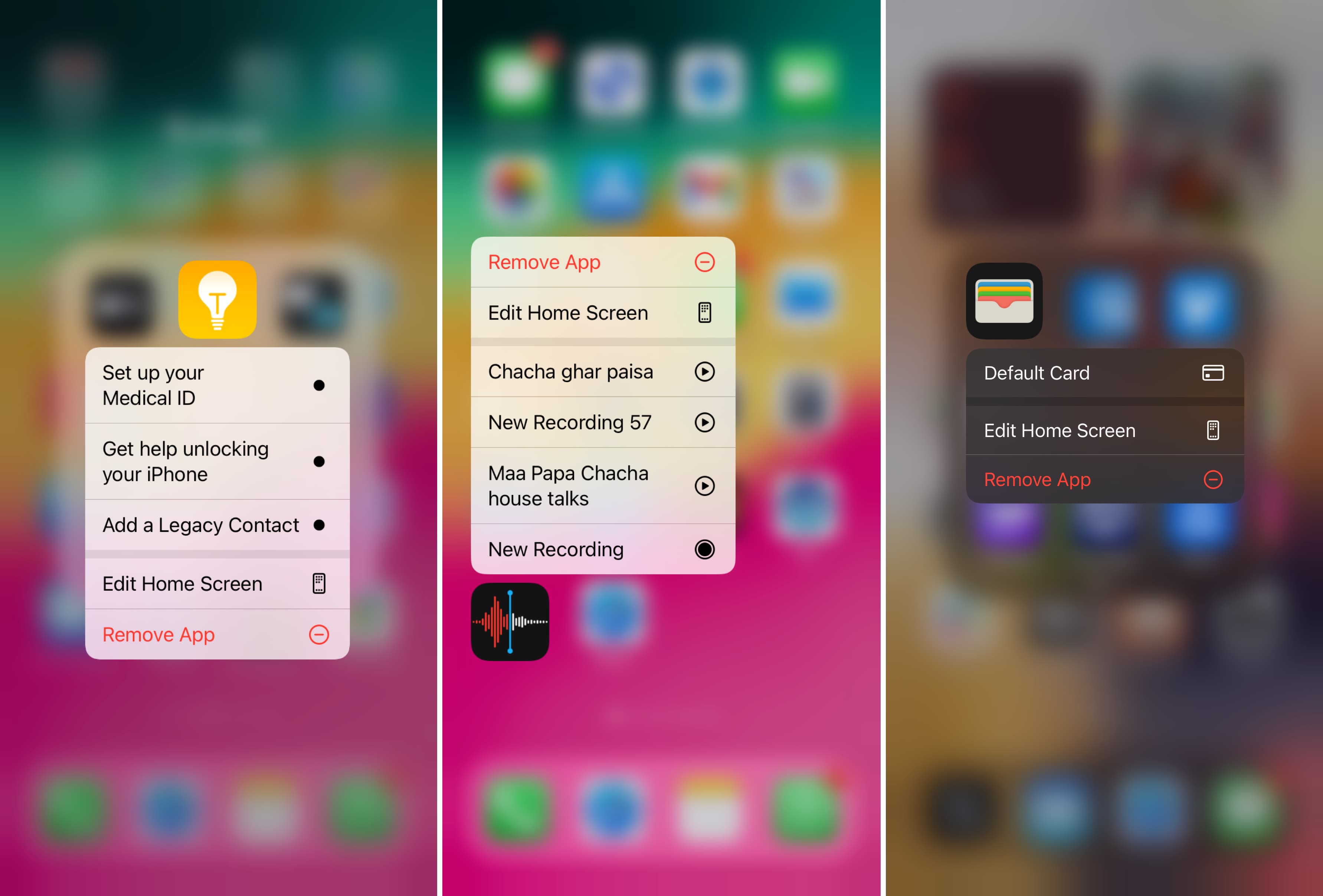
Watch: Pair a new Apple Watch with a tap-and-hold gesture.
Weather: Get your current conditions, pick another spot you have set up, or add a location to check the weather.
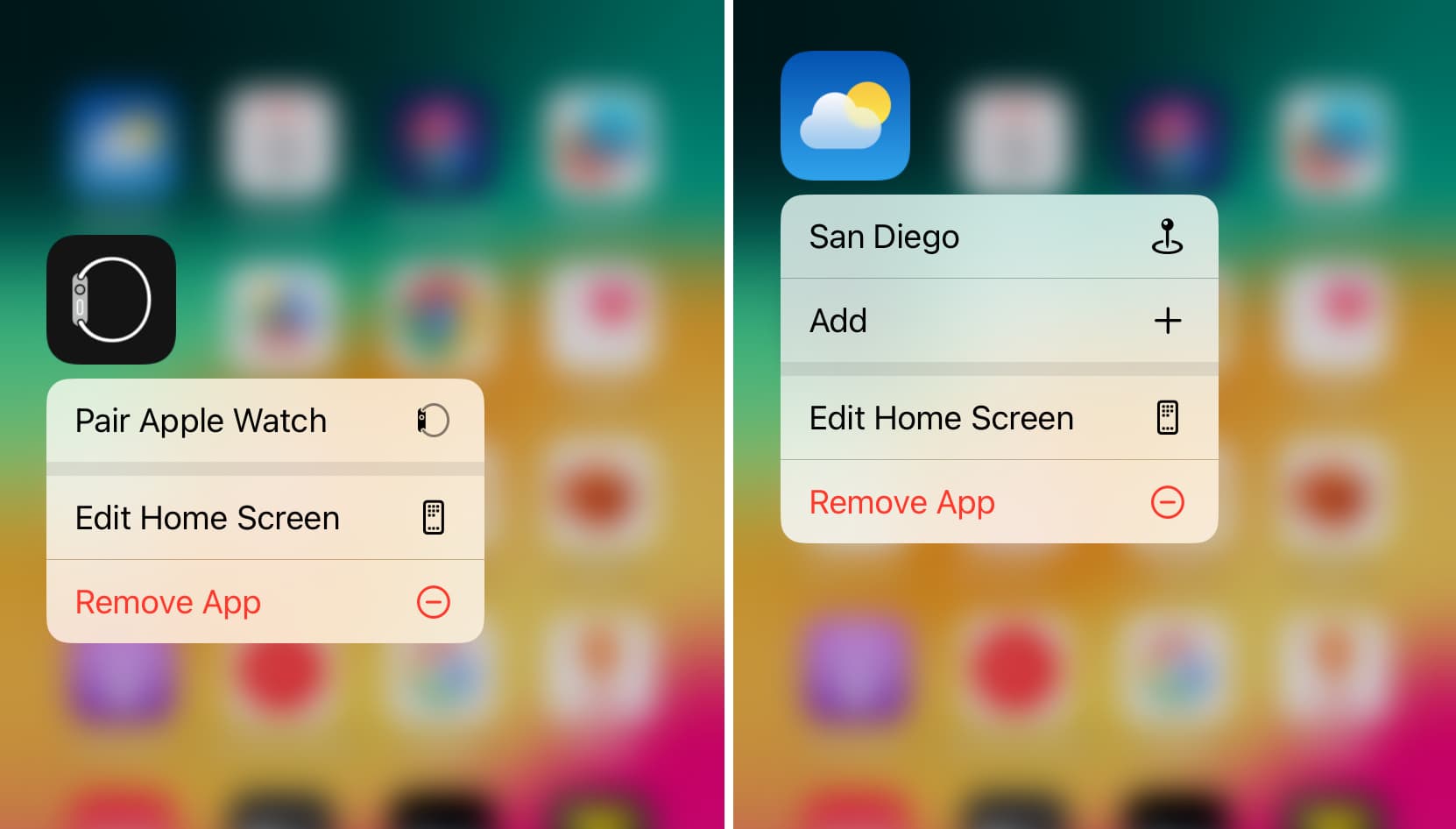
Obviously, some of the long press shortcuts you see here will be more useful than others. So, if you do things like creating calendar events or composing emails often, keep the long press gesture in mind. Or, if you want fast access to a playlist or your app updates, remember that you can get there fast.
Which of these long press shortcuts is a surprise to you? Which ones do you think you’ll use most? Do you already take advantage of these shortcuts?
Don’t see an app shortcut?
Here are a few things to consider if you don’t see the quick shortcuts when you touch & hold an app icon on the Home Screen or App Library:
- Apple apps like Compass, Freeform, Find My, Magnifier, and more don’t currently offer meaningful long-press shortcut actions. This is also true for several third-party apps or old, unupdated apps.
- For some newly downloaded apps, you must open the app and finish the sign-up. Other times, you may need to start a chat, make a file, or do such things in the app for relevant quick actions to show.
- For a few options, that feature must be available in your region. For instance, if voicemail isn’t available in your country, you won’t see “View Most Recent Voicemail” when you touch & hold the Phone app icon.
- Restart your iPhone, and it should start showing the shortcuts if earlier they were not because of minor glitches.
- It may also not show because of bugs. Updating your iPhone should help.
- It’s also possible that Apple or the app developer removed quick actions in an iOS update or app update.
Check out next: How to use App Shortcuts in Spotlight Search on iPhone and iPad