Apple’s Voice Memos app has a feature designed to improve the sound quality of your recordings, including existing ones. Follow along with us as we show you how to use Voice Memos’ Enhance Recording feature to reduce background noise and room reverberation of your voice notes.
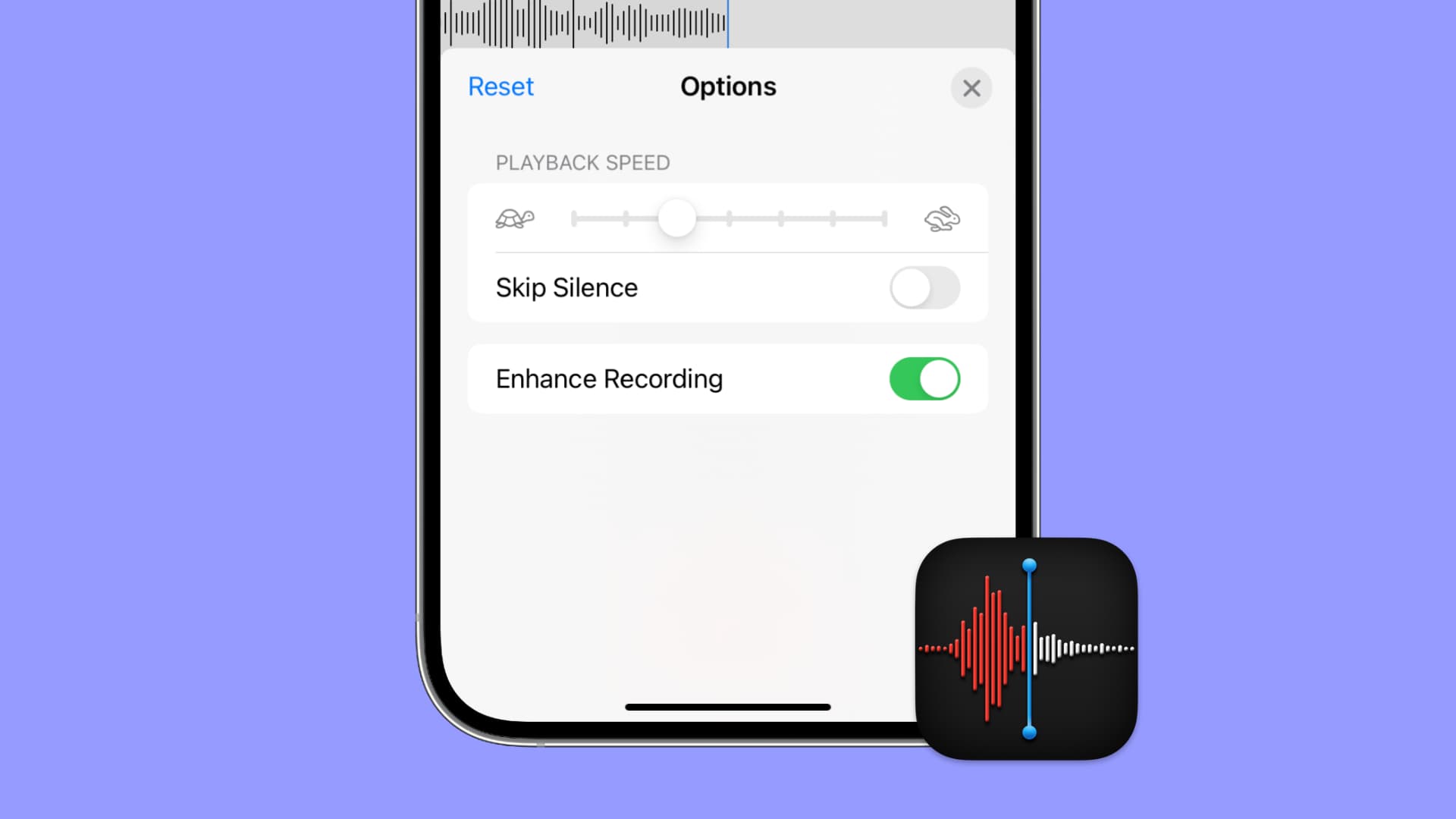
According to Apple’s description of the feature:
The most popular audio recording app in the world gets new tools for organizing recordings. An all new Enhance Recording feature lets you improve the sound quality of your recordings with a single tap.
How to use Enhance Recording in Voice Memos
- Open the Voice Memos app on your iPhone, iPad, iPod touch, or Mac.
- Capture a new audio recording or choose one of your previously saved recordings on the list to reveal options. After that, hit the settings icon.
- Enable the switch for Enhance Recording icon near the top-left corner of the interface.
- Finally, hit X to save the changes and exit.
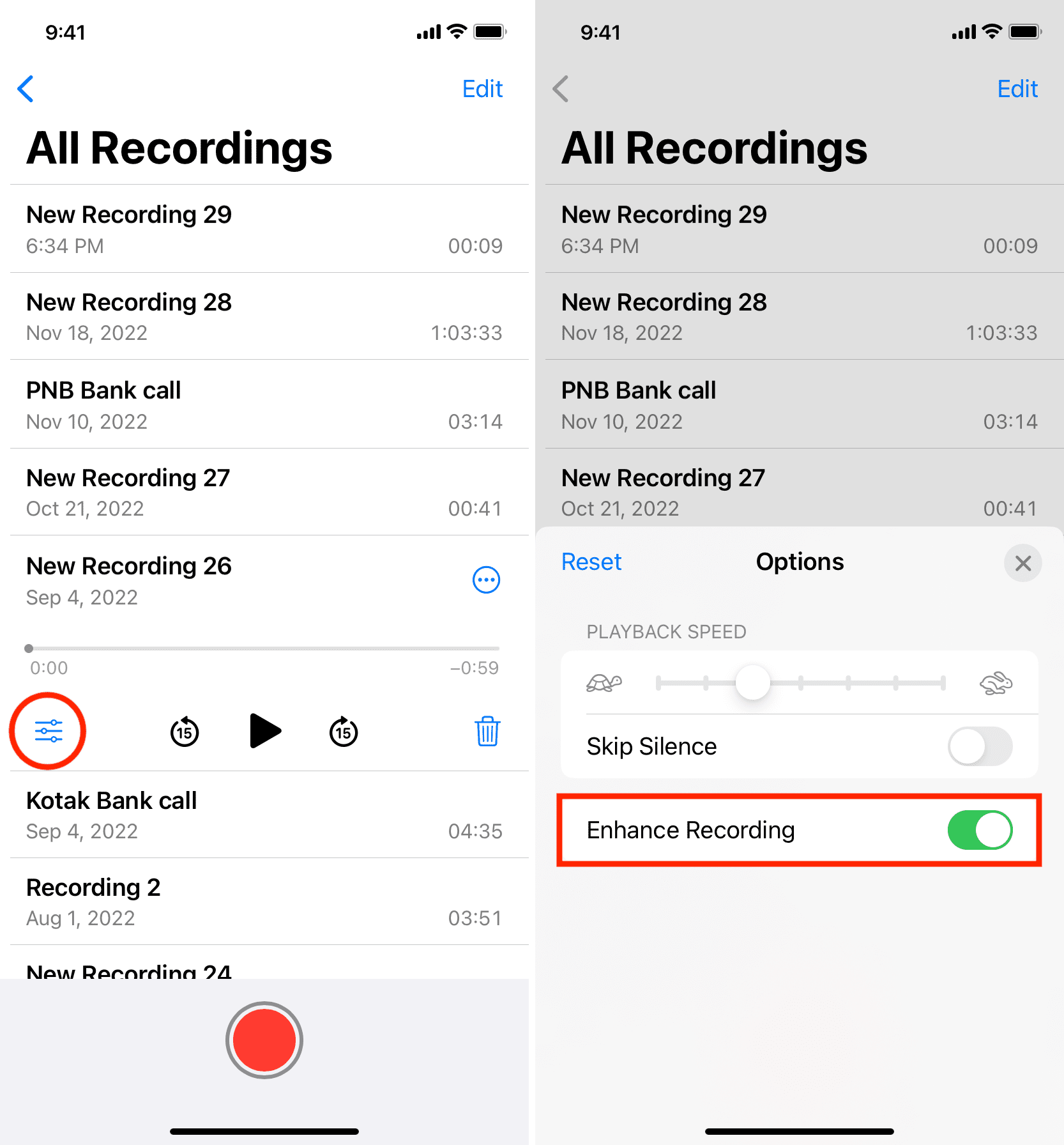
That’s it!
On-device machine learning will attempt to do its best to minimize background noise and reduce room reverberation as much as possible. Depending on the audio quality of your source recording, you may experience a minor or major difference after applying Enhance Recording processing.
Keep in mind that this is a non-destructive editing feature — you can easily revert back to the original recording by switching off the Enhance Recording icon or choosing Reset.
The Enhance Recording feature is unavailable in Voice Memos for Apple Watch. That’s nothing to write home about because the watchOS app is limited to capturing audio recordings. The editing features are reserved for the app’s Catalyst version on iOS, iPadOS, and macOS.
Who needs Voice Memos Enhance Recording?
As a journalist, I use Voice Memos on a somewhat regular basis for capturing my thoughts, conducting quick interviews I may later refer to, and so forth. I’ve been very pleased with the sound quality in Voice Memos, especially on the iPhone, thanks to its multi-microphone array.
While I’ve only captured a couple of voice memos with my Apple Watch and computer, I could tell instantly that the sound quality was not as good as on the iPhone, which is quite understandable given the less powerful microphones in the Apple Watch and the Mac.
I can clearly see the benefits of using Voice Memos’ Enhance Recording feature to make my Apple Watch and Mac recordings sound better, but even iPhone owners will benefit from machine learning-powered reduction of background noise and room reverberation.
Useful Voice Memos tips: