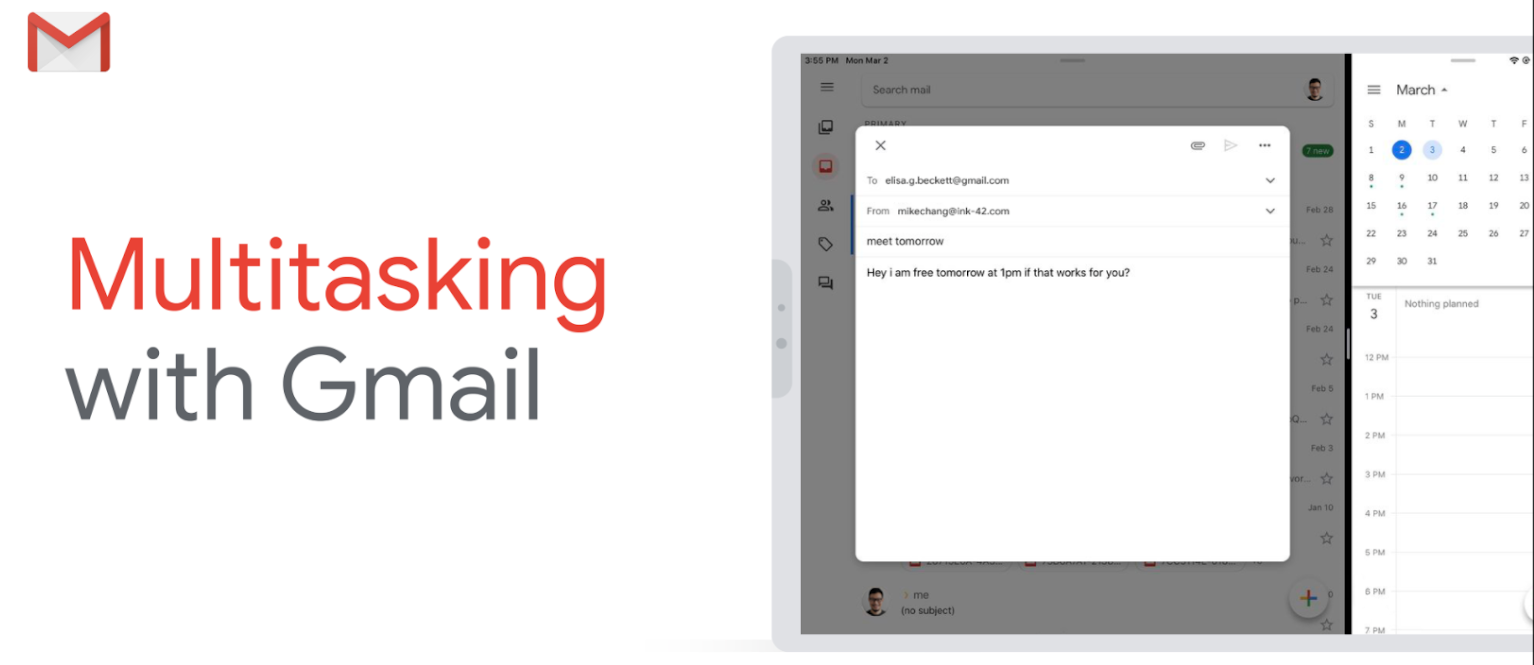
After recently completing the months-long rollout of Dark Mode in Gmail’s iPhone and iPad app, Google has at long last gotten around implementing support for Split View multitasking.
Multitasking with Gmail, 5 years overdue
Although Split View multitasking first appeared on the iPad with the release of iOS 9 back in 2015, it’s clearly taken Google nearly five years to implement this productivity functionality. Writing in a blog post this morning, the search giant said its iPad-toting fans can now run the email client concurrently with another app in side-by-side Split View multitasking mode.
When using an iPad, you’re now able to multitask with Gmail and other iOS applications. You can use Gmail and Google Calendar at the same time with Split View to check your schedule before replying to an email to confirm a meeting time. Or, you can easily drag and drop pictures from Google Photos into an email without leaving Gmail.
Google says this feature is now available to all users.
How to use Gmail in Split View
To enter Split View when in Gmail, swipe up from the bottom of the iPad display to bring up the Dock, then tap and hold the app you want to open alongside Gmail and drag it to the left or right edge of the screen. To enable multitasking on your iPad, go to Settings → Home Screen & Dock > Multitasking and select the option Allow Multiple Apps.
Keyboard shortcuts for Gmail
Split View is a great multitasking feature for those times when you’d like to write your emails while referencing something on the web. To elevate your productivity to an even higher level, you should enable Gmail’s handy iPad keyboard shortcuts.
To do so, open the Gmail app on your iPad and tap the hamburger menu in the top-left corner, then choose Settings near the bottom and toggle on the option Enable Keyboard Shortcuts.
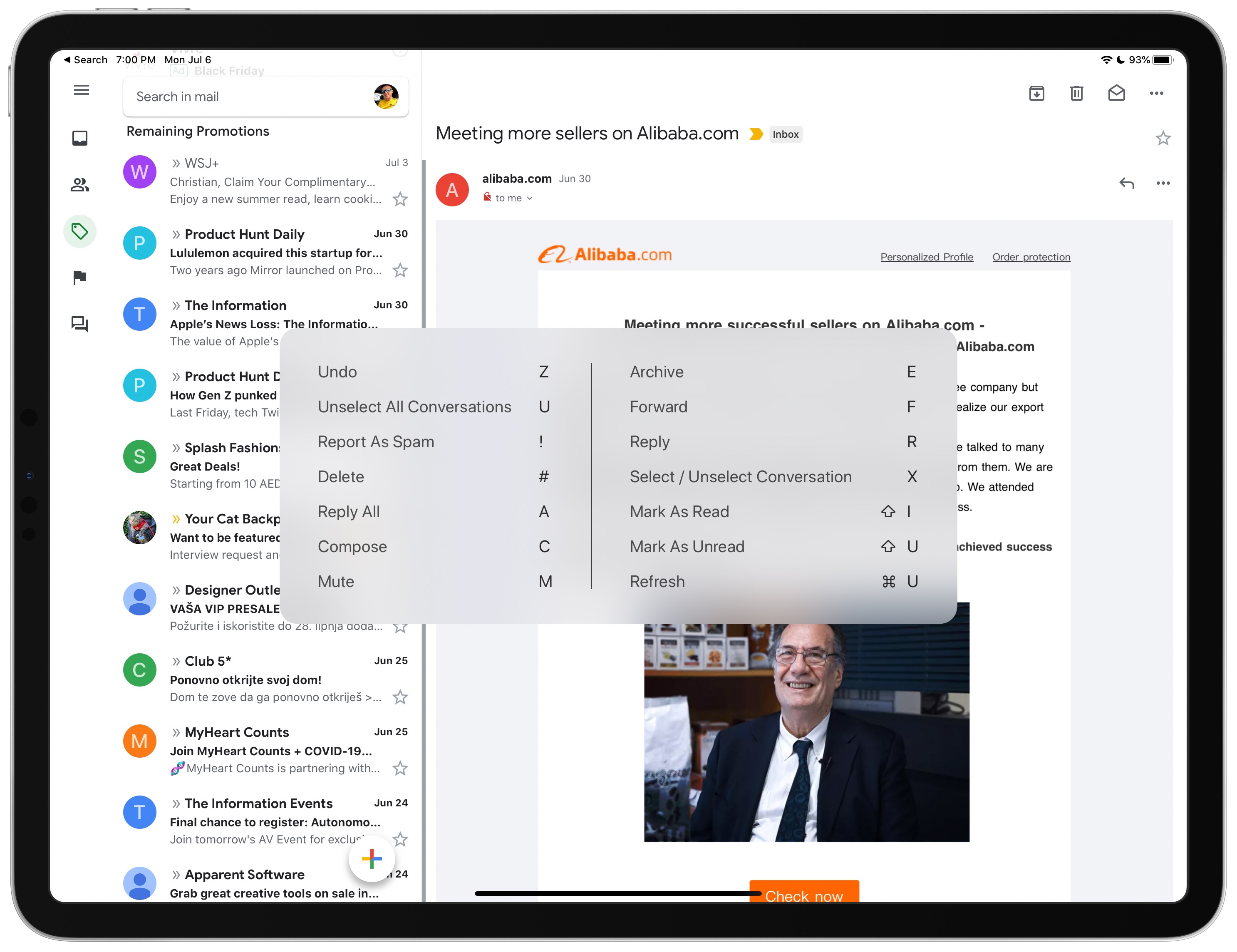
With an external keyboard connected to your iPad, you can use handy keyboard shortcuts to speed up common operations in Gmail. Pro tip: hold down the Command (⌘) key on the keyboard to bring up a cheat sheet that lists Gmail’s keyboard shortcuts and their descriptions.
TUTORIAL: How to schedule emails in Gmail
We’re really not surprised Google’s been dragging its feet in terms of implementing platform-specific features — it took them a full 17 months to add a single 3D Touch shortcut.