
The useful QuickTake feature plus changing video recording resolution and frame rate via dedicated toggles within the Camera app are now available on older devices as well.
The QuickTake feature is now available on the iPhone XS/XR family while those time-saving camera toggles for changing video resolution and frame rate are available on all iPhones supported by iOS 14 and all iPad models that are compatible with the iPadOS 14 update.
QuickTake no longer exclusive to iPhone 11
In iOS 13, the QuickTake feature was limited to the iPhone 11 and 2020 iPhone SE models.
Thanks to the iOS 14 and iPadOS 14 software updates, QuickTake is available on the iPhone XR, iPhone XS and iPhone XS Max as well, in addition to Apple’s newer iPhones.
With QuickTake, you can record a video without switching away from the default Photo mode in the Camera app. Simply tap and hold the shutter button to start recording a quick video and release the button to stop recording, similar to apps like Instagram and Snapchat.
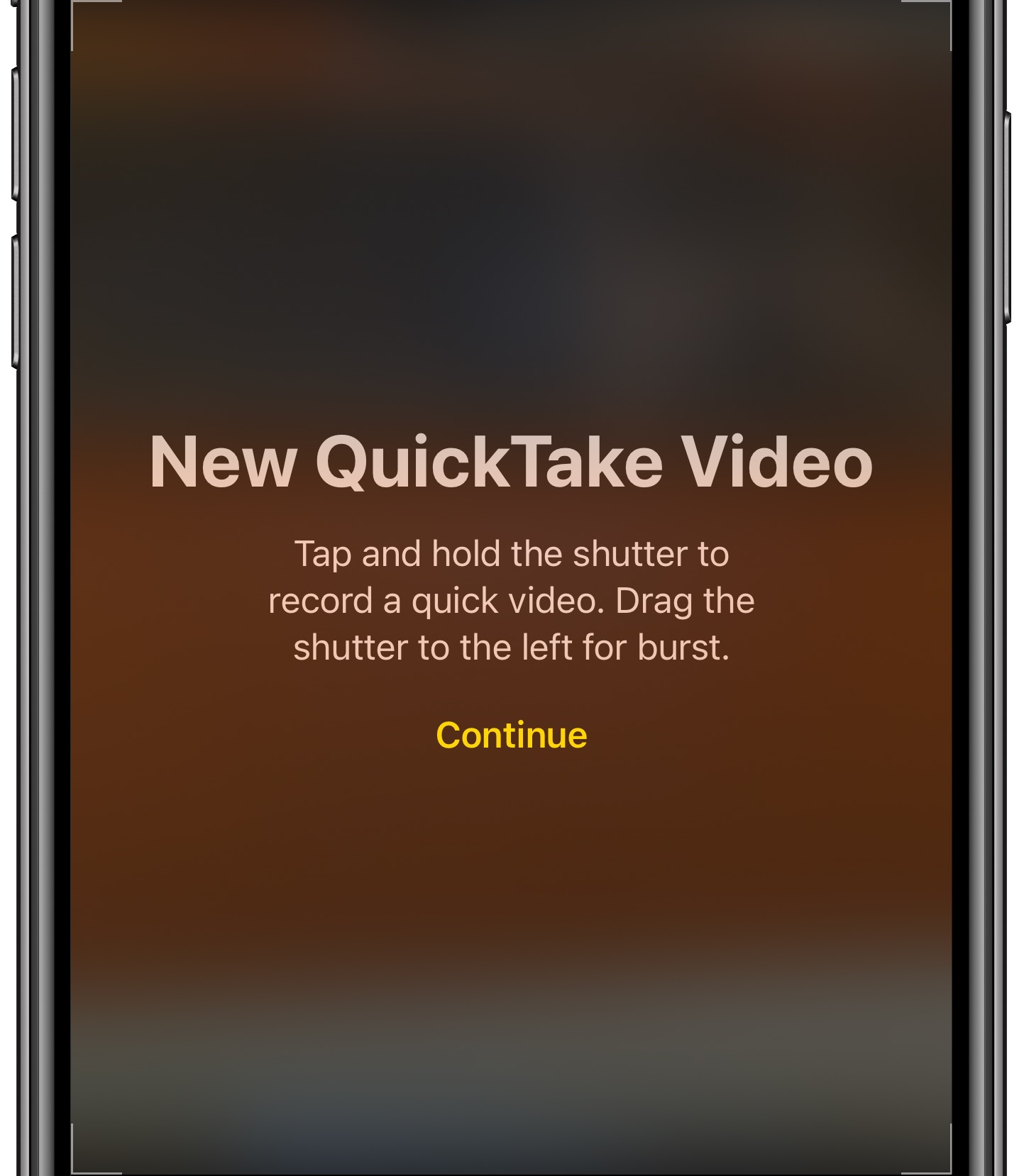
Another new option that’s available to you through the Camera settings on iOS and iPadOS 14 makes it easy to capture a QuickTime video by pressing the handset’s Volume Down button (yet another setting lets you enable taking burst mode photos with the Volume Up button).
TUTORIAL: How to preserve your camera settings on iPhone
One thing to keep in mind: in its current form, QuickTake recordings are capped to 1080p resolution at thirty frames per second. In other words, you’ll need to switch the Camera app to Video mode in order to be able to take videos with customizable resolution higher than 1080p at 30fps (the same goes if you need to shoot videos with stereo audio and audio zoom).
Here’s a quick animation showing how QuickTake works.
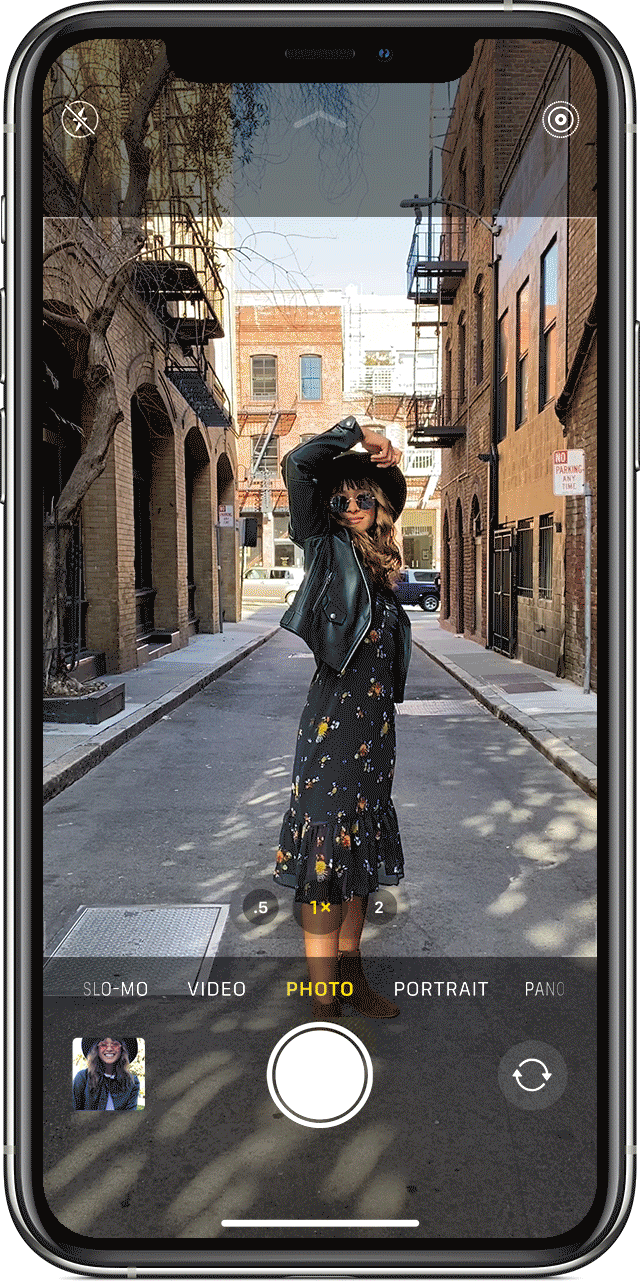
You can keep recording video without having to hold the button simply by sliding the shutter button to the right, then release it. With video recording locked, a shutter button appears to the right so you can take a still photo during video recording.
To stop recording your QuickTake video, tap the red record button. You can also slide the shutter button to the left to enter burst mode for taking a burst of photos.
Shameless plug: check out iDB’s iPhone photography resources.
Quick video toggles on all devices
Again, for reasons known only to Apple, quick toggles in the Camera app for changing video recording resolution and frame rate are now available across all iPhone and iPad models supported by iOS and iPadOS 14. These handy toggles were first introduced with iOS 13.2, but you could use them only if you had the latest iPhone like one of the iPhone 11 models.
Thankfully, that option is no longer restricted to newer devices.
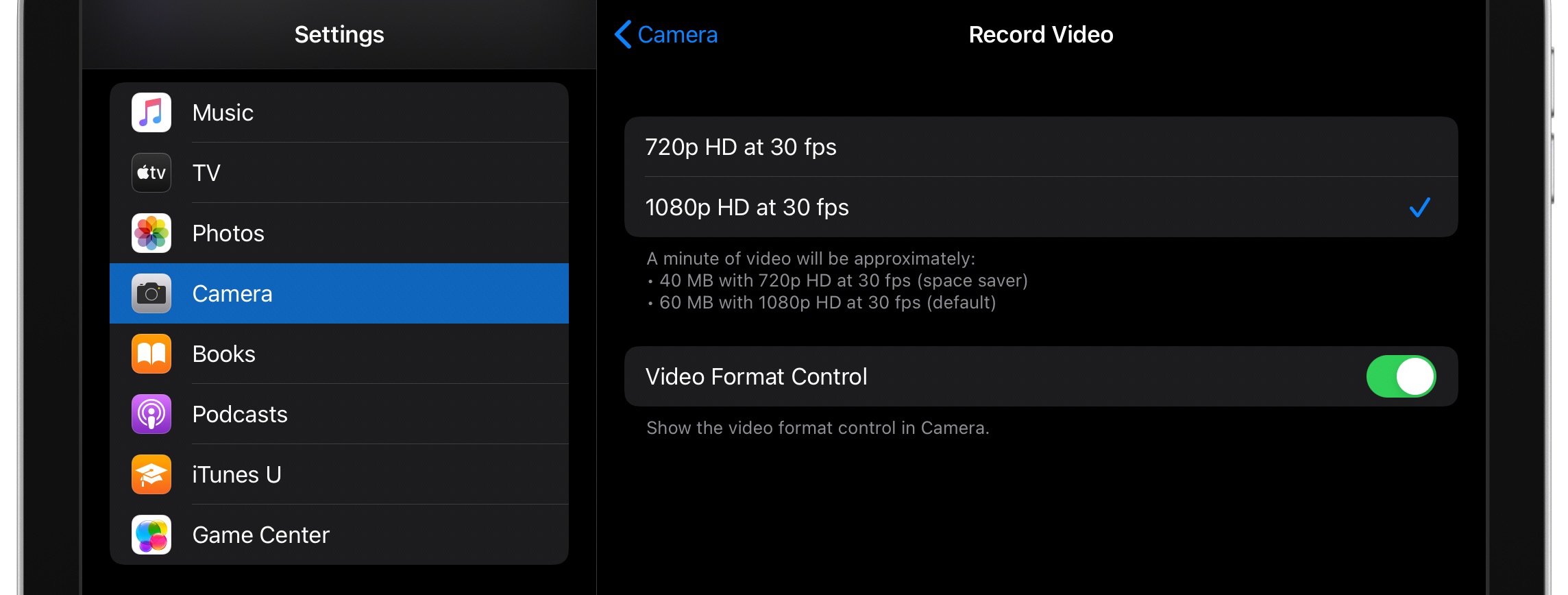
If your device is running iOS or iPadOS 14, you can now tap the two toggles in the upper-right corner of the Camera interface to cycle through the available video recording resolution and frame rates (these switches only appear in Video and Slo-mo shooting modes).
The quick video toggles may be disabled by default on some older devices, but you can manually enable them in your camera settings by going to Settings → Camera → Record Video, then slide the switch Video Format Control to the ON position.
Doing so should enable the video format control in the stock Camera app.
Better late then never, eh?
It stinks that Apple initially limited these quick toggles to the latest devices for whatever reason. That being said, we’re definitely grateful the company has decided to bring them to older iPhone and iPad models with iOS 14 or iPadOS 14.
How do you like this particular “new” feature from Apple?
Feel free to share your opinion in the comments down below.