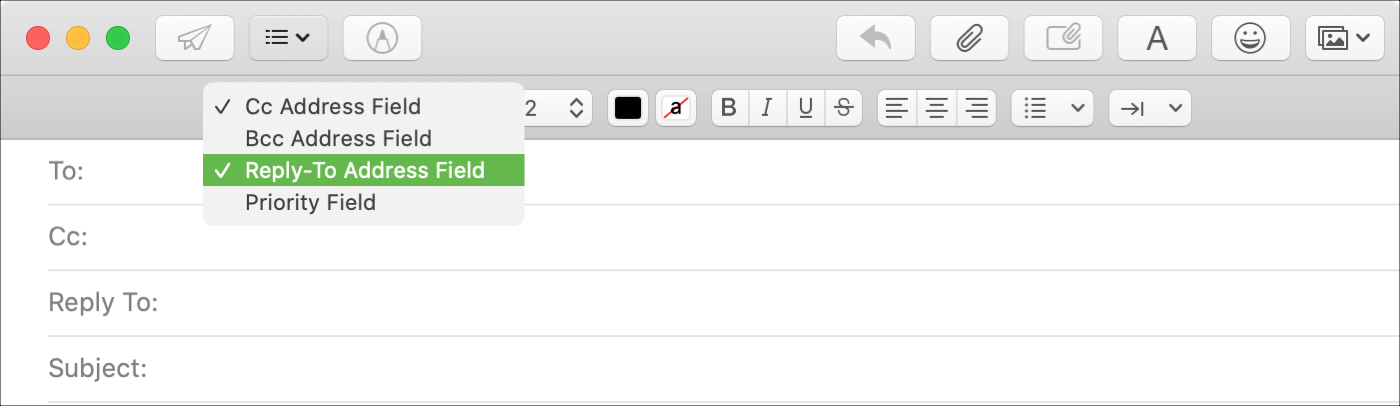
You may have seen this when emailing a business; a different Reply To address than the one you received the email from. Companies and organizations can use this when they want replies to go to a specific mailbox. And if your business uses the Mail app on Mac, you can do the same.
Although it doesn’t currently appear to be a feature in Mail on iOS, it is on macOS. So here’s how to use that Reply To field in Mail.
Add and use the Reply To field in Mail
You can show and hide the Reply To field anytime you like in Mail on Mac. So open the app and click to compose a new message. Then, follow these steps.
1) Click the header fields button in the toolbar or View from the menu bar.
2) Choose Reply To Address Field.
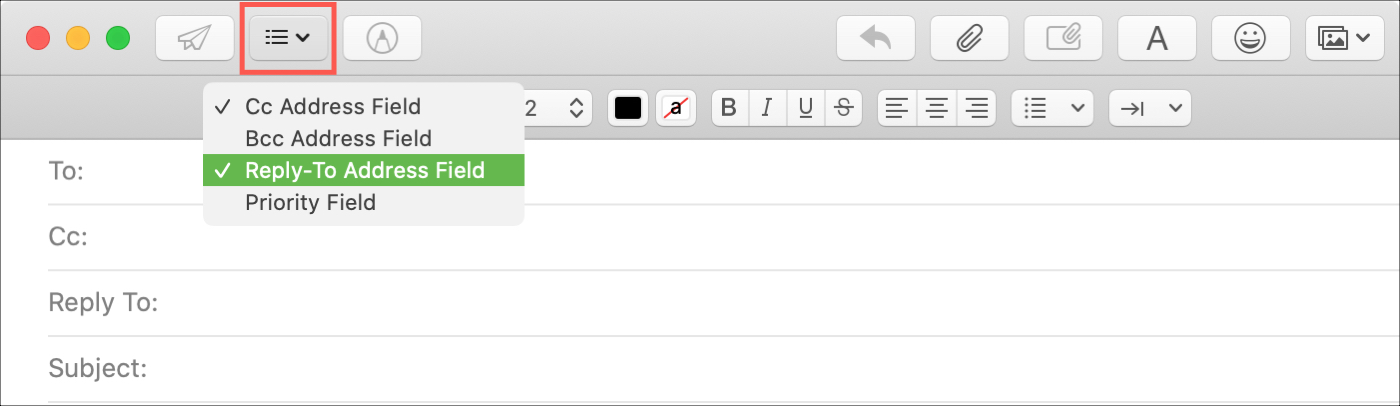
You’ll then see that field added to the top of your email. And that field will display for all new messages you create. Follow the same steps to hide it again if necessary, by unchecking it.
Those who receive your emails should see the Reply To email address. But, if depending on their email app they do not, when they hit the Reply button it will go to the address you specify in that field.
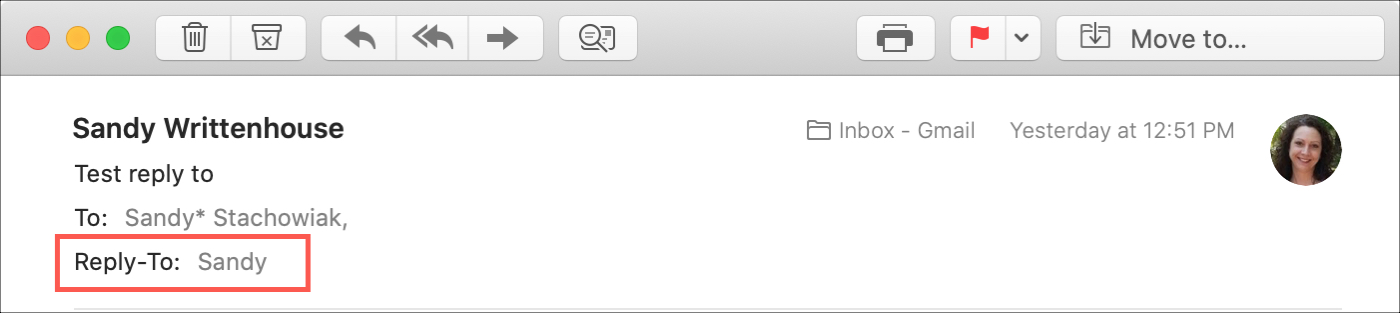
When you compose your email, click in the Reply To field and add the email address you want to use. This field works the same as the To, CC, and BCC fields. So, you can start entering an address or contact’ name and pick a suggestion that displays or click the plus sign to select a contact.
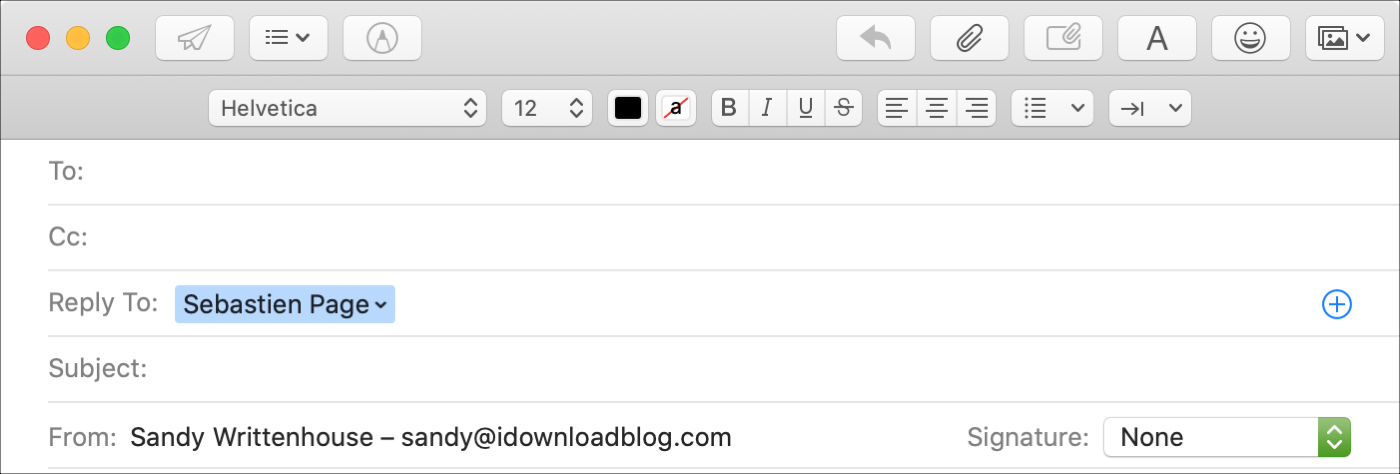
More with Mail
For additional how-tos and tips for the Mail app, check out our related articles.
- How to create subfolders in Mail on iPhone, iPad and Mac
- How to use Siri suggestions in the Mail app on iPhone, iPad and Mac
- How to create and reuse Mail templates on Mac
- How to use Flags to organize your inbox in the Mail app
- How to work with conversations in Mail on Mac
Wrapping it up
Adding a Reply To email address for your business mails is a great way to use the feature. But you can probably think of a few other, like directing people to from your old to your new email address.
What are your thoughts on the Reply To feature? Are you going to use it on Mac? Are you hoping to see it on iOS? Let us know in the comments below or hit us up on Twitter!