If you use Pages to create documents on your Mac or iOS device, then one thing you might want to know more about is working with footnotes and endnotes.
These handy areas let you easily add citations to the words in your document. So they not only save space in your creation but provide specific areas for references that don’t distract from your words. Your audience can simply jump to the footnote or endnote if they would like more information.
If you haven’t used the footnote or endnote areas of Pages before, this tutorial walks you through how to take advantage of them.
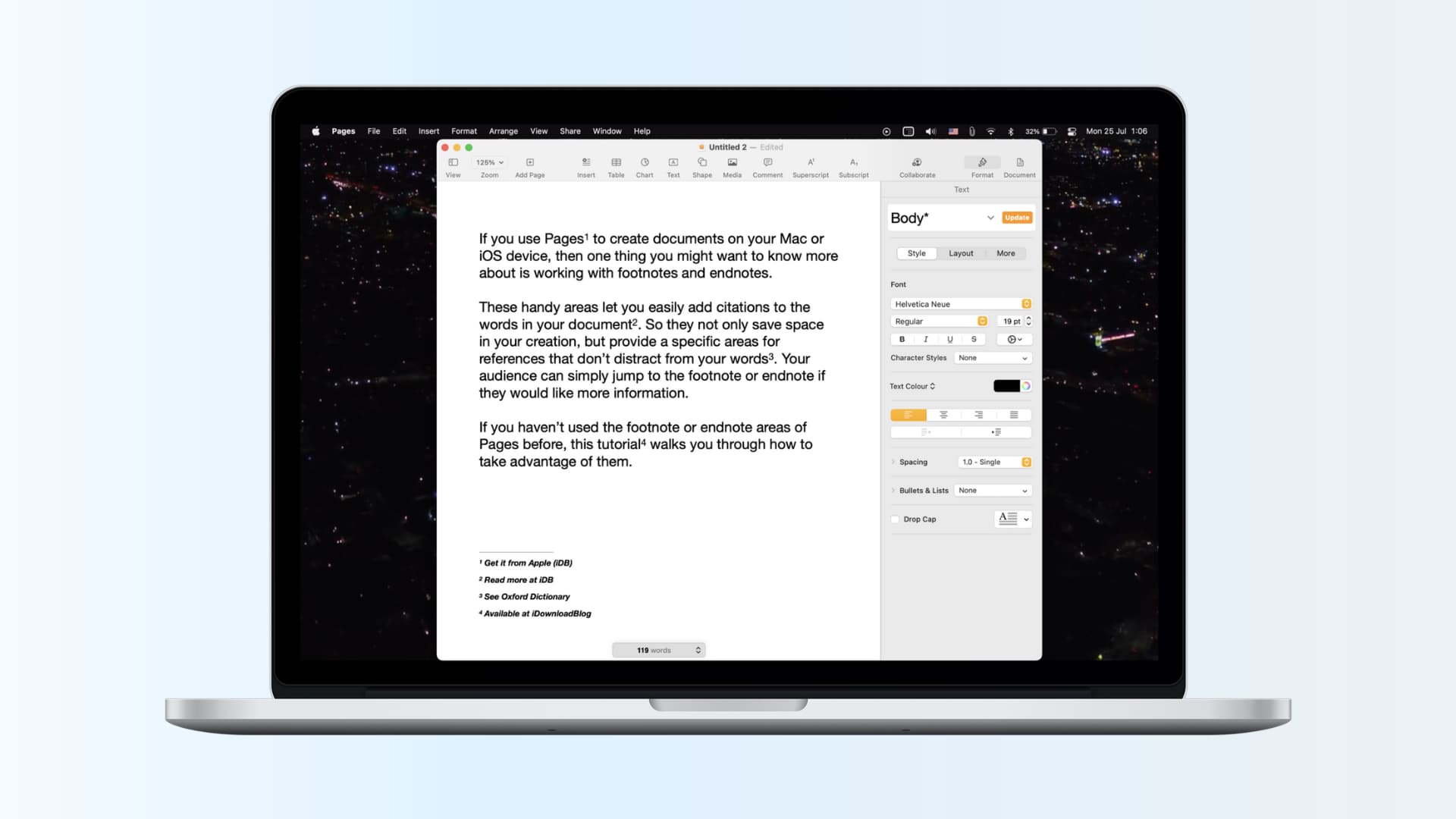
Footnotes and endnotes in Pages
About footnotes and endnotes
Here are a few points to keep in mind when using footnotes or endnotes in Pages.
- Footnotes appear at the bottom of the page.
- Endnotes appear at the end of the document or section.
- You cannot have both footnotes and endnotes in a single document.
- To add an endnote to a document, you must create a footnote and then convert it to an endnote (described below).
Add a footnote to Pages on Mac
Adding a footnote in Pages is easy and can be done in a couple of different ways. So open your Pages document and move your cursor within your content where you want the footnote. Then, do the following:
- Click Insert > Footnote from the menu bar or click the Insert in the toolbar and choose Footnote.
- Enter the text for your citation next to the number in the footnote.
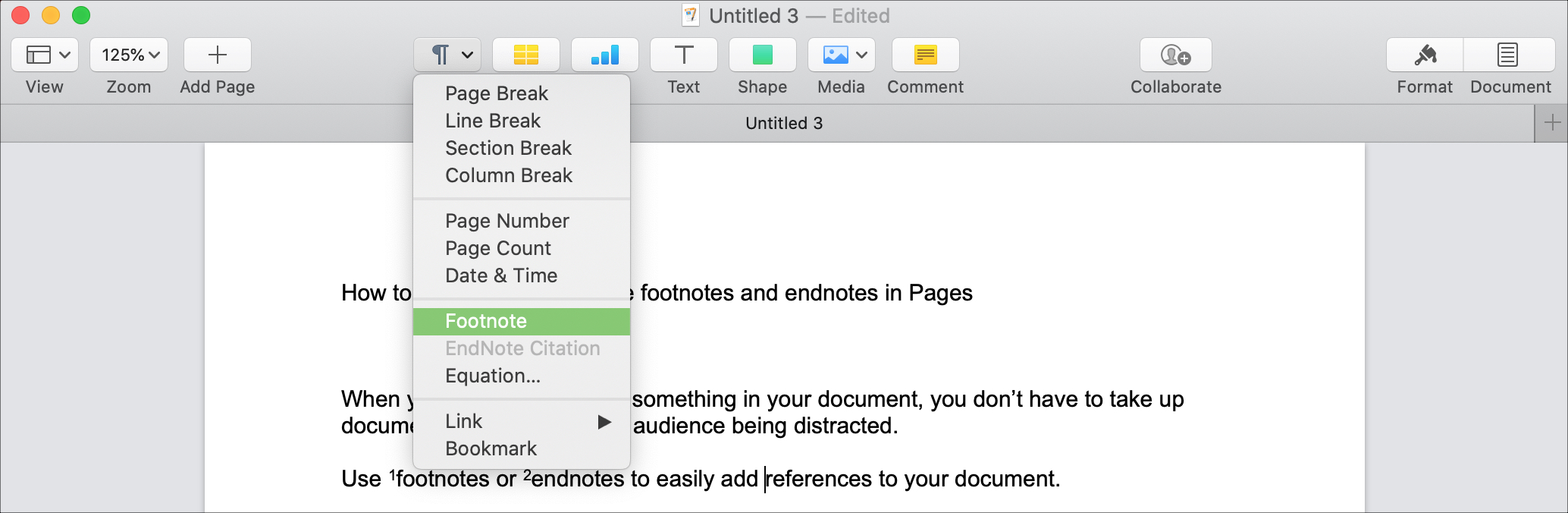
Repeat this process for each footnote you want to add.
Add an endnote to Pages on Mac
As mentioned earlier, to add an endnote in Pages, you’ll simply create a footnote and then convert it to an endnote:
- Follow the steps in the above section to Add a footnote to Pages on Mac.
- Click the Format button to open the sidebar.
- Select one of the footnotes. The border of the note will turn blue.
- Click the Footnotes tab in the sidebar.
- In the Type drop-down box, select either Document Endnotes or Section Endnotes per the way you structure your document.
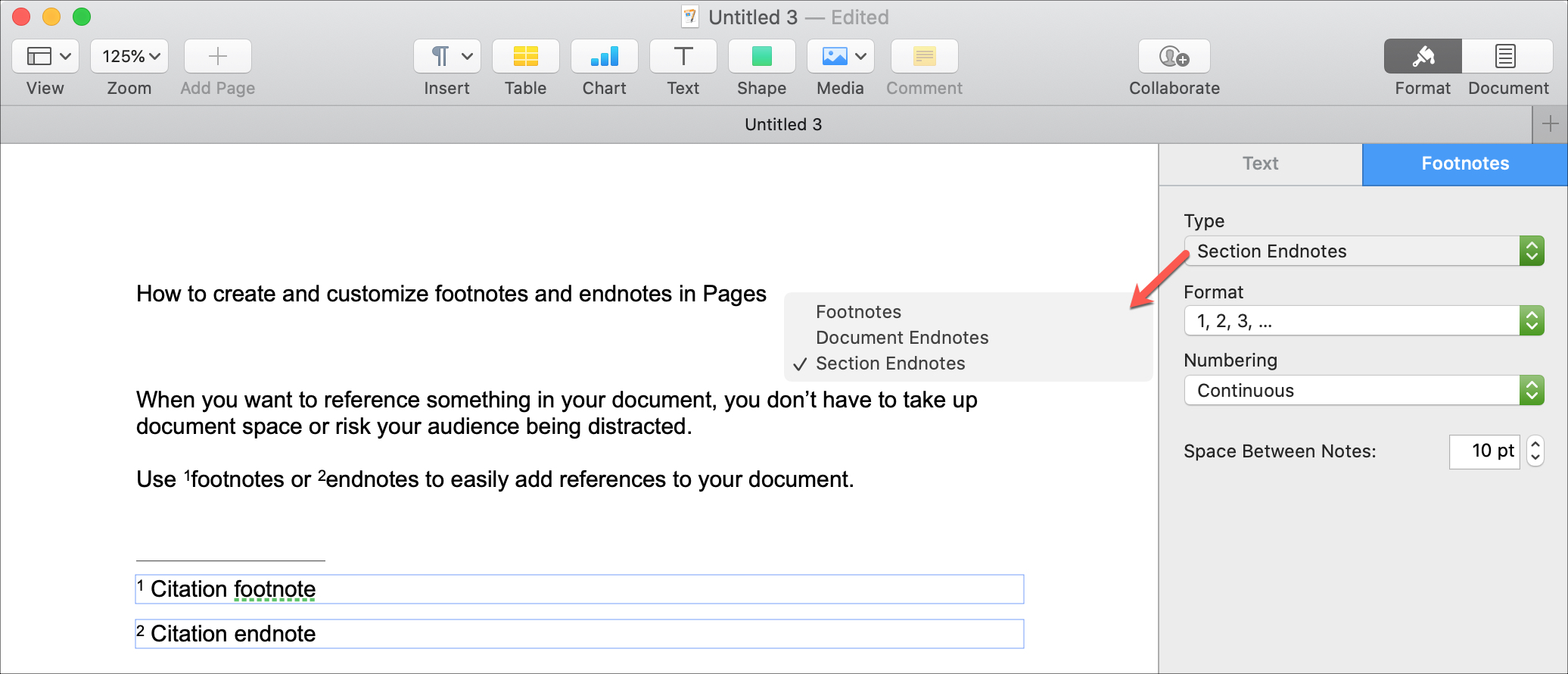
To add more endnotes after you’ve converted them from footnotes, click the Insert button from the toolbar and select the same endnote type you chose when you converted them.
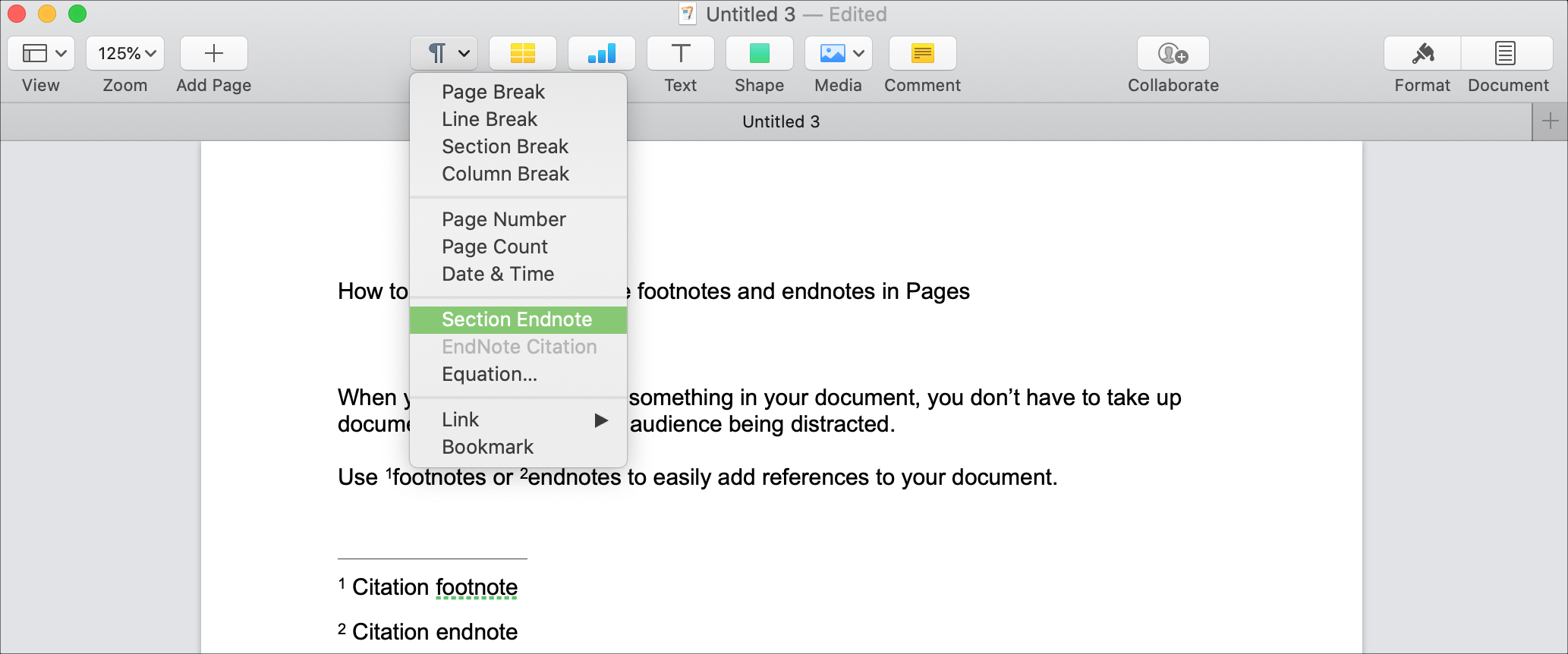
Customize footnotes and endnotes on Mac
You can change the way that footnotes and endnotes appear in Pages. This includes the font style, size, and color, along with the numbering and space between notes:
- Select a footnote or endnote and click the Format button to open the sidebar.
- Use the Text tab to adjust the font and the Footnotes tab to change the numbering and spacing.
You’ll see all adjustments you make to your notes immediately. So you can experiment with different options for the one that works best for you.
Add a footnote to Pages on iPhone and iPad
It’s just as easy to insert a footnote on iOS as it is on Mac. So open your Pages document and follow these steps:
- Tap the spot in the document where you want to add the footnote.
- Tap again to display the shortcut menu.
- Use the arrow in the menu to move right and tap Insert.
- When the Insert window appears, select Footnote.
- Enter your footnote in the box that appears.
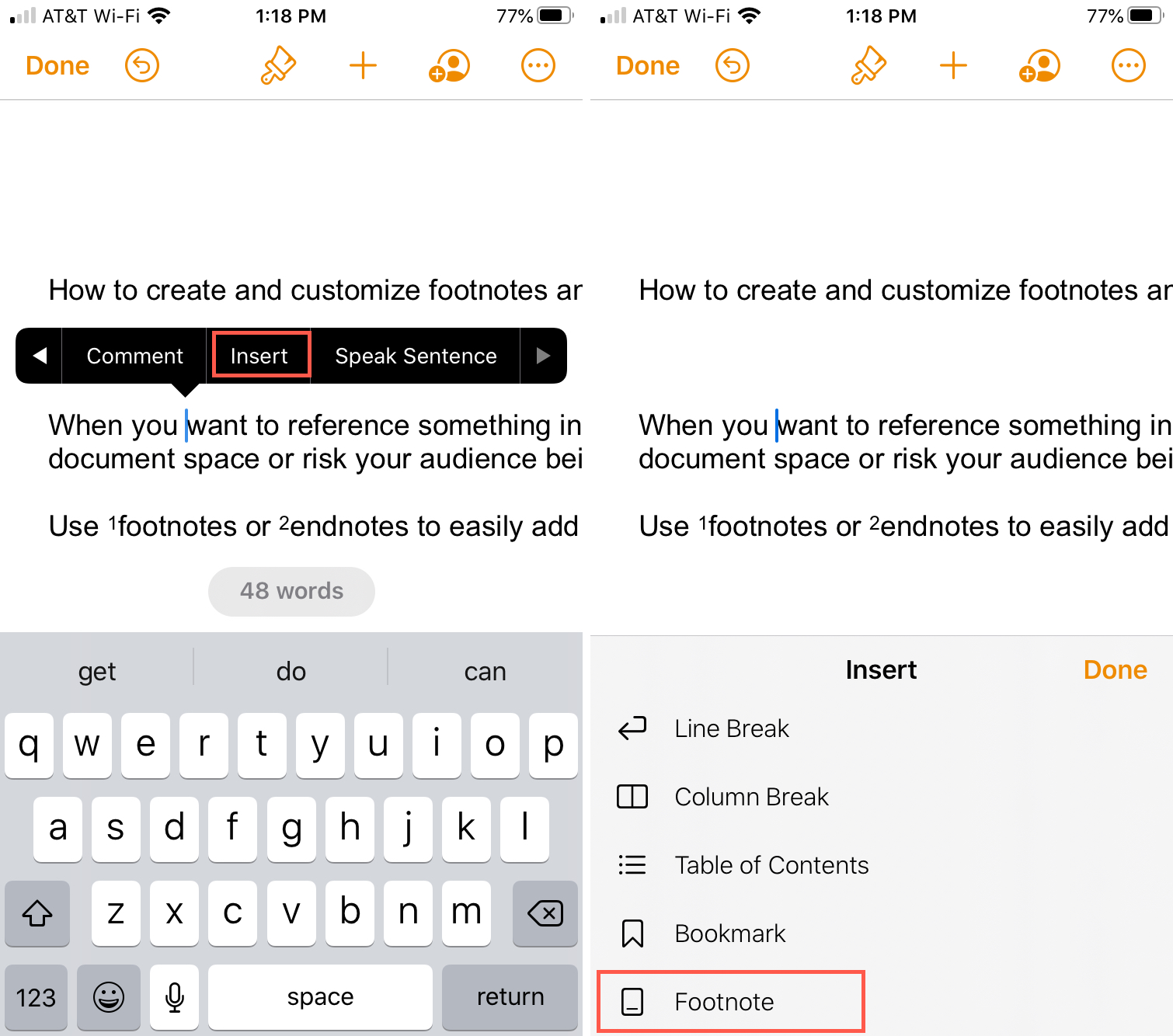
Add an endnote to Pages on iPhone and iPad
To convert a footnote to an endnote on iOS, do the following:
- Tap to select the footnote. The border of the note will turn blue.
- Tap the Style button (brush icon) at the top.
- In the window that appears, select the Footnotes tab.
- Tap Type and choose the type of endnote you want to insert – Documents Endnotes or Section Endnotes.
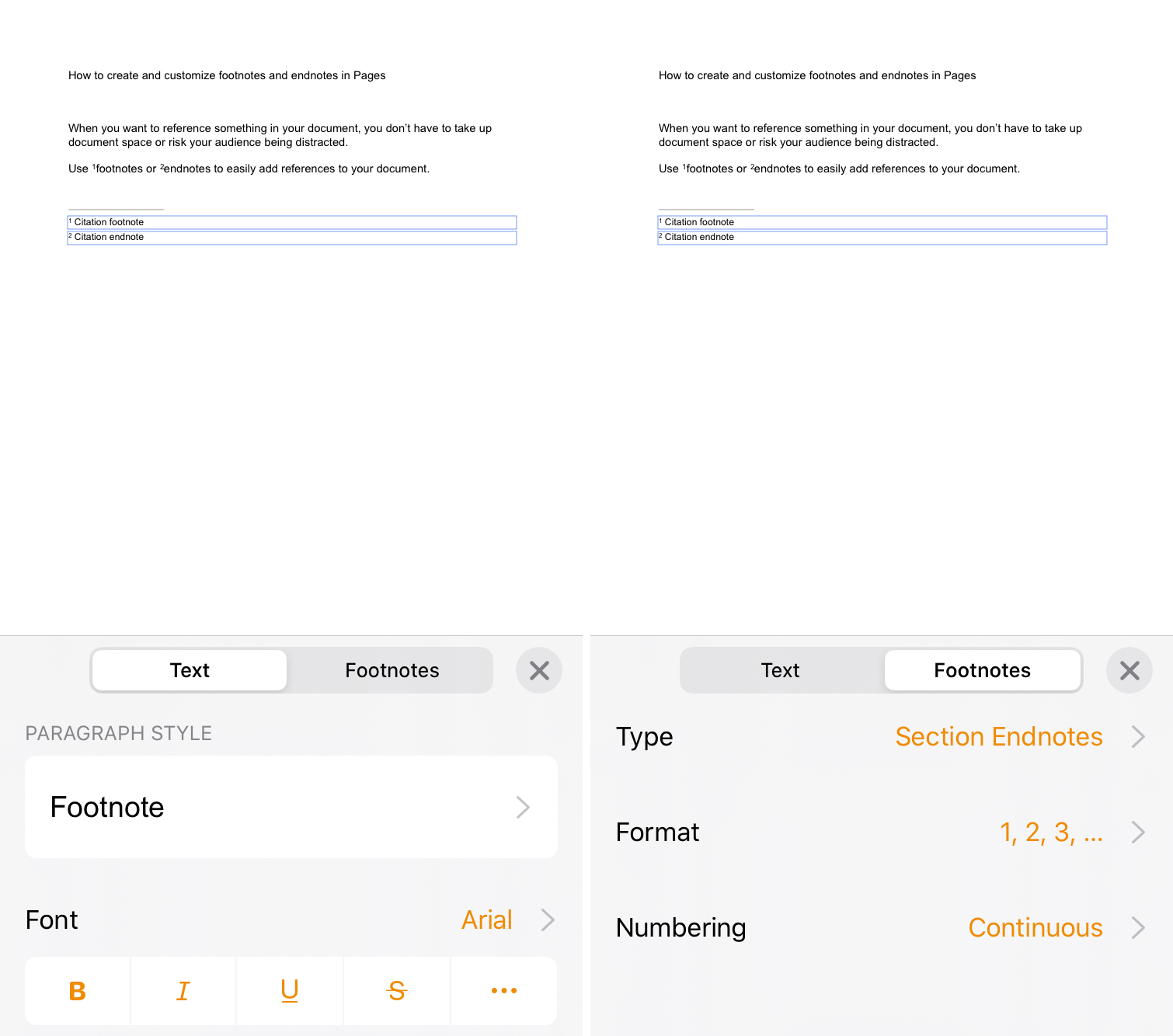
To add more endnotes after you’ve converted them from footnotes, tap Insert from the shortcut menu and select the same endnote type you chose when you converted them.
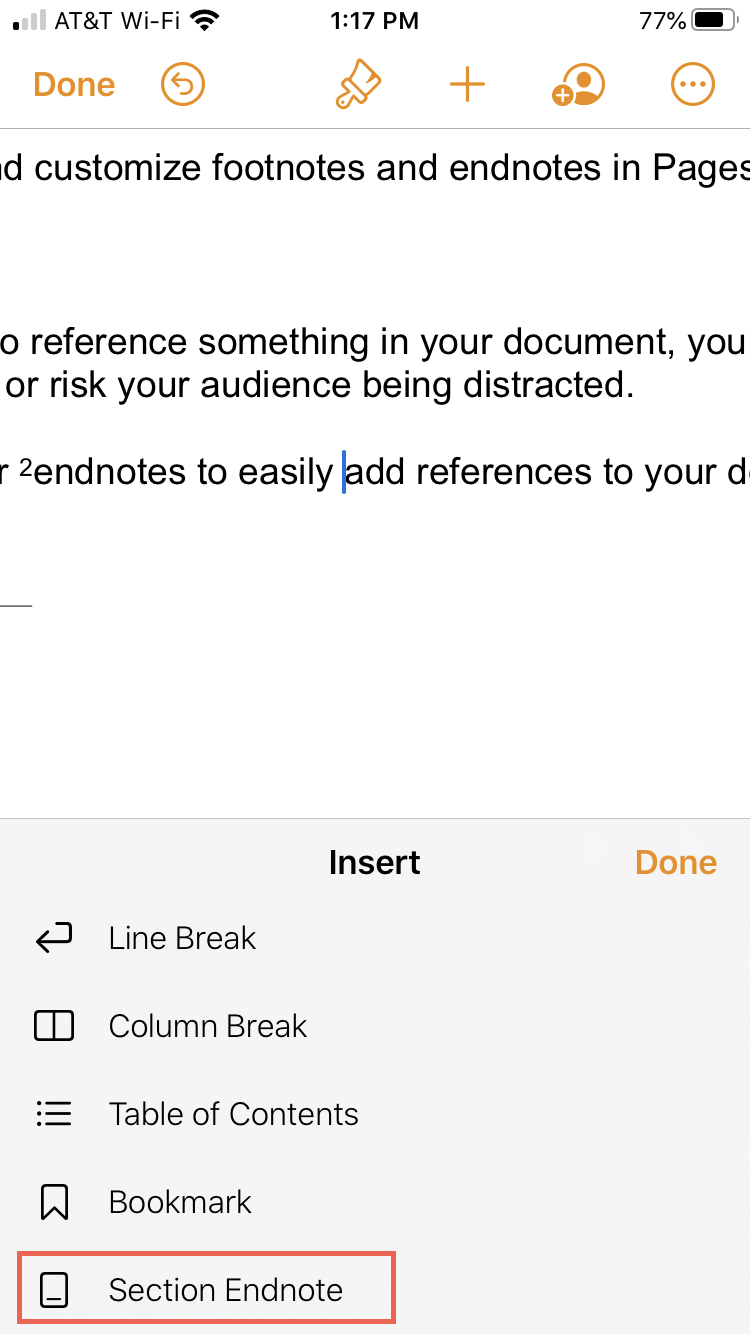
Customize footnotes and endnotes on iPhone and iPad
Like on Mac, you can change the font, numbering, and spacing for both footnotes and endnotes on iOS:
- Tap to select a footnote or endnote.
- Tap the Style button (brush icon) at the top.
- Use the Text tab to adjust the font and the Footnotes tab to change the numbering.
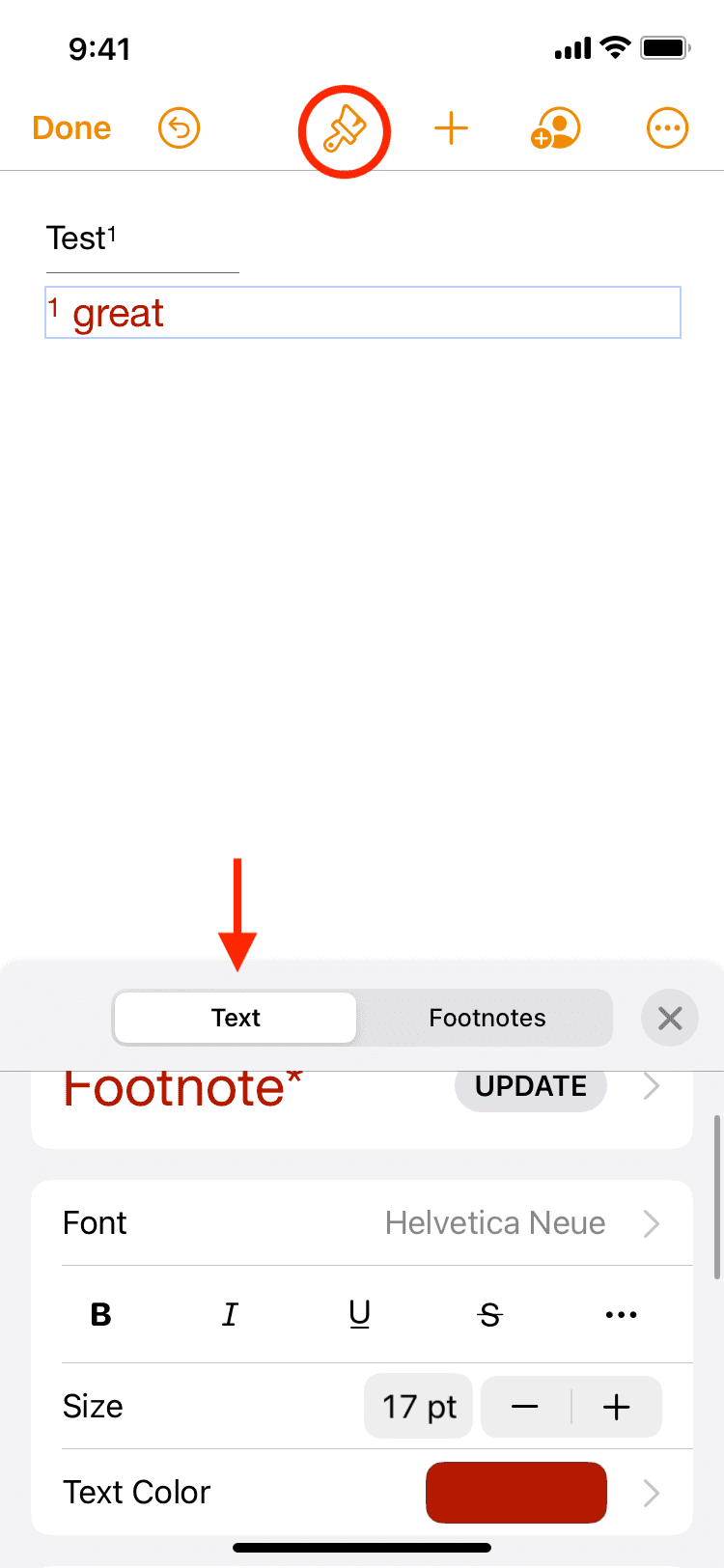
Footnotes and endnotes aren’t always tools we think to use in Pages. But if your document contains citations and you want to add these to the end of your page, section, or document, instead of within the text, footnotes, and endnotes are the way to go.
Helpful Pages tutorials: