Struggling to send or share a document because of its huge file size? Learn how to quickly reduce the file size of documents in Pages, Numbers, and Keynote apps on your Mac.
When you’re composing basic documents that are mostly made up of text, the size of the file isn’t usually too large to send or share. But if you’re using images and including videos, those file sizes can become quite large. So here are the easy steps to compress its file size to make it smaller.
Reduce document file size in Pages, Numbers, and Keynote
1) Open your document in Pages, Numbers, or Keynote.
2) Click File > Reduce File Size from the top menu bar.
3) You’ll see at the top of the pop-up window the Current Size and Estimated Size after reduction.
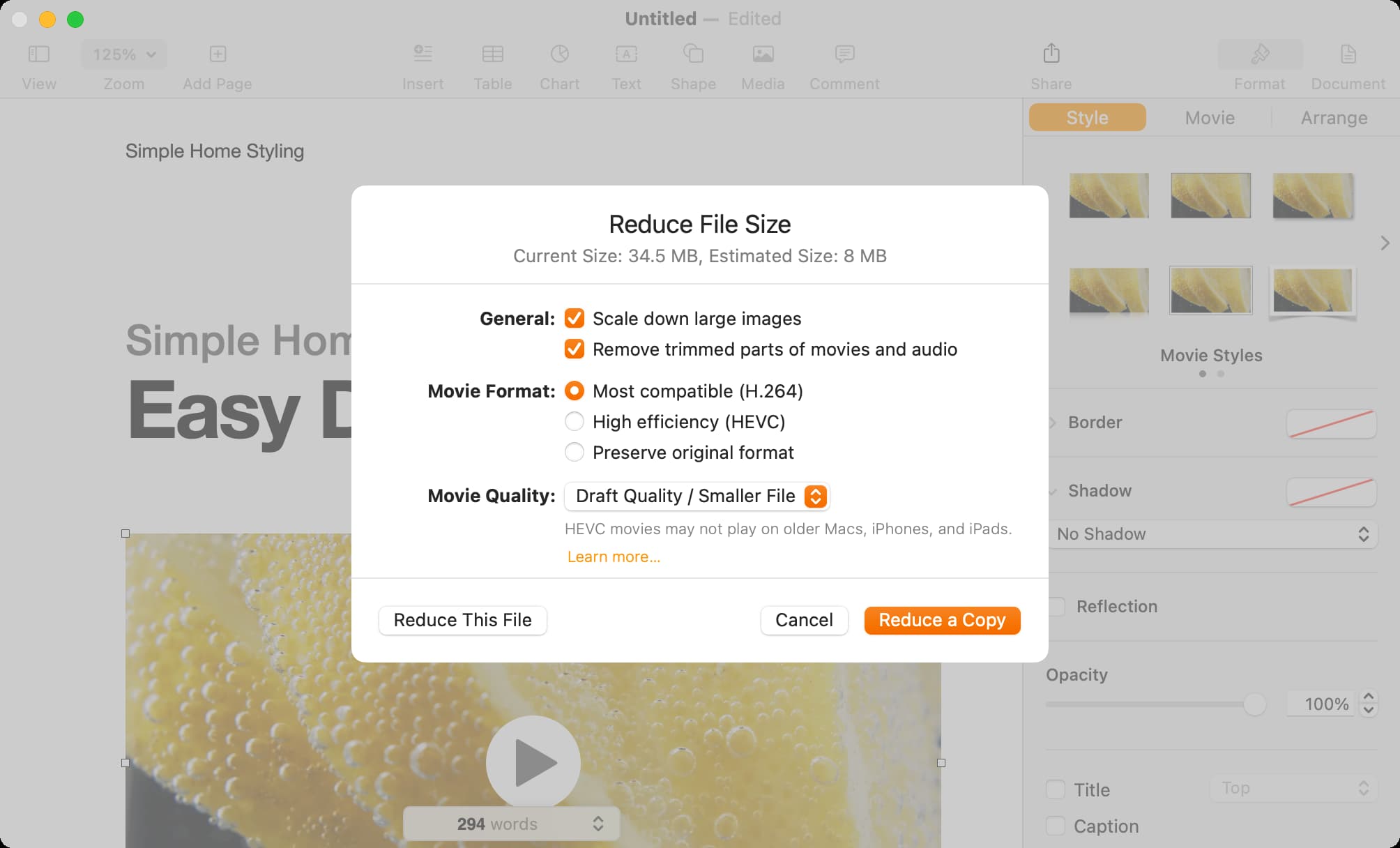
Adjust the settings for how you want to reduce the size:
- General: You can check both or just one box for “Scale down large images” and “Removed trimmed parts of movies and audio.”
- Movie Format: Choose from either the “Most compatible (H.264),” “High efficiency (HEVC),” or “Preserve original format.” For the first option, H.264 is used frequently for compressing high-definition video. This is likely what you’ll want to choose.
- Movie Quality: This option is available if you choose “Most Compatible” or “High efficiency” for the Movie Format (above). You can choose from 1080p, 4K, or Draft Quality/Smaller File.
After tweaking your options here, you will see the current file size and the new estimated file size.
4) Click either Reduce This File or Reduce a Copy. If you choose to Reduce a Copy, you’ll still have your original to work with and can name the copy differently.
You’ll see a brief pop-up as the compression process takes place. And that’s it, your file size has been reduced.
There may be instances when you try to reduce the file size and receive a message stating it could not be reduced. This will happen if all media is already in the settings you picked.
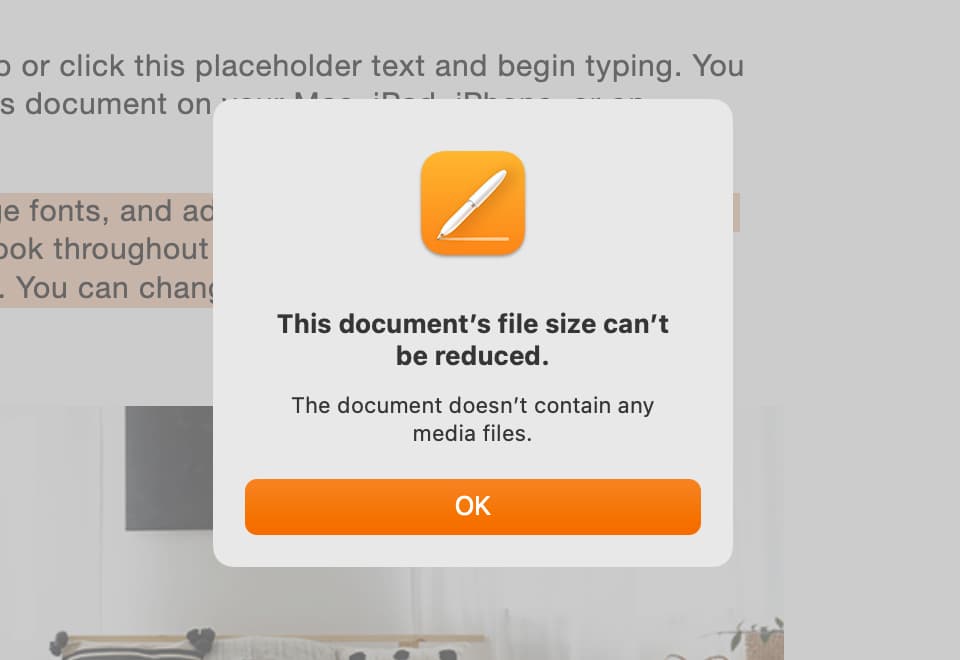
There isn’t much work involved in reducing the file size of a document in Pages, Numbers, or Keynote by using this handy feature. And since you can reduce a copy and retain your original, it’s worth it if you plan to email or share that file.
Do you have any tips like these for working with files in Pages, Numbers, or Keynote?
On the same note: