
The Apple Card COVID-19 Customer Assistance Program helps those who have been impacted by the novel coronavirus by letting them skip their monthly payment during the time of crisis. Here’s how to enroll in Apple’s COVID-19 Customer Assistance Program for Apple Card.
About skipping Apple Card payments
Apple and Goldman Sachs are allowing customers who have been impacted by the novel coronavirus to skip their monthly Apple Card payments.
To be clear, any monthly purchases accumulated through your use of the Apple Card will eventually need to be paid off as part of your outstanding balance. At the time of this writing, Apple and Goldman Sachs permitted customers to skip their Apple Card payments in March, April, May and June of 2020 without incurring any interest charges whatsoever.
Again, the amount of skipped payment remains as part of your card balance and will eventually need to be paid off so do keep that in mind. And for those wondering, after leaving the program your minimum payment won’t be affected by any skipped payments while you were enrolled.
Follow along with us for guided instructions explaining how to enroll in Apple’s and Goldman Sach’s COVID-19 Customer Assistance Program for Apple Card in case you’ve been affected by the coronavirus and need to defer your monthly payment without incurring interest charges.
How to enroll in Apple Card COVID-19 Customer Assistance Program
You can request to be enrolled in the COVID-19 coronavirus Customer Assistance Program for Apple Card in the Wallet app on your iPhone or via Messages on iOS and macOS. This tutorial covers both methods. If the steps down below didn’t work, check that you’re signed in to iMessage with your Apple ID on the device, then try again.
Enroll in the Wallet app
Follow the steps below to enroll in the program via the Wallet app on an iPhone:
- Launch the Wallet app on your iPhone.
- Tap Apple Card.
- Now hit the three-dotted More button.
- Next, choose the Message option.
- Type in a message “I want to enroll in the Customer Assistance Program” or some such.
- Finally, hit that Send button.
If all goes well, an email confirmation of your enrollment should be sent to the email address that’s associated with your Apple ID account.
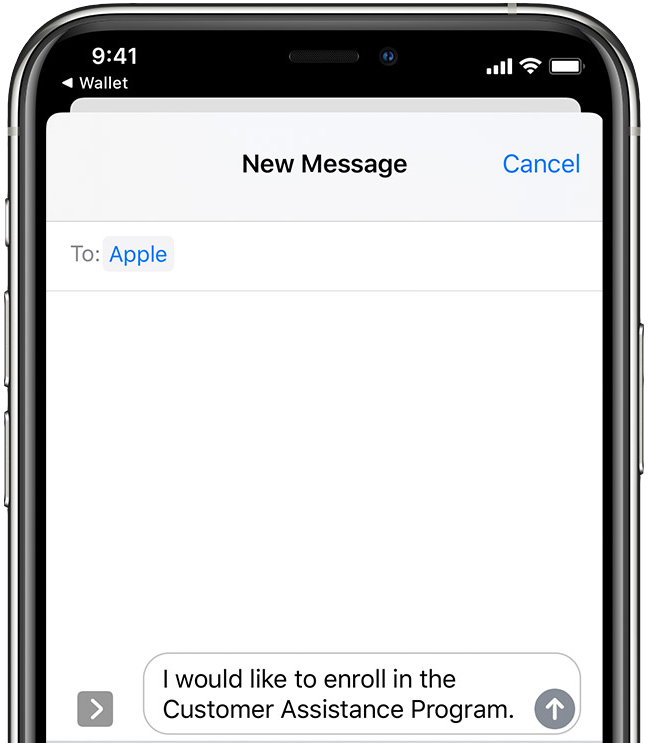
Enroll in the Messages app
Follow the steps below to enroll in the program via Messages on iPhone, iPad and Mac:
- Open this special Apple link in the Safari browser on your iPhone, iPad or Mac in order to open a pre-written message in the Messages app.
- Hit that Send button to send the pre-written message.
- Click or tap the Connect button to launch a Business Chat session with Apple.
- Reply with a “Yes”.
You’re now enrolled in the COVID-19 Customer Assistance Program for Apple Card. Check your email address associated with your Apple ID for a quick confirmation of your enrollment.
Here’s what happens to your next payment
When you enroll, you are able to skip your Apple Card payment that’s due for the month, which will basically stop any new interest charges from accusing on that month’s statement. “This stops interest from accruing on that month’s statement,” Apple explains. “Your account will be reported to credit bureaus as current.”
You will eventually have to make that payment — according to Apple’s support document, the amount of the skipped payment remains as part of your Apple Card balance. “When you leave the Customer Assistance Program, your minimum payment isn’t affected by payments that you skipped while you were enrolled,” the company clarifies.
How to cancel a scheduled payment
Keep in mind that any already scheduled payments are going to be processed even if you’ve enrolled in the program. Thankfully, you can manually cancel those payments in the Wallet app.
Follow these steps to cancel a scheduled Apple Card payment after you enroll:
- Open the Wallet app on your iPhone.
- Tap Apple Card.
- Hit the three-dotted More button.
- Under Scheduled Payments, select the payment you want to cancel.
- Tap Cancel Payment or Cancel Payments.
- Confirm the operation by tapping Cancel Payment or Cancel Payments again.
And that’s all, folks!
Need help? Ask iDB!
If you like this tutorial, please consider passing it along to your friends.
Got stuck? Not sure how to do certain things on your Apple device? Let us know via help@idownloadblog.com and a future tutorial might provide a solution.
Submit your own how-to suggestions via tips@idownloadblog.com.