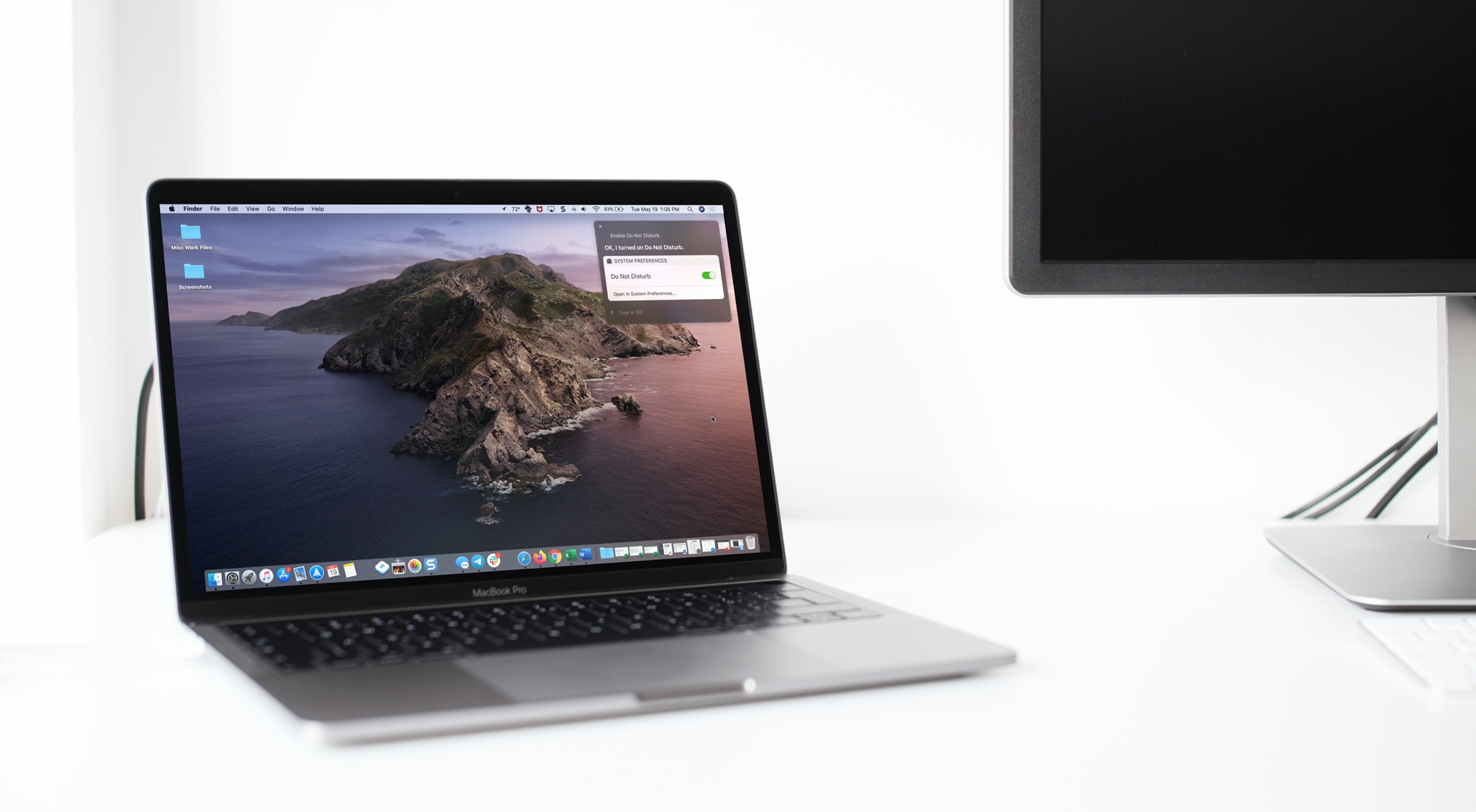
You can use Siri for all sorts of things on your devices. And on Mac, Siri can come in handy for a variety of tasks as well. You can ask Siri for simple things like the weather, opening an app, or setting up a Calendar event.
But what you probably don’t think to ask Siri for is help with your System Preferences. While it’s not difficult to open System Preferences and find what you need, it can still be accomplished much faster by asking Siri.
To help you take advantage of Siri on your Mac, here are some of the System Preferences you can control with your convenient digital assistant.
Siri commands for System Preferences
You may make quick adjustments to simple settings like screen brightness and volume.
Try, “Hey Siri, turn up/down my (screen) brightness” or “Hey Siri, turn up/down the volume.”
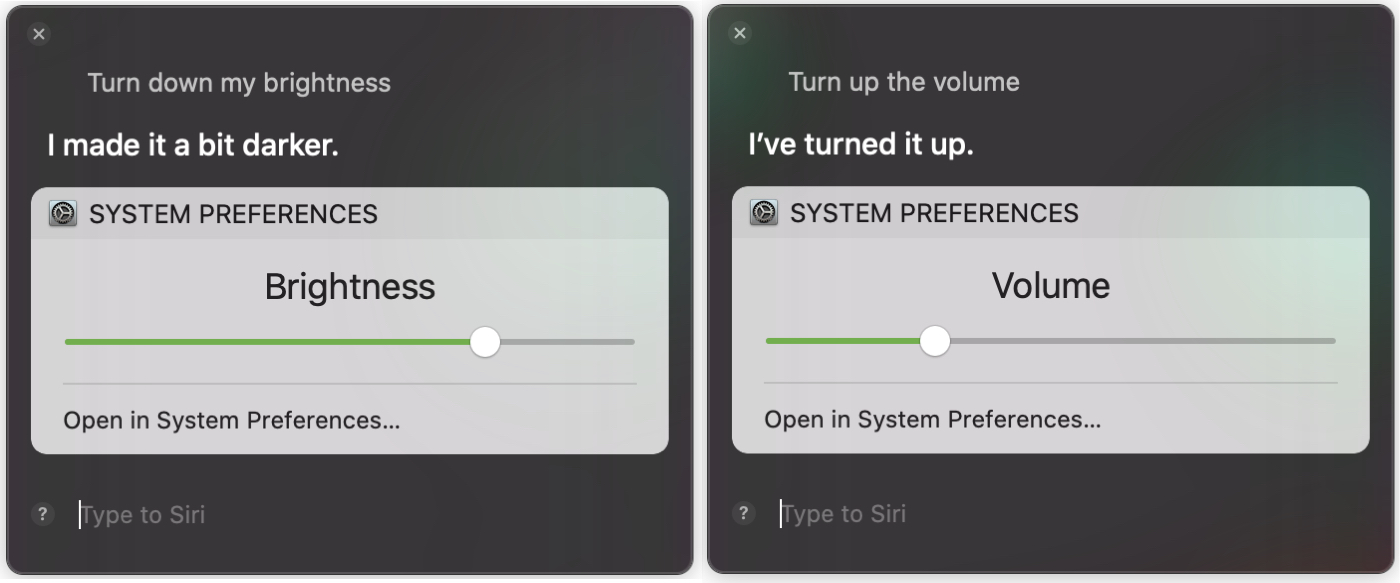
You’ll notice that when Siri takes care of the task for you, you have those options right within the Siri window. So you can use the sliders there if you like too.
You can also enable or disable certain Mac features that you’d normally take care of in System Preferences like Do Not Disturb or Night Mode.
Say, “Hey Siri, enable/disable Do Not Disturb” or “Hey Siri, enable/disable Night Mode.”
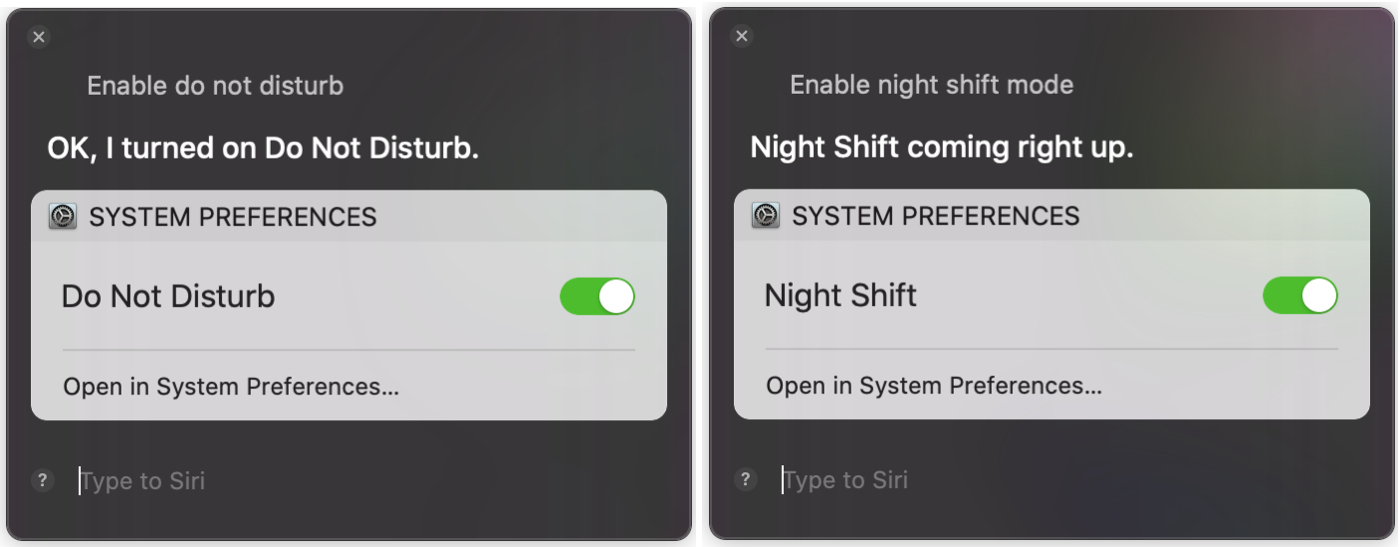
If you need to turn off your Wi-Fi or Bluetooth for some reason, Siri can do these things for you too.
Try, “Hey Siri, turn off/on my Wi-Fi” or “Hey Siri, turn off/on Bluetooth.”
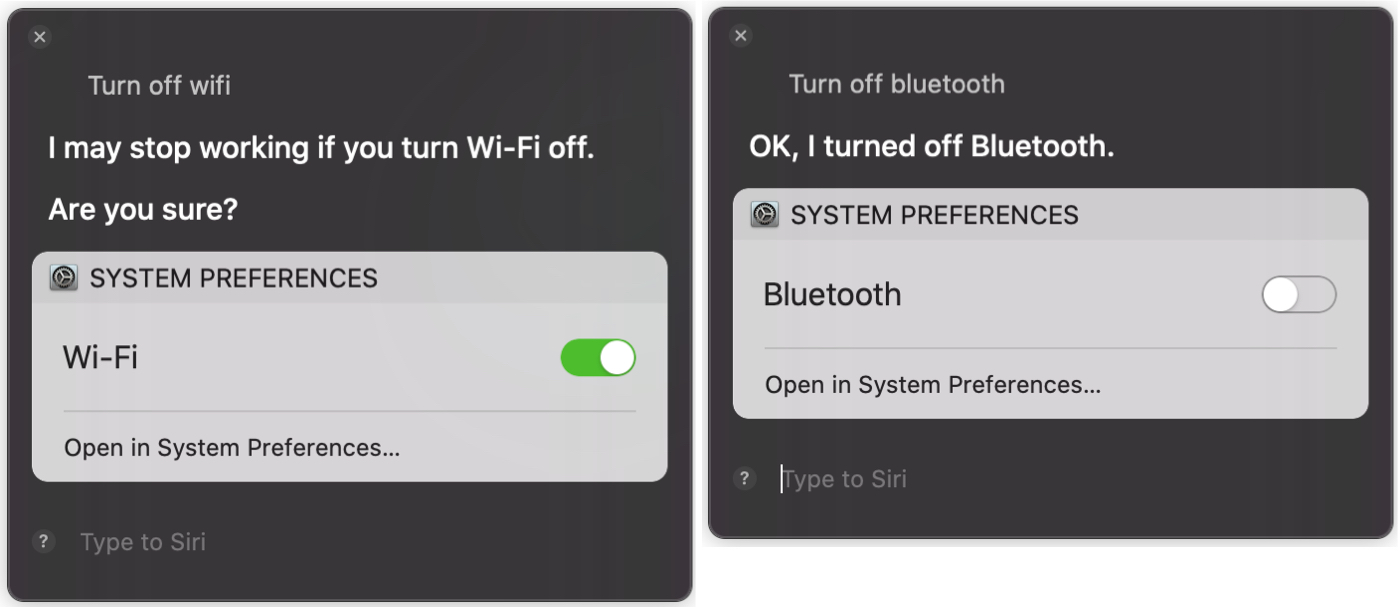
Along with Siri taking care of commands like these, you can also get help navigating to the exact spot you need in System Preferences.
You can say things like, “Hey Siri, change my desktop wallpaper,” “Hey Siri, open my privacy settings,” or “Hey Siri, show Mail preferences.” And with that type of command, Siri will open your System Preferences directly where you need to go.
If you aren’t sure whether Siri can help you with a System Preferences setting, the best way to find out is to just ask.
When you come across a request that Siri can’t help you will, you’ll receive a simple, “Sorry, I can’t help you with that or something similar.
And if you want to get some suggestions for things Siri can help with, you can ask, “Hey Siri, what can you do?” or click the question mark in the lower left corner of the Siri window.
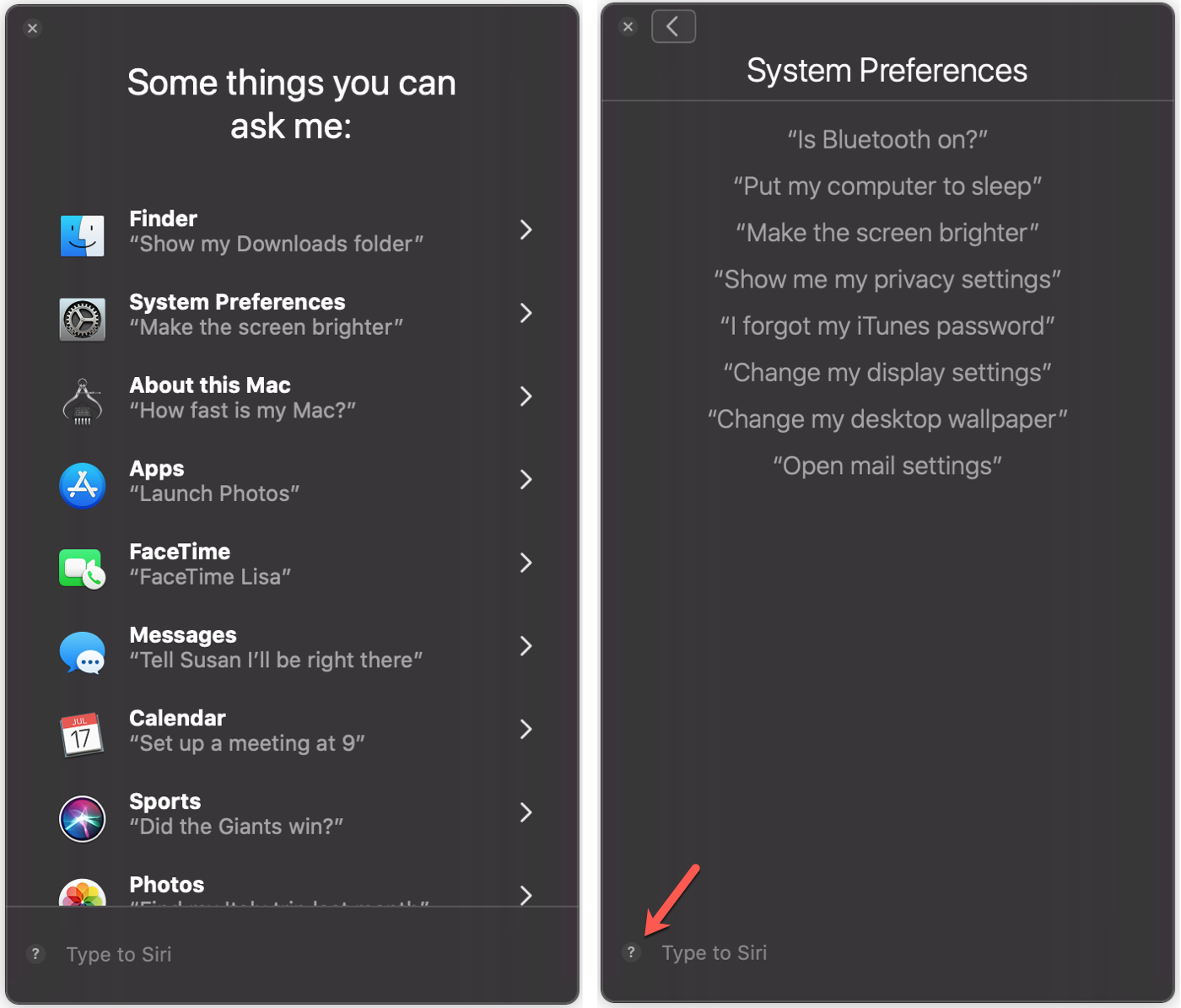
Wrapping it up
Siri is one of those tools that you don’t really think to use for things like settings in your System Preferences. But for quick adjustments or help finding a setting, Siri works great!
What are your favorite things to ask Siri for? Do you request details on nearby locations, use Siri to search the web for you, or ask for help creating Reminders? Let us know the Siri commands you use on Mac most often!