Learn how to restrict tweet replies in Twitter’s official app for iPhone and iPad by choosing conversation participants when composing a post or after it’s already been published.
Choosing your tweet audience
Twitter announced this new capability during the Consumer Electronics Show in January 2020.
On May 20, 2020, the company began permitting users to choose who can reply to a tweet before it’s posted. On July 14, 2021, the company announced on Twitter that it expanded the feature so that people could change tweet audience after the post has been published.
The feature is available on Twitter’s official apps for iPhone, Android and the web.
Your Tweets = Your space. Now you can change who can reply to you even after you Tweet. https://t.co/rNWJk6zWTr pic.twitter.com/3HFSjAotg7
— Twitter Safety (@TwitterSafety) July 13, 2021
Twitter hopes this should make it clearer for people whether they can reply or not.
Follow along with our step-by-step tutorial right ahead if you’d like to restrict replies to a tweet by adjusting conversation participants from Twitter’s audience options.
How to limit tweet replies on Twitter
Twitter lets you restrict who can reply to a tweet before posting the tweet or after it’s gone live.
Choosing tweet audience before posting
Choosing who can reply to a tweet before it’s gone live requires tapping a box that appears above the keyboard when creating your post on the compose screen.
- Open the official Twitter app or access the web interface at twitter.com.
- Start creating a new tweet from scratch.
- On the compose screen, hit a section above the keyboard labeled “Everyone can reply”.
- Now choose who can reply to a tweet from the available options:
- Everyone: Twitter’s default setting lets anyone post replies. For public accounts, it means everyone will continue to be able to reply. If your tweets are protected, the setting means that only people who follow you will continue to be able to reply.
- Only people you follow: Only accounts that you follow, as well as anyone you mention in your published tweet, will be allowed to post replies.
- Only people you mention: Only people mentioned in the tweet will be able to reply.
Now when you hit the Tweet button, the published post will honor your audience choice.
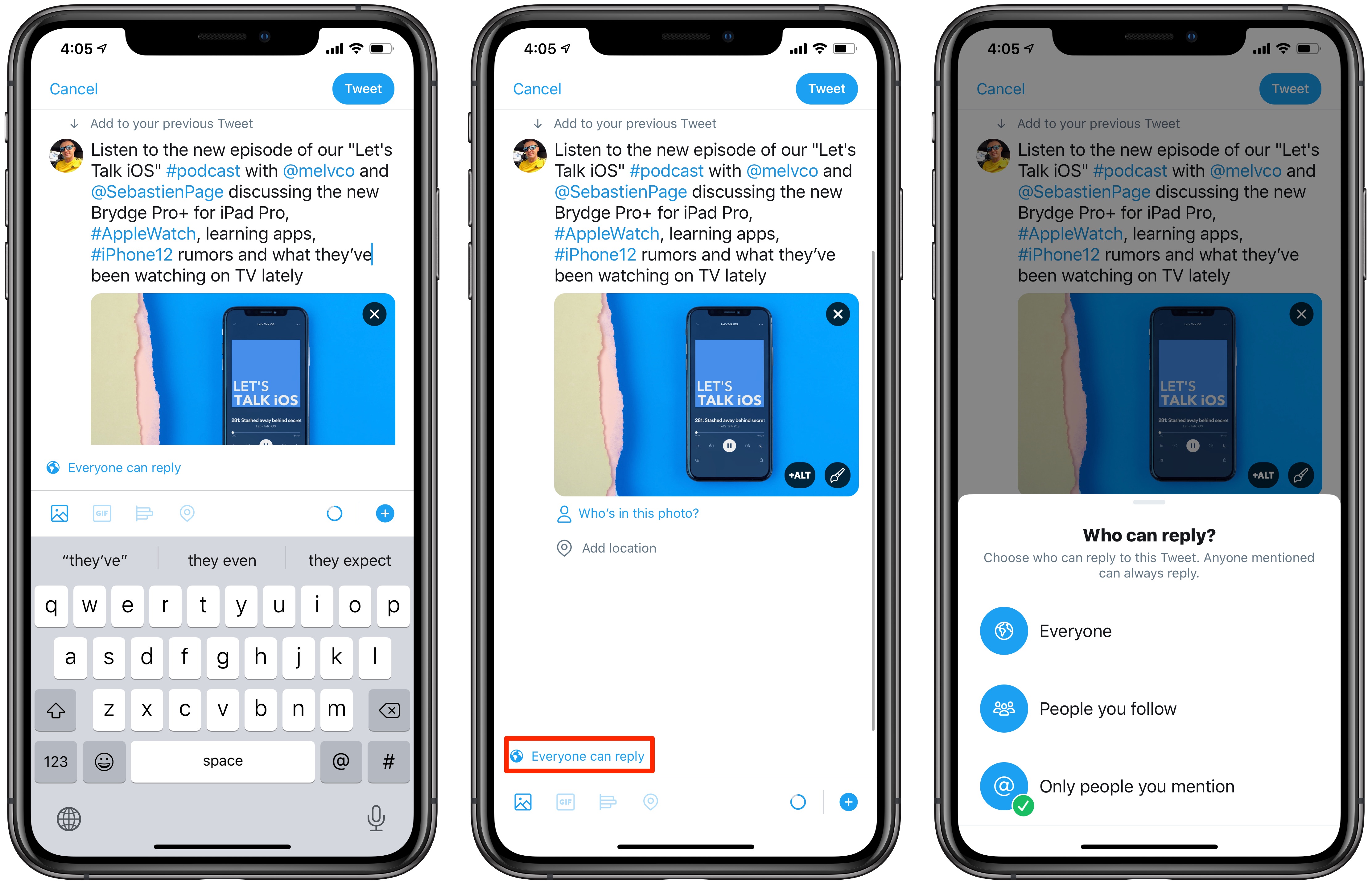
Choosing tweet audience after the post is live
You can also adjust the audience for a tweet after the post has been published on Twitter by choosing a dedicated option from the ellipsis menu in the top-right corner.
- Open the official Twitter app or access the web interface at twitter.com.
- Navigate to a posted tweet on your profile.
- Touch the ellipsis icon in the top-right corner of the selected post.
- From the popup menu, choose the option labeled “Change who can reply”.
- Choose one of the following options to restrict tweet replies:
- Everyone: Twitter’s default setting lets anyone post replies. For public accounts, it means everyone will continue to be able to reply. If your tweets are protected, the setting means that only people who follow you will continue to be able to reply.
- Only people you follow: Only accounts that you follow, as well as anyone you mention in your published tweet, will be allowed to post replies.
- Only people you mention: Only people mentioned in the tweet will be able to reply.
Twitter will change the visibility settings of the published post according to your choice.
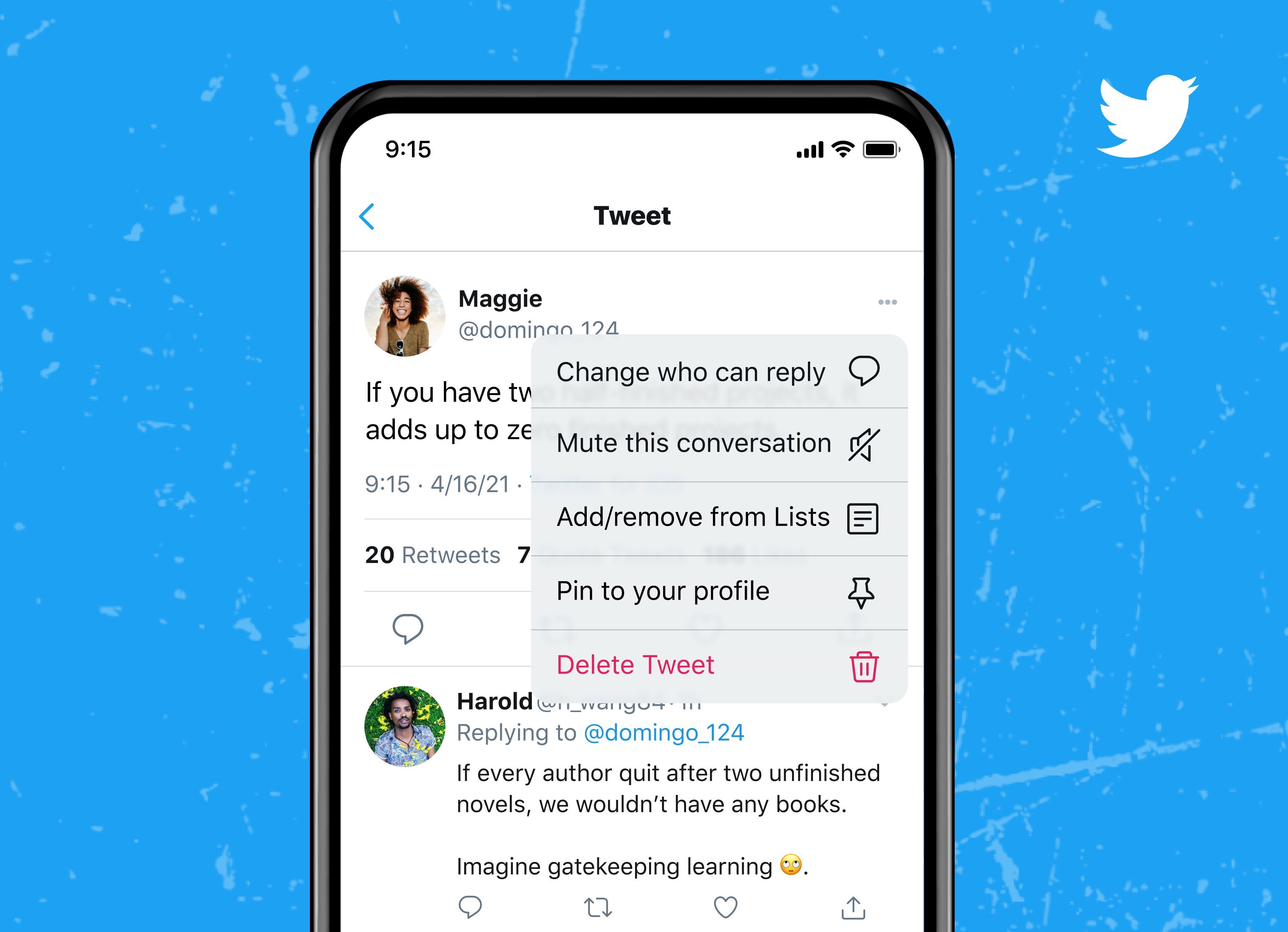
What to know about changing Twitter conversation participants
Other users can easily see that you have limited who can reply to a post.
People outside your tweet audience will see a grayed-out reply icon indicating they’re not allowed to reply, but can still view, retweet, retweet with comment and like the post. If you restrict replies to followers, those who don’t follow you will see the icon. And if you’re not included in a tweet’s audience, you’ll see a message saying “You can’t reply to this”.
→ What are Twitter lists and how do I create them?
Replies and retweets of your tweet will inherit the restrictions you placed on the root tweet, unlike retweets with comments that won’t inherit the tweet’s underlying restrictions.
For further information about how to limit tweet replies, visit Twitter’s Help Center.