Learn how to easily control the app and your recordings with these handy keyboard shortcuts for the Voice Memos app on your Mac.
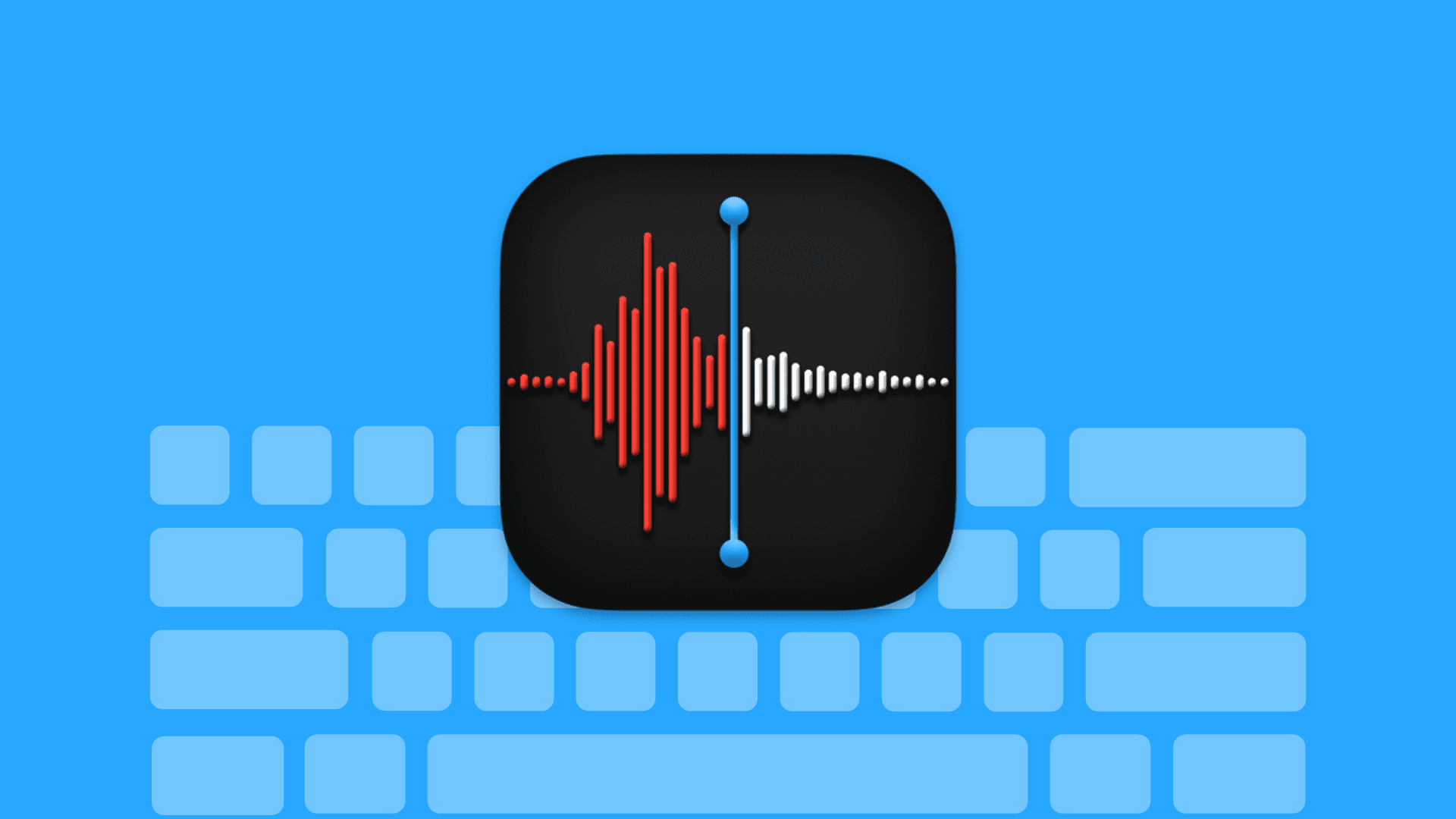
When the Voice Memos app made it to macOS, it was a sensible move. You can not only create new voice memos with it, but access, edit, and manage those from your iPhone and iPad.
So if you want to speed up tasks, here are several keyboard shortcuts for Voice Memos on Mac.
The Voice Memos window
Control the Voice Memos app window easily with these keyboard shortcuts.
- Minimize the window: Command + M
- Hide the window: Command + H
- Hide all other windows: Option + Command + H
- Open Voice Memos settings or preferences: Command + , (comma)
- Enter full-screen mode: Control + Command + F
- Exit full-screen mode: Escape
- Quit Voice Memos: Command + Q or Command + W
Voice Memos recording shortcuts
You can record, play, trim, or delete recordings in Voice Memos with these shortcuts.
- Start a new voice recording: Command + N
- Play or pause a voice memo: Space Bar
- Delete a voice memo: Delete
- Duplicate a voice memo: Command + D
- Trim a voice memo: Command + T
- Save changes after you finish editing: Command + S
- Undo changes to a voice memo: Command + Z
- Redo changes to a voice memo: Shift + Command + Z
Voice Memos is a simple app for capturing notes, thoughts, or conversations with recordings. So you don’t need tons of keyboard shortcuts for it, just these that help you perform tasks in the app faster.
For more, head to our keyboard shortcuts section.
On the same note: