Learn how to rearrange rooms in the Home app on iPhone, iPad, and Mac for ease of use or personal preference.
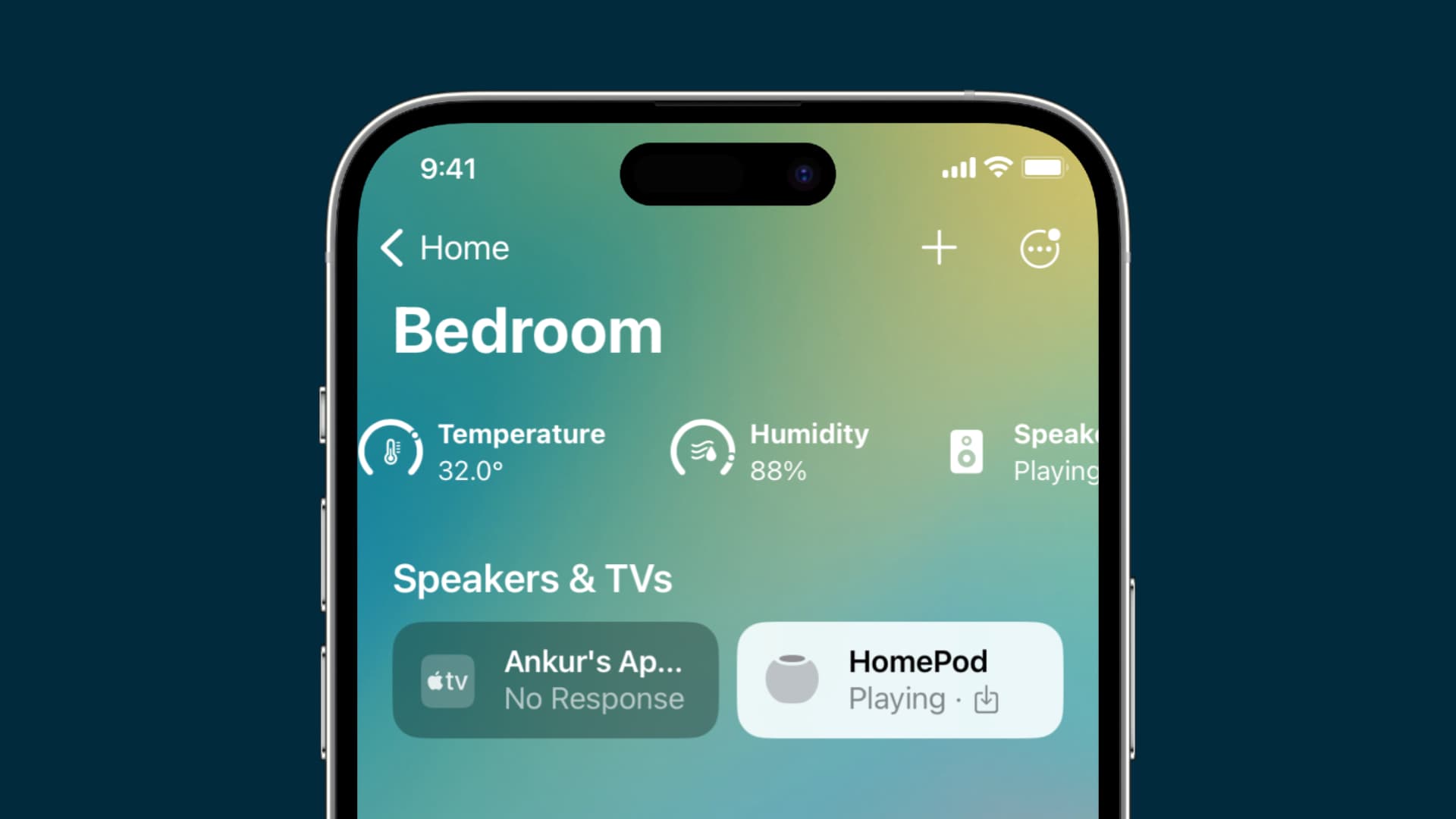
If you have several rooms set up in the Home app with accessories in each one, then you might move to different rooms at various times throughout the day to control those accessories. So having your rooms displayed in the order you want them is important.
Maybe you’d like your rooms in the order you choose them as a routine, or maybe you’d simply prefer them in alphabetical order. Whatever your preference, here’s how to rearrange and change the order of your rooms in the Home app on iPhone, iPad, and Mac.
Rearrange your rooms in the Home app
On iOS
- Open the Home app on your iPhone or iPad.
- Tap the More icon from the top right and choose Reorder Sections.
- Use the three-line icon to drag and drop your rooms in the order you want them.
- Finally, tap Done to save the changes.
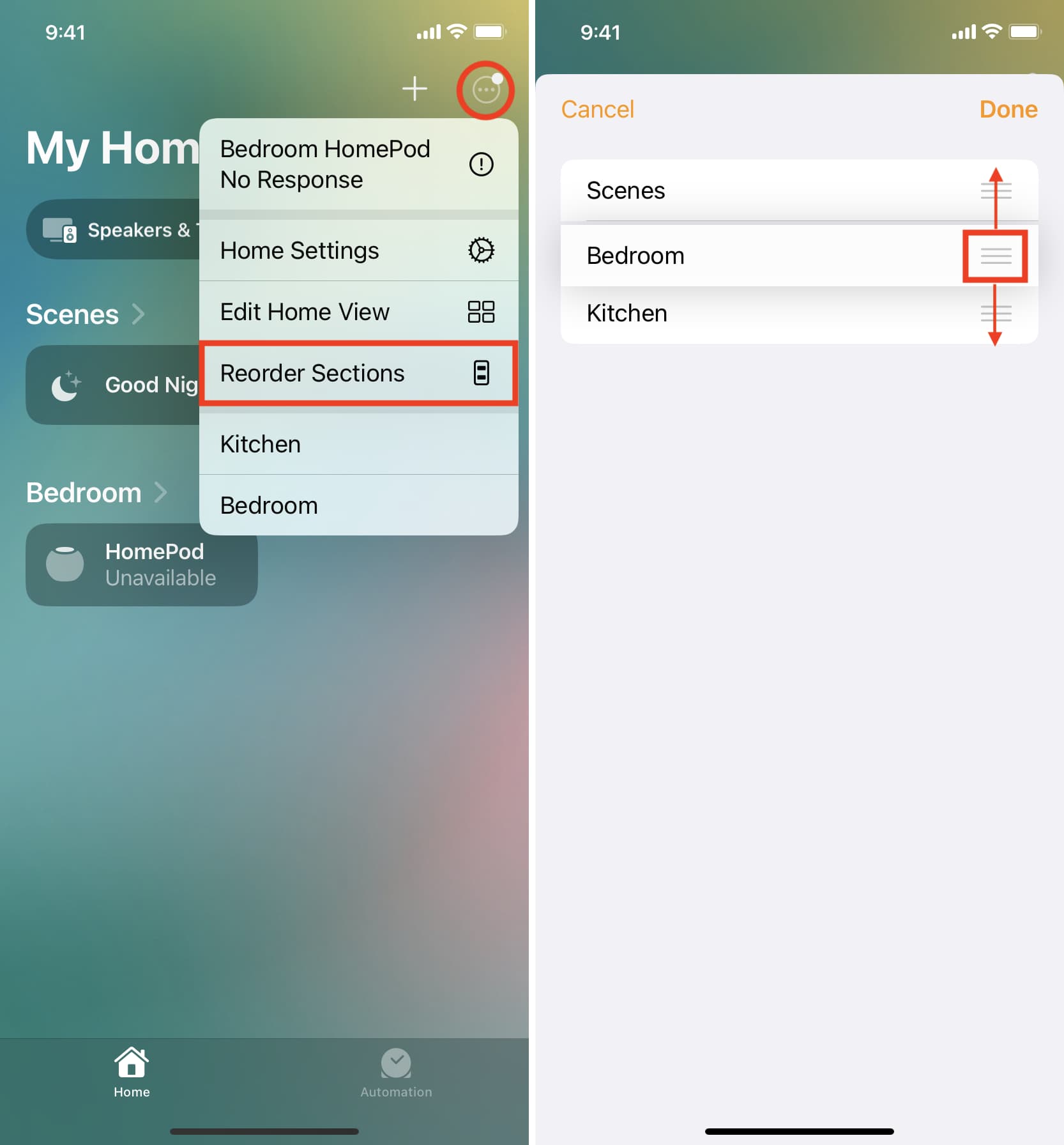
The changes you make will sync across your devices.
On Mac
1) Open the Home app on your Mac, click the More button, and choose Reorder Sections.
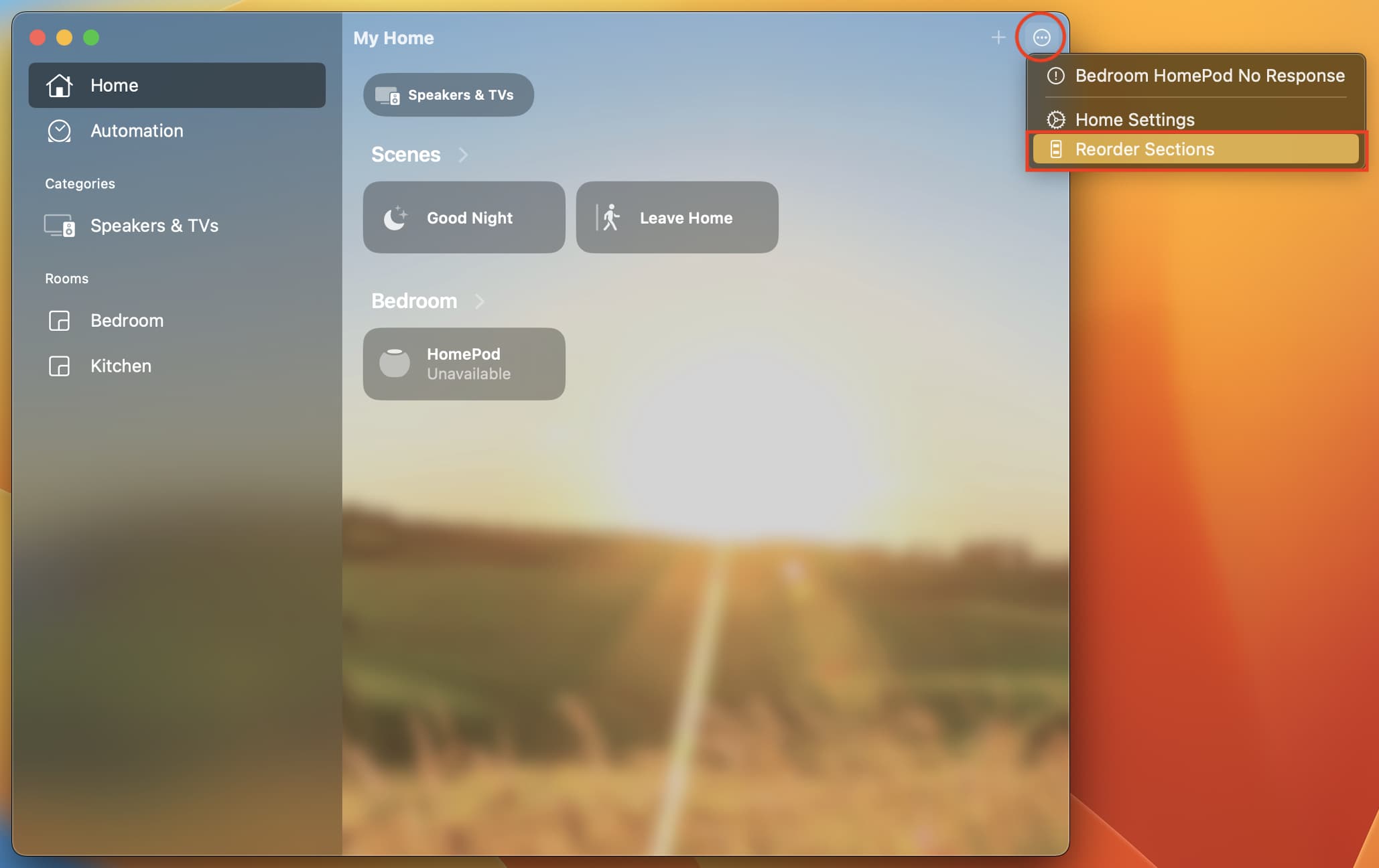
2) Take the mouse pointer over the three-line icon and drag it up or down to its new position.
3) Finally, click Done to save the changes.
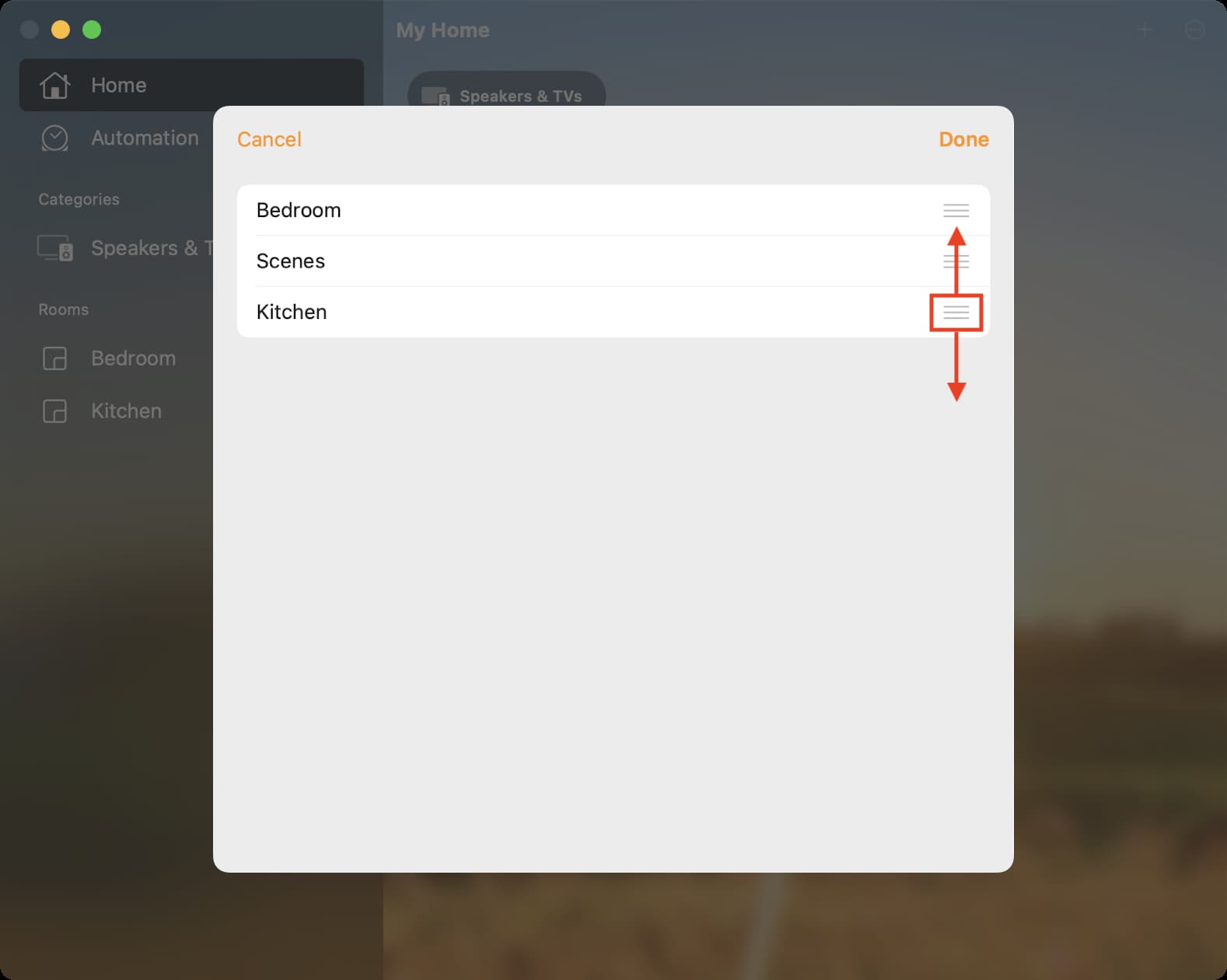
Just like the changes you make on your iPhone or iPad, those you make on your Mac will also sync to all your other devices.
Do more with the Home app: