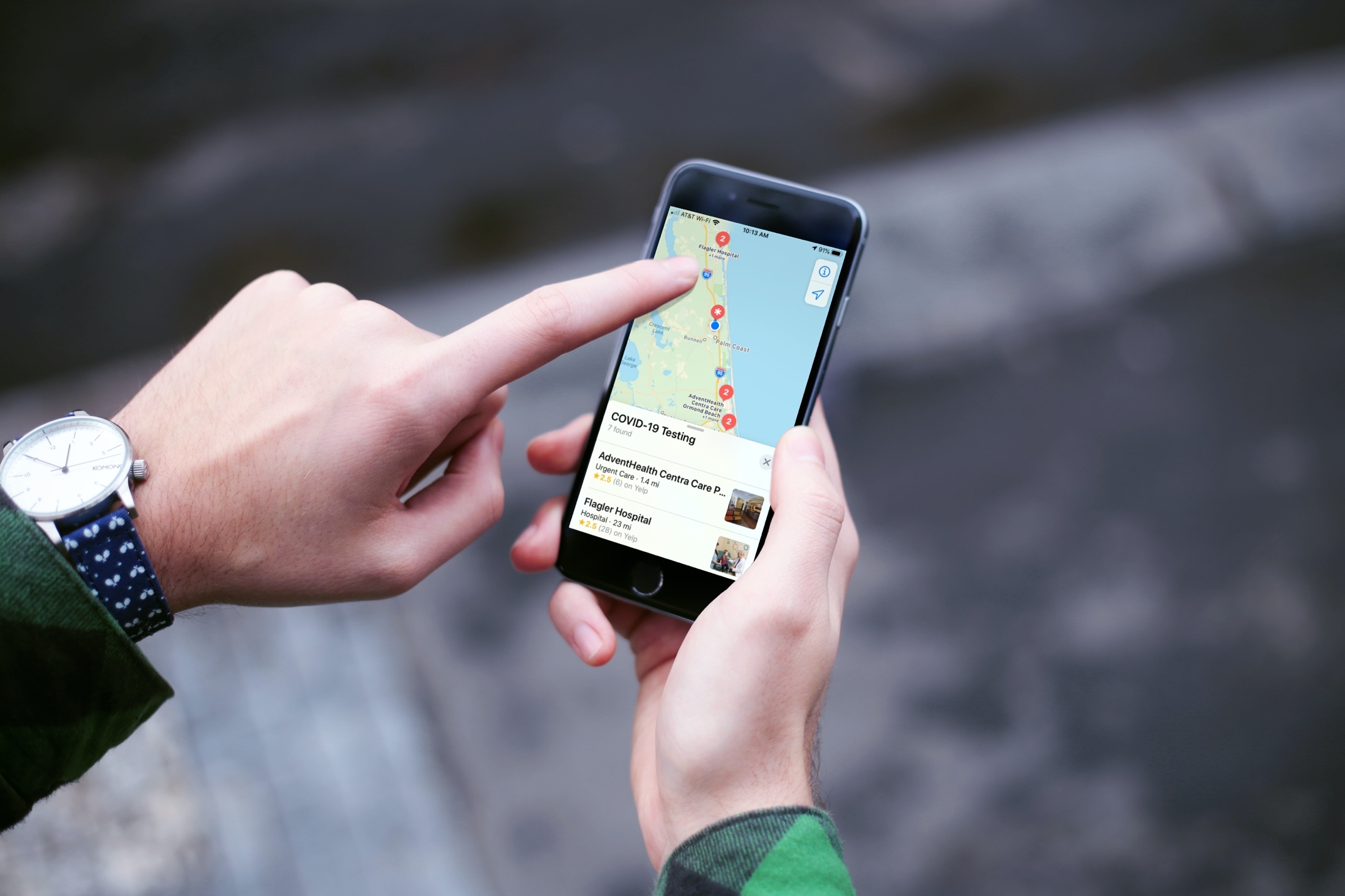
If you or someone you know is showing symptoms of coronavirus and feel a test is needed, there is a super handy way to find COVID-19 testing locations.
Using the Apple Maps app, you can find COVID-19 testing spots quickly and easily, here’s how.
Find COVID-19 testing locations on iPhone and iPad
Open Maps on your iPhone or iPad and then follow these steps to find testing spots near you.
1) Tap the Search box and under Search Nearby, you should see a suggestion for COVID-19 Testing.
2) Tap that suggestion and you’ll see a list of locations and can swipe up from the bottom to view the list.
3) Select a location to see their hours, phone number, and address. Then use Maps to get directions.
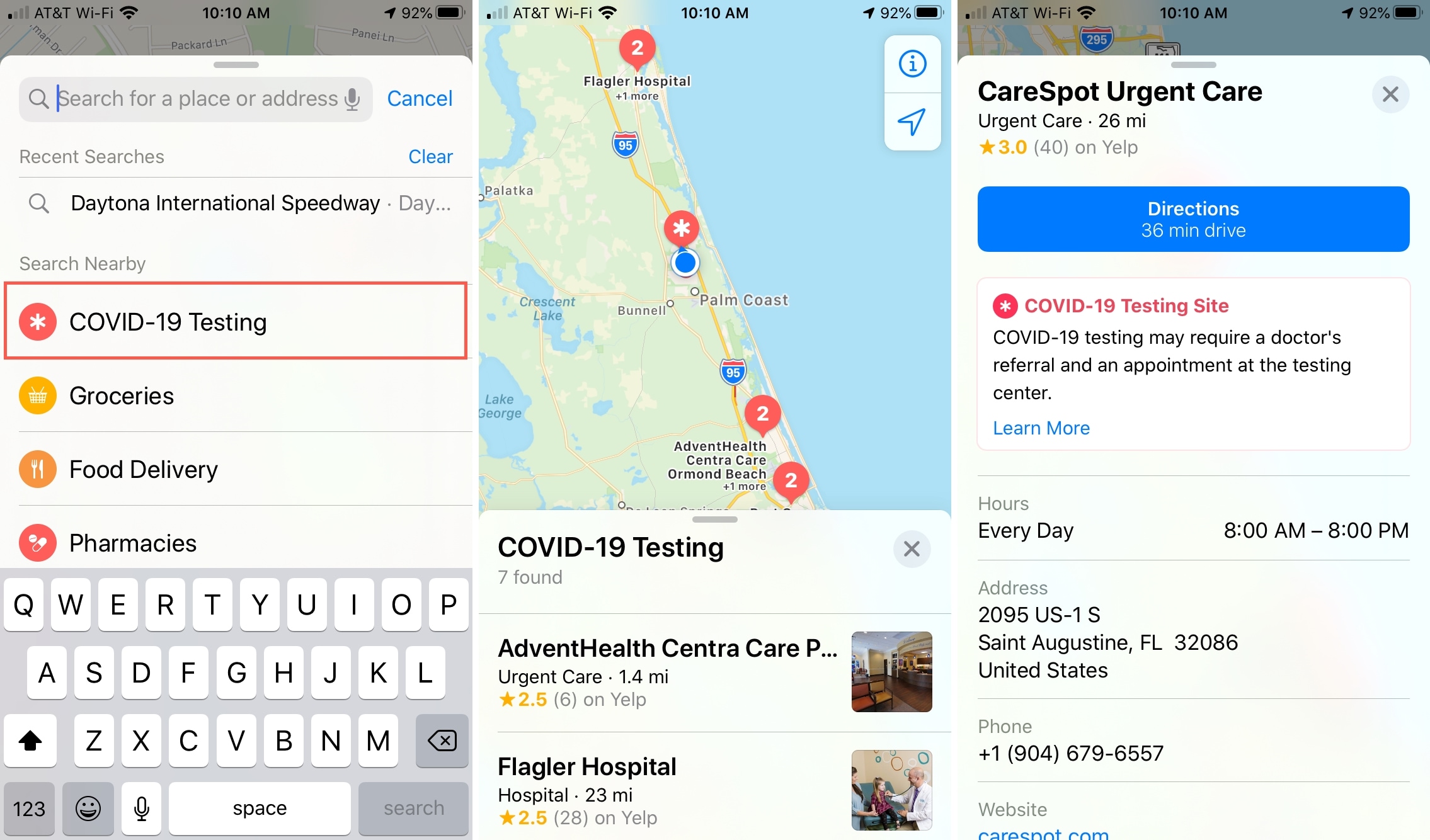
Find COVID-19 testing locations on Mac
Open the Maps app on your Mac and then do the following to find testing locations.
1) Click the Search box and type in “COVID”.
2) Wait a second and you should see the suggestion for COVID-19 Testing > Search Nearby.
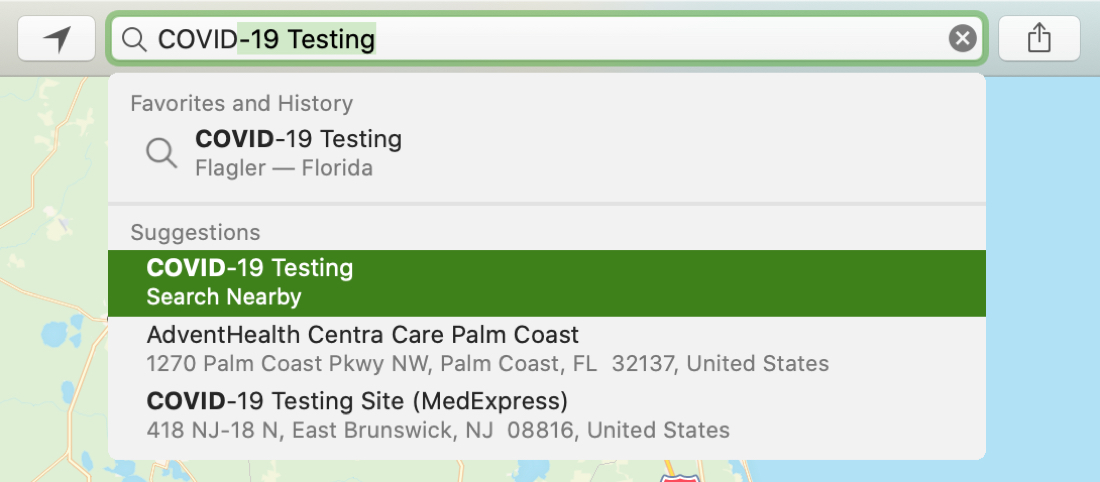
3) Pick that suggestion and you should see a list of locations on the left.
4) Select a location to display its label on the map and tap the Info icon to verify that it’s a testing center, see their hours, and get directions.
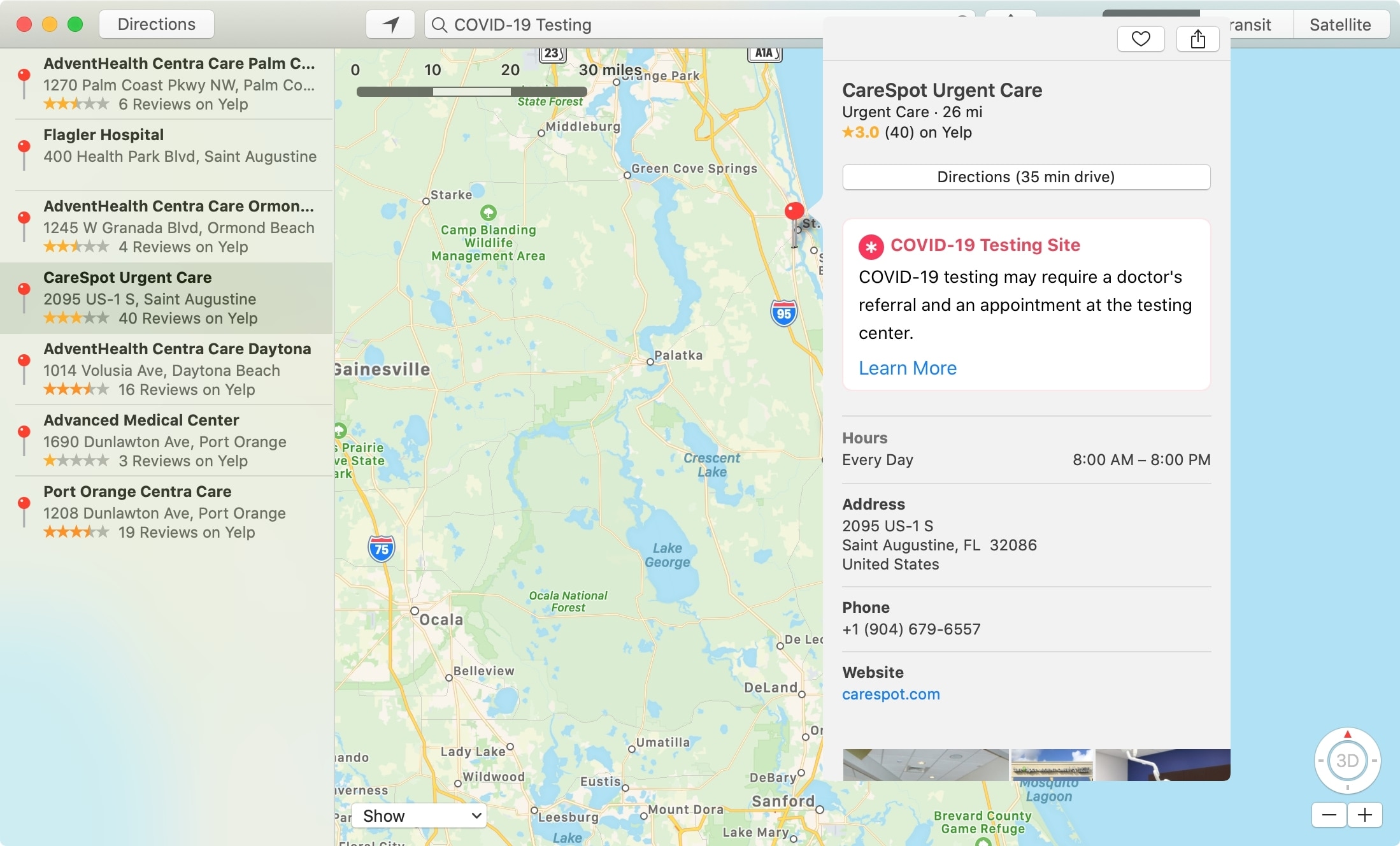
Wrapping it up
Knowing exactly where to go if you or someone you love needs to be tested for coronavirus is important. And with Apple Maps, you can find COVID-19 testing locations in seconds.
For more on this topic, check out how to use the Apple COVID-19 iPhone app and website.