Learn how to enable accessibility options on your Mac login screen if you or another user needs these accessibility features while getting into the computer or user account.
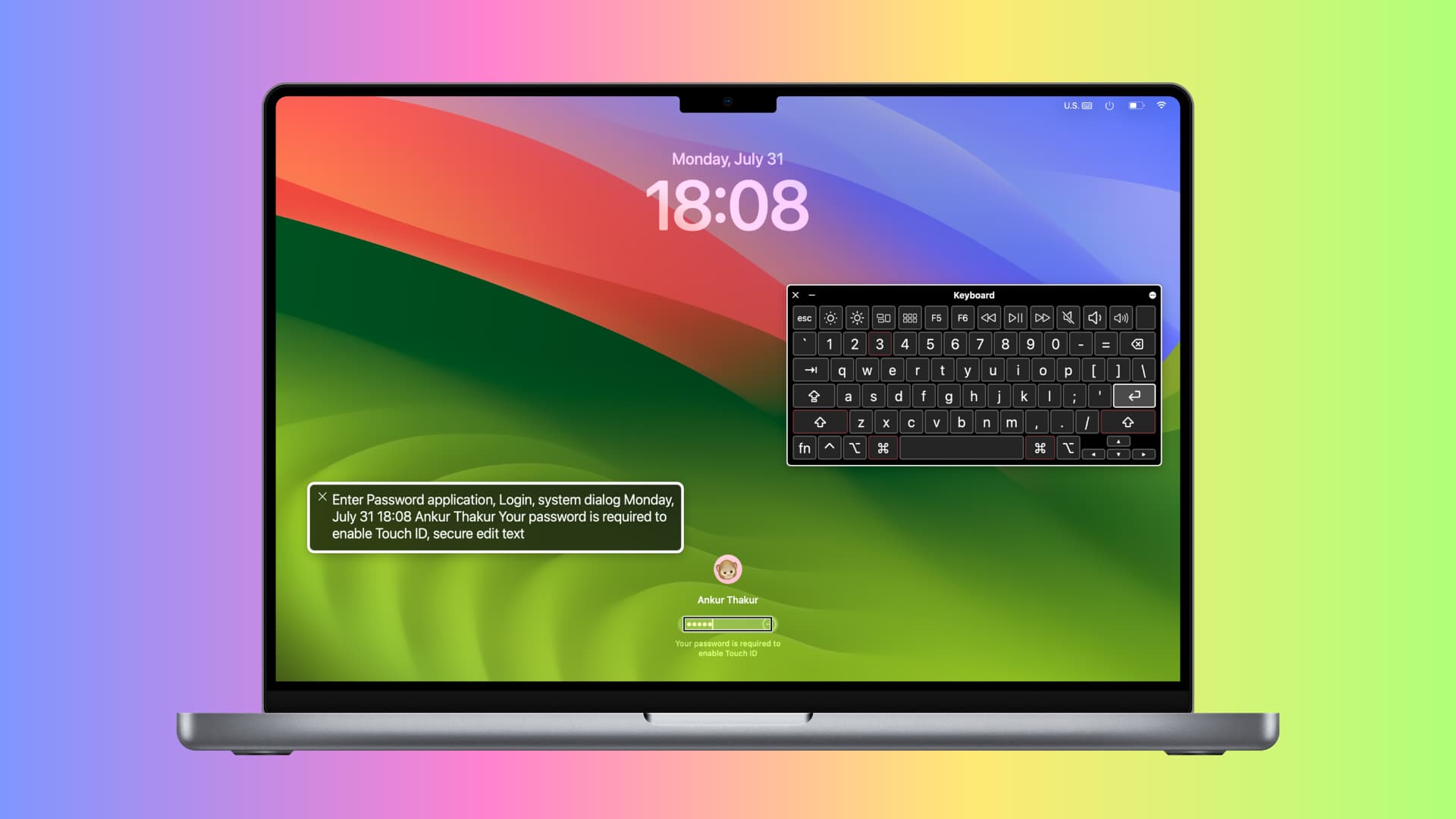
Add Accessibility options to the Mac login screen
1) Open System Settings.
2) Select Lock Screen from the left sidebar.
3) Hit Accessibility Options.
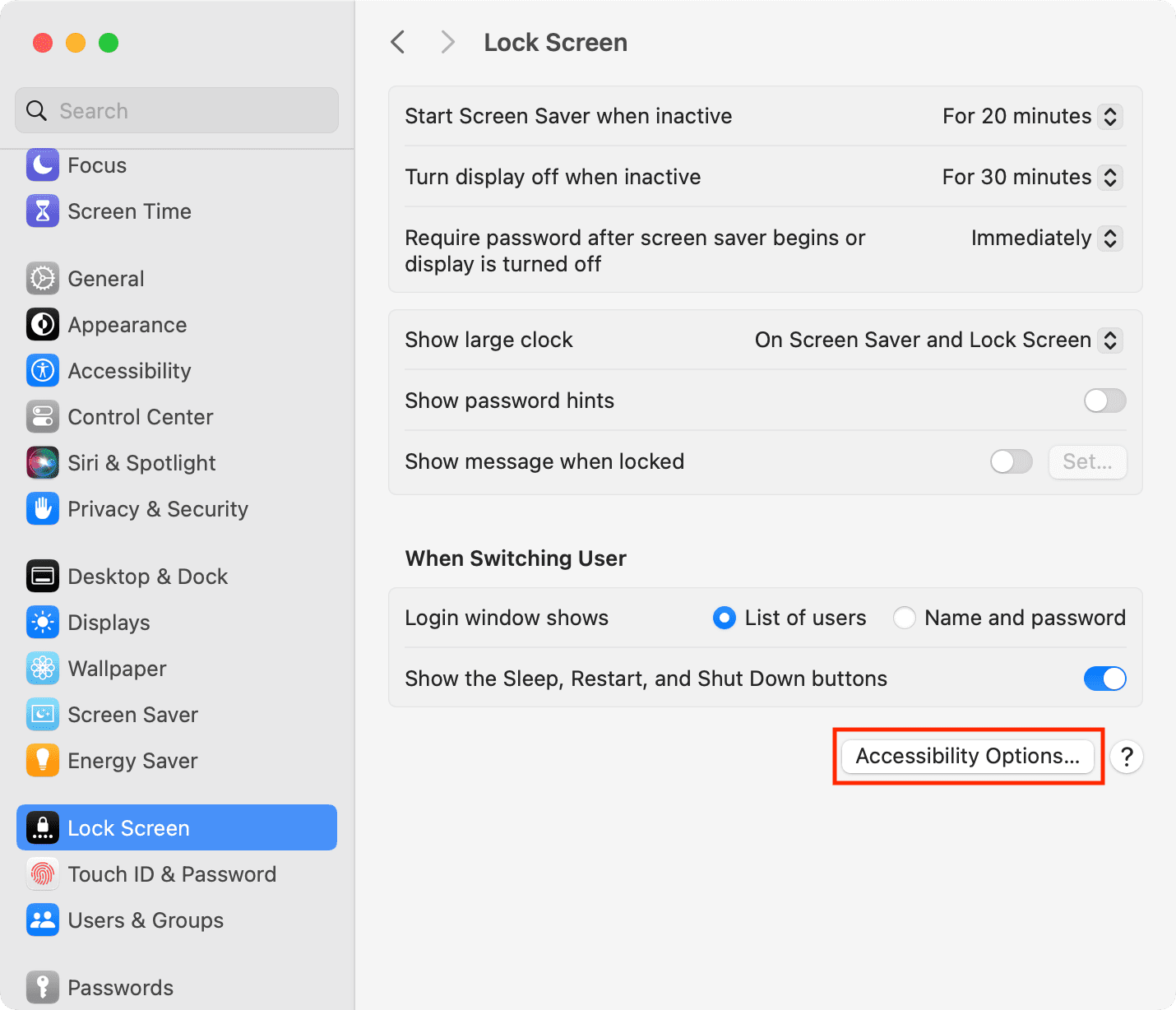
4) Turn on the accessibility features here that you want to have on this Mac’s login screen and confirm by Touch ID or computer password.
5) Finally, click Done.
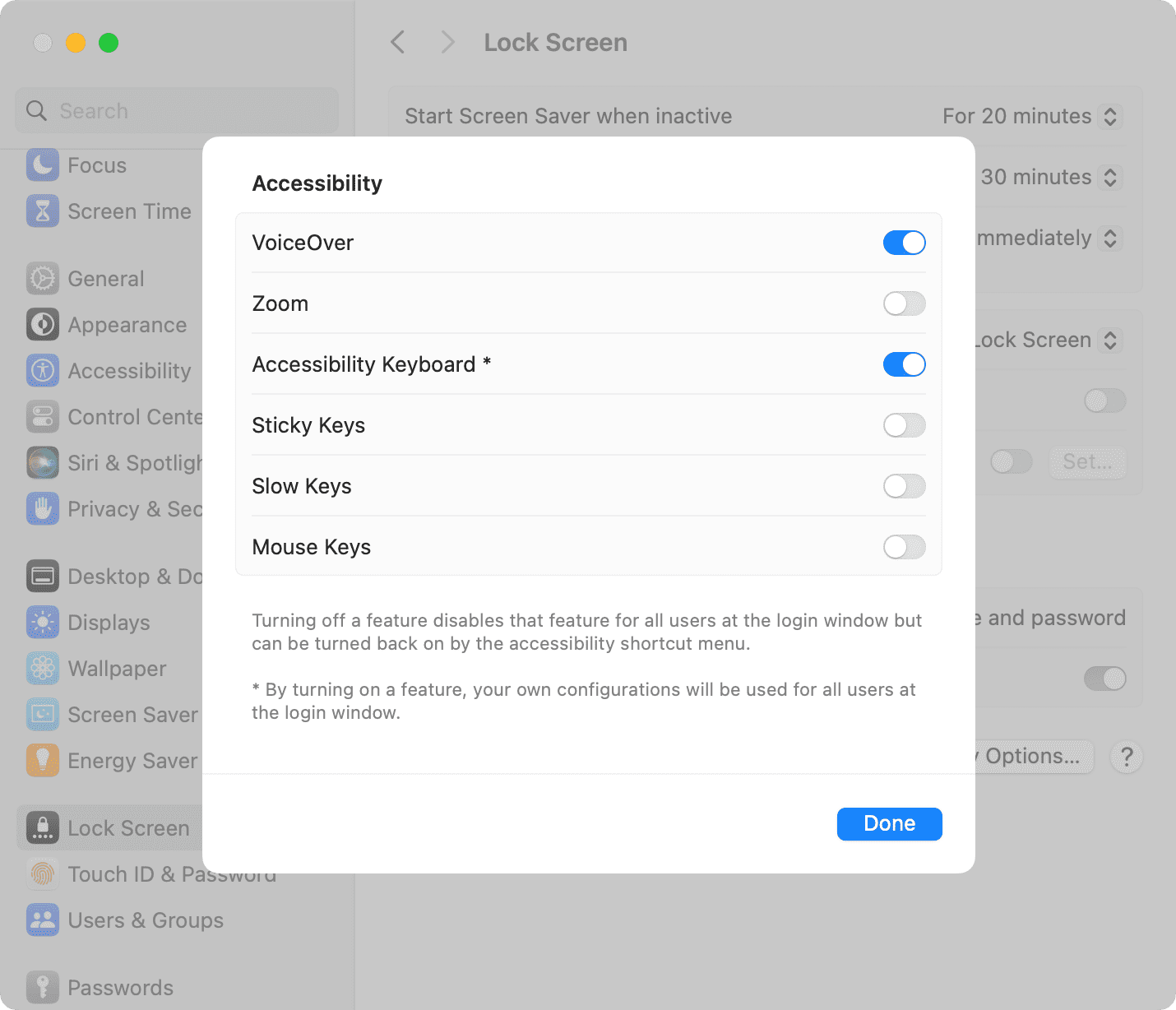
After this, when you power on your Mac or log out of the current user and are on the login screen, the accessibility options will be there for help. If you do not see it, these accessibility options can be turned on and off by:
- quickly triple-pressing the Touch ID button.
- or, pressing Option + Command + F5 if your Mac does not have Touch ID.
Note:
- These accessibility options are enabled for all users of your Mac.
- Want to use some accessibility options all the time when using your Mac? Go to System Settings > Accessibility and enable the options you need to make your Mac experience comfortable.
On older versions of macOS
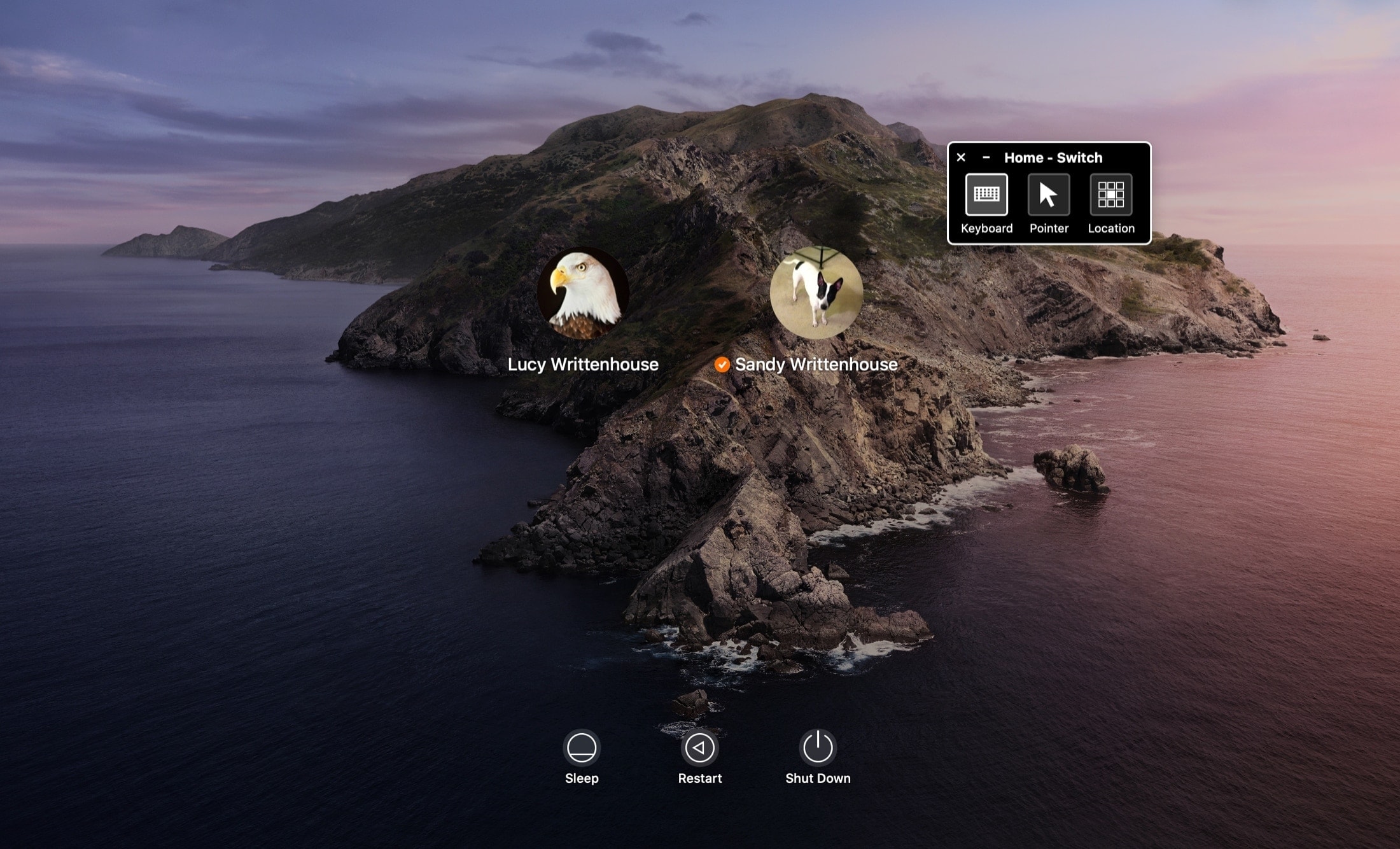
1) Open System Settings and select Users & Groups.
2) Click the padlock on the bottom left, enter your password, and click Unlock.
3) Choose Login Options on the left.
4) Click the Accessibility Options button.
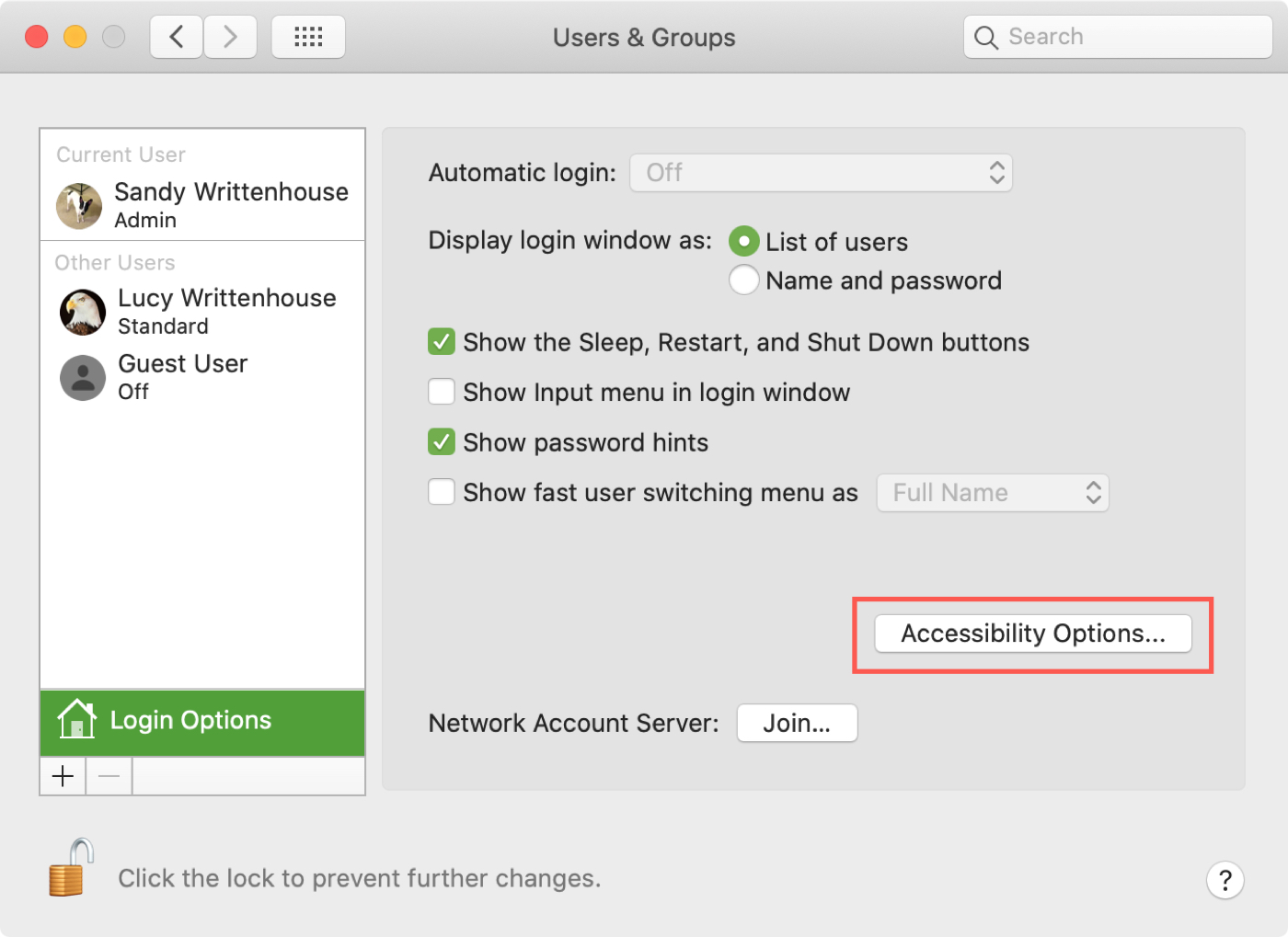
5) Now, you can check the boxes for the items you want on the login screen for things like VoiceOver, Mouse Keys, and Zoom.
Note the two items with asterisks; Accessibility Keyboard and Switch Control. If you enable one or both of these, your settings for each feature will be used for all users at the login screen.
6) After you make your selections, click Apply.
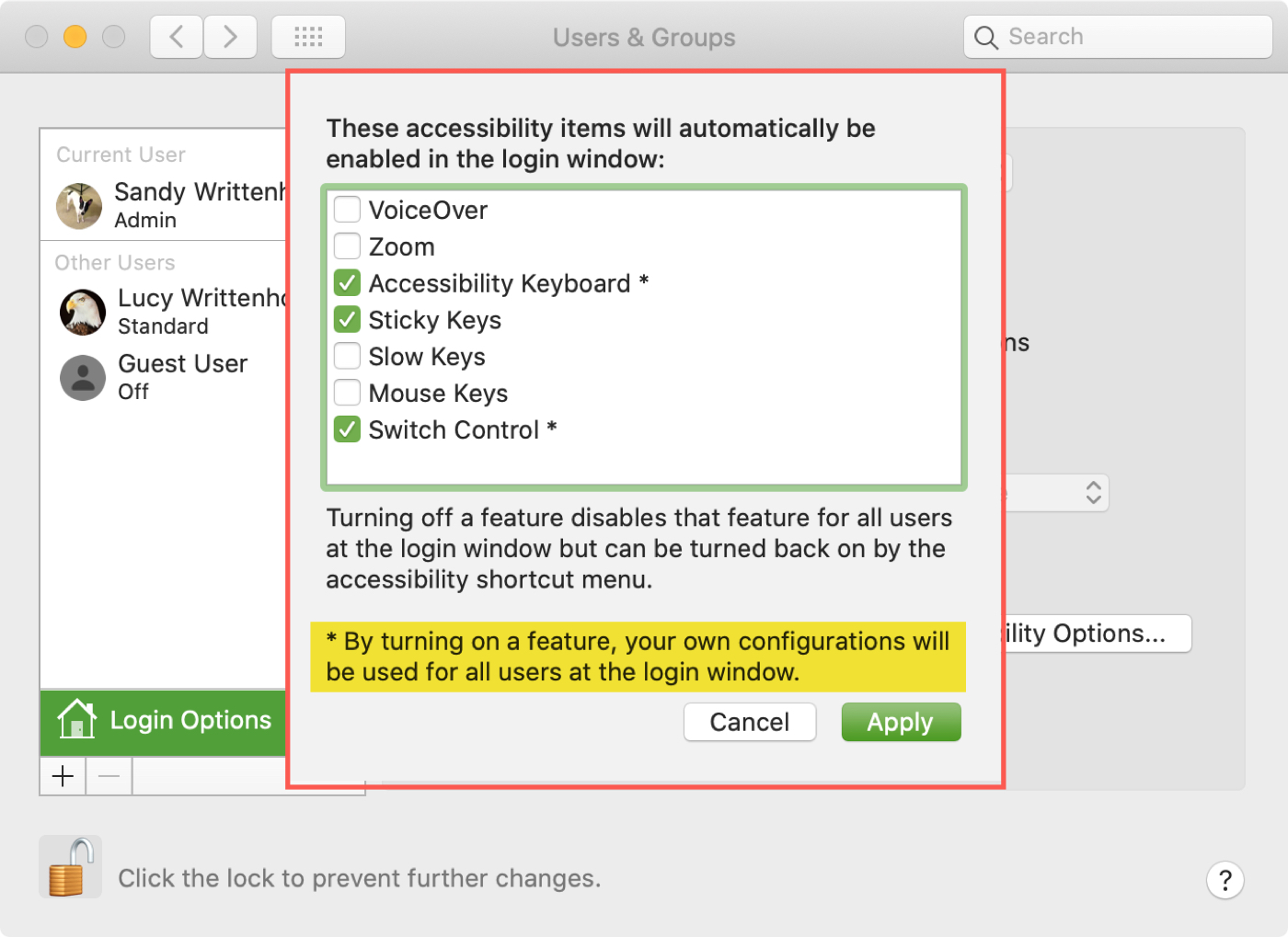
If you need to remove any items you pick from the login screen later, just follow the same steps and turn them off.
Setting up the login screen on your Mac to accommodate all users in your home is easy to do. And if you have someone who uses the Accessibility features available, then it just makes sense.
Do you have any Accessibility options set up for your Mac login screen?
Other accessibility features for Mac: