Wondering how to quickly rotate, switch views, or drop a pin in the Maps app? Here is a list of keyboard shortcuts that will help you do things quicker in the Maps app on Mac.
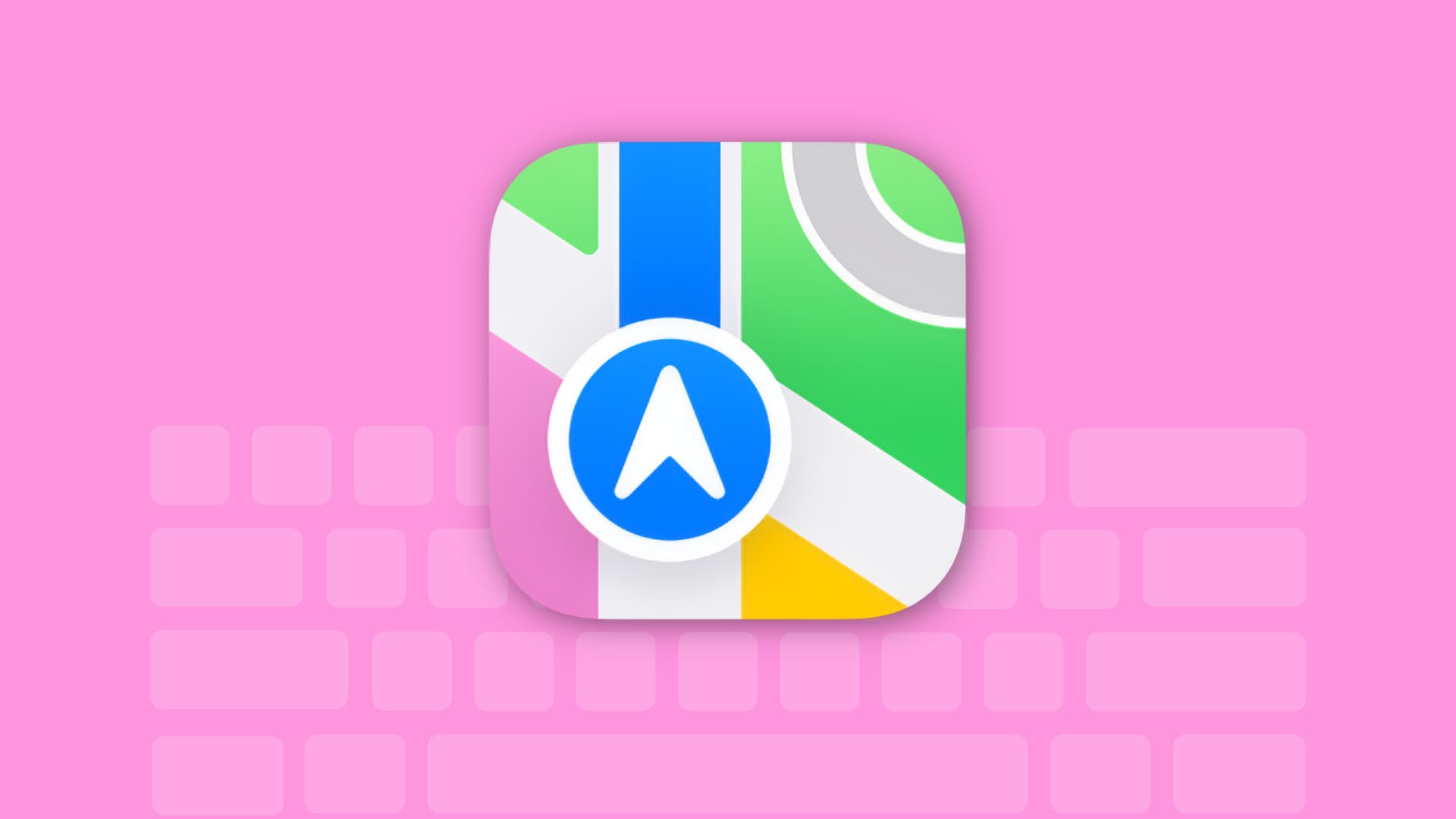
If you use the Maps app on your Mac for looking around areas or traveling the world from your desk, keyboard shortcuts can help you do things quicker and easier.
Similar to the list of keyboard shortcuts for the Mac App Store, there aren’t a lot of them. But there certainly are some to help you navigate Maps on Mac.
Mac Maps keyboard shortcuts
Use these handy shortcuts to rotate, switch views, and drop a pin in Maps.
- Search for a place: Command + F
- Show your current location: Command + L
- Move up, down, left, or right: Up, Down, Left, and Right Arrow keys
- Rotate the map: Hold Option + Right Arrow for clockwise and Left Arrow for counterclockwise
- Return to face north (after rotating): Shift + Command + Up Arrow
- Zoom in: Command + Plus Sign (+) or Double-click the map
- Zoom out: Command + Hyphen (-)
- Switch to default zoom: Command + 0 (zero)
- Show or hide 3D map: Command + D
- See Satellite view: Command + 4
- Explore, Driving, and Public Transport: Command + 1, Command + 2, Command + 3
- Show the directions: Command + R
- Drop a pin: Shift + Command + D
As mentioned, there are not a lot of shortcuts for the Maps app on Mac, but this list should help you move around quickly. And if you’re new to Mac, check out how to make the most out of the Maps app.
For more shortcuts, check out the Keyboard Shortcuts section of iDB.