Got no internet connection, but need to edit a shared document? Here’s how offline editing works in Pages, Numbers, and Keynote on iPhone, iPad, and Mac.
Pages, Numbers, and Keynote allow you to edit shared documents offline. So if you find yourself without the internet but need to keep working on a report, spreadsheet, or presentation, you can. Just make sure you’ve updated to the latest versions of these apps, versions 10.0 and above, to be precise. You can see the current version of these apps by opening them, clicking the app name next to the Apple icon, and choosing About Pages/Keynote/Numbers.
Offline editing in Pages, Numbers, and Keynote
Here are a few things to know about offline editing with any or all of these three app:
- Your edits will be saved for at least 30 days.
- Your changes will be uploaded automatically once you reconnect to iCloud.
- Your collaborators should see your edits once they upload.
Working with offline editing
There are no instructions or steps involved with offline editing in Pages, Numbers, and Keynote.
If you are using one of these apps offline for a shared document, you’ll likely see a message letting you know that you’re offline but can continue editing.
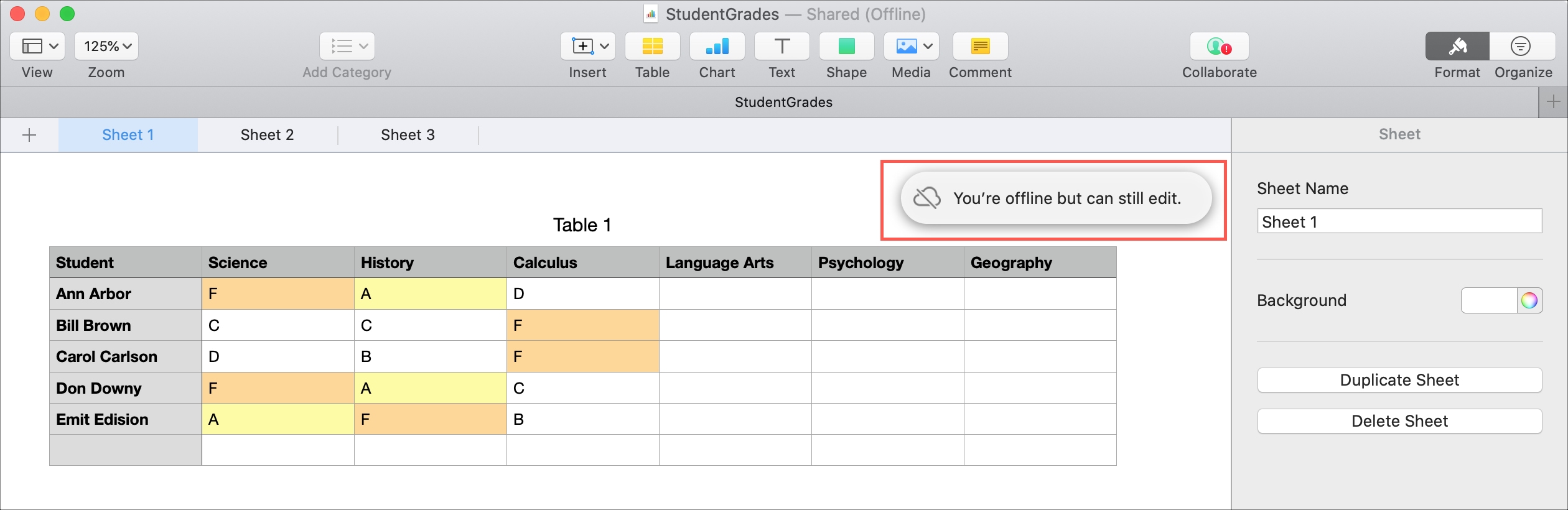
When you reconnect, you’ll see another message letting you know that as well.
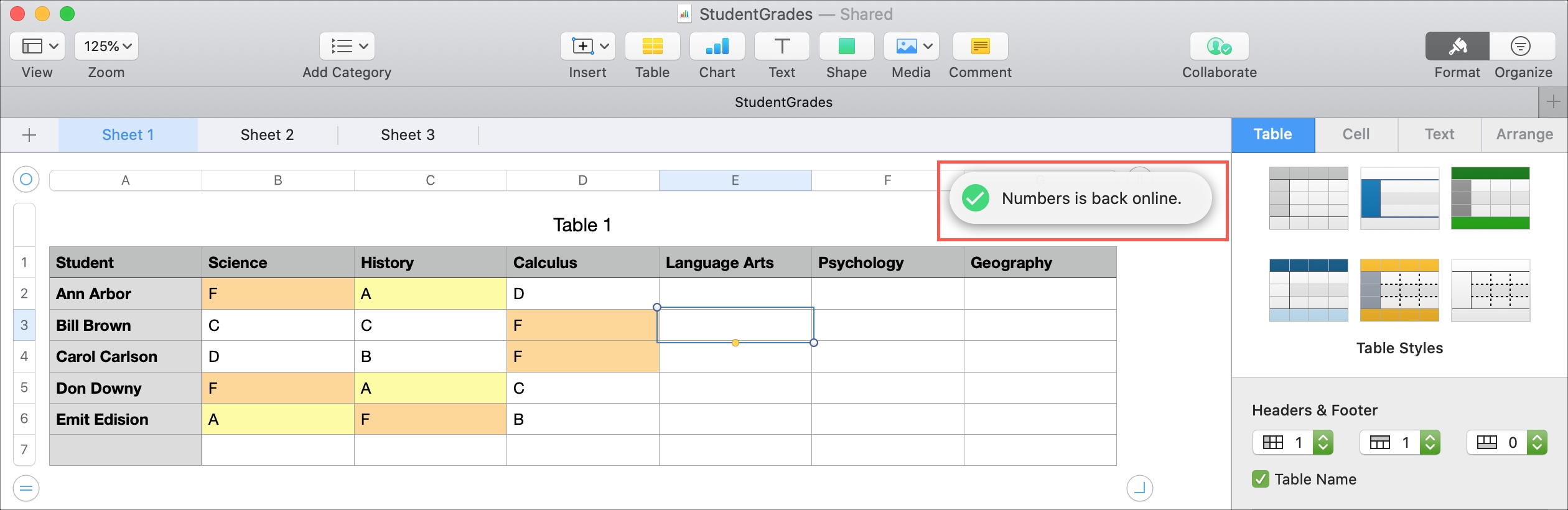
Since your edits will upload once you reconnect, you can check the status of the upload if you like. On iPhone or iPad, check the document manager in one of the apps. On Mac, click View > Show Sync Status from the menu bar for the app you’re using.
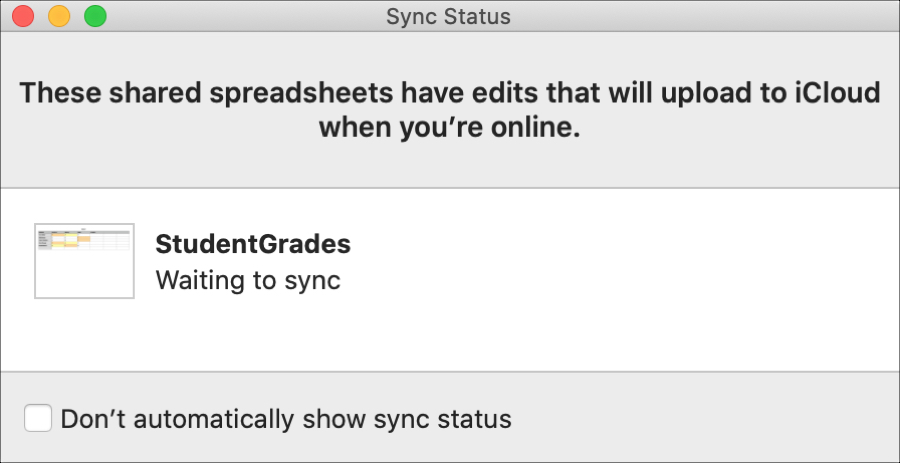
If you need to send a copy of the document you’re editing to a team member before your uploads sync, you can do this as well. On iPhone or iPad, tap the More button (three dots icon) and use the share icon. On Mac, you can use the share button in the top toolbar or click File > Share or use Share > Send a Copy if you see it. Then choose how you’d like to share and continue with that sharing process.
One more thing to keep in mind with offline editing is that edits may be affected by changes your collaborators make. From Apple:
If someone you’re collaborating with deletes an object, Keynote slide, or Numbers sheet you’ve edited offline, those edits won’t be in the document when you’re back online and the document syncs with iCloud.
Useful related tips: