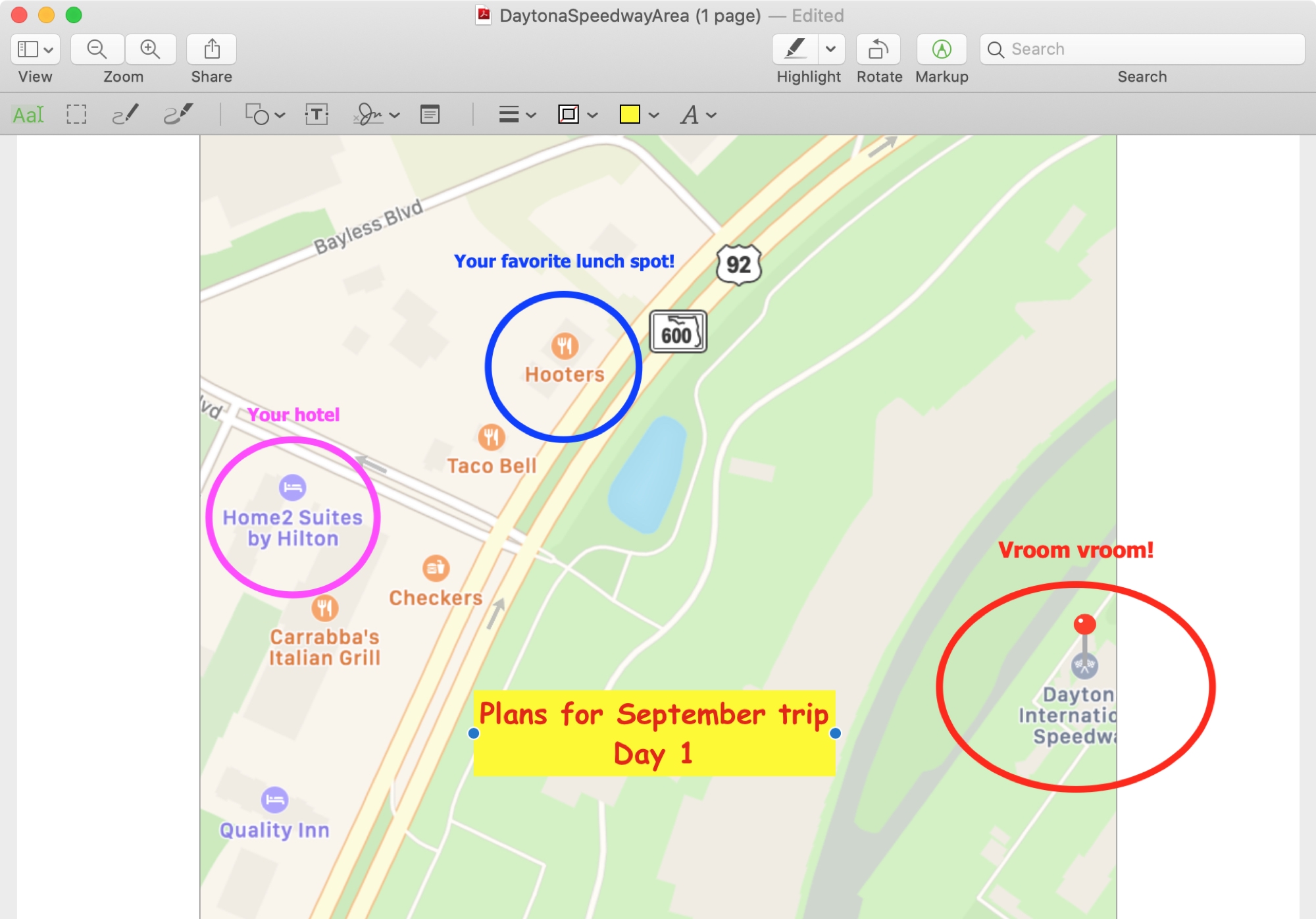
If you’re trying to describe a location to someone who isn’t familiar with the area, it can be difficult. You can’t just say, “It’s next to Walmart” if they don’t even know where Walmart is. But with the Maps app and Markup tool on Mac, you can easily use shapes and text to show exactly where you’re describing. And it can even be a little fun.
Here’s how to create and mark up a PDF from Maps on your Mac.
Map the spot
Open the Maps app on your Mac and find the spot. You can enter a location in the search field and then use the Maps app tools to make the map just right.
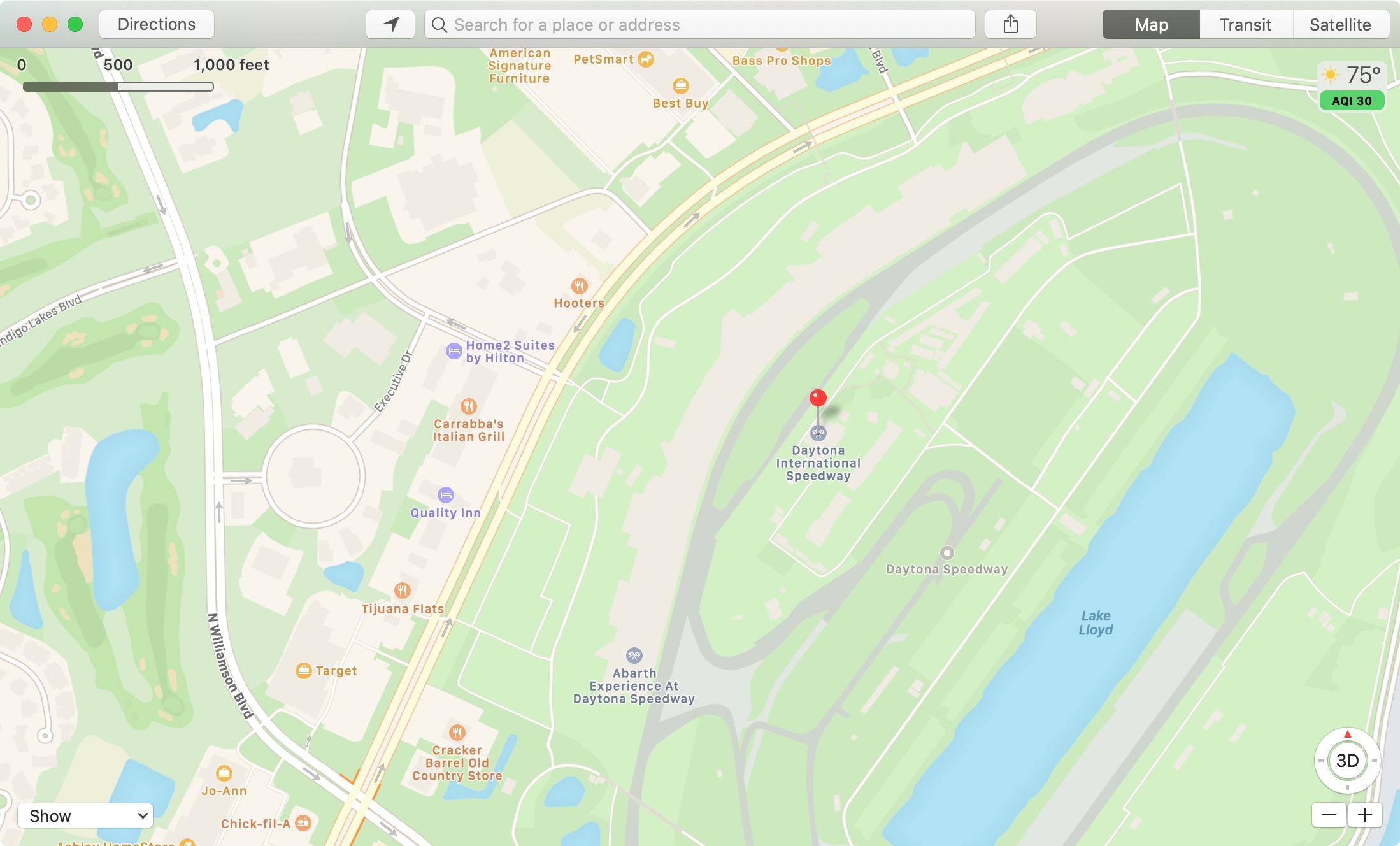
Select a map view on the top right from Map, Transit, or Satellite. You’ll likely want to use Map for the clearest view.
Use the zoom on the bottom right to get the location in an even clearer, closer view. You can also add a little pizzazz with the 2D or 3D button above the zoom tools.
And remember, you can move the map around by dragging if you want certain spots centered.
When you’re done, click File > Export as PDF. Give your PDF a name, select the location to save it, and click Save.
Mark up your PDF map
Navigate to the place on your Mac where you saved the PDF. Then, right-click, go to Open With, and pick Preview.
You have some basic tools when the PDF opens in Preview, like rotate and highlight. But the Markup toolbar has shapes and text boxes. So, click Markup in the toolbar.
Now you can use shapes to circle places, text boxes to add notes, plus arrows, lines, drawing tools. Each item lets you change colors, sizes, and styles. Then just drag the items where you want them.
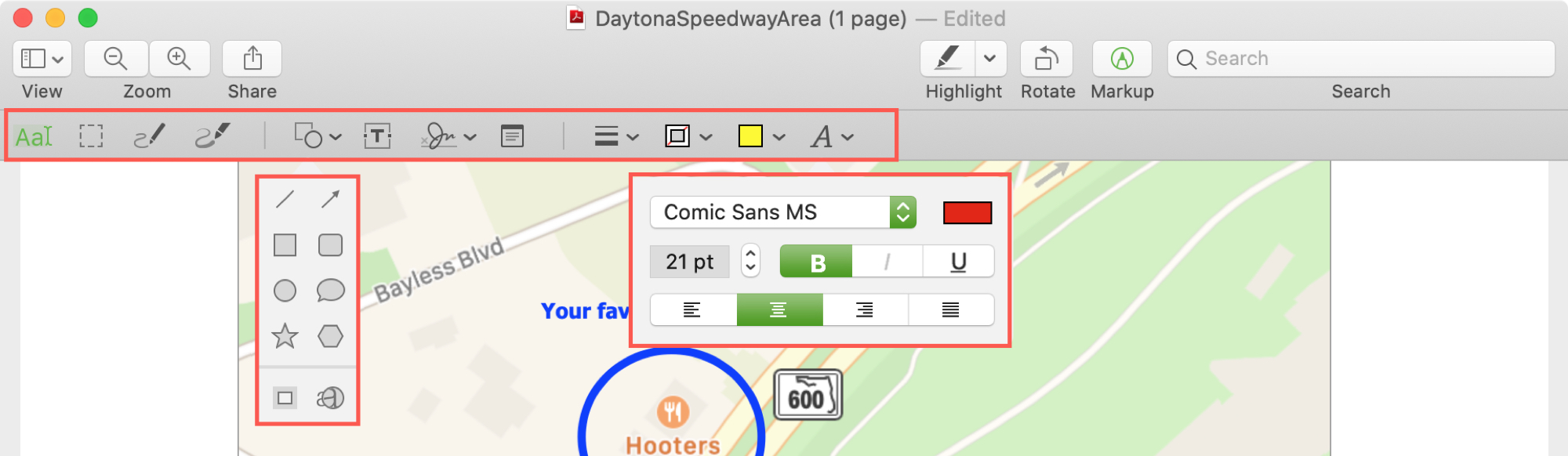
When you finish, you can send or share your marked-up map right from Preview. Click the Share button in the toolbar, pick a sharing option, and then send your map on its way. You can also simply close Preview and your marked-up map will be ready to send when you’re ready.
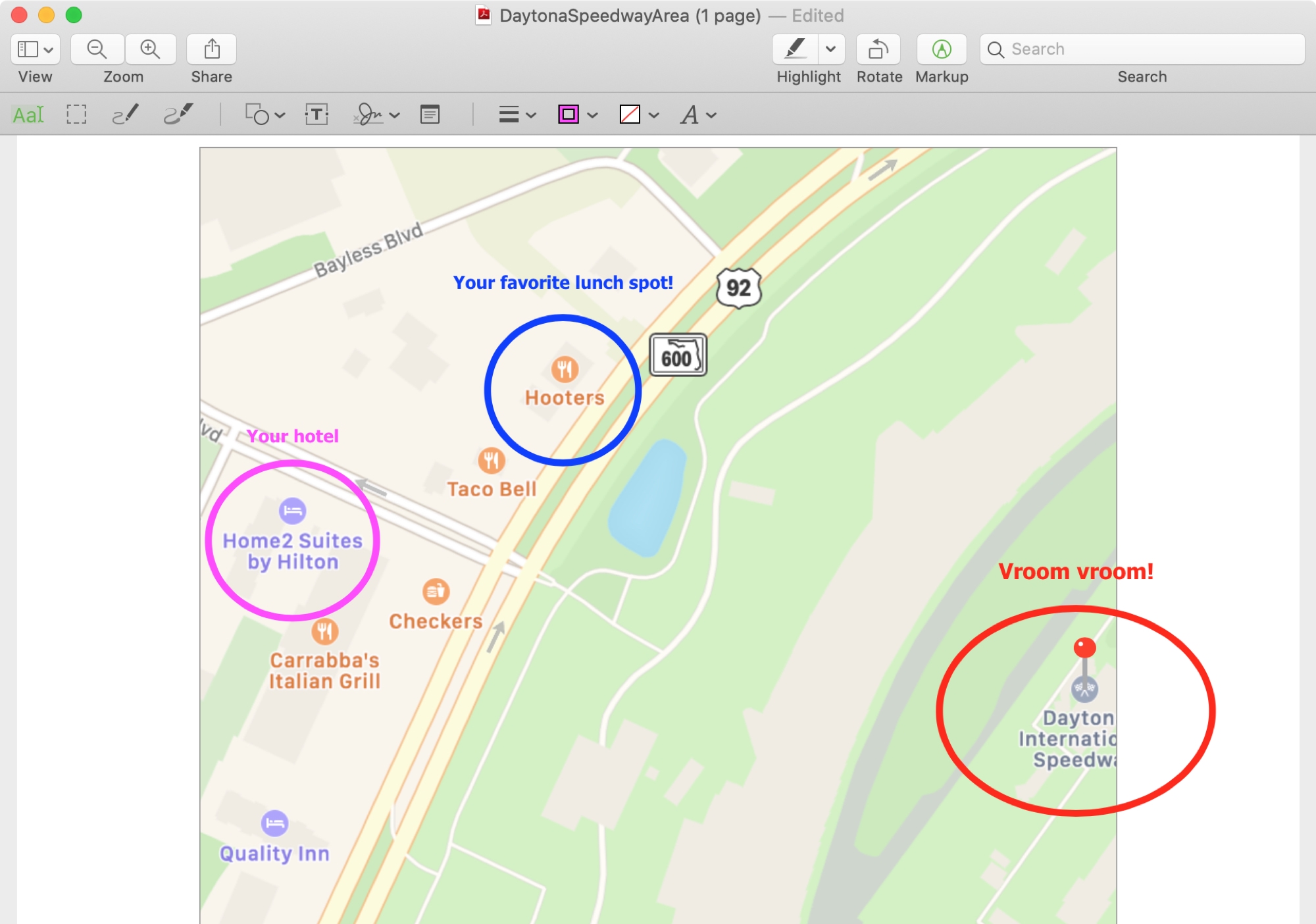
While our sample just shows the basics, you can get quite creative with the Preview markup tools for curvy roads, smiley faces, or whatever you can dream up for your map.
Wrapping it up
Creating a PDF from a map, marking it up, and saving, sending, or sharing on your Mac is easy and convenient. And the possibilities for uses are almost endless.
Do you have favorite features of the Maps app on your Mac? Or do you mostly use it on your iPhone instead?