Siri is often the easiest way to use your iPhone hands-free, but the smart assistant stops listening for the “Hey Siri” hot phrase when you lie the handset with its face down. In this tutorial, we’re going to teach you how to enable Siri when iPhone is face down or covered.

The underrated Facedown Detection feature
iPhones have a feature called Facedown Detection, which prevents Siri from listening to the “Hey Siri” hot phrase when the phone is facedown on a table or its front is covered with cushions or a flip cover (unless connected to power). This trick makes it possible to temporarily prevent Siri from responding to the hot phrase without changing any settings or turning Siri off completely.
The handy Facedown Detection feature works in tandem with ambient light and proximity sensors in your phone and requires Apple’s M7 motion coprocessor or newer.
How to use ‘Hey Siri’ when iPhone is face down
- Open the Settings app and go to Accessibility.
- Now tap Siri.
- Slide the switch for ‘Always Listen for Hey Siri‘ to the ON position.
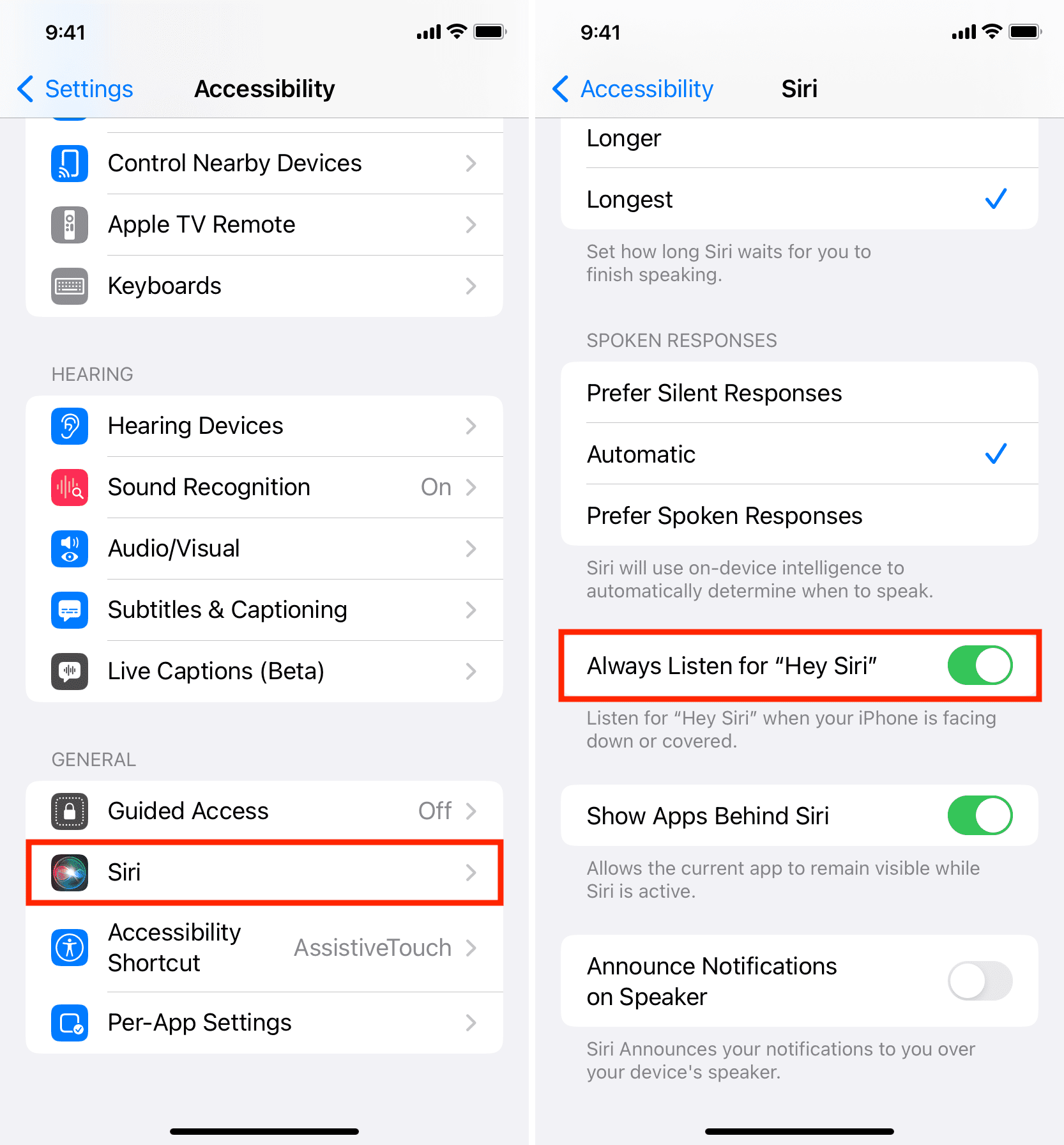
This will ensure that iOS continues listening for the “Hey Siri” wake-up phrase all the time, even when your iPhone is facing down, or its front has been covered with something.
You may want to toggle off this accessibility setting if you’d like to retain the ability to temporarily stop listening for “Hey Siri” without changing the Siri settings. Facedown Detection also helps conserve battery life because it silences notifications so that the screen doesn’t light up every time a notification is delivered quietly.
Wrapping up, here are all the instances when iOS prevents Siri from responding to “Hey Siri”:
- Your device is face down.
- The device is in your pocket.
- The cover is closed on your iPhone case.
- The device isn’t connected to power (iPhone 6 or earlier, some iPads, or any iPod touch).
Our separate tutorial lays out how iOS decides when there are multiple nearby devices that support “Hey Siri” which one should respond to the activation phrase.
Do more with Siri: