Is your favorite song quickly becoming your most hated one simply because it won’t stop playing? It repeats over and over, and you can’t figure out why! We’re here to help put that song back on your list of faves.
If your iPhone is stuck on repeat in the Music app, here’s how to make it stop.
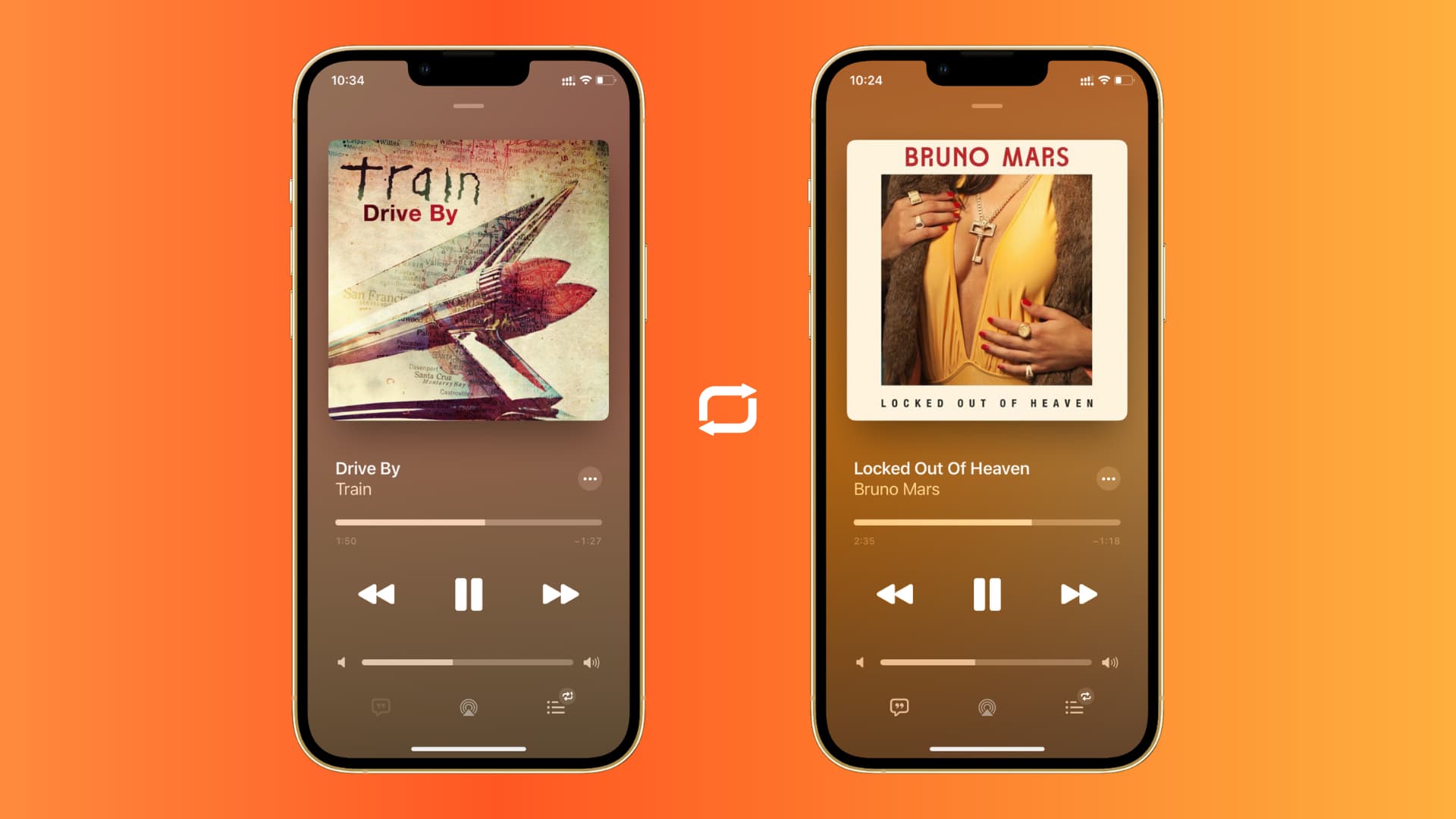
Turn off repeat in Music
Repeat is a terrific feature if you want to hear a song you enjoy more than once in a row. But when you’re done using it, you probably want to turn it off. And you may have accidentally put the song you’re listening to on repeat without even knowing it.
Here’s how to turn off repeat songs on iPhone and iPad:
- Open the Music app and tap the Now Playing bar at the bottom.
- When you see the song that’s playing, tap the Up Next button on the bottom right.
- Tap the Repeat option to turn it off. If it’s set to Repeat, tap it twice, and if it’s set to Repeat 1, tap it once. Note: The icon is boxed when Repeat is ON. So make sure that it has no box around if you want Repeat to be OFF.
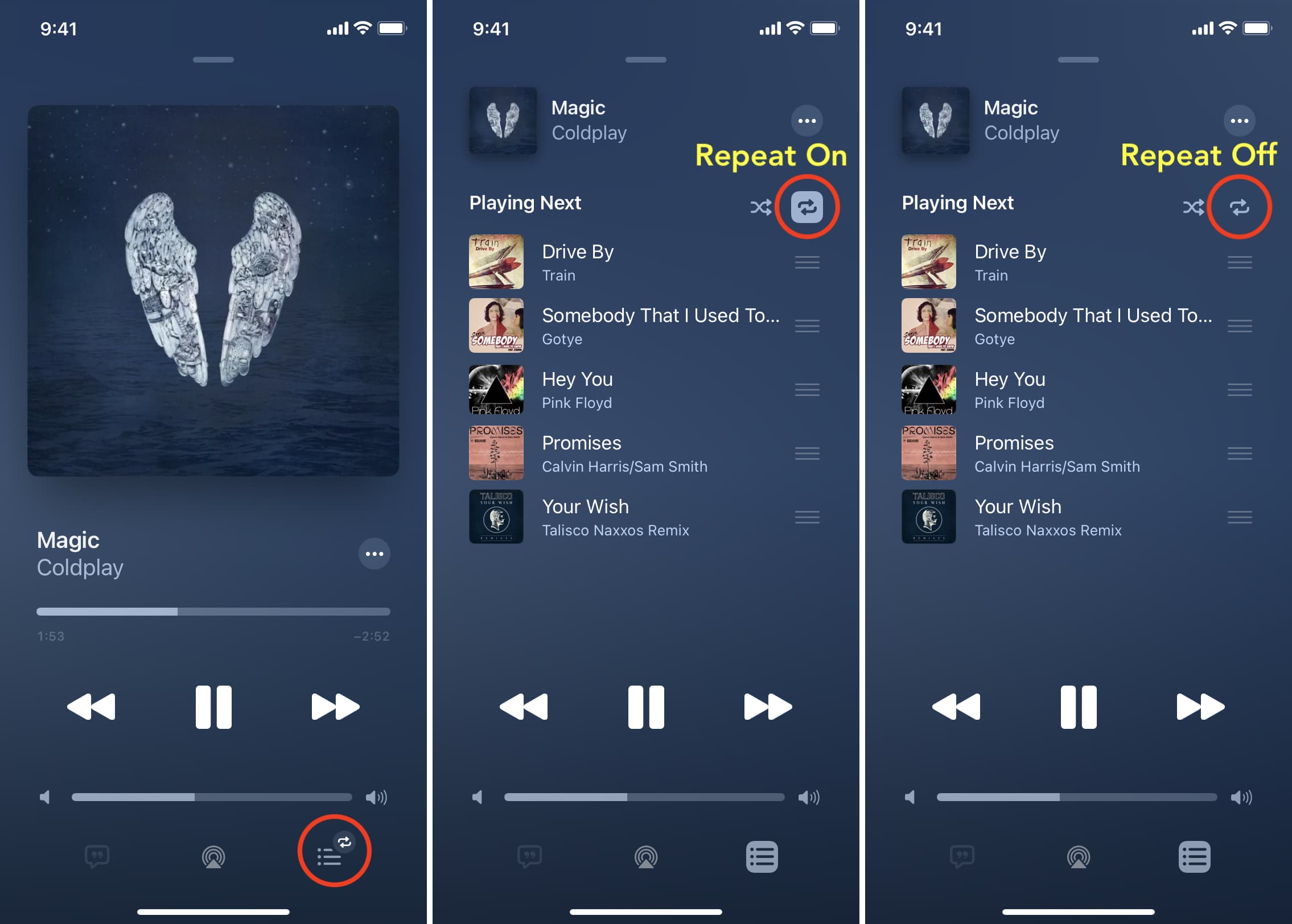
Alternatively, you can invoke Siri and ask it to turn off repeat songs.
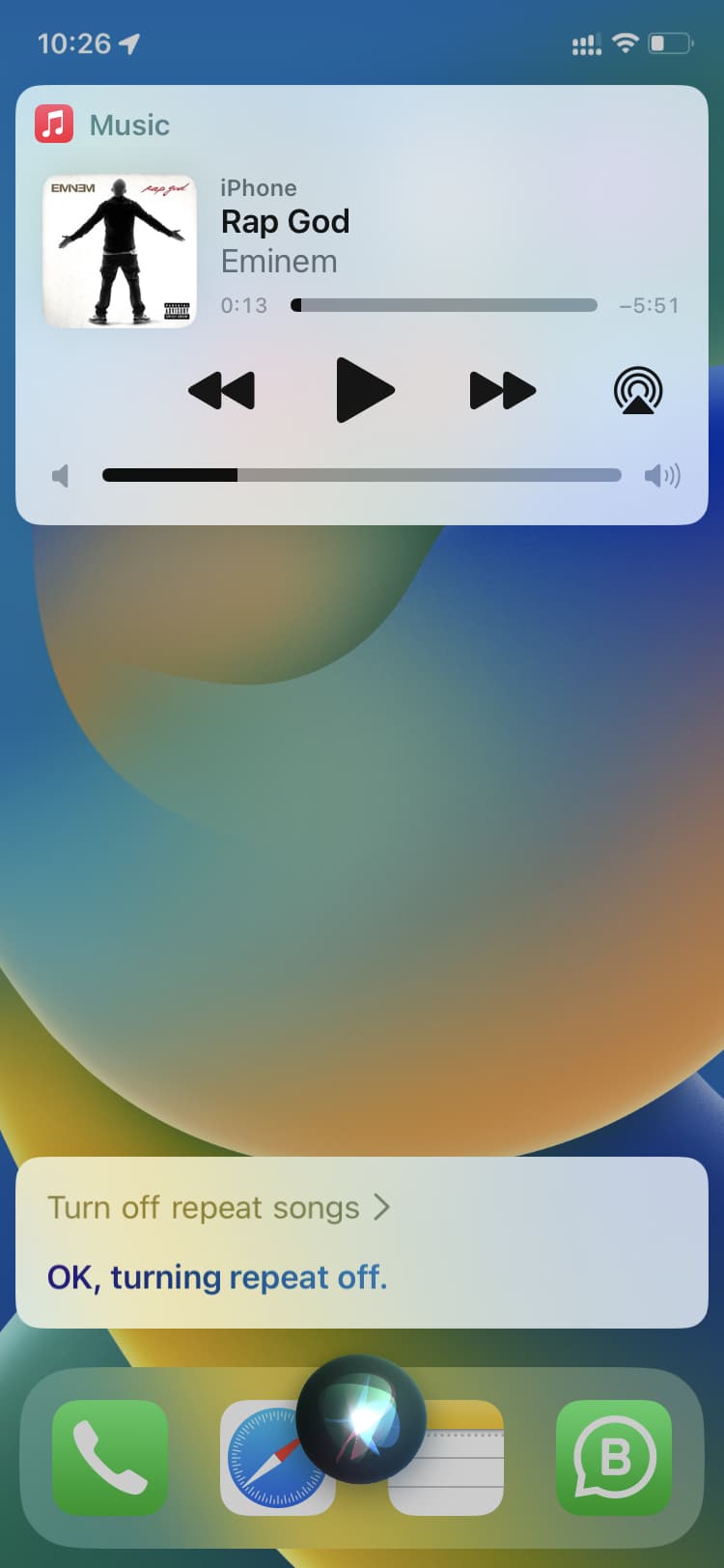
Songs no longer on repeat
This is a super simple fix to that song that plays again and again in the Music app on your iPhone, iPad, or Mac. Whether you forgot to turn off Repeat or just tapped it by mistake and didn’t know it, you can finally move on to the next song in your queue.
Please note that all music apps like Spotify, Amazon Music, and YouTube Music have this repeat feature. They work the same way. However, the repeat icons in these apps may slightly look different.
Have you had something frustrating like this happen on your iPhone that turned out to be a really easy fix? Let us know what you’ve experienced in the comments below!
Do more with your music: