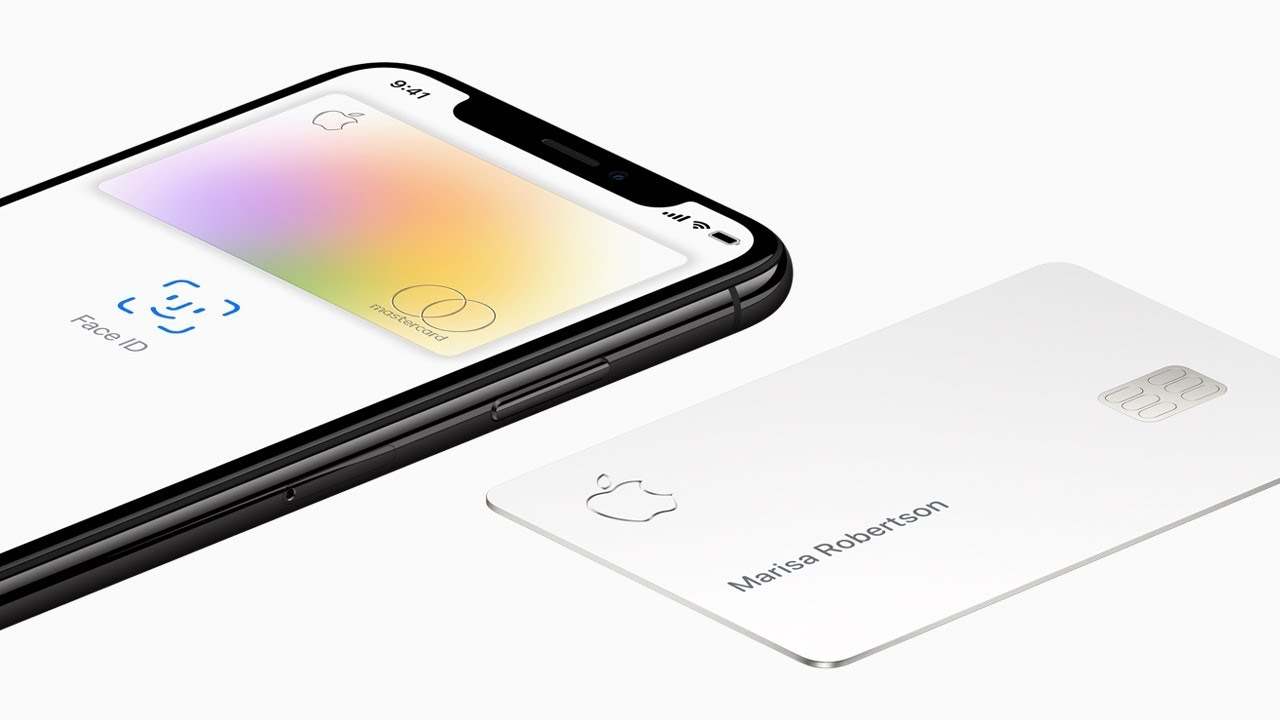
There are some features that should be supported right at launch of a certain product. For example, Apple Card owners should have probably been able to natively export transactions from the start.
But that wasn’t the case, and it took months before that feature finally rolled out to the public. Apple finally offered support for natively exporting transactions to a spreadsheet in mid-January of this year, but it only supported the Comma Separated Values (CSV) format. For folks who wanted, or simply preferred, the Open Financial Exchange (OFX) file format option, they were out of luck.
Tutorial: How to export Apple Card transactions as a CSV spreadsheet.
Until now!
As noted today on Twitter by Kyle Seth Gray, Apple Card owners can now choose between the CSV and OFX option when exporting their monthly transaction details. This means card users can quickly export their transactions to third-party financial apps like Mint, or many others.
Here’s how to make it happen:
First, you’ll need a monthly statement to actually export. So if you don’t have this quite yet, you’ll need to wait for one to be generated at the end of your monthly billing cycle. If you already have this step completed, then great! Here’s what’s next:
Open the Wallet app and select Apple Card. You’ll see the option for Card Balance — select it. There is an option for Statements, and, upon selecting that, you’ll have your various monthly statements to choose from. Select the option you want to export and tap on Export Transactions. A panel will appear and let you choose between the CSV or OFX options, as seen in the image just below.
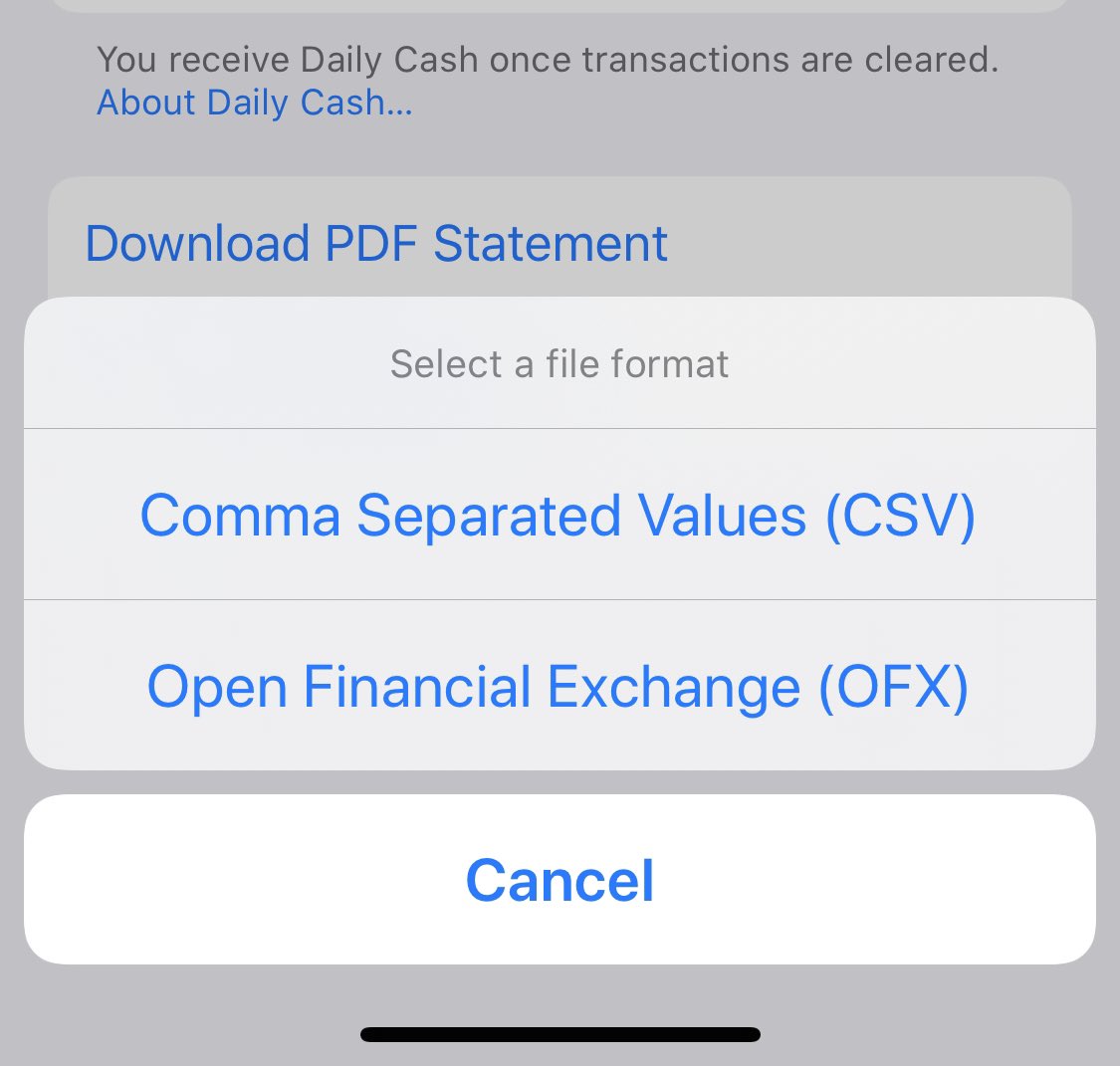
It’s all pretty straightforward. And, again, this is probably something that the Apple Card should have supported right out of the gate, but it’s certainly better late than never.