In a hurry and don’t have time to navigate to your saved iCloud Keychain passwords? Here’s how to get your app or website password using Siri on iPhone, iPad, and Mac.
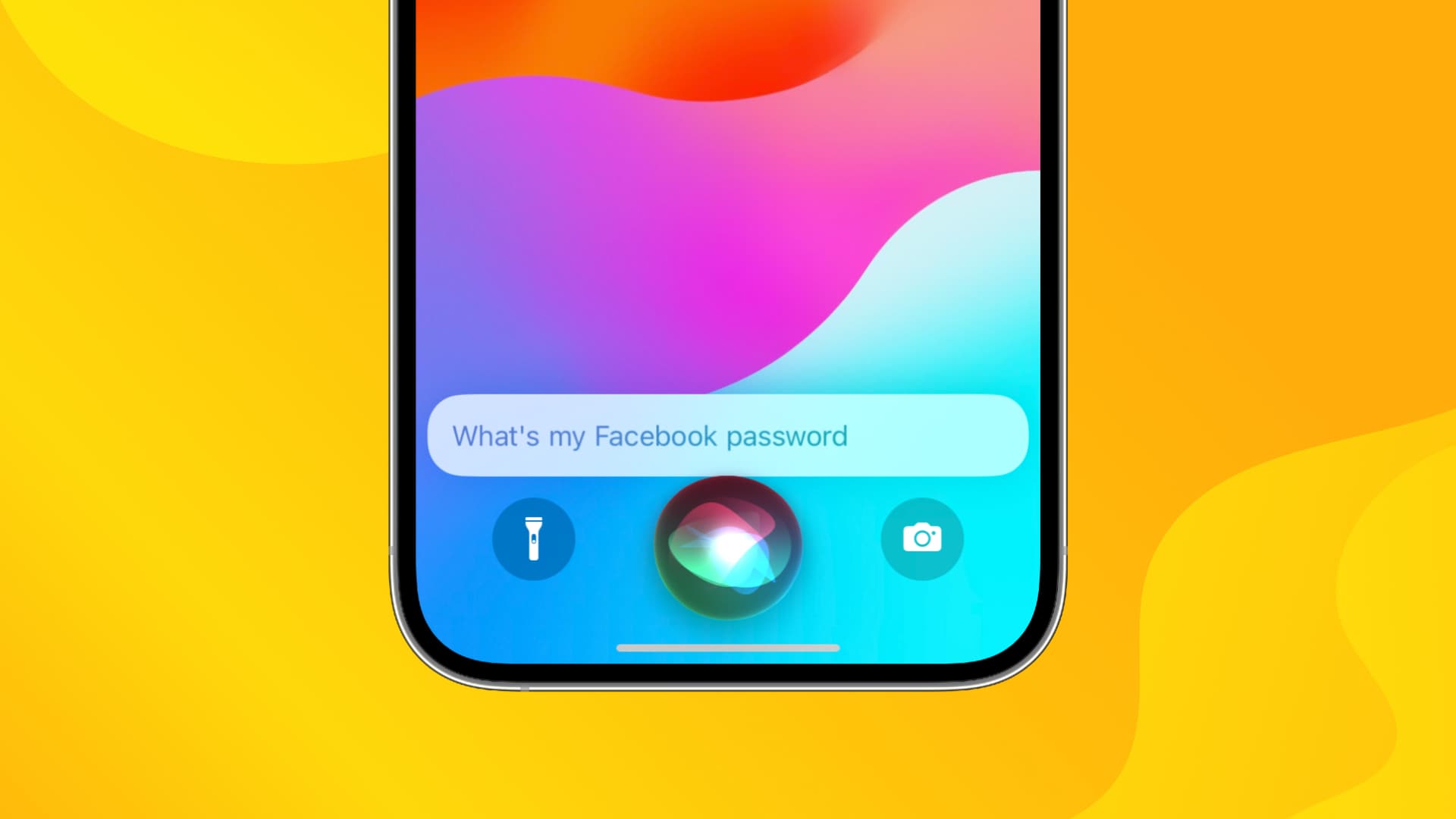
We all have tons and tons of passwords for sites and apps we visit. And if you use iCloud Keychain to save them, you can use Siri to see them. Yes, this is just one more thing to add to your Siri-Can-Do list.
If you need a password in a hurry, instead of navigating to your settings to get it, here’s how to ask Siri to quickly show you your saved passwords.
Use Siri to get passwords
On iPhone and iPad
Access Siri in your favorite way on your device. You can then say, “Show my passwords” or “What’s my [app or website name] password?“.
Siri will then open your settings app directly to the area containing your saved usernames and passwords. Use Face ID, Touch ID, or enter your device passcode.
If you asked to show them all, you’ll see them all. If you asked for a specific password, for example, Amazon, you’ll see only those for Amazon.
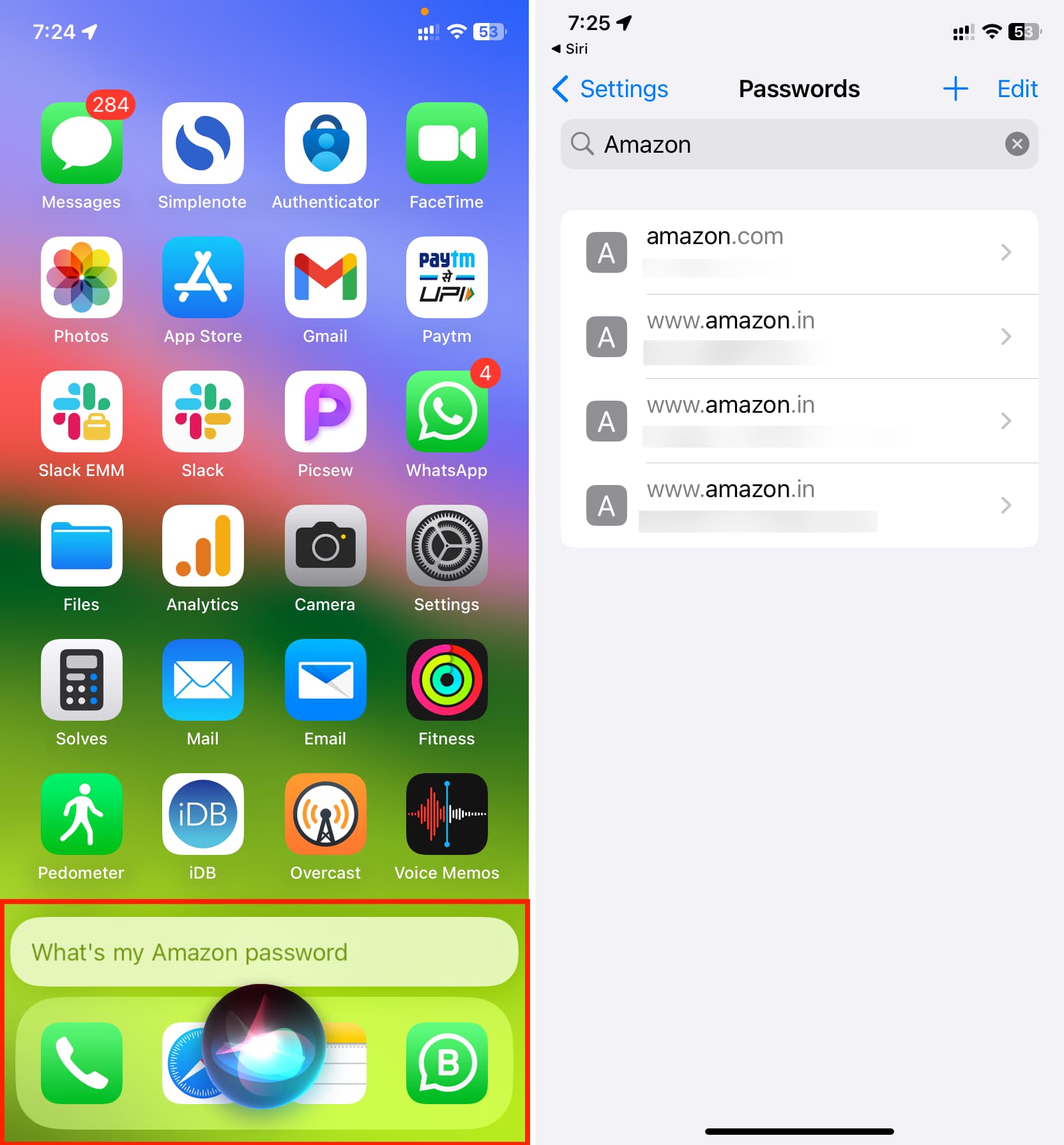
On Mac
On Mac, it’s just as easy to get Siri’s help with your saved passwords. Just say or type “Show my passwords” or “What’s my [name] password?.”
System Settings will open right to the Password tab. Use Touch ID or enter your password, and then you’ll see either your entire password list or the specific one you asked Siri for without having to scroll or search.
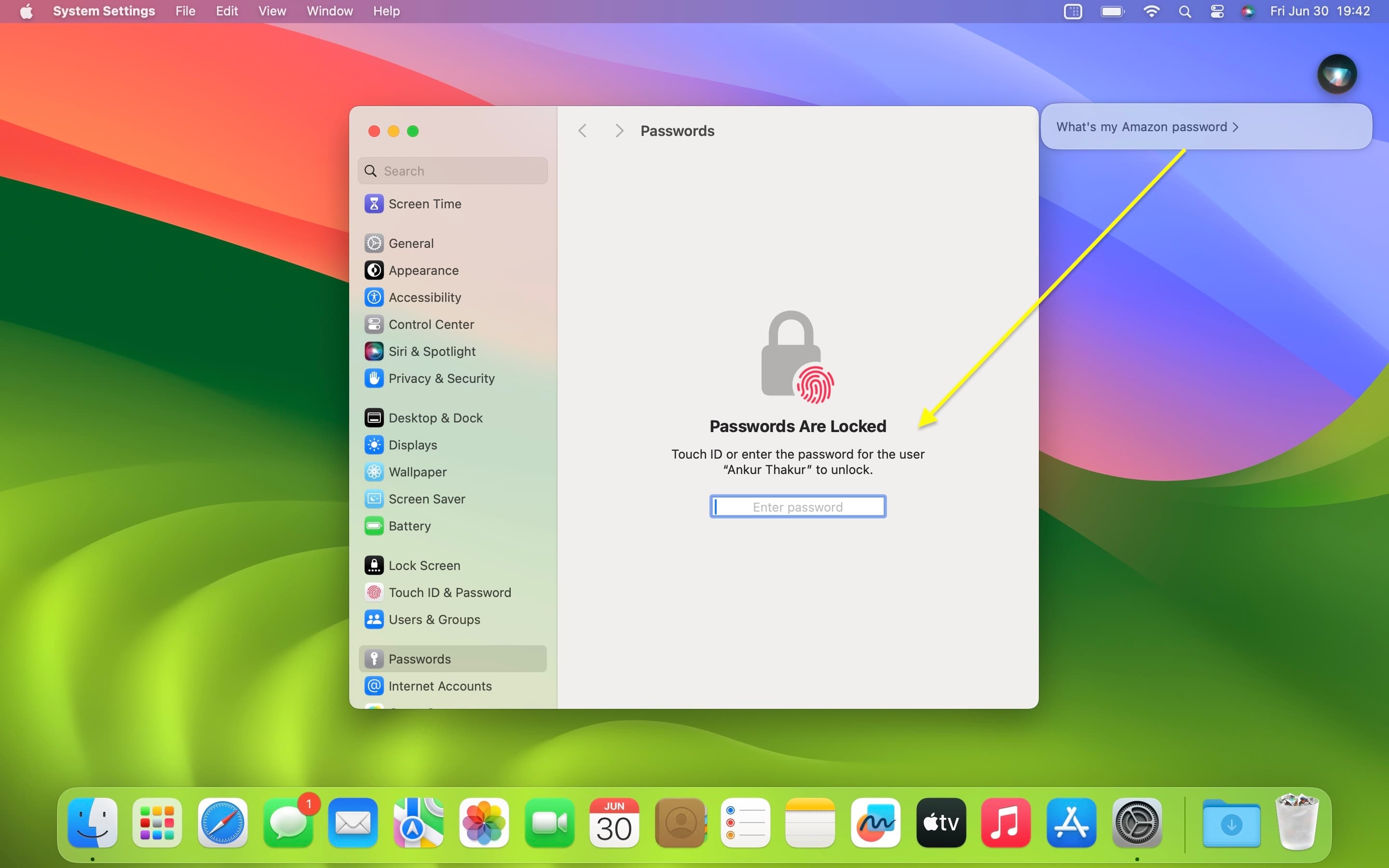
The next time you need to grab one of your saved passwords and you’re in a rush, let Siri do the work for you.
Note that you can’t ask Siri to show you your saved iCloud Keychain passwords on your Apple Watch.
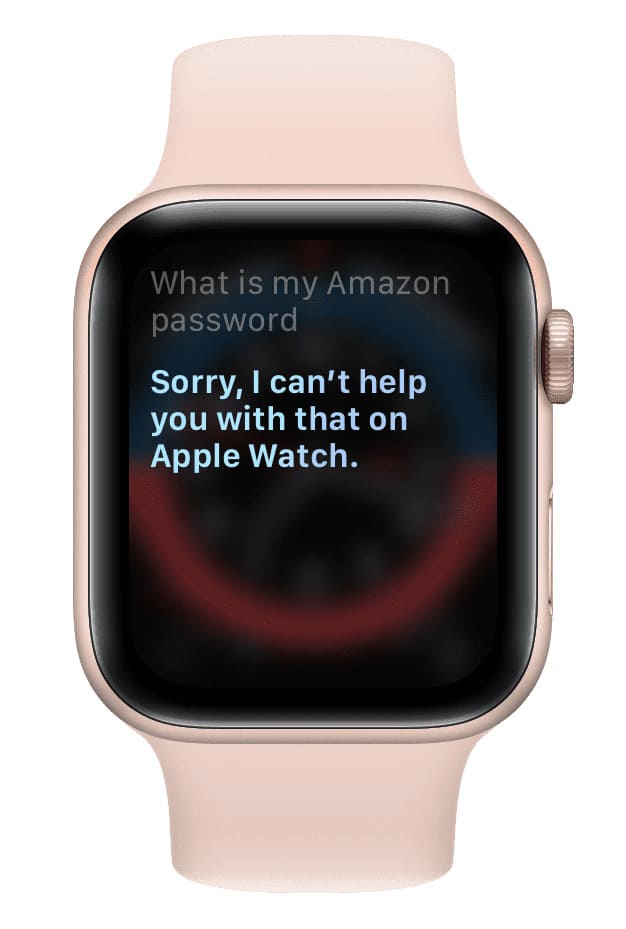
What’s your favorite thing to use Siri for? Are there any other cool things you’ve discovered that Siri can do?
Do more with Siri:
Your awesome virtual assistant can help you with all sorts of things. Here are some helpful ways to use Siri, in case you missed them: