The Notes app is a terrific tool on your iPhone, iPad, and Mac for, of course, notes. You can create different folders to organize them, use lists and tables to structure them, and add passwords for security. In addition to these helpful features, you can turn your notes from the Notes app into reminders in the Reminders app.
You may be using Notes as a to-do list at home or a checklist at work. So, turning those notes or specific parts of notes into reminders can come in handy for all sorts of situations. This tutorial shows you to turn Notes into Reminders on iPhone, iPad, and Mac.
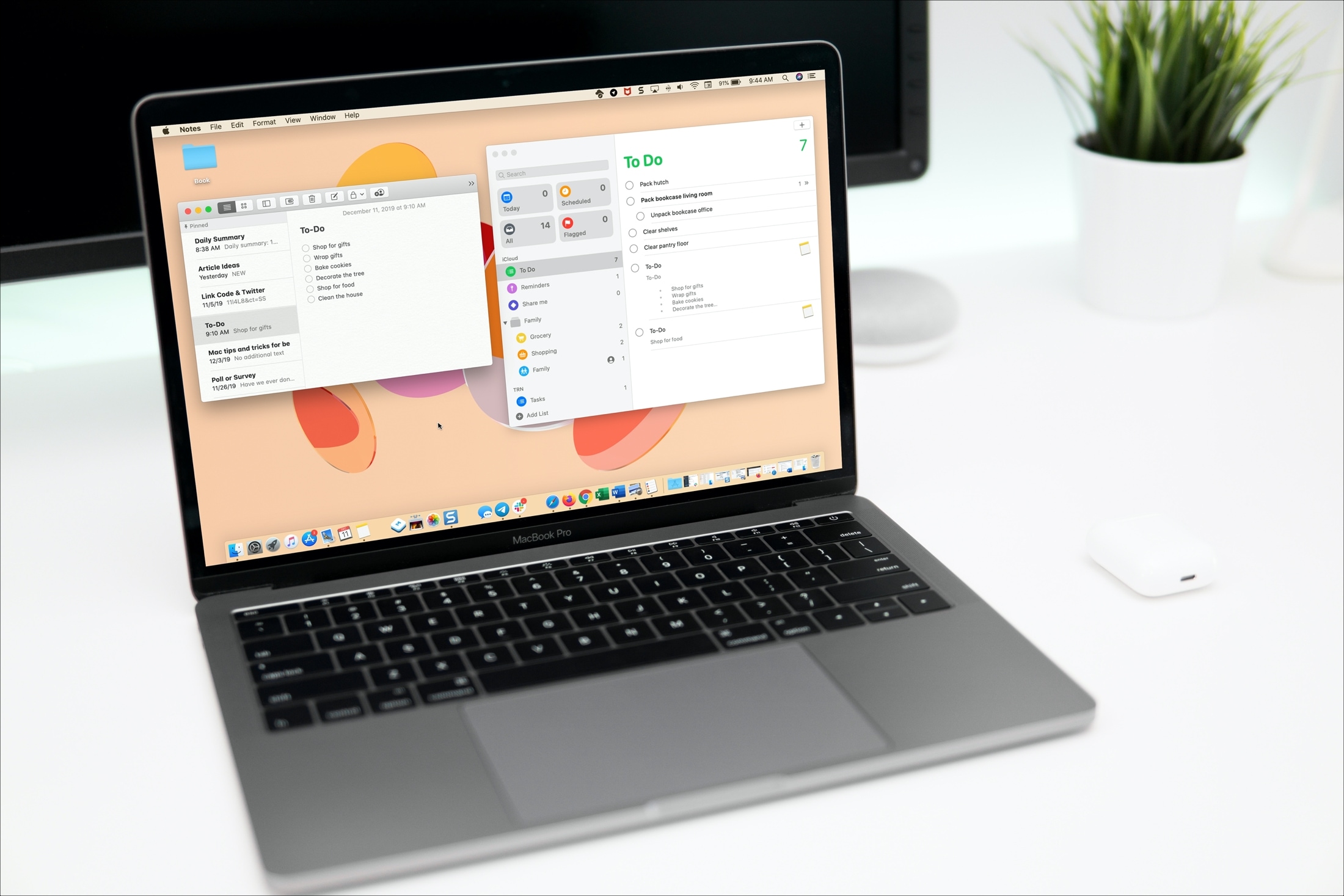
Turn notes into reminders on iPhone and iPad
Here’s how to convert the entire note or just certain parts of a note into a reminder.
Entire note
- Select the note you want to turn into a reminder.
- Tap the Share button at the top.
- Look at the menu next to the Notes app icon and make sure it says Send Copy.
- Now pick Reminders. If you don’t see Reminders, follow these steps to add it.
- Optionally, tap Details to set the reminder, priority, and list.
- Tap the arrow to go back and edit the name and contents if you like. Click Add when you finish.
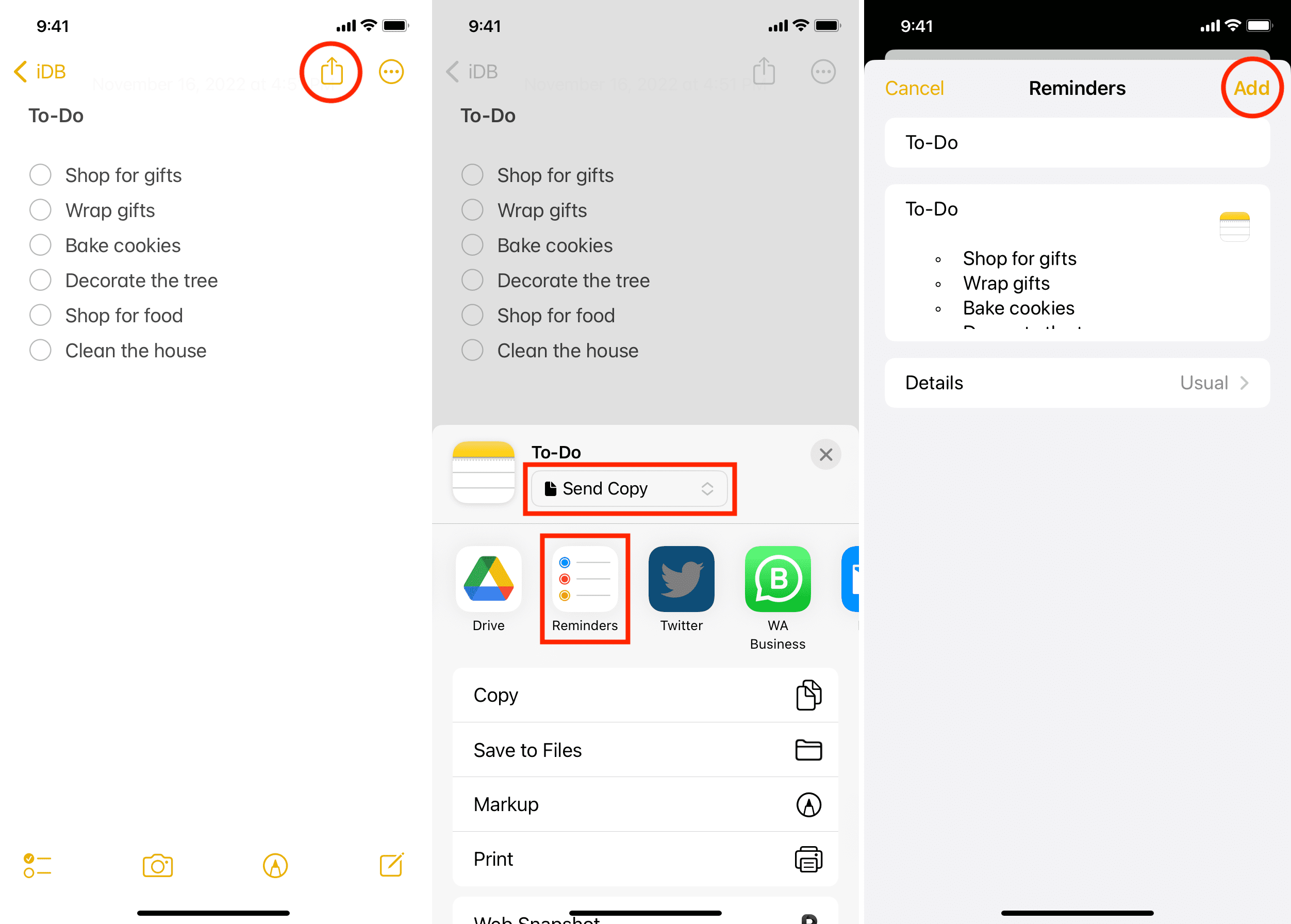
Parts of a note
- Select the text within the note you want to turn into a reminder.
- Tap Share in the shortcut menu. (Don’t tap the share button.)
- Now follow the same steps as above to turn it into a reminder.
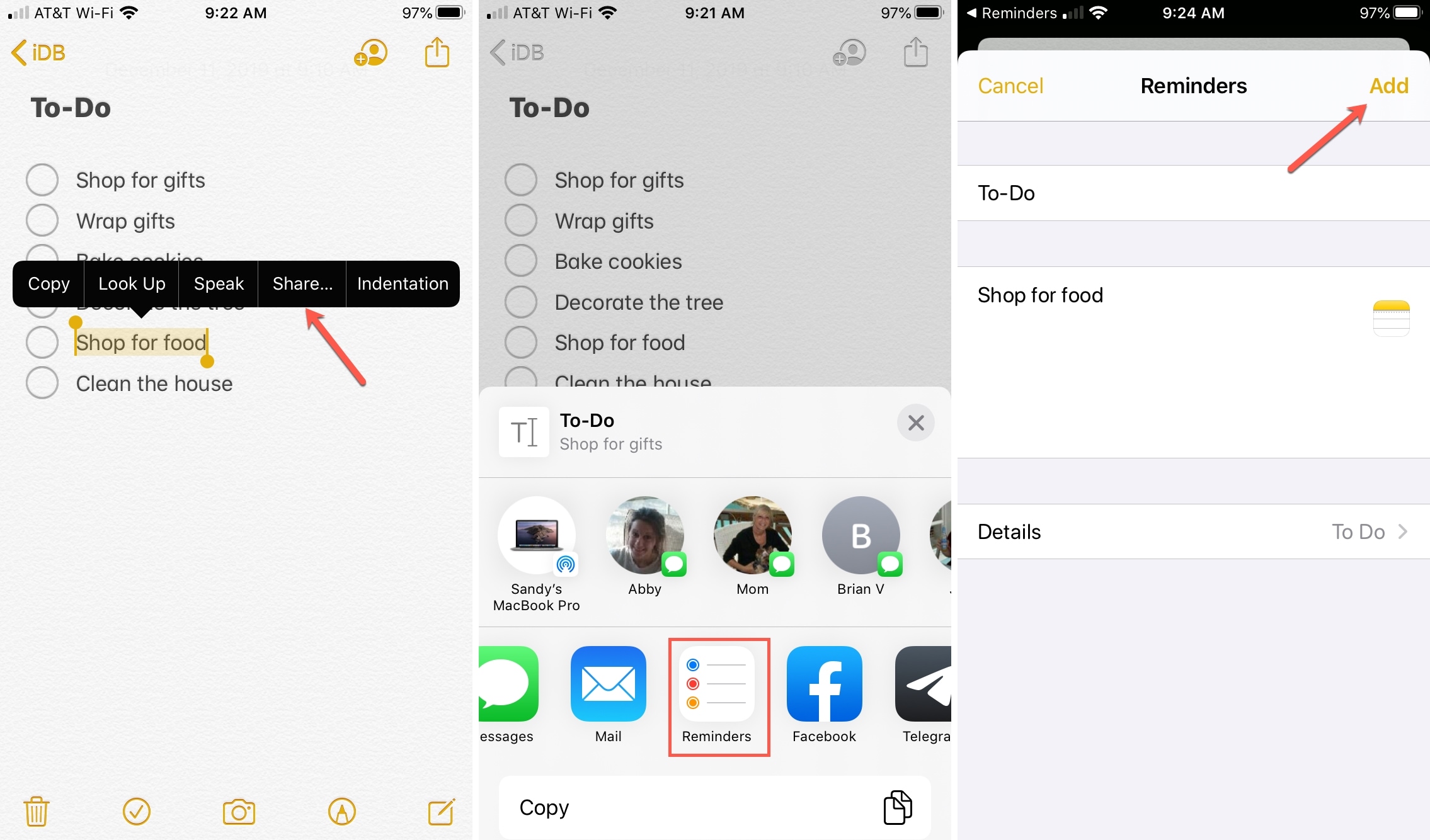
Turn notes into reminders on Mac
It’s just as simple to make notes become reminders on your Mac. And again, you can do this with entire notes or just specific parts. Here’s how.
Entire note
1) Select the note you want to turn into a reminder.
2) Click the Share button in the Notes toolbar or select File > Share from the menu bar.
3) Make sure it says Send Copy below the Notes app icon.
4) Pick Reminders.
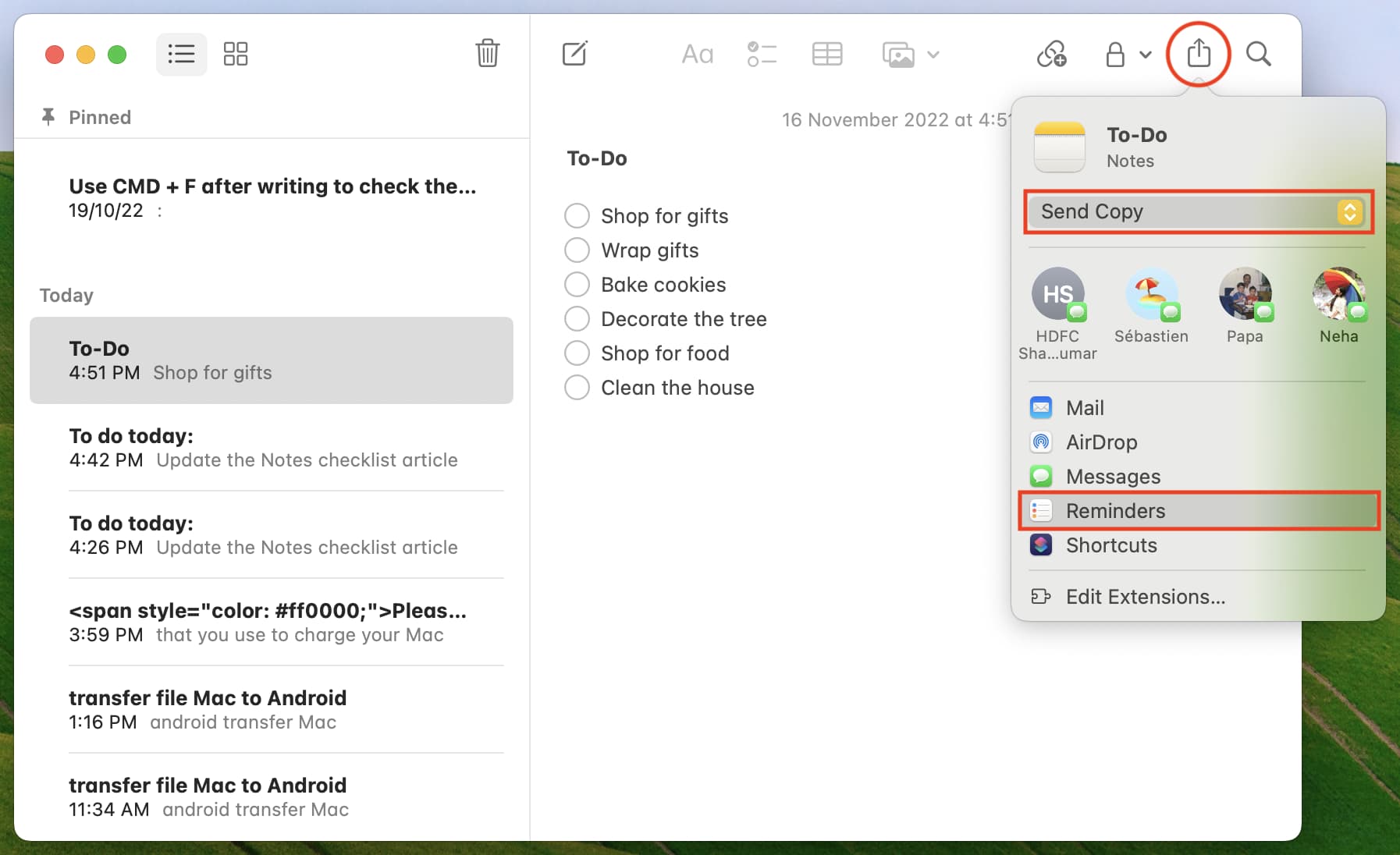
5) In the pop-up window, you’ll see the note as it will be put into Reminders. You can edit the name, contents and select a list for it. Click Add when you finish.

Parts of a note
1) Select the text within the note you want to turn into a reminder.
2) Right-click or hold Control and click and select Share from the shortcut menu.
3) Pick Reminders > Add.
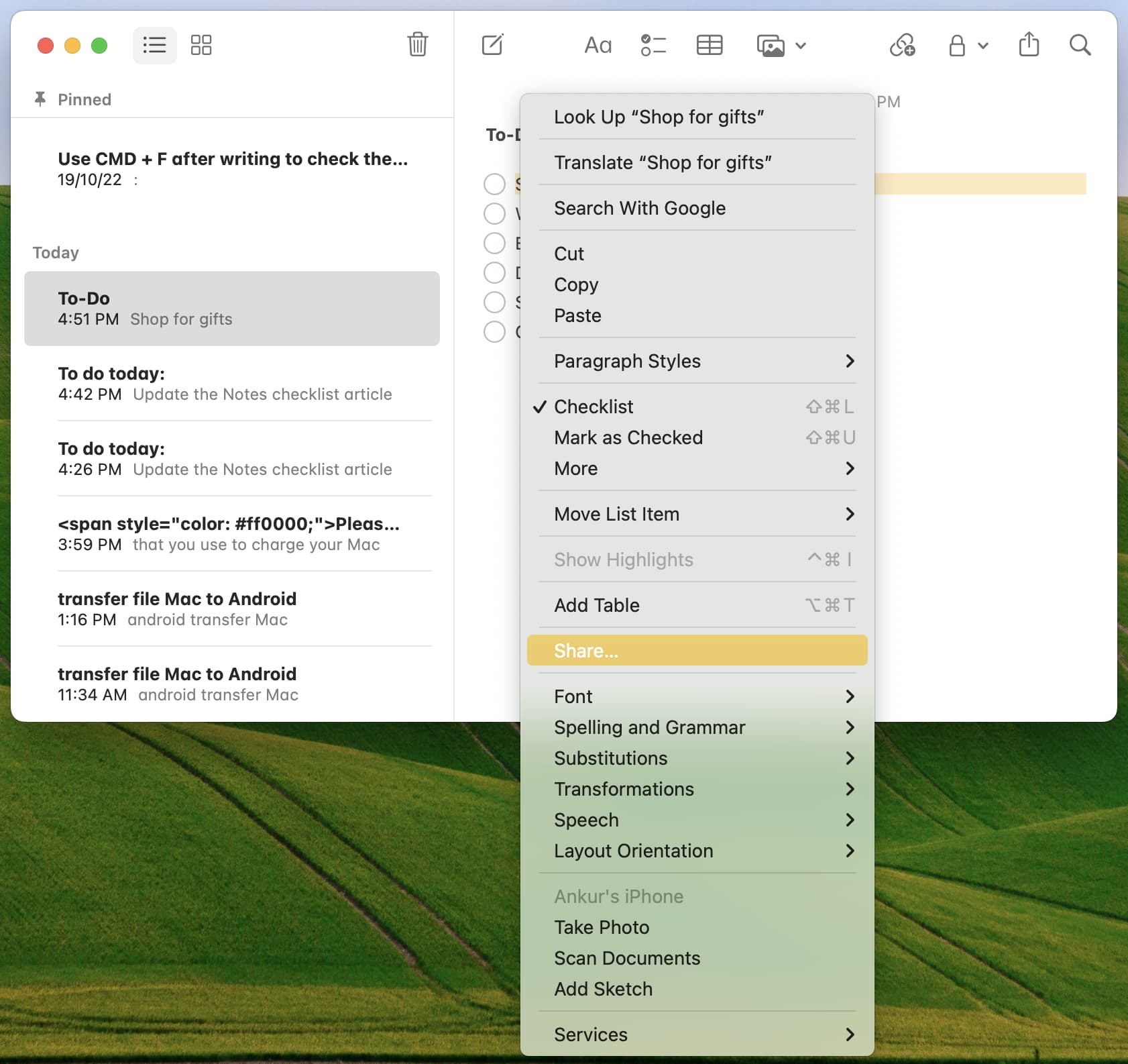
Ask Siri for help
In addition to manually turning notes into reminders, you can enlist the help of Siri. You can say something like, “Hey Siri, remind me about my To-Do note.” Siri should reply confirming your request and allow you to make changes if needed.
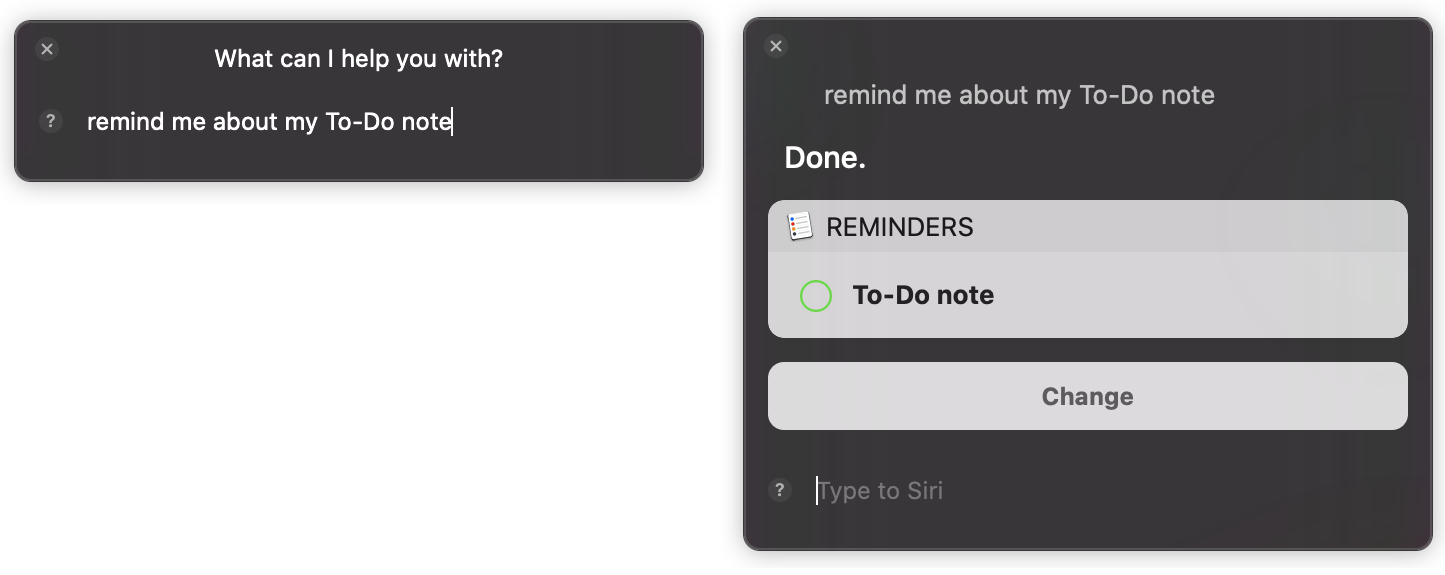
Turning notes from the Notes app into reminders in the Reminders app is easy on any of your devices. Are you going to give it a try? If so, let us know!
Check out next: