Learn how to effectively set and track reading goals in the Books app on your iPhone and iPad to make the most out of your reading journey.
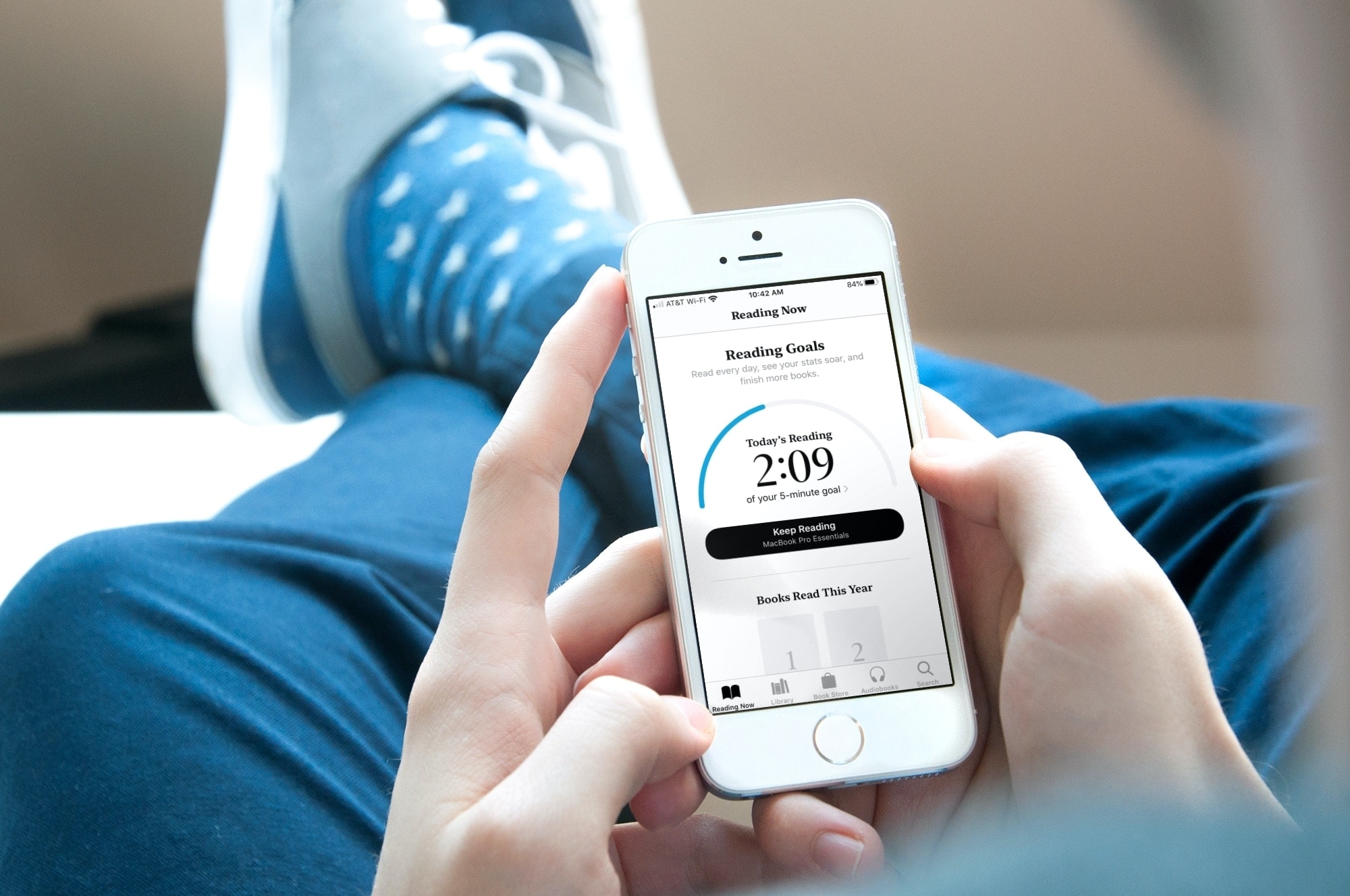
The Apple Books app can help if you ever thought of keeping track of how much time you spend reading each day or how many books you read in a year.
A handy feature built right into the Books app lets you set Reading Goals. Reach your goal each day and share your achievements when you do. You can also set a goal for the number of books you want to read in a year.
Whether you want to push yourself to read more or are just curious how much you actually do read, here’s how to set up Reading Goals in the Books app on iPhone and iPad.
Enable Reading Goals on iPhone or iPad
- Open the Settings app and select Books.
- Turn on the toggle for Reading Goals.
- Enable Include PDFs if you want PDFs to apply to those goals.
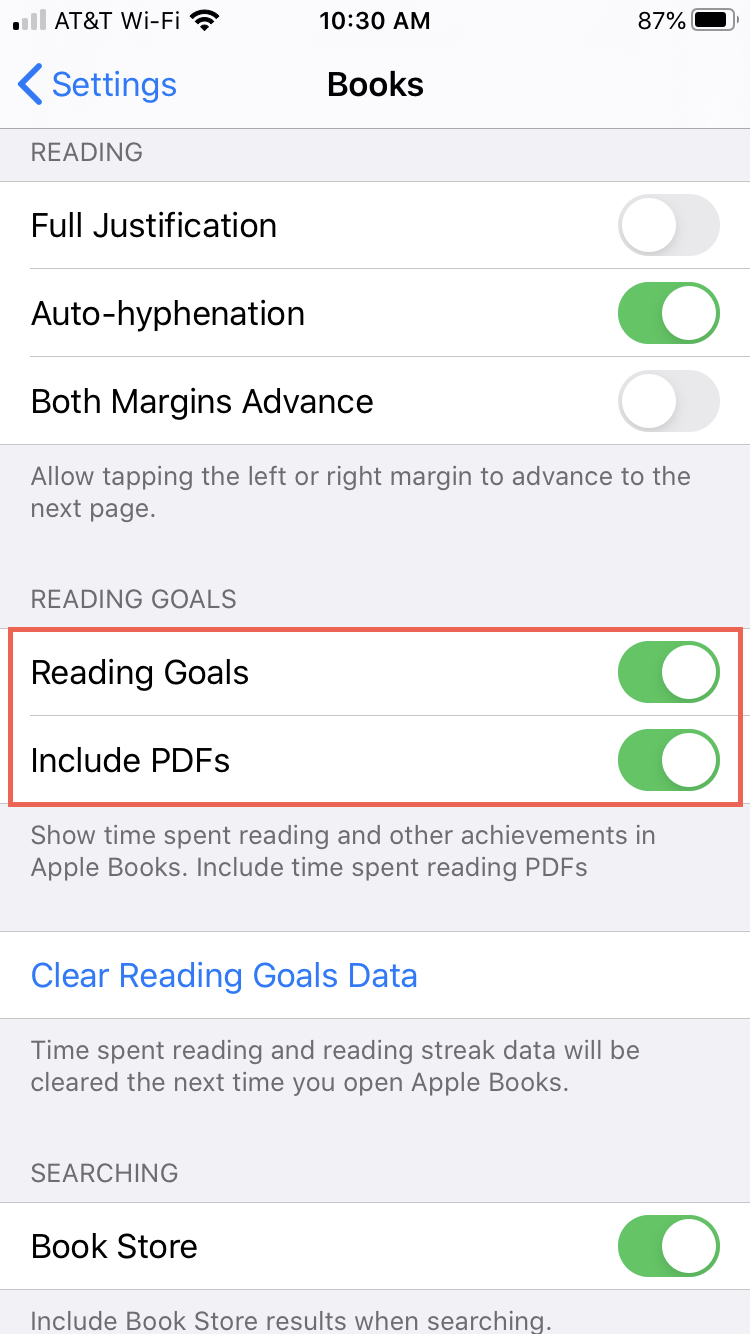
Note: You’ll also see a link to Clear Reading Goals Data. This is just something to keep in mind if you want to remove that data down the road.
Set up your Reading Goals
When you open the Books app on your iPhone or iPad and tap the Reading Now tab, you should see a link at the top for Today’s Reading 5 minutes left or New! Read more with daily reading goals. Tap that link or just scroll to the bottom of the screen.
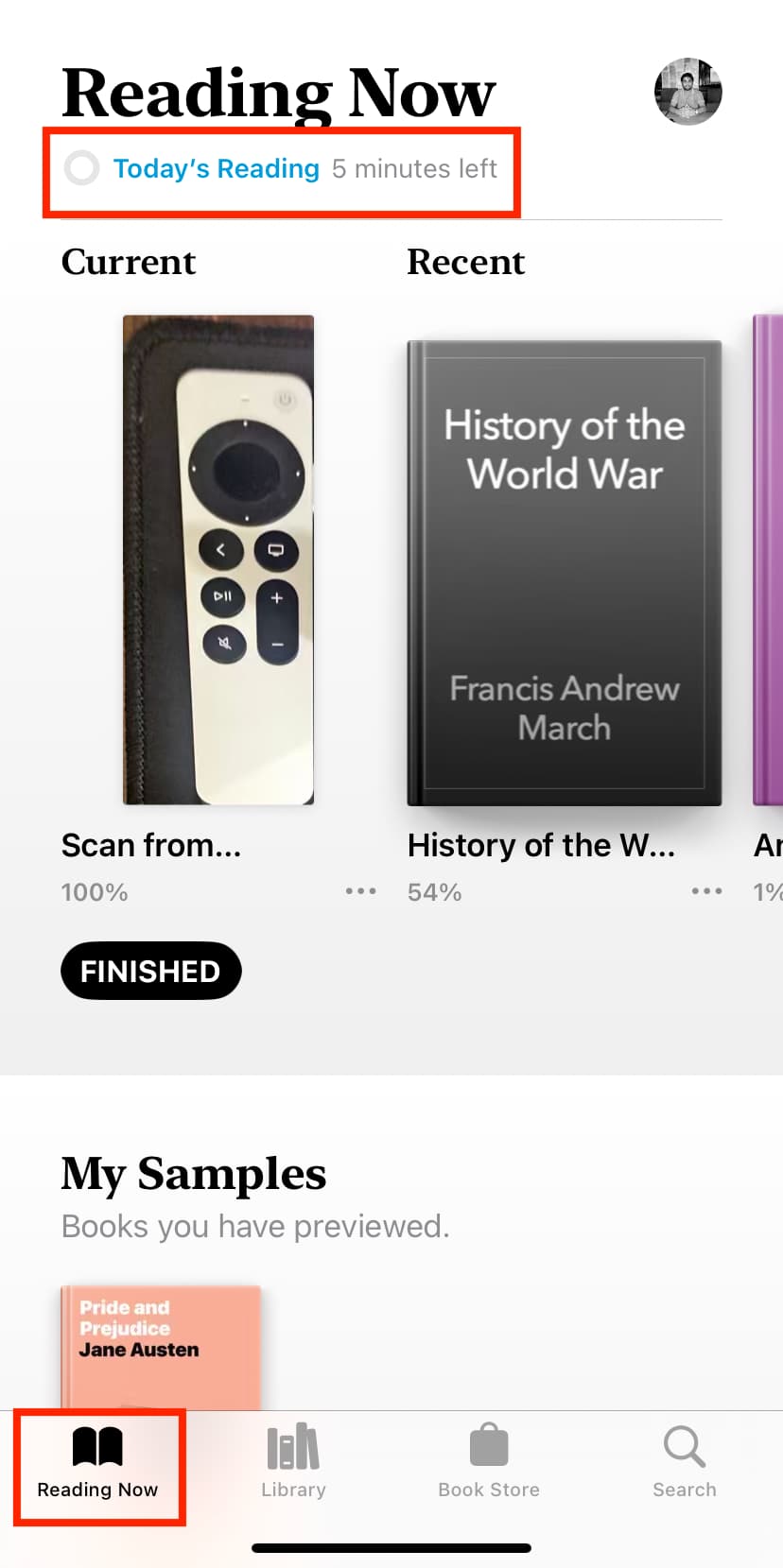
Daily reading goal
By default, your daily Reading Goal will be set to five minutes. But of course, you can choose your own. Tap it and then tap Adjust Goal to select the number of minutes per day for your goal. Tap Done.
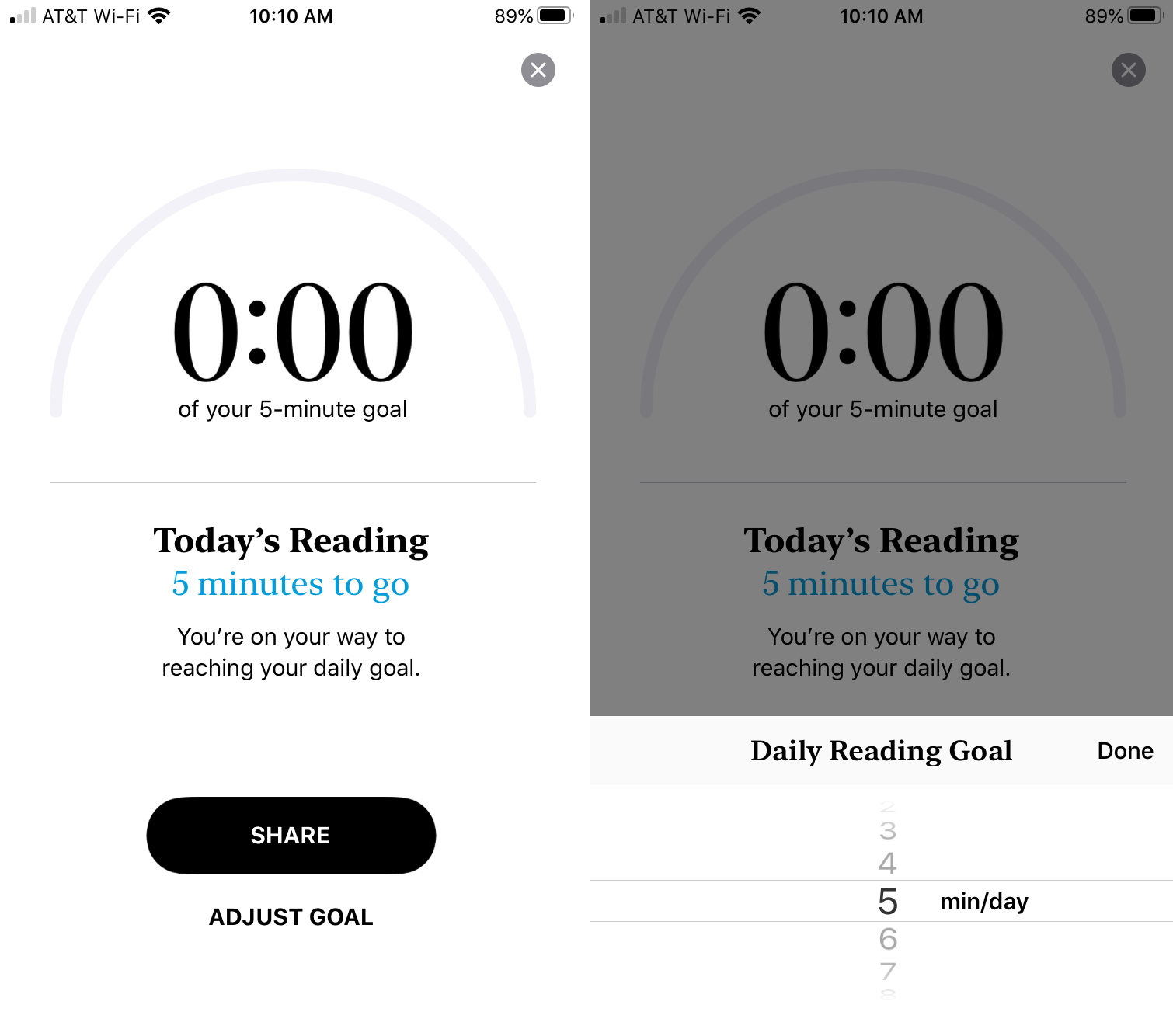
As you read books (or PDFs) in the Books app, you’ll see how close you get to your goal each day. And if you achieve it, you’ll see a notification. You can also share that achievement by tapping the Reading Goal and then Share.
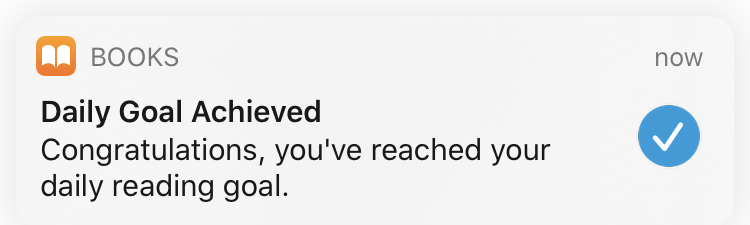
Yearly reading goal
You can set up a yearly Reading Goal as well. This will include the number of books you read and is directly below your daily Reading Goal.
Tap the yearly goal and then Adjust Goal. Select the number of books you want to read in a year and tap Done when you finish.
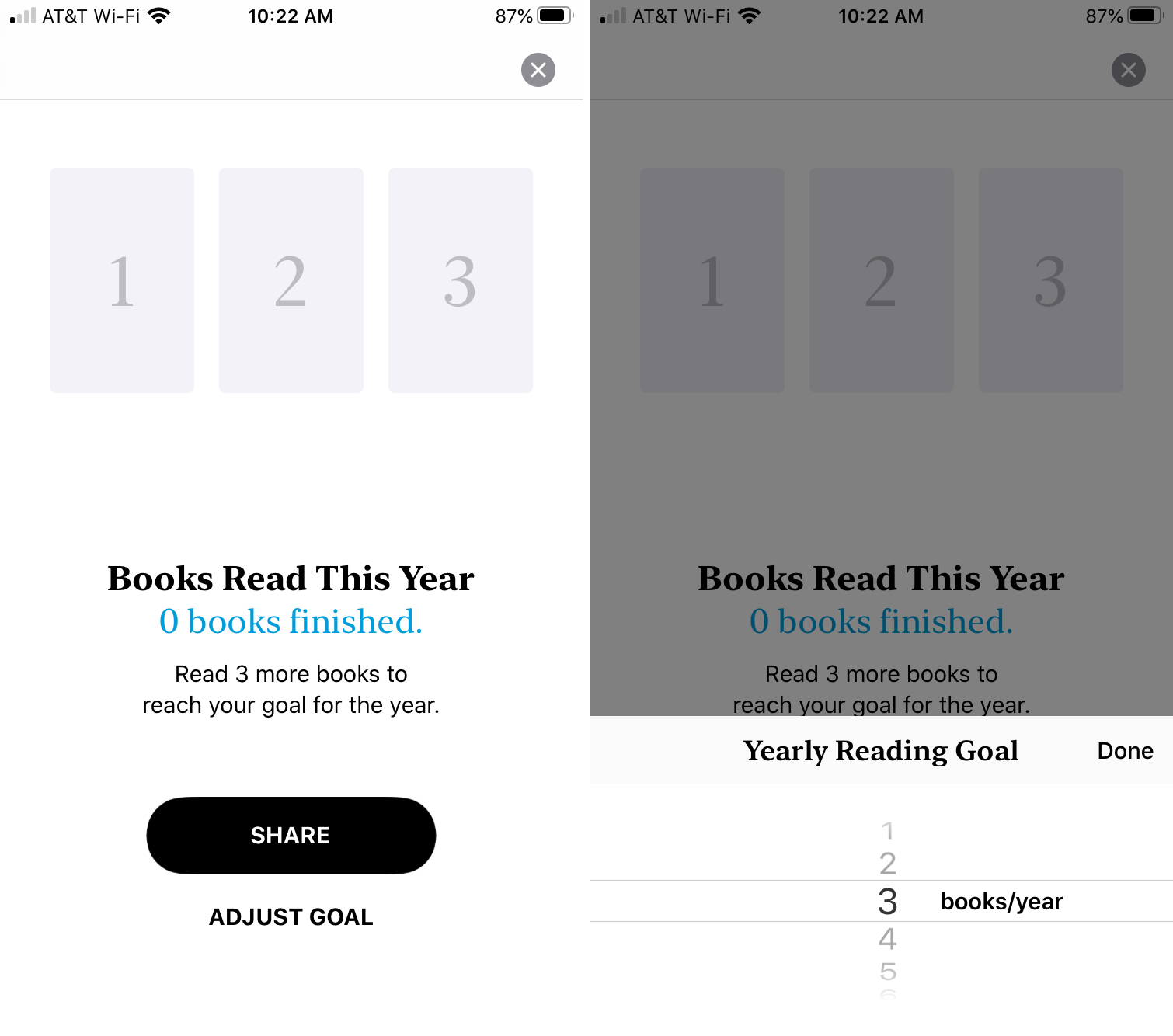
As you finish books, they will display in the yearly Reading Goal area for easy tracking. And like with daily goals, you can tap the yearly goal and hit Share to let others know you’re accomplishing your objectives.
Reading Goal features
Each time you open the Books app, you’ll see how close you are to reaching your daily goal right at the top of the Reading Now tab. And if you have days in a row where you’ve reached your goal, you’ll see that too.
Plus, you can pick up right where you left off with your current book by tapping it in the Reading Goals section.
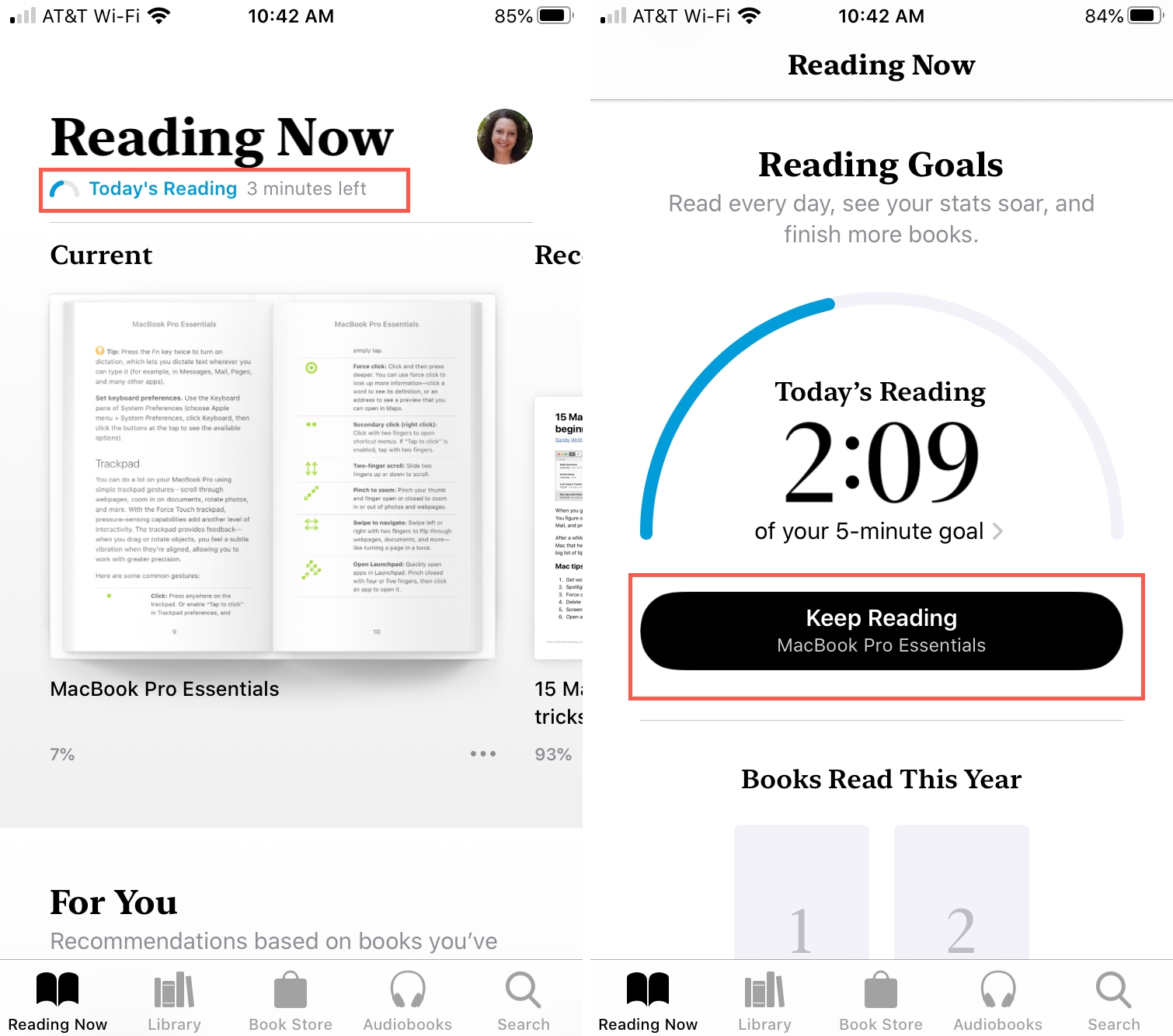
Setting goals is what drives and motivates us, and reading is no different. Reading stimulates our minds, educates us, improves our vocabulary, and enhances focus and concentration. So if you’d like to start reading more, check out the Reading Goals feature in Books and be proud of your accomplishments!
Are you going to try out the Reading Goals option in Books? If so, let us know what kind of goals you set for yourself!
Do more in the Books app: