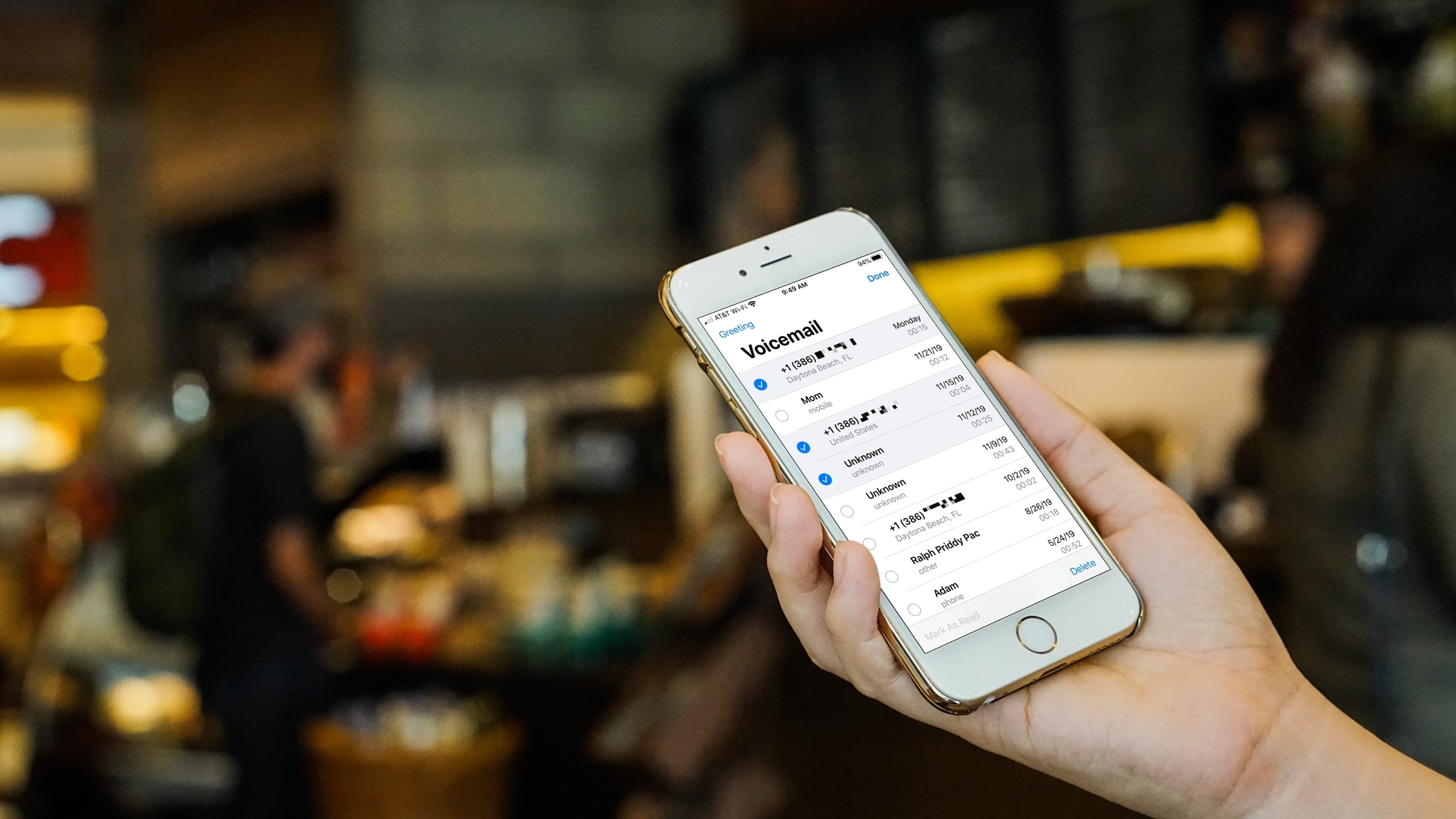
When you switch over to iPhone, you spend some time getting everything set up. And one of the items you likely cross off your list at some point is setting up your voicemail. But after you set it up, there are plenty of actions you can take to manage your iPhone voicemail and the messages you receive.
You can play, share, or delete messages as well as change your greeting if you like. If you’re new to iPhone, this tutorial shows you how to manage those Voicemail options.
Manage your iPhone Voicemail and messages
- Voicemail password and greeting
- Manage your Voicemail messages
- Change the Voicemail notification sound
- Access Voicemail from another device
Voicemail password and greeting
If you haven’t yet set up the Voicemail on your iPhone, the process is easy and onscreen prompts walk you through it. Open the Phone app and select Voicemail > Set Up Now. Create a password and a greeting.
If you would like to change your Voicemail password or greeting down the road, these are both simple to do.
Change your Voicemail password
1) Open your Settings and select Phone.
2) Scroll toward the bottom and tap Change Voicemail Password.
3) Enter and verify your new password.
4) Tap Done.
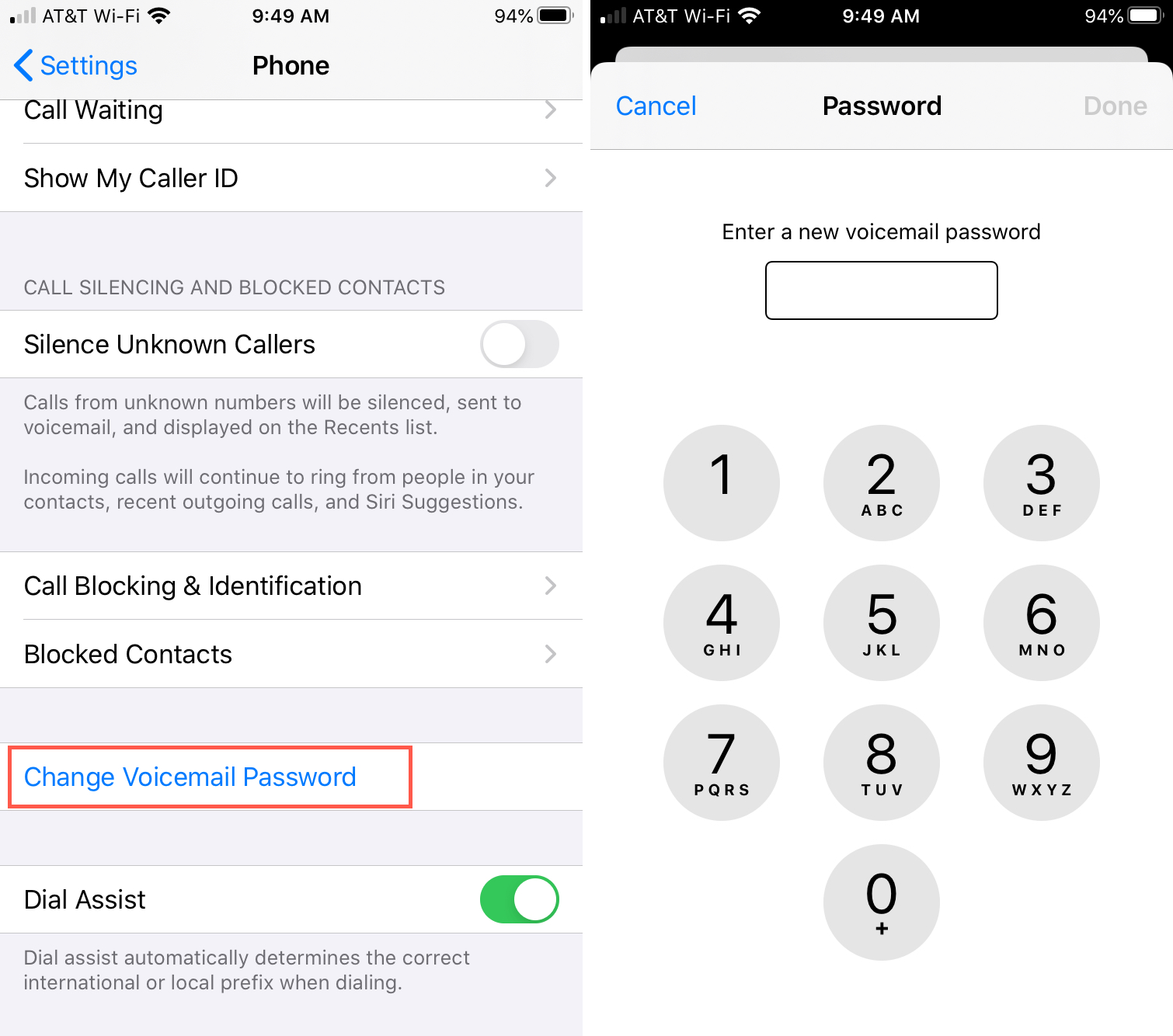
Note: If you forget your Voicemail password, contact your carrier for assistance.
Change your Voicemail greeting
1) Open the Phone app and select Voicemail.
2) On the top left, tap Greeting.
3) Select Custom.
4) Tap to Record your greeting and Play to listen to it.
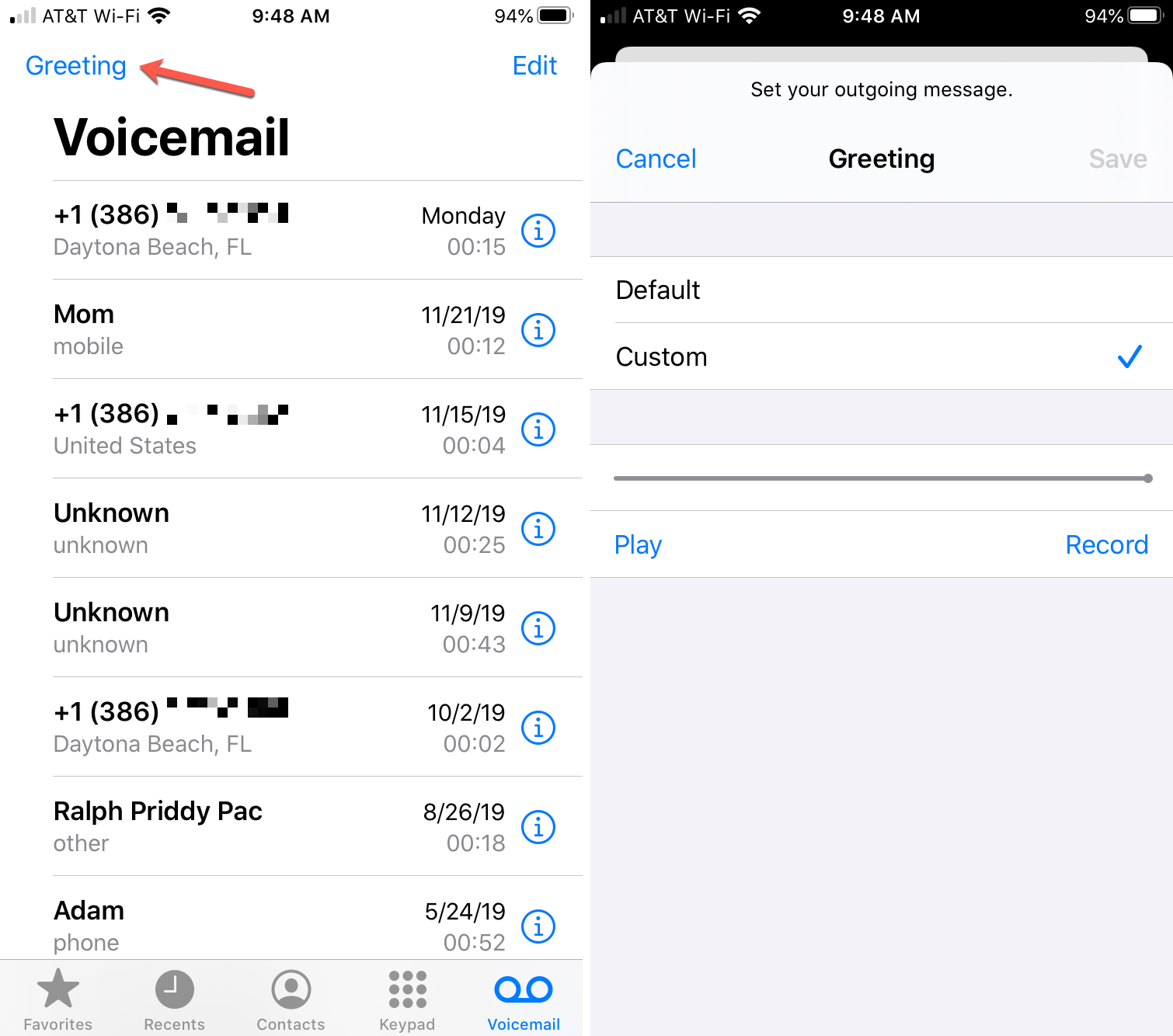
Manage your Voicemail messages
If you have Visual Voicemail (available with select carriers in certain regions), you’ll see a list of your Voicemail messages. You can use bulk actions on this screen to delete messages or mark them as read.
- To delete an individual message, swipe it from right to left and tap Delete.
- To delete more than one message, tap Edit, select the messages, and tap Delete.
- To mark messages as read, tap Edit, select the messages, and tap Mark As Read.
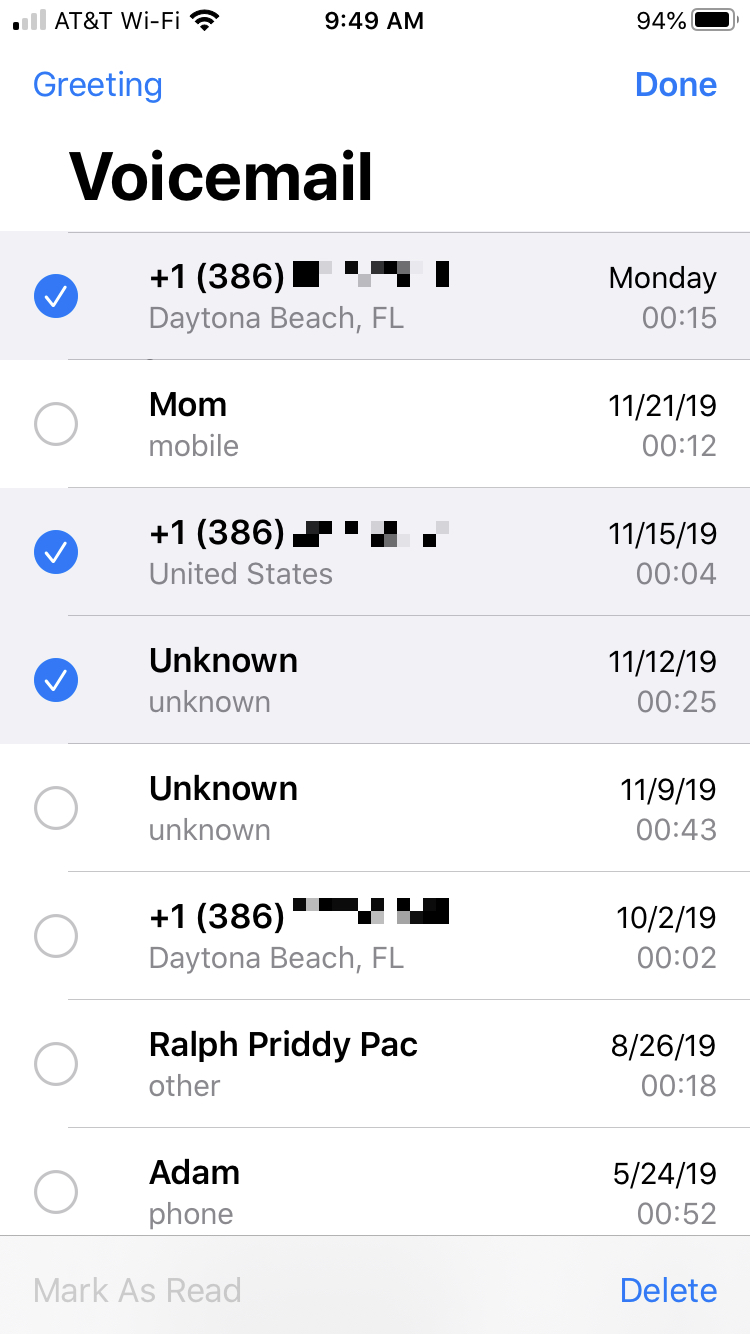
You can take more actions in individual messages as well. Select one and you can perform the following:
- Play/Pause the message.
- Play the message on speaker.
- Call the number back.
- Delete the message.
- Share the message.
- View the caller’s details.
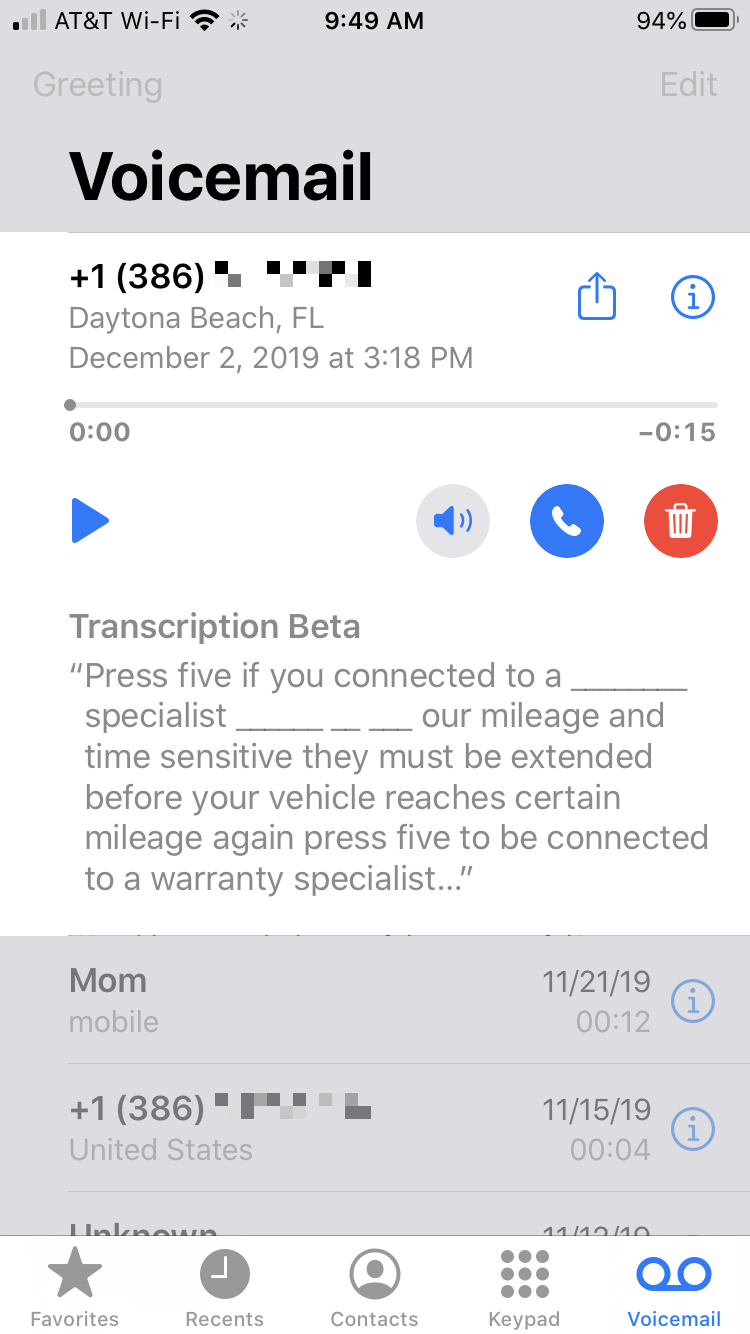
You can also enlist the help of Siri with your Voicemail. You can ask Siri if you have any new Voicemail messages or to play one from a specific contact.
Change the Voicemail notification sound
You can choose the sound you hear when you receive a new Voicemail if you like.
1) Open your Settings and select Sounds & Haptics.
2) Choose New Voicemail.
3) Tap to select a sound.
4) Tap the arrows on the top left to go back or just close your Settings.
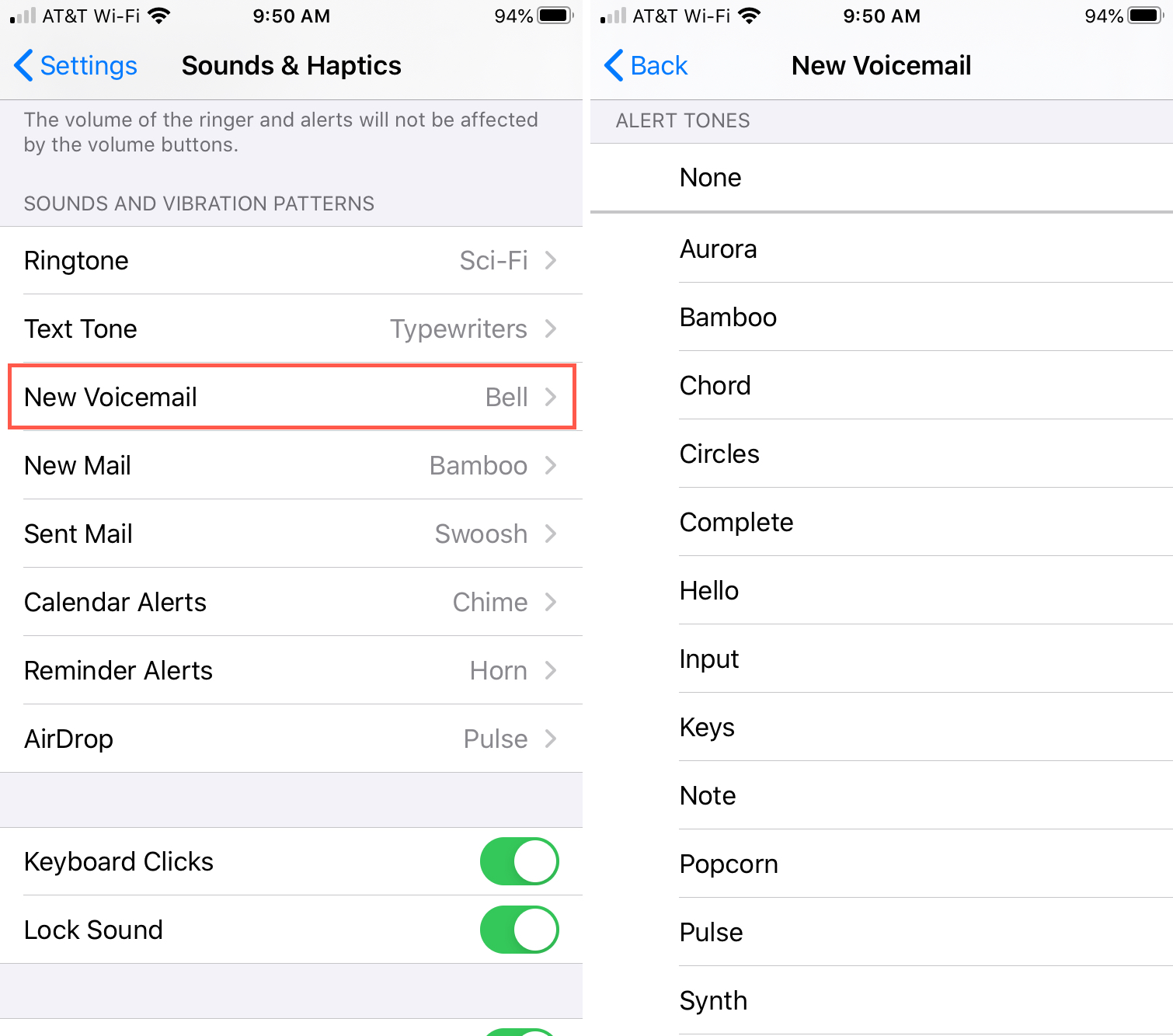
Access your Voicemail from another device
If you need to check your Voicemails from another device, you can easily do this as well. Call your mobile number and and to bypass your greeting, press either * (star) or # (pound) depending on your carrier. Then enter your Voicemail password and listen to the options.
Wrapping it up
Knowing how to manage your iPhone Voicemail and messages is an important part of getting used to your new iPhone. And it’s especially crucial if you receive a lot of Voicemail messages.
As a new user, is there anything you’re currently struggling with on your iPhone or with Voicemail in particular? Let us know in the comments below or you can hit us up on Twitter.