Whether you want to pick up where you left off or effortlessly transfer tabs between devices, Safari iCloud tabs are essential an essential feature. In this article, we’ll guide you through the process of setting up and using Safari iCloud tabs, ensuring a synchronized browsing experience across all your Apple devices.
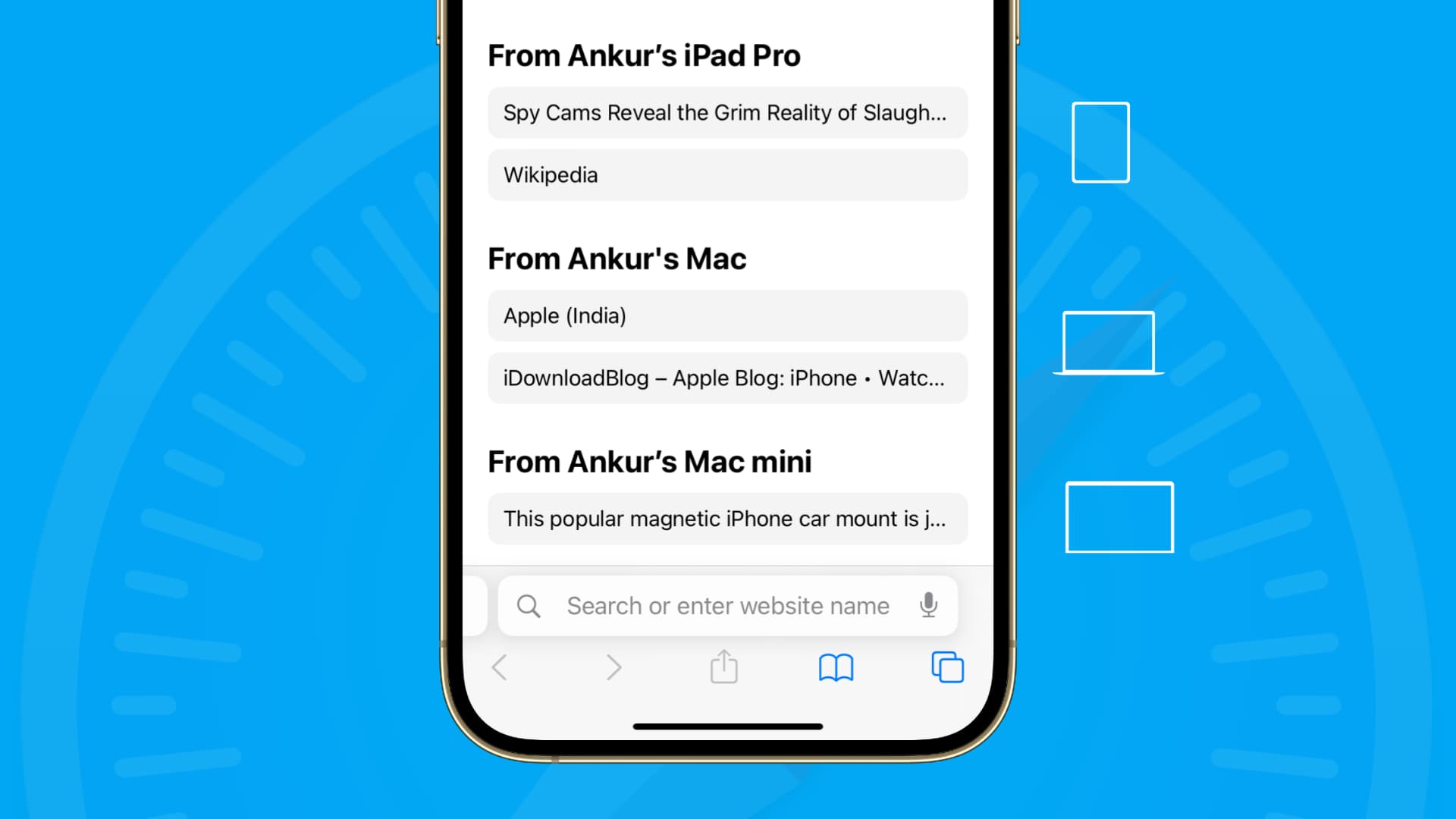
One of the coolest features of the Apple ecosystem is the connections between devices. You can start an email on your iPhone and finish it on your iPad, or send a text message from your Mac and reply to it on your iPhone. All of this co-mingling of apps on our devices makes life that much easier.
iCloud Tabs are a Safari feature that allows you to access and view your open tabs across all your Apple devices. It enables seamless synchronization, making it easy to pick up where you left off and transfer browsing sessions between your iPhone, iPad, and Mac for an uninterrupted browsing experience.
How does this work exactly? That’s what we’re here to show you!
Set up iCloud Tabs for Safari
First things first, you’ll need to enable the sharing of those iCloud Tabs for Safari on the devices you want to use them.
On iOS
- Open Settings on your iPhone or iPad and select your Apple ID from the top.
- Tap iCloud > Show All.
- Turn on the toggle for Safari.
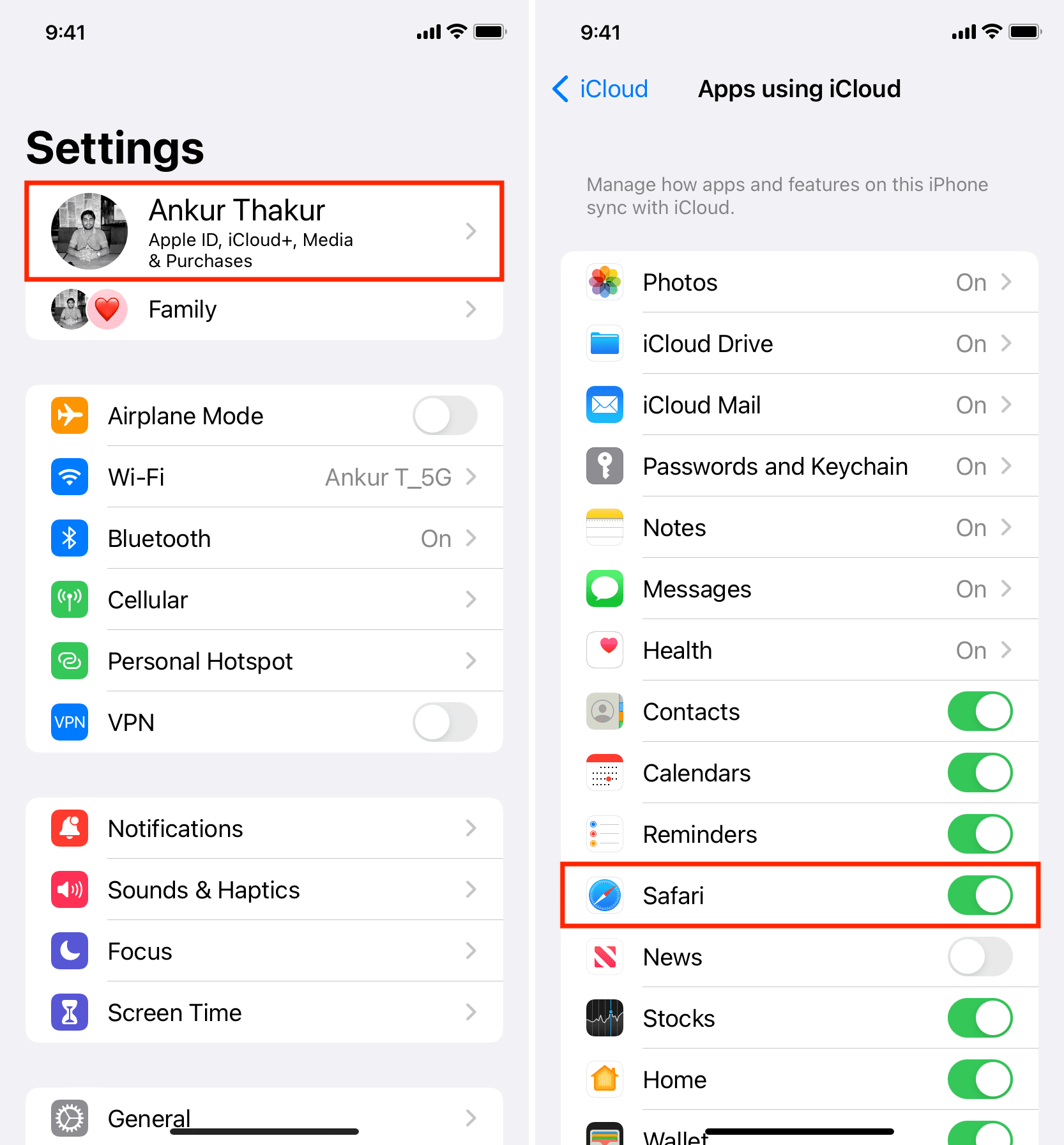
On macOS
- Open System Settings on your Mac.
- Click your Apple ID tile.
- Go to iCloud > Show All and turn on the toggle for Safari.
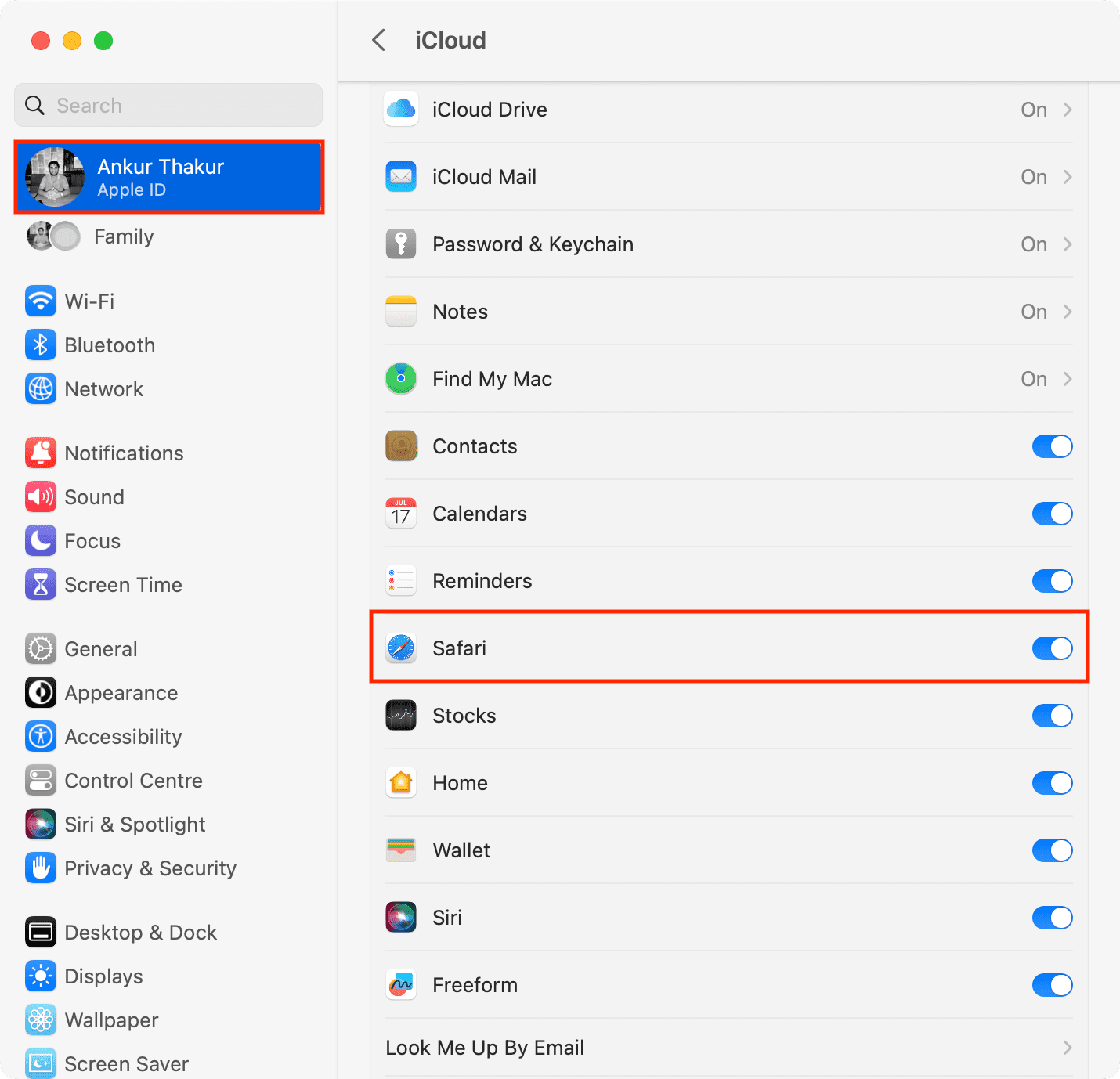
Note:
- If your Mac is running macOS Monterey or earlier, go to System Preferences > Apple ID > iCloud and enable Safari.
- On macOS Mojave or earlier, go to System Preferences > iCloud.
Use iCloud Tabs in Safari
Once you’ve enables the sharing of these tabs using the steps above, everything else is seamless. You’ll be able to jump to any Safari tab from any device.
On iOS
Go to Safari on your iPhone, and go on the Start Page. You should see your open Safari tabs from other devices on this screen under the “From your device name” heading. Just tap to open a site.
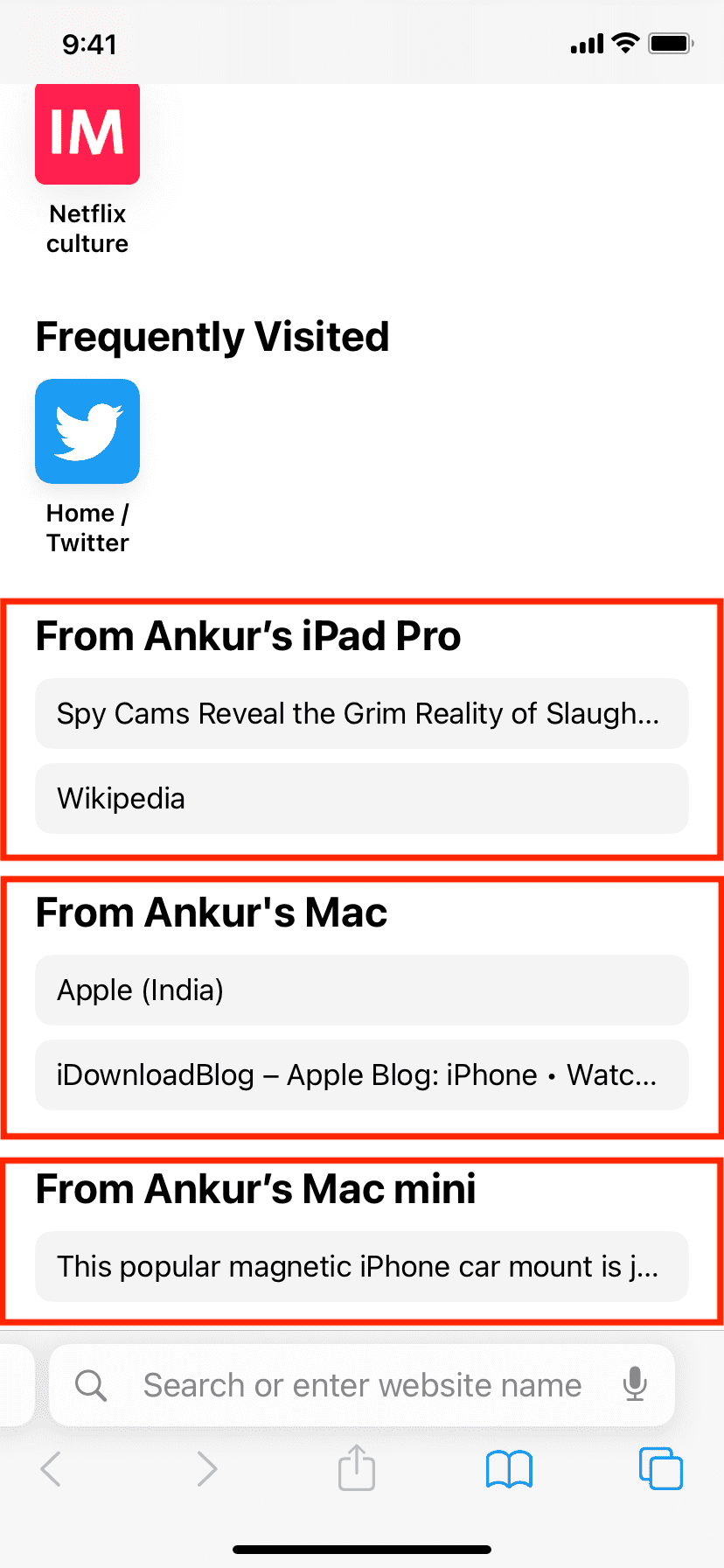
The steps for iPad are similar. However, to select another device, tap the name of the current device on the Start Page. Here’s how it looks:
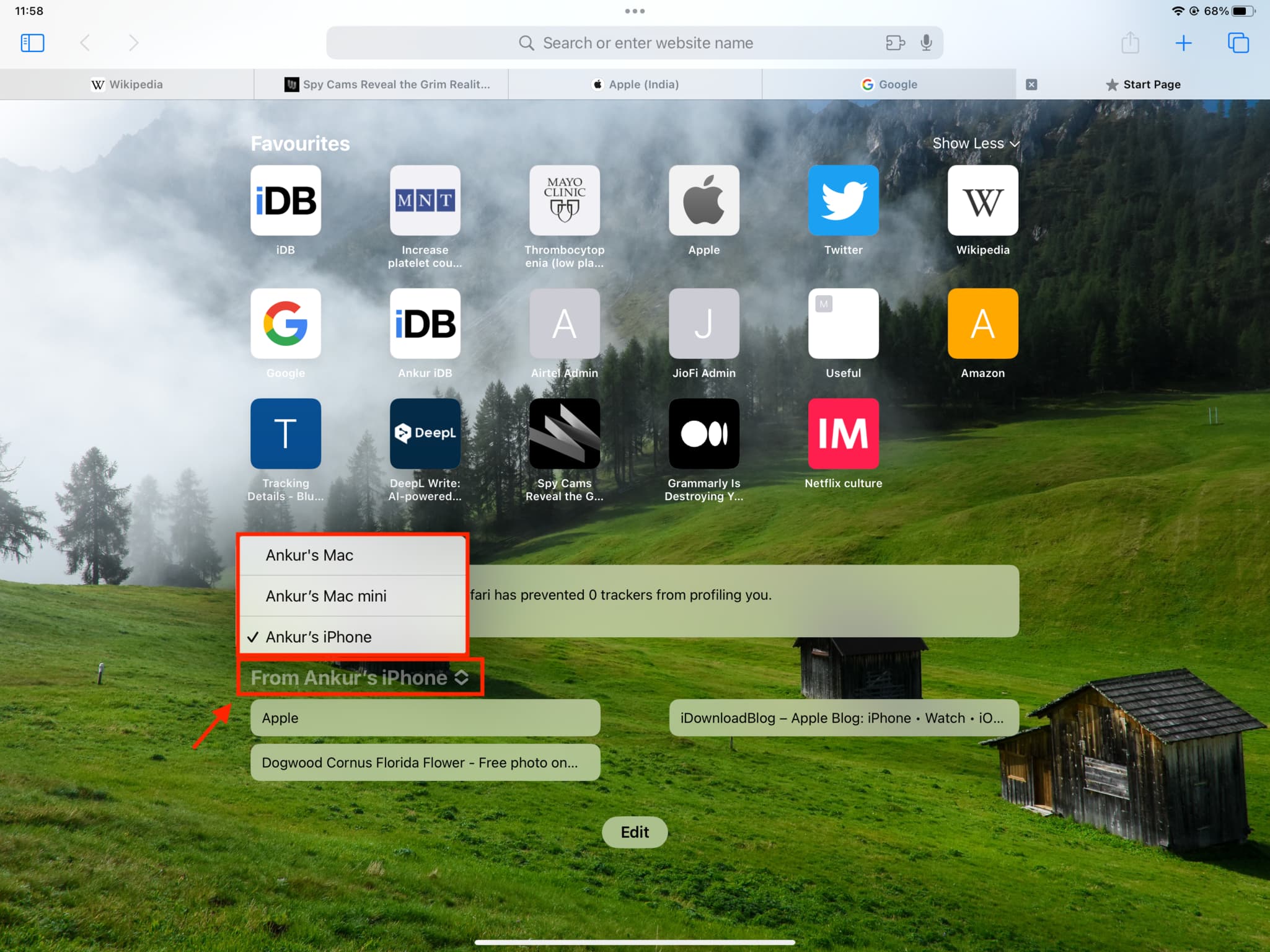
Do the following if you don’t see Safari iCloud tabs on your iPhone or iPad:
- Tap Edit and turn on iCloud Tabs
- Force quit the Safari app and reopen it
- Make sure your iPhone or iPad is connected to the Internet
- Restart your device
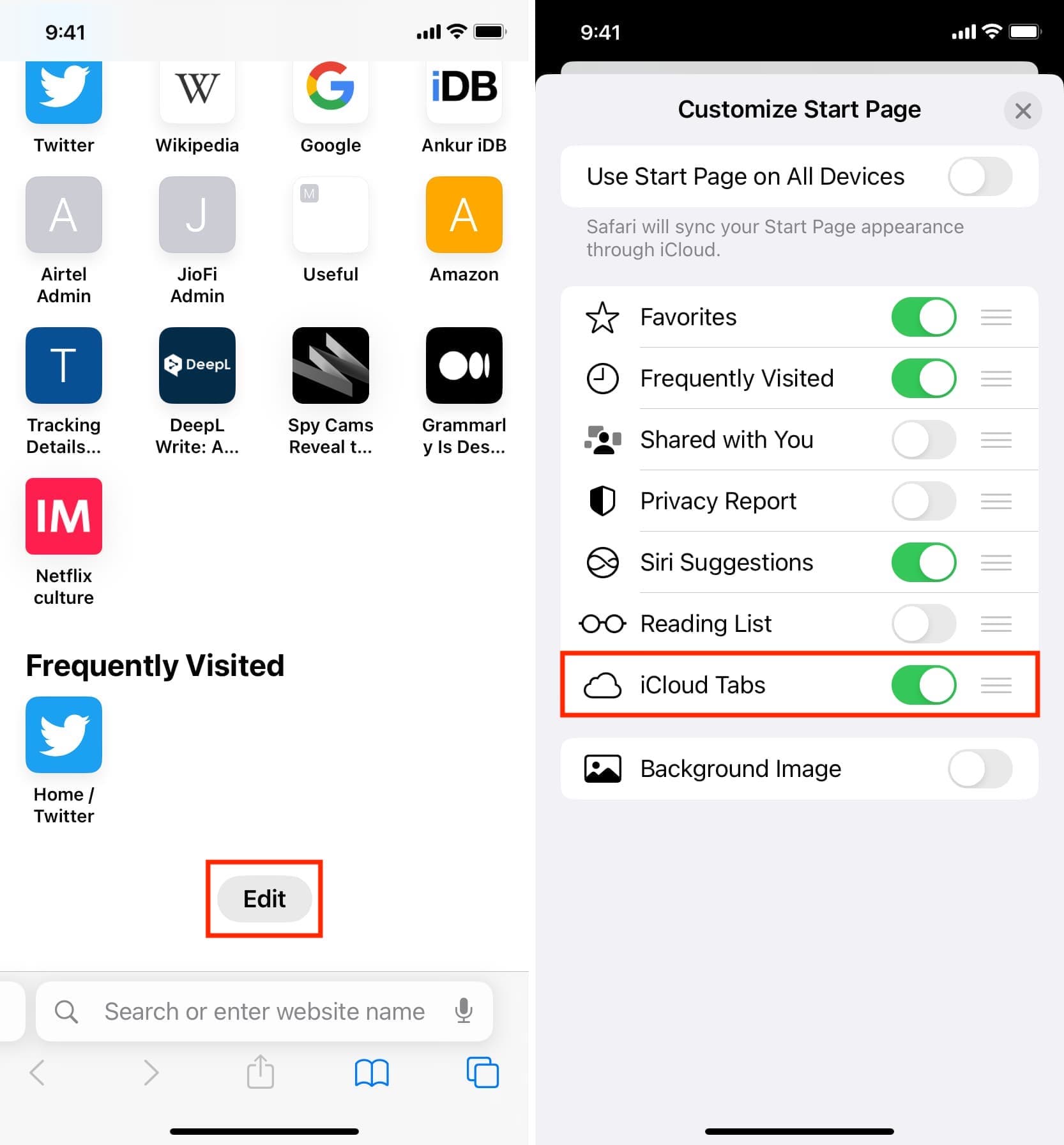
On macOS
Open Safari on your Mac, and you should see your open Safari tabs from your iPhone, iPad, and other Macs here on the Start Page. You can click the name of the device and choose another one.
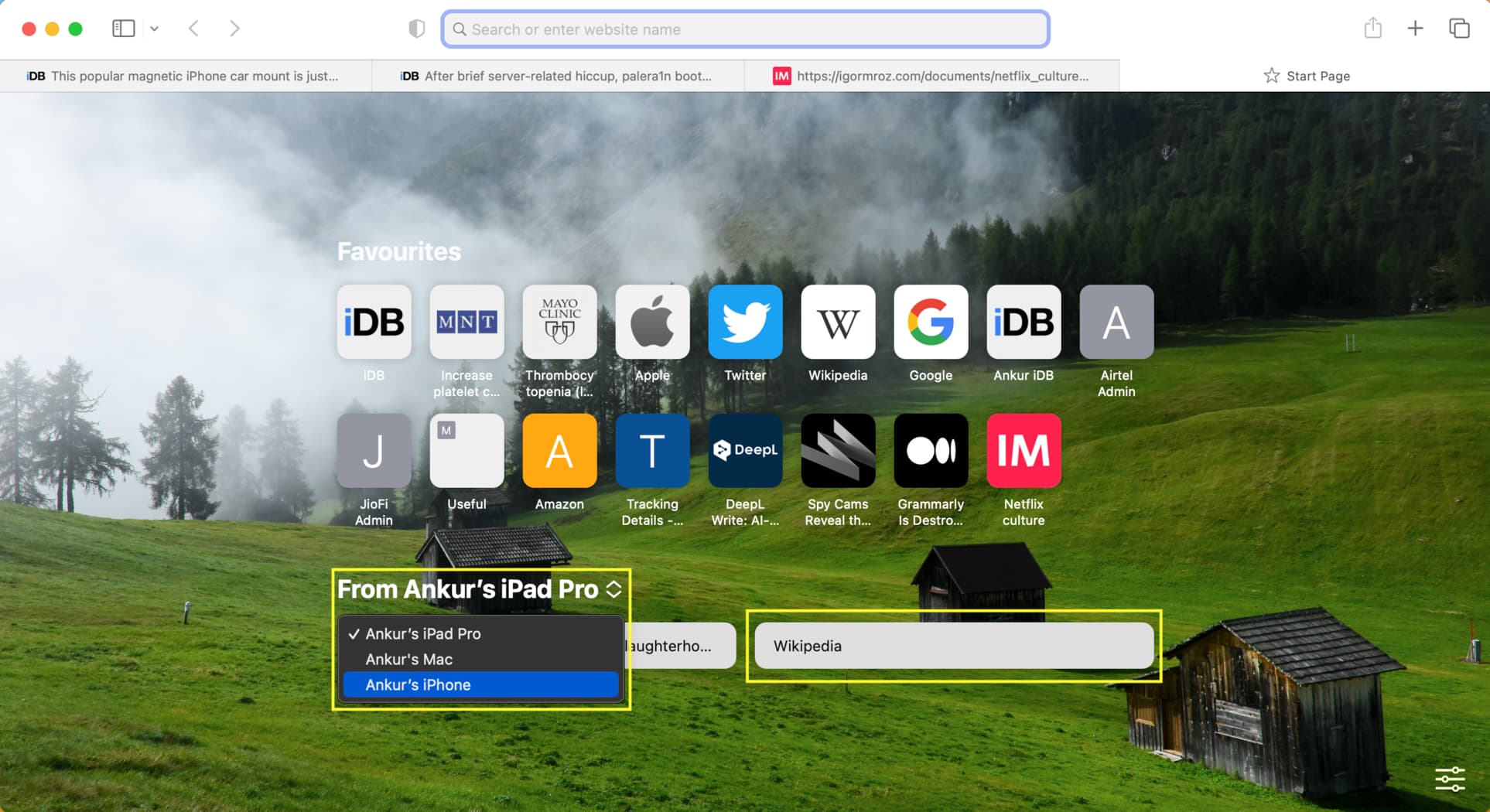
Follow these steps if you don’t see your iCloud tabs in Safari on Mac:
- Click the settings icon from the lower right and check the box for iCloud Tabs
- Quit and reopen Safari
- Ensure Wi-Fi or Ethernet is working on your Mac
- If nothing helps, restart your computer
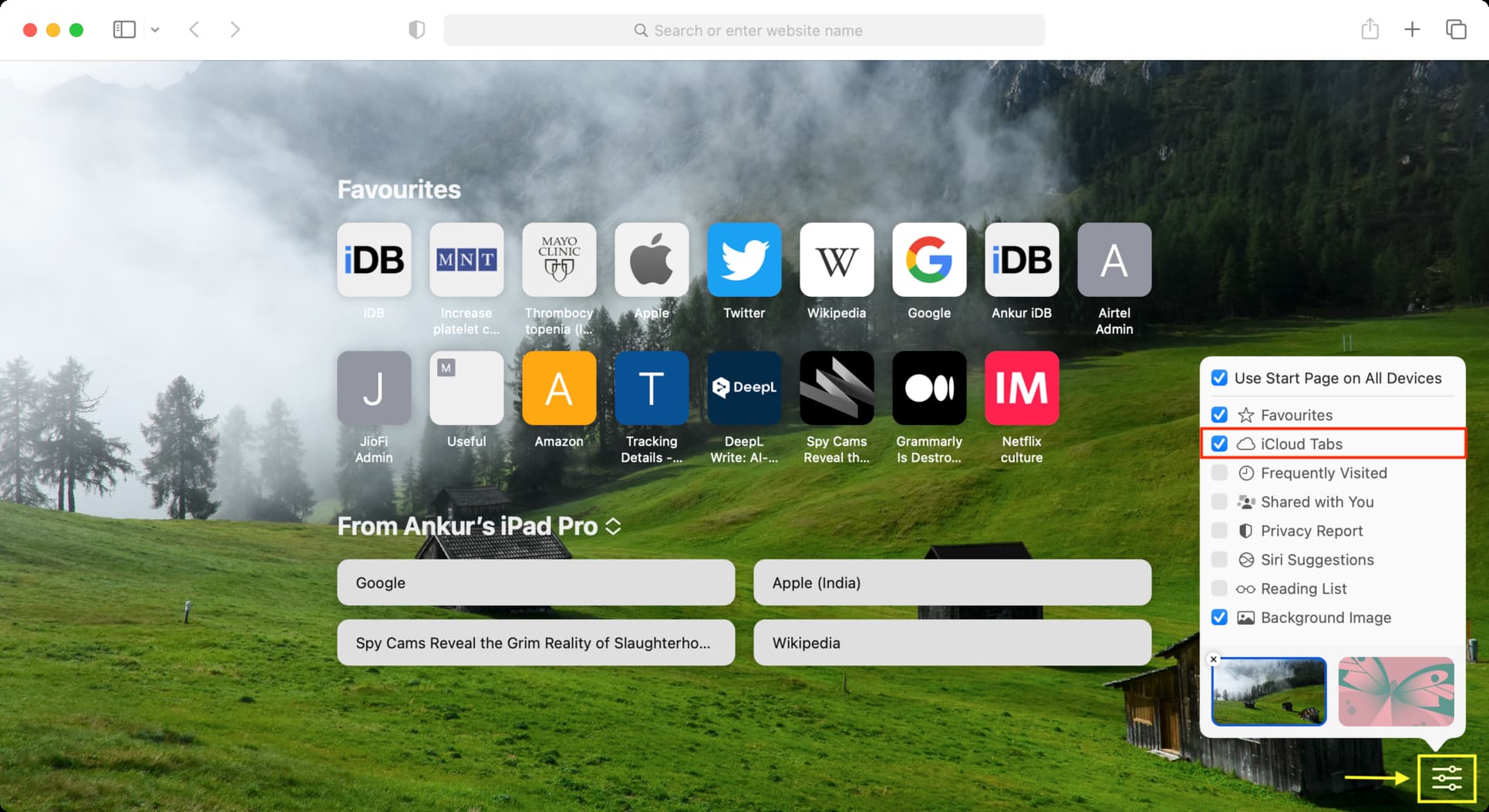
Do more in Safari: