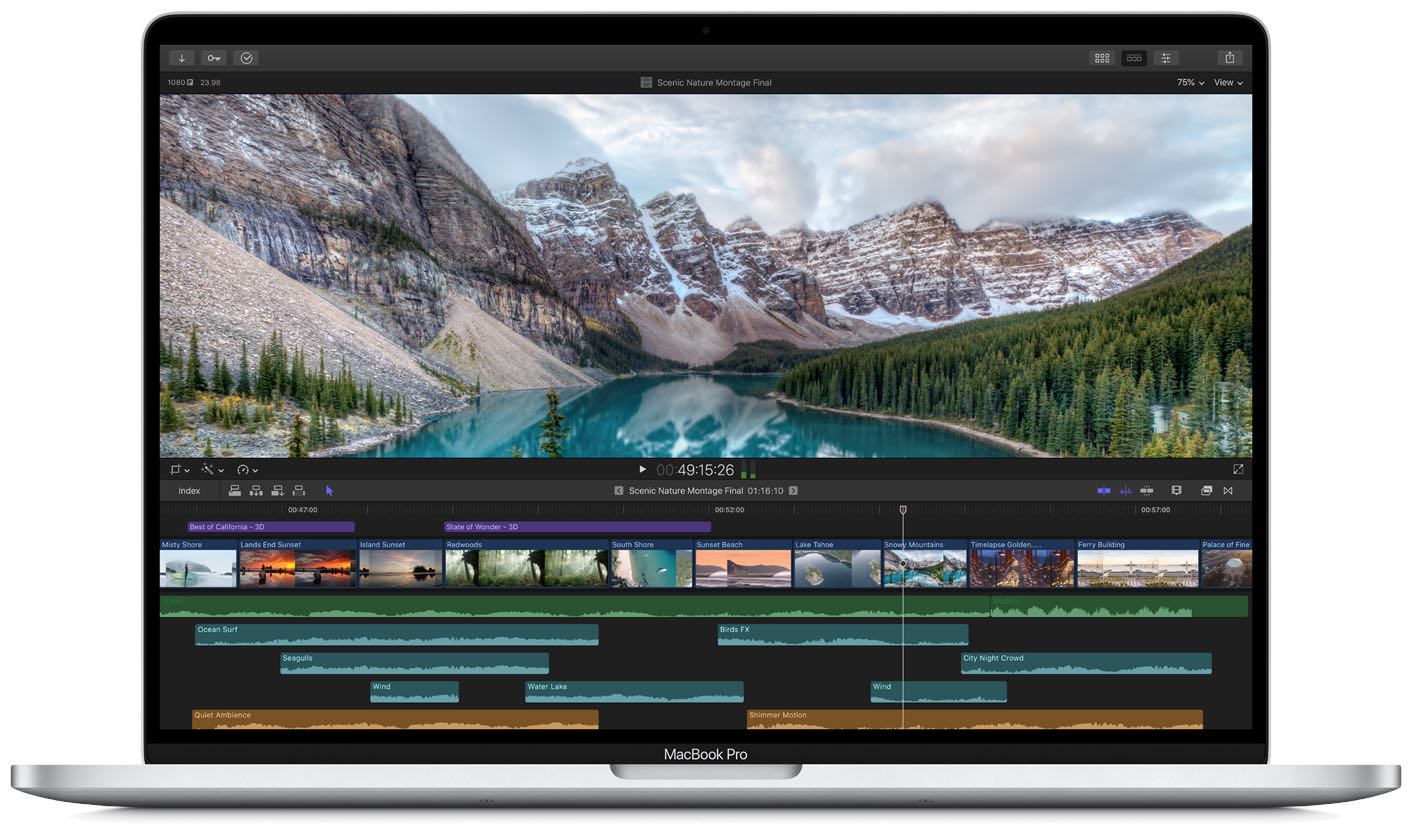
The 16-inch MacBook Pro is Apple’s first notebook to feature an adjustable refresh rate, which is great for video editing workflows. This feature lets you match your display to the frame rate of the video you’re viewing or editing, and it works on Apple’s Pro Display XDR external monitor, too. Follow the steps in our tutorial to learn how to quickly change the refresh rate for your MacBook Pro’s built-in Retina display or Pro Display XDR
Before we get to it, a quick reminder: “refresh rate” denotes the number of times a display is redrawn each second, expressed in Hertz. Most notebook displays refresh sixty times per second, or 60 Hertz. The Pro Display XDR, as well as the Retina display on your 16-inch MacBook Pro, make it easy to switch between several screen refresh rates.
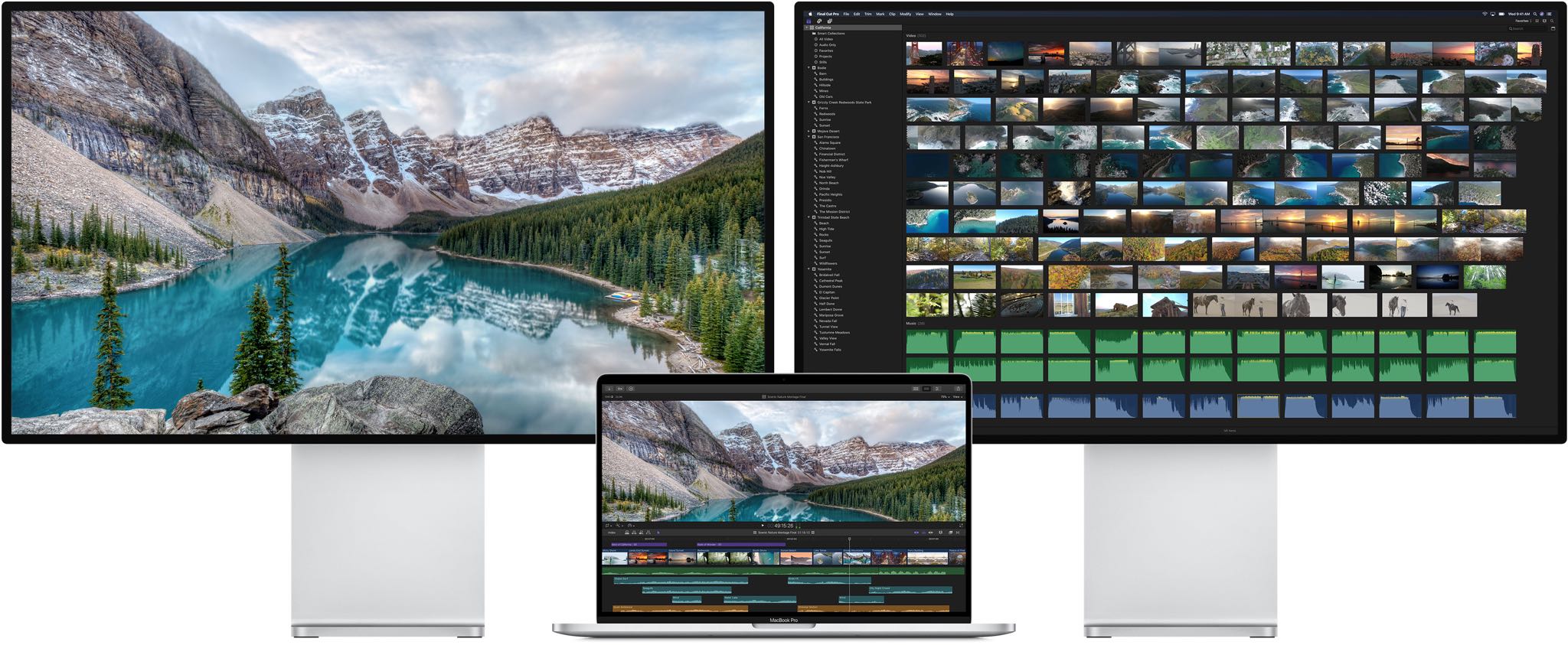
Apple advises selecting a refresh rate that divides evenly into the frame rate of content at hand — i.e. if the content you’re viewing is displayed at 24 frames per second, choosing the 48-Hertz refresh rate ensures the display refreshes twice per each frame of your content.
Follow along with our step-by-step tutorial right ahead to learn how you can quickly adjust the refresh rate for the Pro Display XDR or the built-in Retina display of your 16-inch MacBook Pro.
How to change the Pro Display XDR or MacBook Pro refresh rate
Do this to adjust the display refresh rate on your computer:
1) Choose System Preferences from the Apple menu.
2) Click the Displays icon in the System Preferences window.
3) Press and hold the Option key and select the Scaled button.
4) Doing so forces the Refresh Rate pop-up menu to appear. Click it and choose a refresh rate.
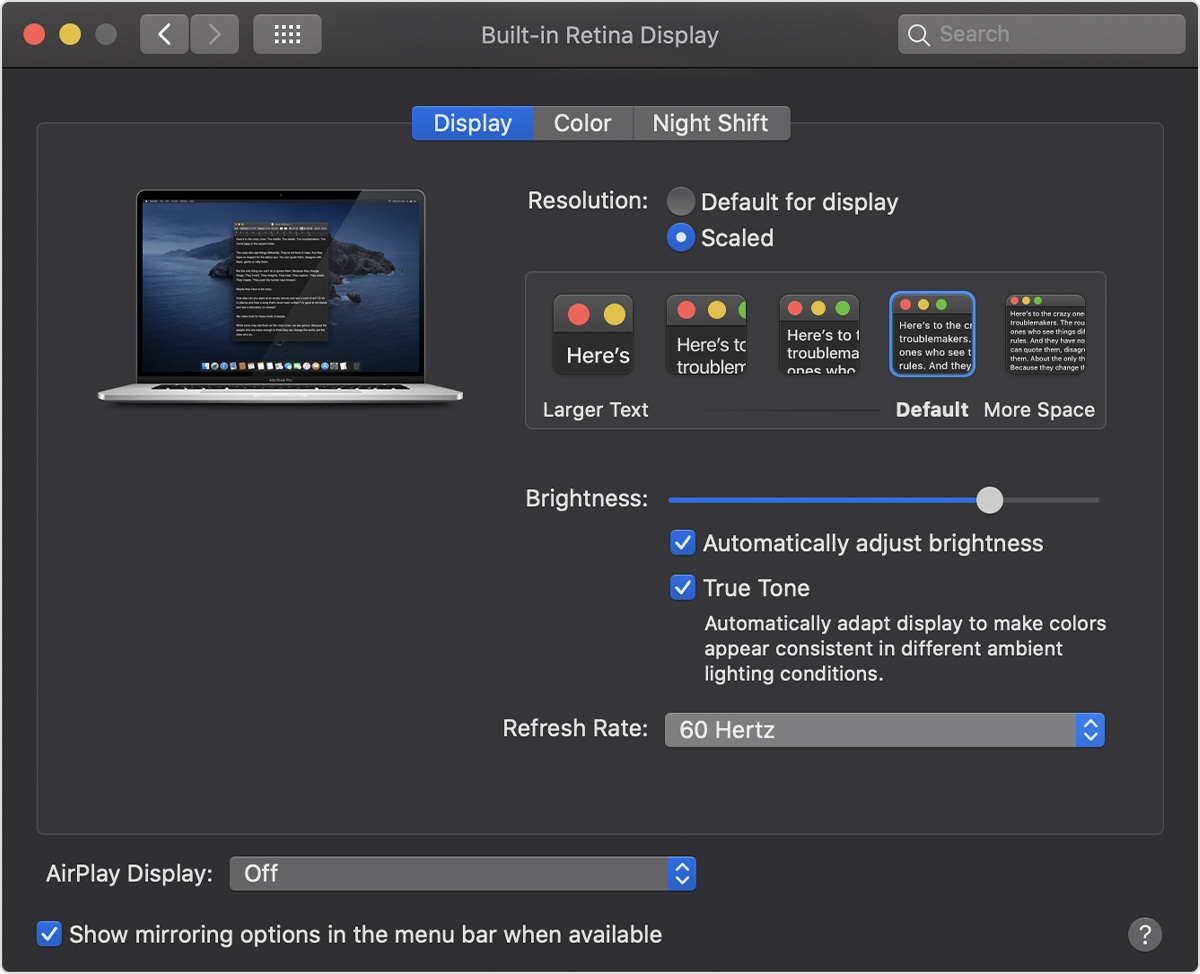
You can set one of the following refresh rates for the built-in Retina display or Pro Display XDR:
- 60 Hertz
- 59.94 Hertz
- 50 Hertz
- 48 Hertz
- 47.95 Hertz
Keep in mind that even though a higher refresh rate results in a smoother picture and animations, it does so at the expense of resource utilization and your notebook’s battery life.
Need help? Ask iDB!
If you like this tutorial, pass it along to your friends and leave a comment below.
Got stuck? Not sure how to do certain things on your Apple device? Let us know via help@idownloadblog.com and a future tutorial might provide a solution.
Submit your own how-to suggestions via tips@idownloadblog.com.