Learn how to opt out of Siri grading and delete your Siri history and data associated with your iPhone, iPad, Mac, Apple TV, Apple Watch, and HomePod from Apple’s servers.
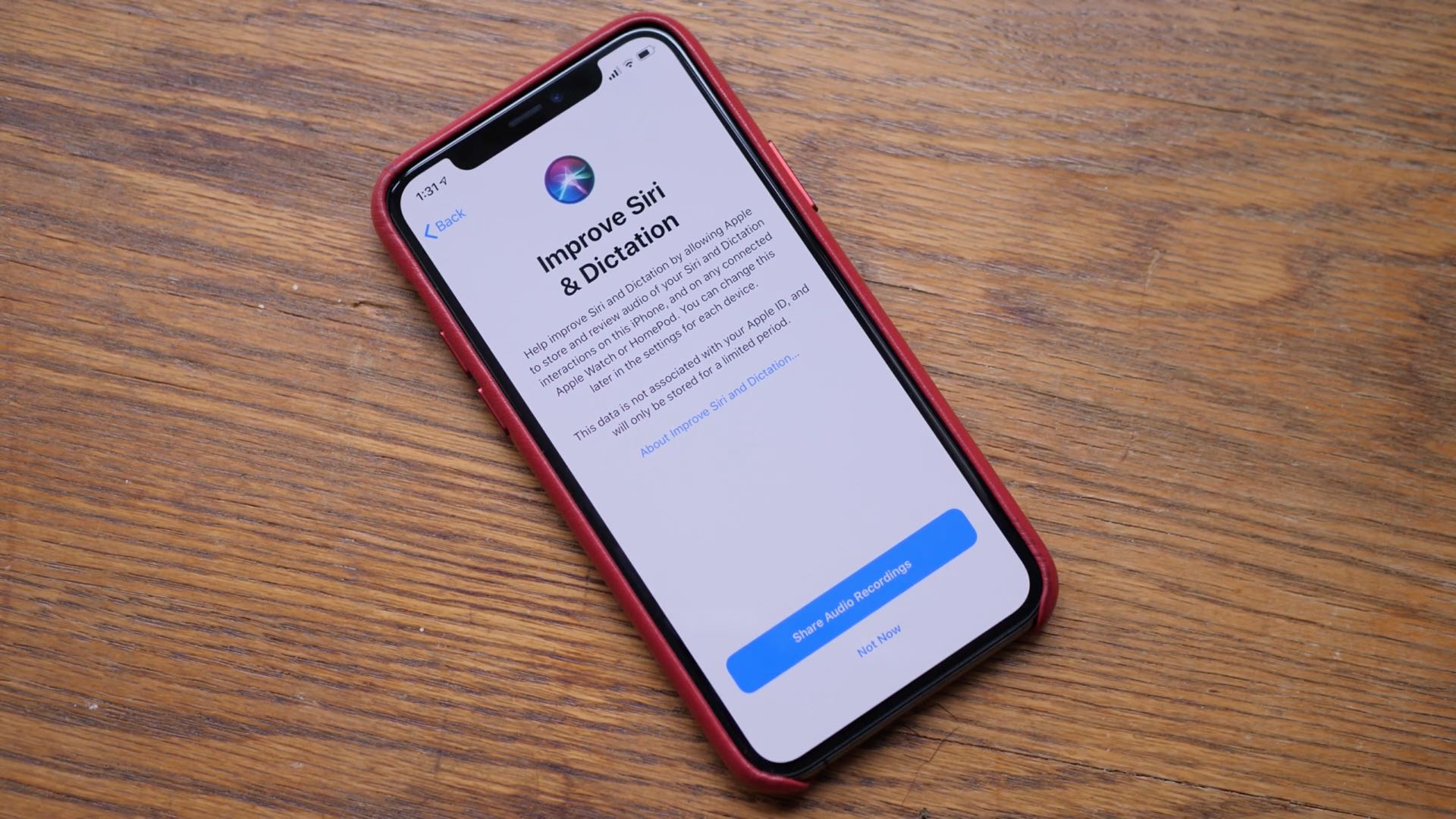
Siri, Dictation, and your privacy
You can increase your privacy by opting out of Siri grading on any Apple devices you happen to own, as well as delete your Siri history pertaining to a specific device from the company’s servers.
For the uninitiated, anything you say and dictate when using the Siri and Dictation features on your iPhone, iPad, iPod touch, Mac, Apple Watch, Apple TV, and HomePod devices can be sent to the company’s servers in the cloud in order to process your requests efficiently.
As Apple itself states:
By using Siri or Dictation, you agree and consent to Apple’s and its subsidiaries’ and agents’ transmission, collection, maintenance, processing, and use of this information, including your voice input data and Siri Data, to provide and improve Siri and dictation functionality in Apple products and services. At all times, information received by Apple from your use of Siri or Dictation will be treated in accordance with Apple’s Privacy Policy, which can be found at apple.com/privacy.
The company spells out that other related request data gets sent, too, including device specifications, device configuration, performance statistics, and the approximate location of your device at the time the request was made.
In other words, only the minimum data is stored by Siri on the company’s servers.
For those asking, things such as your email addresses, phone numbers, as well as your Apple ID, account name, number and password will not be sent to Apple regardless of your setting.
Siri grading — what went wrong?

A few years back, the British newspaper The Guardian learned from a whistleblower that Apple had hired contractors and tasked them with listening to a small percentage of anonymized Siri recordings with the goal of improving the accuracy and reliability of Siri, Dictation, and more.
These recordings are tied to a random, rotating device-generated identifier to avoid being linked to users’ Apple IDs, emails and other data. Apple’s Privacy Policy does spell out that Apple might process and use these audio snippets for the purpose of improving Siri, Dictation and other language processing features available on its platforms, such as Voice Control.
But the damage was already done, prompting Apple to make changes.
For starters, Apple immediately suspended the program globally. It then reinstated Siri grading in an improved form.
The updates brought a new switch that customers could flip to allow or disallow Apple to store their Siri and Dictation interactions. Another new option permits people to delete their Siri and Dictation interactions from Apple’s servers, which are up to six months old.
Most importantly, Apple stopped using outside contractors for the Siri grading program. Only Apple’s own employees are now authorized to listen to audio recordings or read computer-generated transcriptions of your requests, as well as grade them.
According to Apple:
If one of your Siri or Dictation interactions is selected for review, the request, as well as the response Siri provided, will be analyzed to determine accuracy and to generally improve Siri, Dictation and natural language processing functionality in Apple’s products.
Depending on the context of your request, Apple employees may review Siri data directly relevant to the request, in order to grade the effectiveness of Siri’s response. Only Apple employees, subject to strict confidentiality obligations, are able to access audio interactions with Siri and Dictation.
Reading between the lines, Apple says Siri requests are not used to build a marketing profile and are never sold to anyone. I genuinely trust Apple with my personal information, and I want to participate in the Siri grading program because who doesn’t want a better Siri?
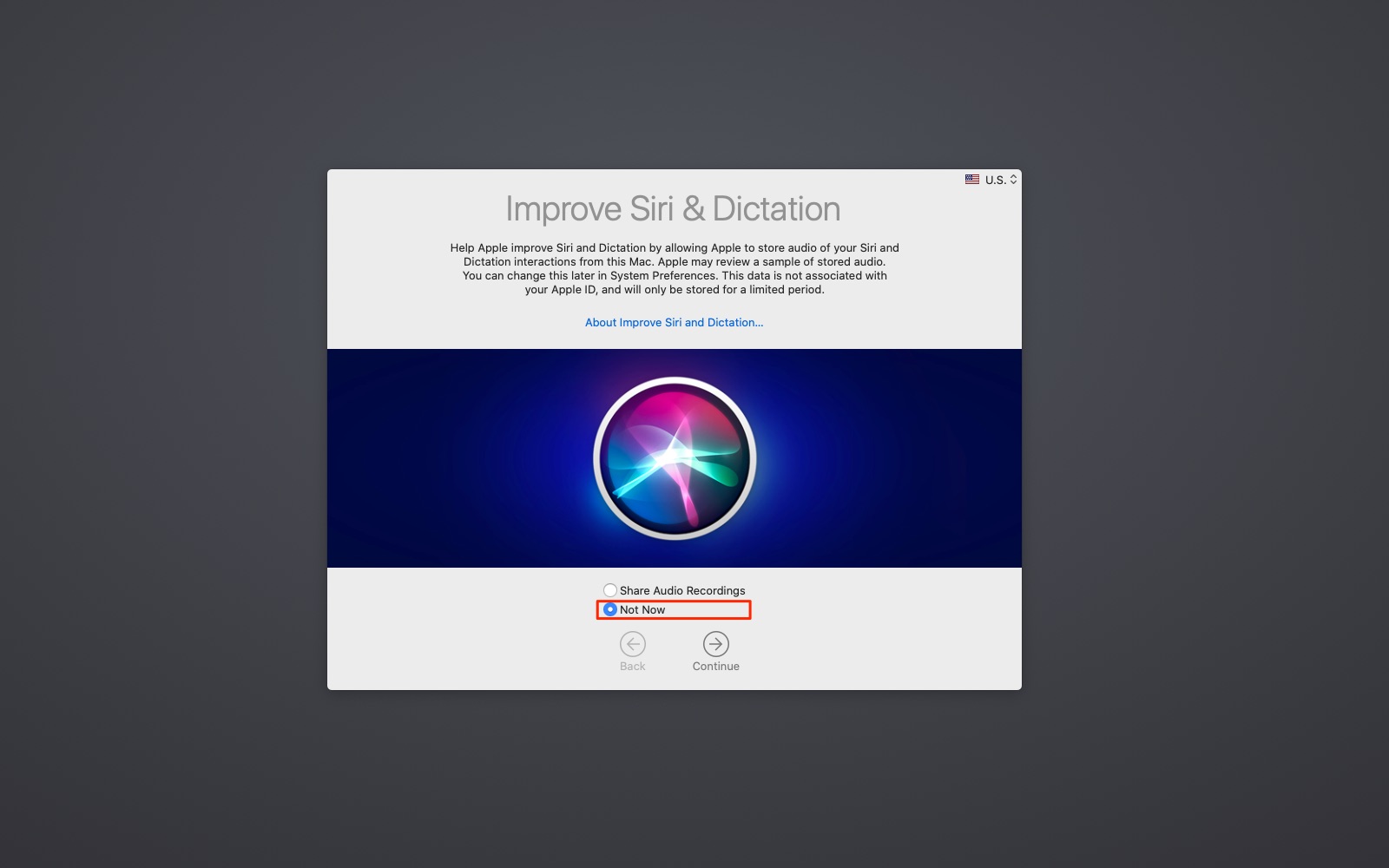
That being said, I realize not everyone shares my opinion. In that case, follow along if you’d like to learn how to opt out of sharing audio recordings of your Siri and Dictation requests with Apple and delete Siri history associated with any particular device.
How to opt out of audio sharing before you delete Siri history
Apple’s privacy settings make it easy to control whether or not you’d like to help improve Siri and Dictation by allowing the company to store audio recordings and transcriptions of your voice interactions with Siri and Dictation. Be sure that your devices are running the most recent software updates, then follow these instructions to opt out of Siri grading.
iPhone and iPad
- Open the Settings app and tap Privacy & Security.
- Scroll down and tap Analytics & Improvements at the bottom of the screen.
- Turn off the switch for Improve Siri & Dictation.
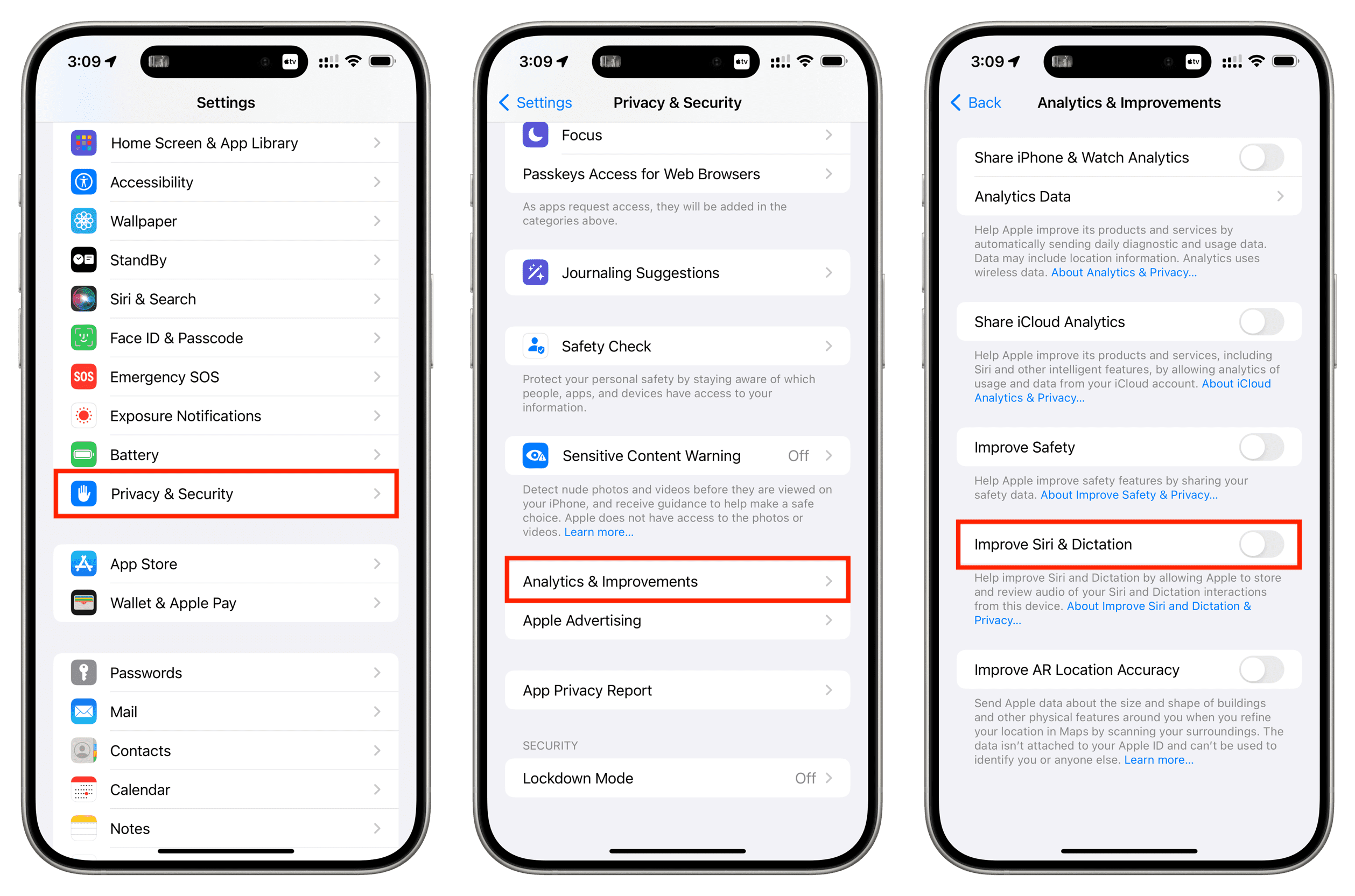
Doing so will disallow Apple to keep recordings of your future interactions with Siri and Dictation on this device. You must do this separately on every iPhone, iPad or iPod touch you own.
Keep in mind that any audio recordings and transcriptions that are already stored on servers won’t be automatically removed unless you do this manually, as explained further below.
To learn in greater detail about Apple’s analytics policy when it comes to improving Siri and other voice-enabled functions, tap the link “About Siri & Dictation Analytics.”
Mac
- Open System Settings and go to Privacy & Security > Analytics & Improvements.
- Turn off Improve Siri & Dictation.
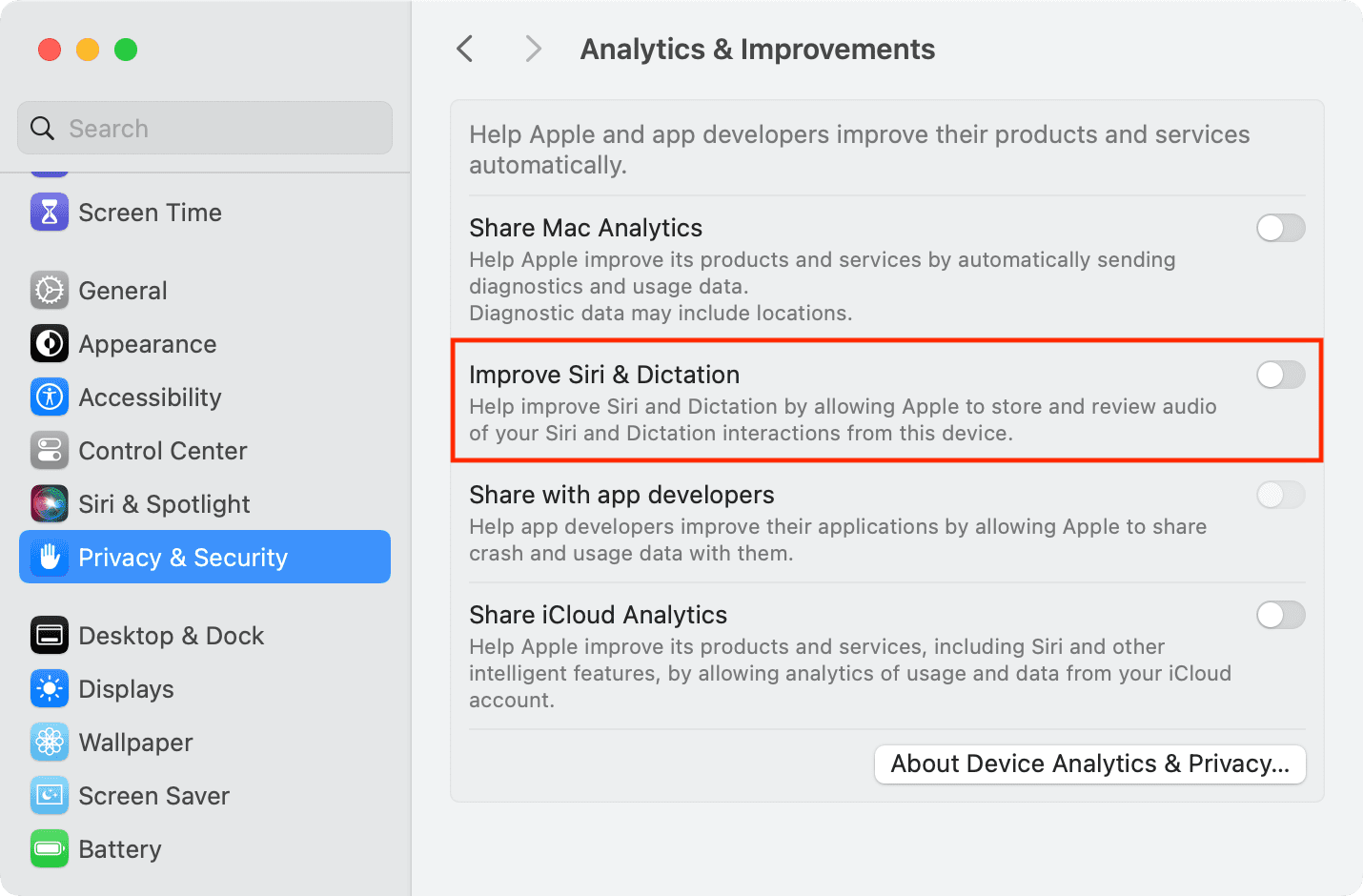
If you are on an older version of macOS, go to System Preferences > Security & Privacy > Privacy tab > Analytics & Improvements and untick the box for Improve Siri & Dictation.
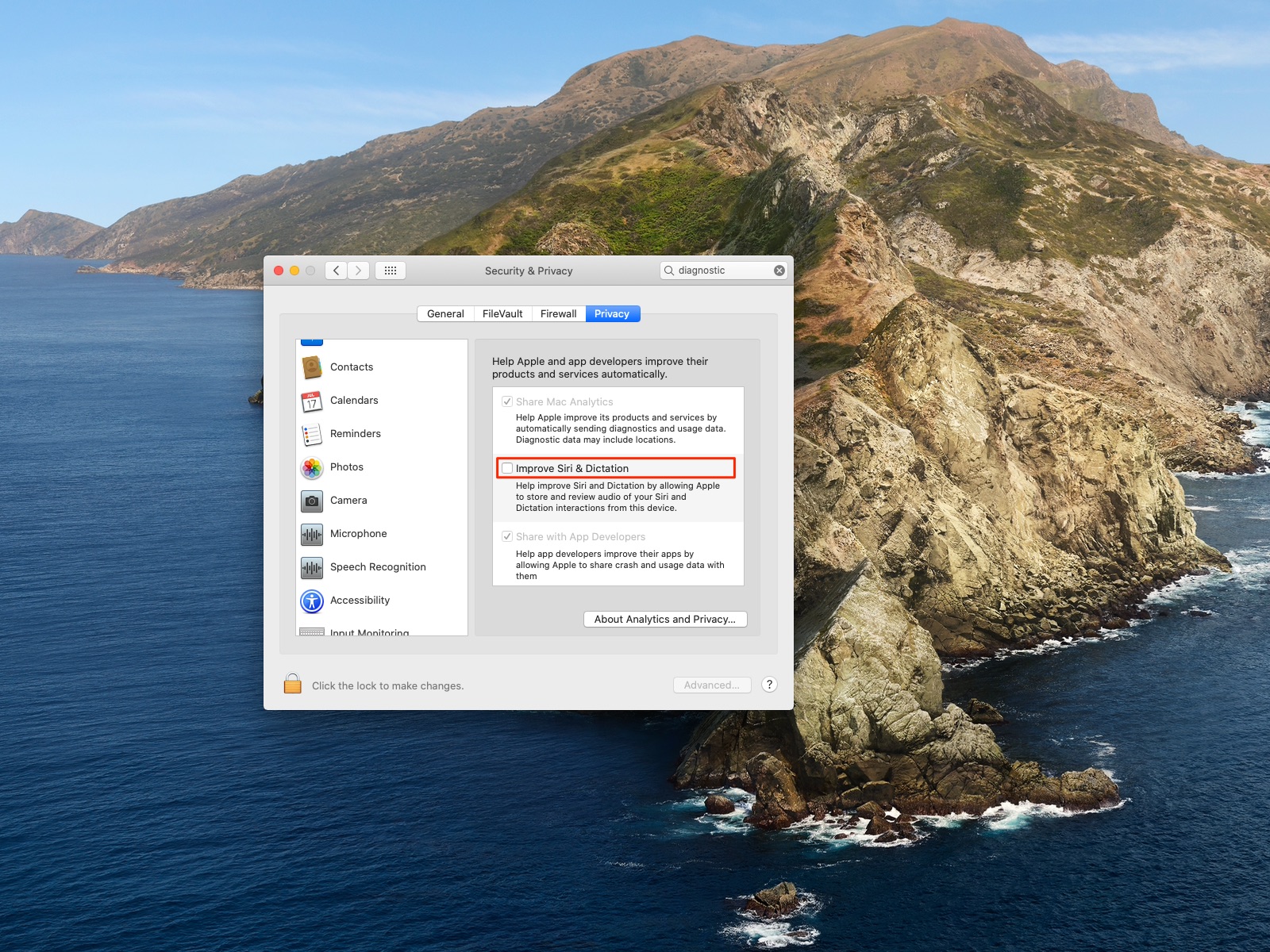
Apple Watch
- Open the Settings app on your Apple Watch and go to Privacy & Security > Analytics & Improvements.
- Slide the Improve Siri & Dictation switch to the OFF position.
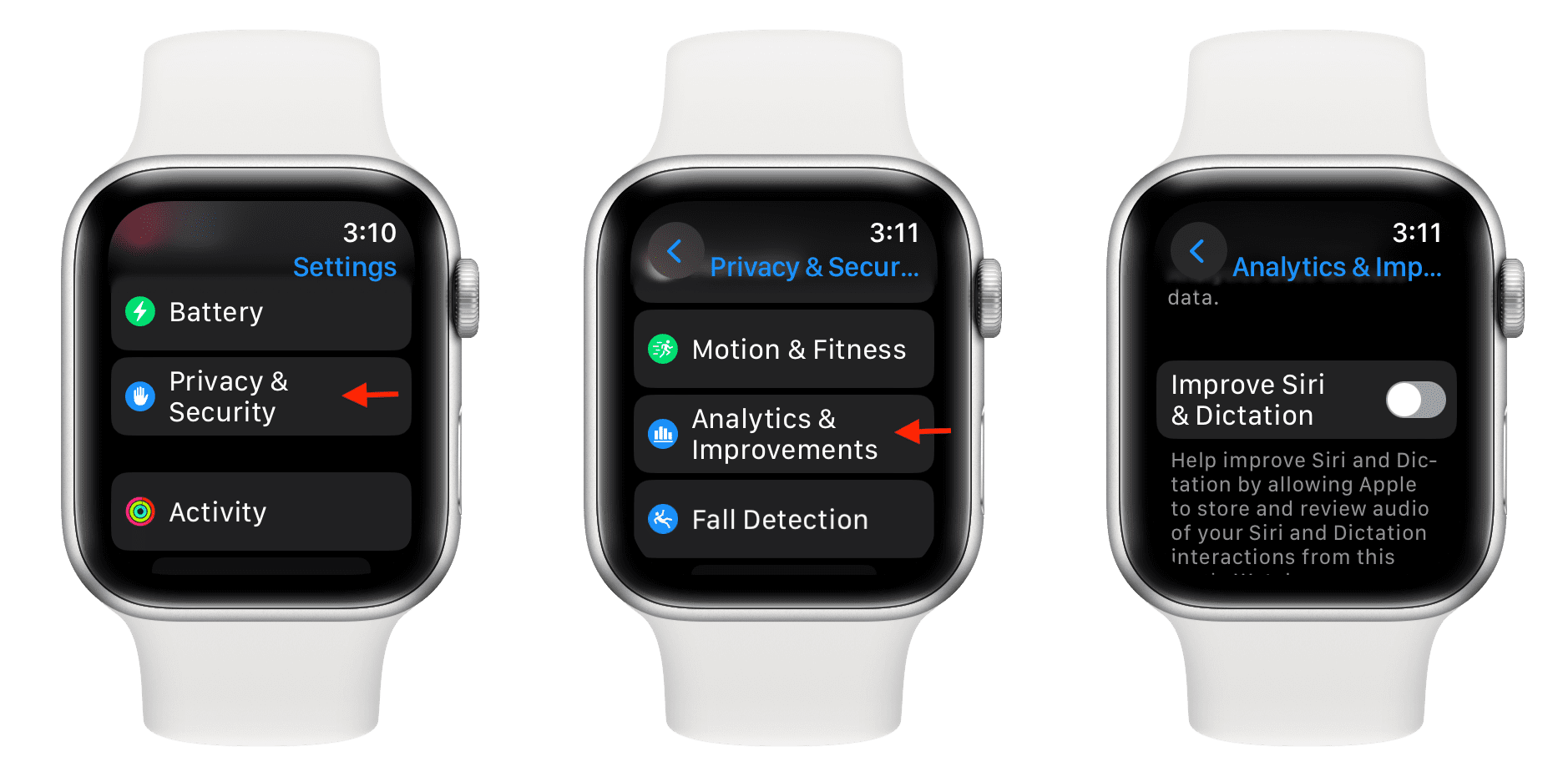
Apple TV
- Go to TV Settings > General > Privacy & Security.
- Select Improve Siri & Dictation.
- Turn off Improve Siri & Dictation from the next screen.
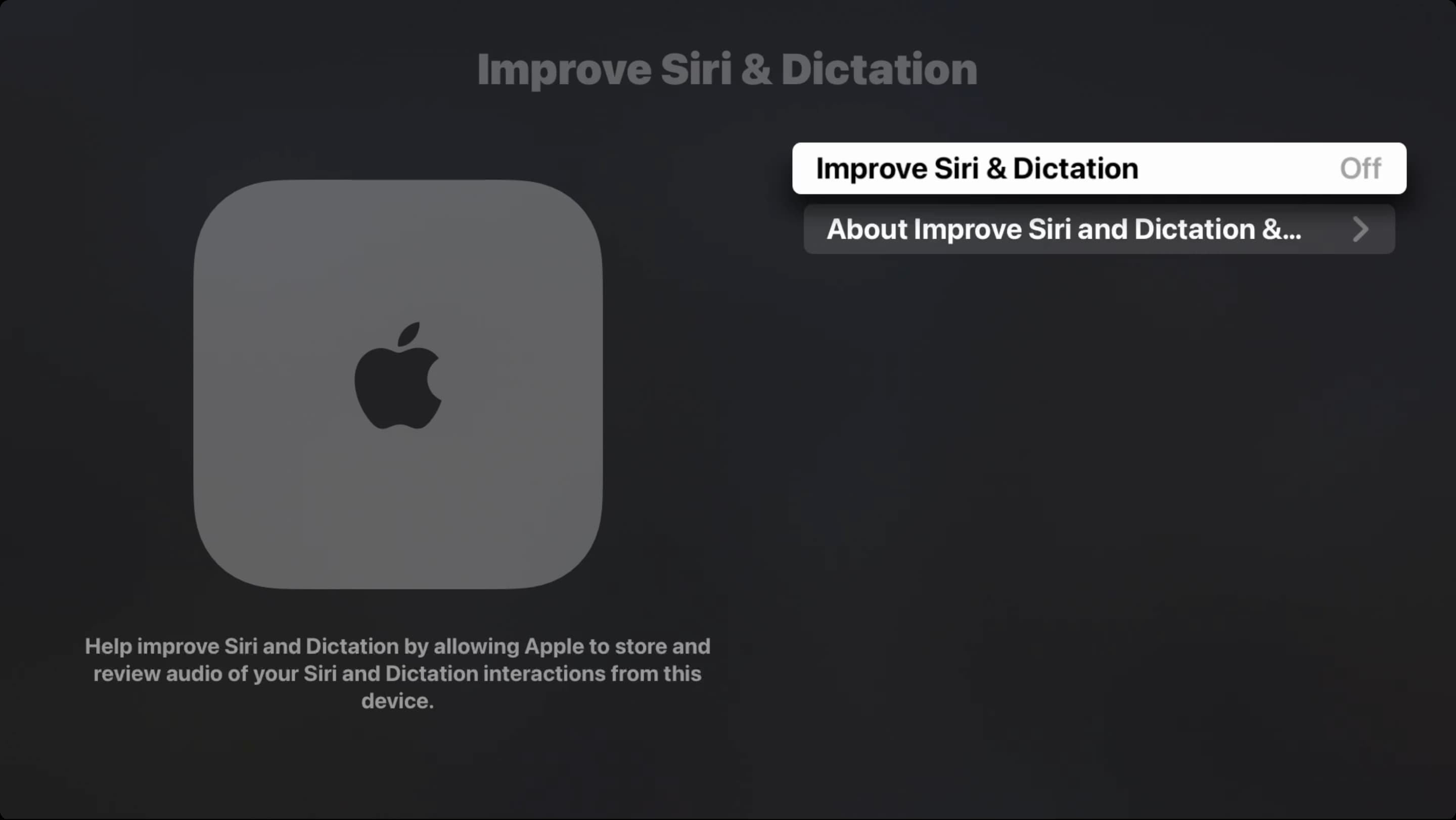
HomePod
- Open the Home app on your iPhone or iPad.
- Touch and hold your HomePod and tap Accessory Settings.
- Scroll down and tap Analytics & Improvements.
- Turn off Improve Siri & Dictation.
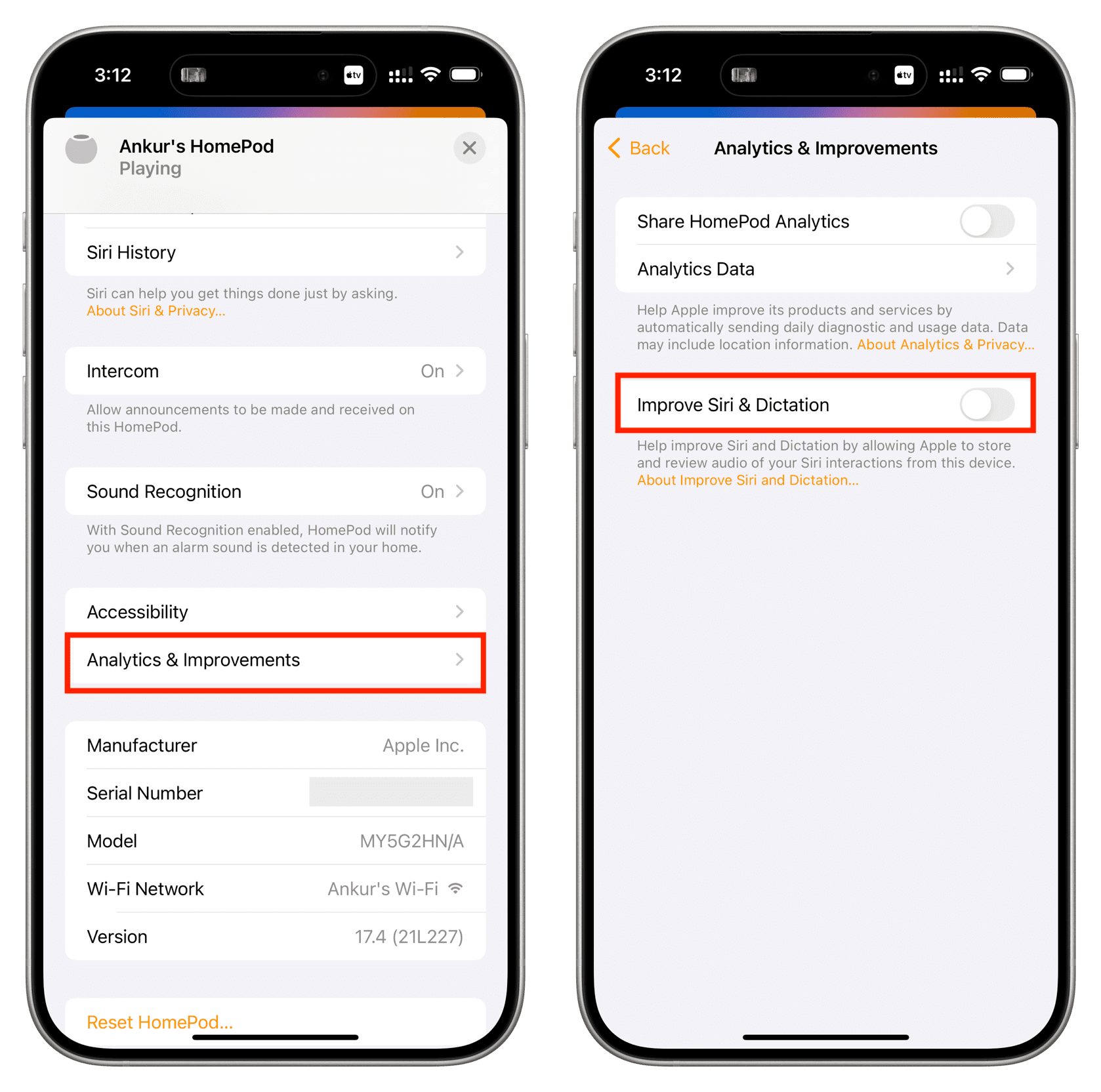
How to delete your Siri history
By default, transcripts and audio recordings of your interactions with Siri and Dictation are stored on Apple’s servers, and the system may flag a subset of the interactions for human review.
You can opt-out when you are setting up a new device or opt-out later from Settings to prevent Apple from storing your Siri and Dictation interactions on its servers, as well as stop its employees from reviewing the data.
iPhone, iPad, and iPod touch
- Open Settings and tap Siri & Search.
- Tap Siri & Dictation History.
- Tap Delete Siri & Dictation History and confirm the operation.
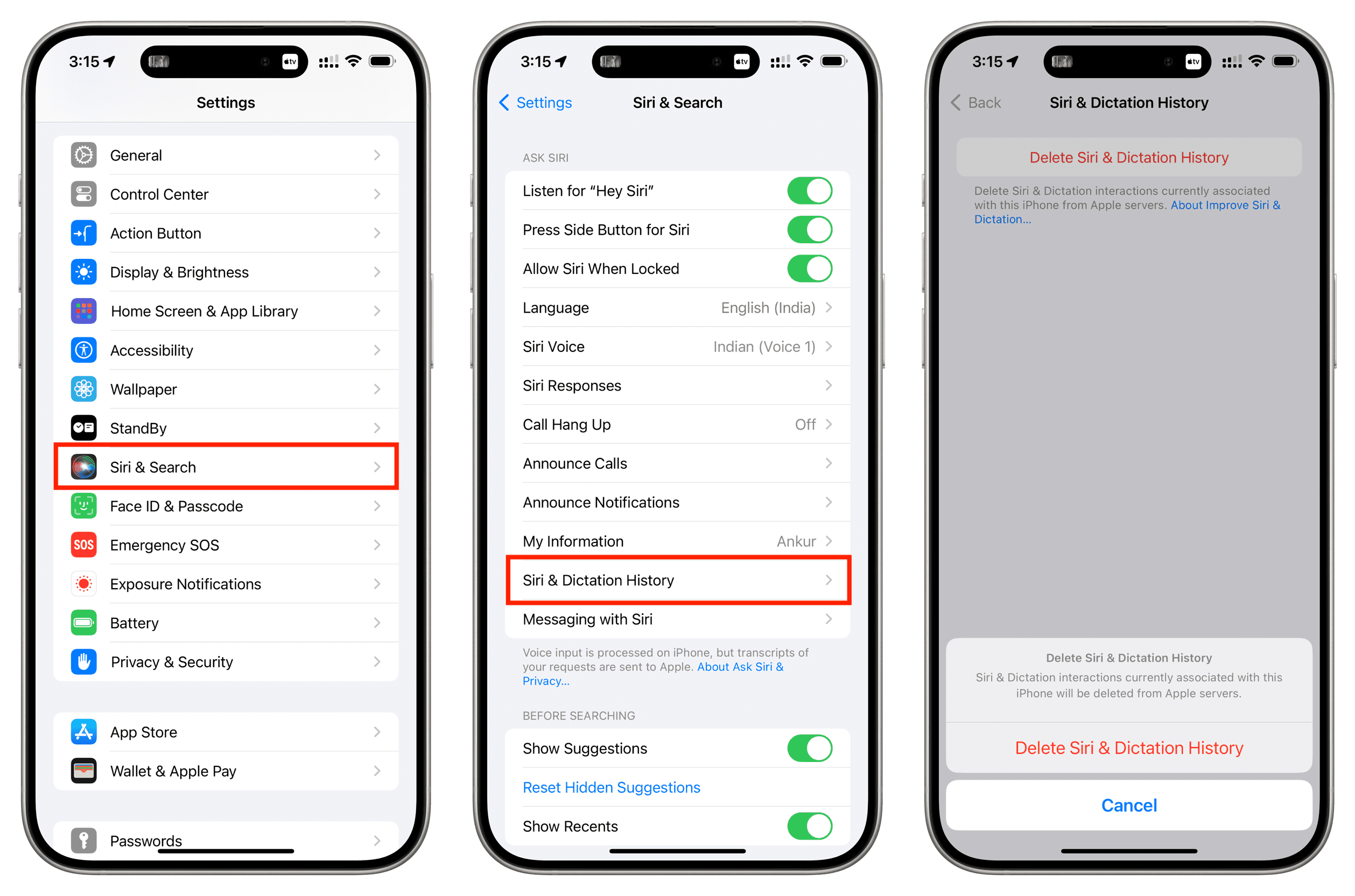
Congratulations! Your Siri and Dictation interactions currently associated with this iPhone, iPad, or iPod touch will be deleted from Apple’s servers. Be sure to repeat the steps above on every other device you may own.
Your Siri and Dictation interactions that are associated with the random identifier also get automatically deleted from servers when you turn both Siri and Dictation off.
Mac
- Launch System Settings and go to Siri & Spotlight.
- Click Delete Siri & Dictation History next to Siri history.
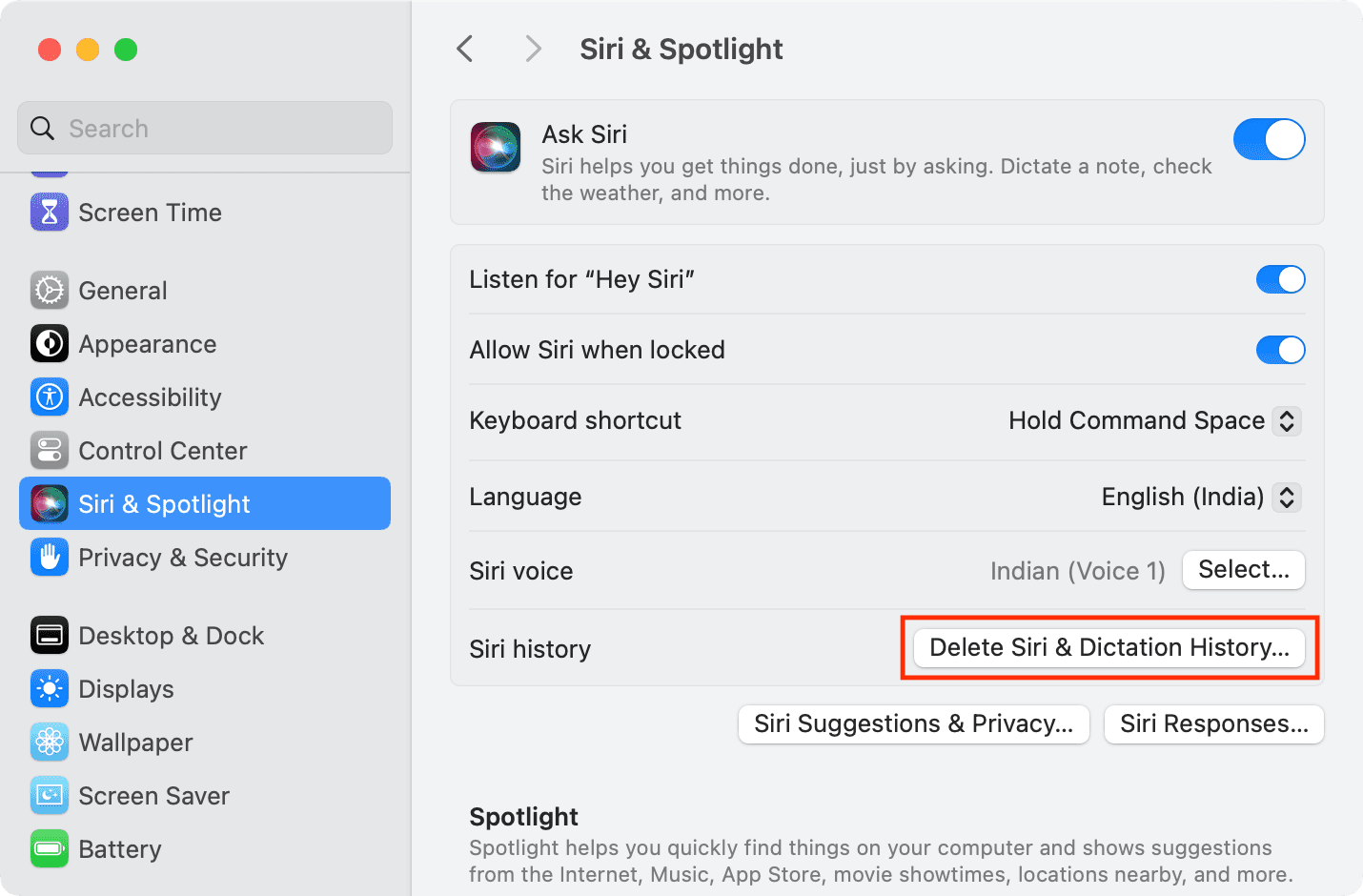
If you’re on an older version of macOS, go to System Preferences > Siri and click Delete Siri & Dictation History next to Siri History.
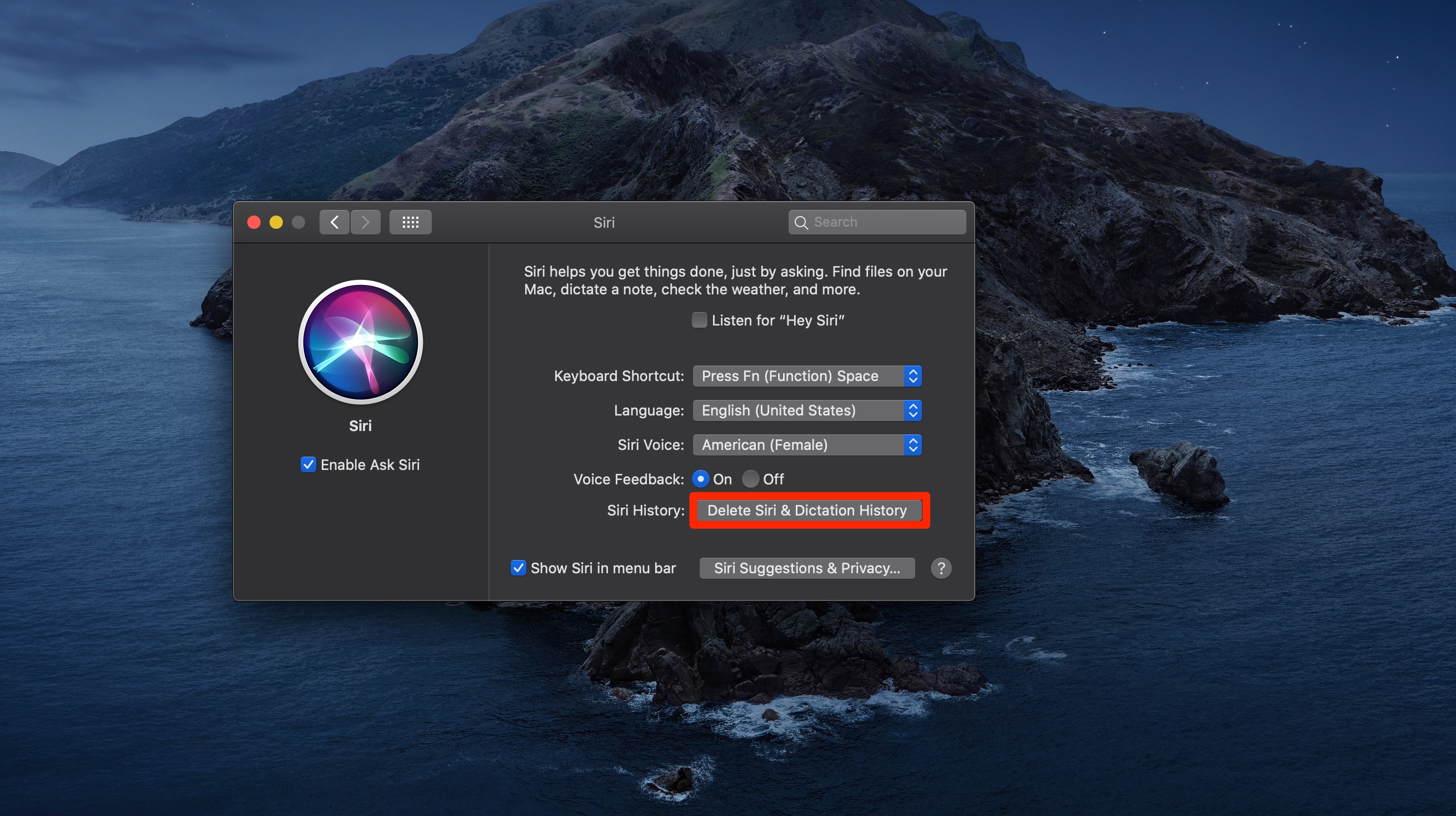
Apple Watch
- Go to watch Settings and select Siri.
- Tap Siri History.
- Tap Delete Siri History and confirm.
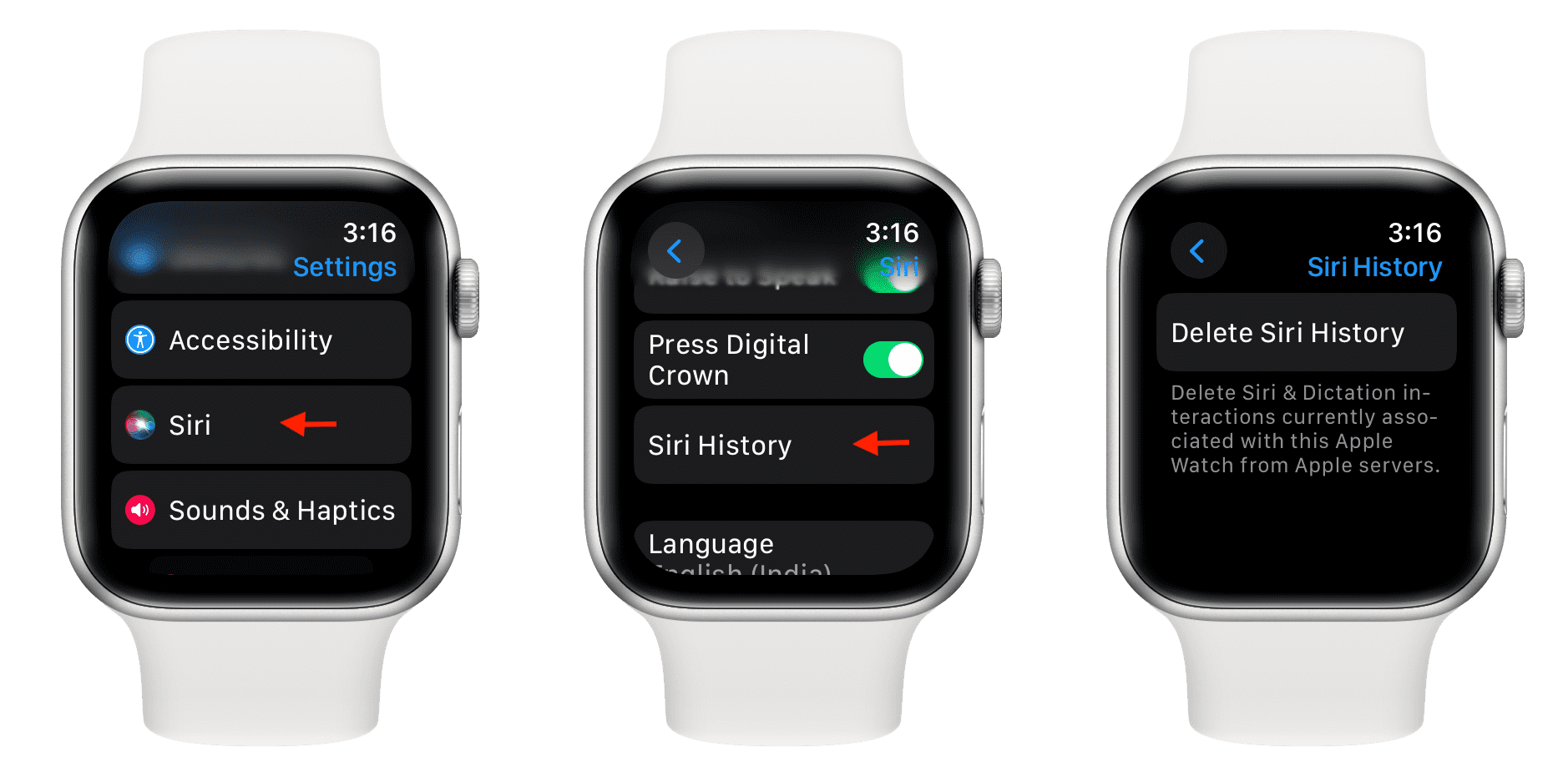
Apple TV
- Go to Settings > General from the main list.
- Select Siri & Dictation History.
- Select Delete.
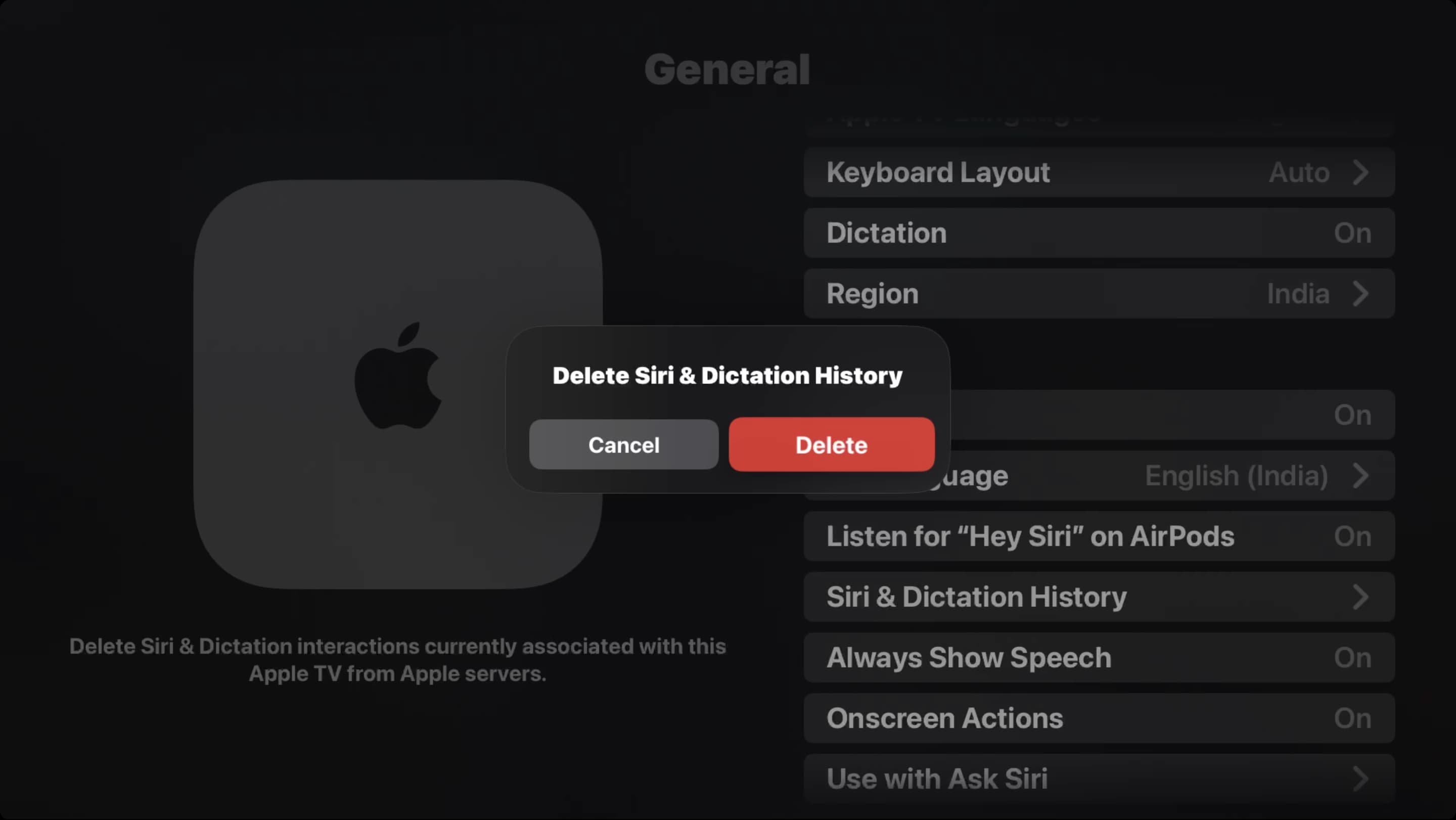
HomePod
- Open the Home app on your iPhone or iPad and go to HomePod settings.
- Tap Siri History.
- Tap Delete Siri History and confirm.
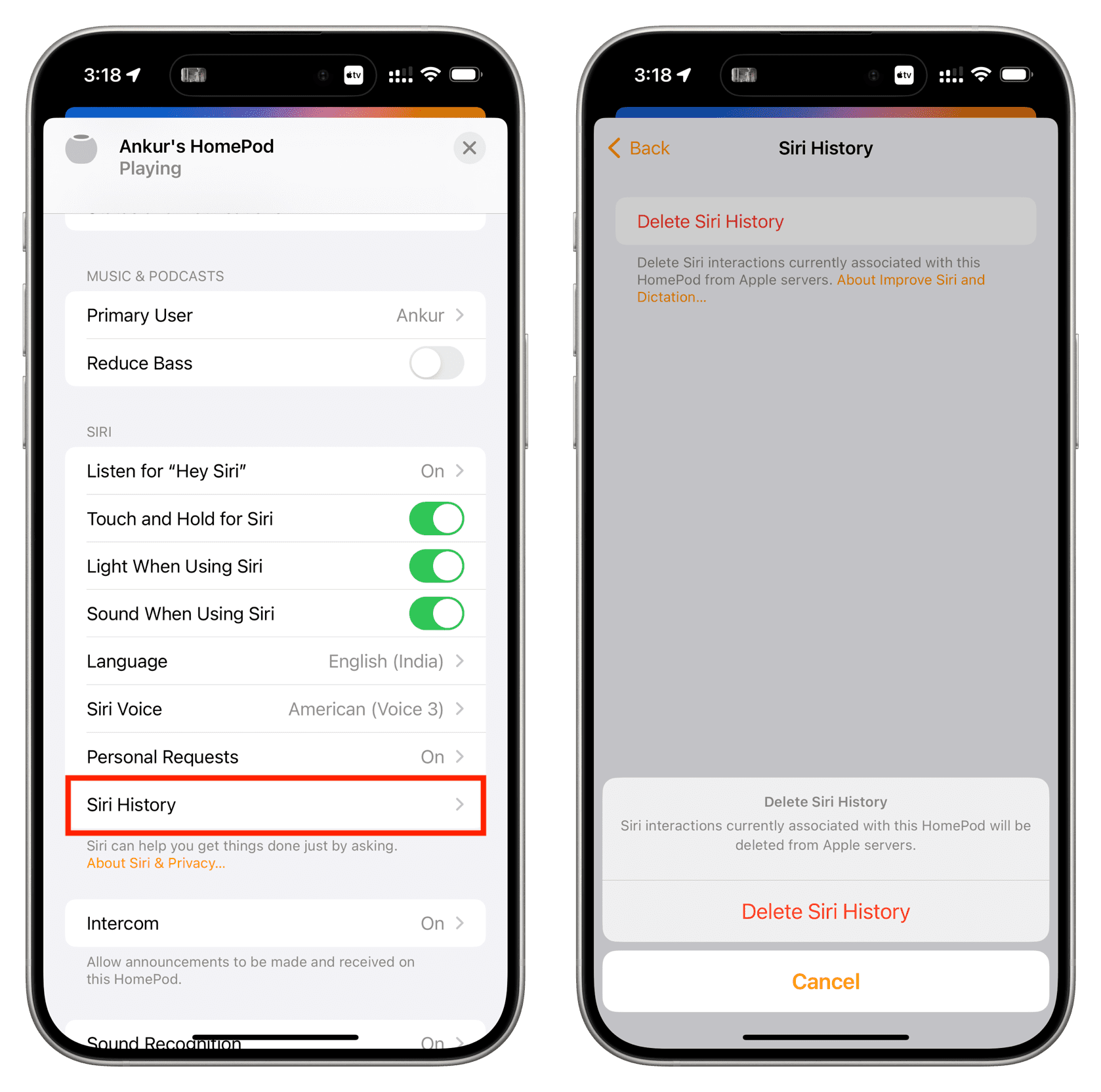
About deleting Siri and Dictation history
When you choose to delete your Siri and Dictation interaction history from Apple’s servers, the system deletes only requests up to six months old. Furthermore, the system automatically strips the random identifier from any requests older than six months.
However, request history that’s dissociated from the random identifier may be retained on servers for up to two years in order to help Apple improve its voice features.
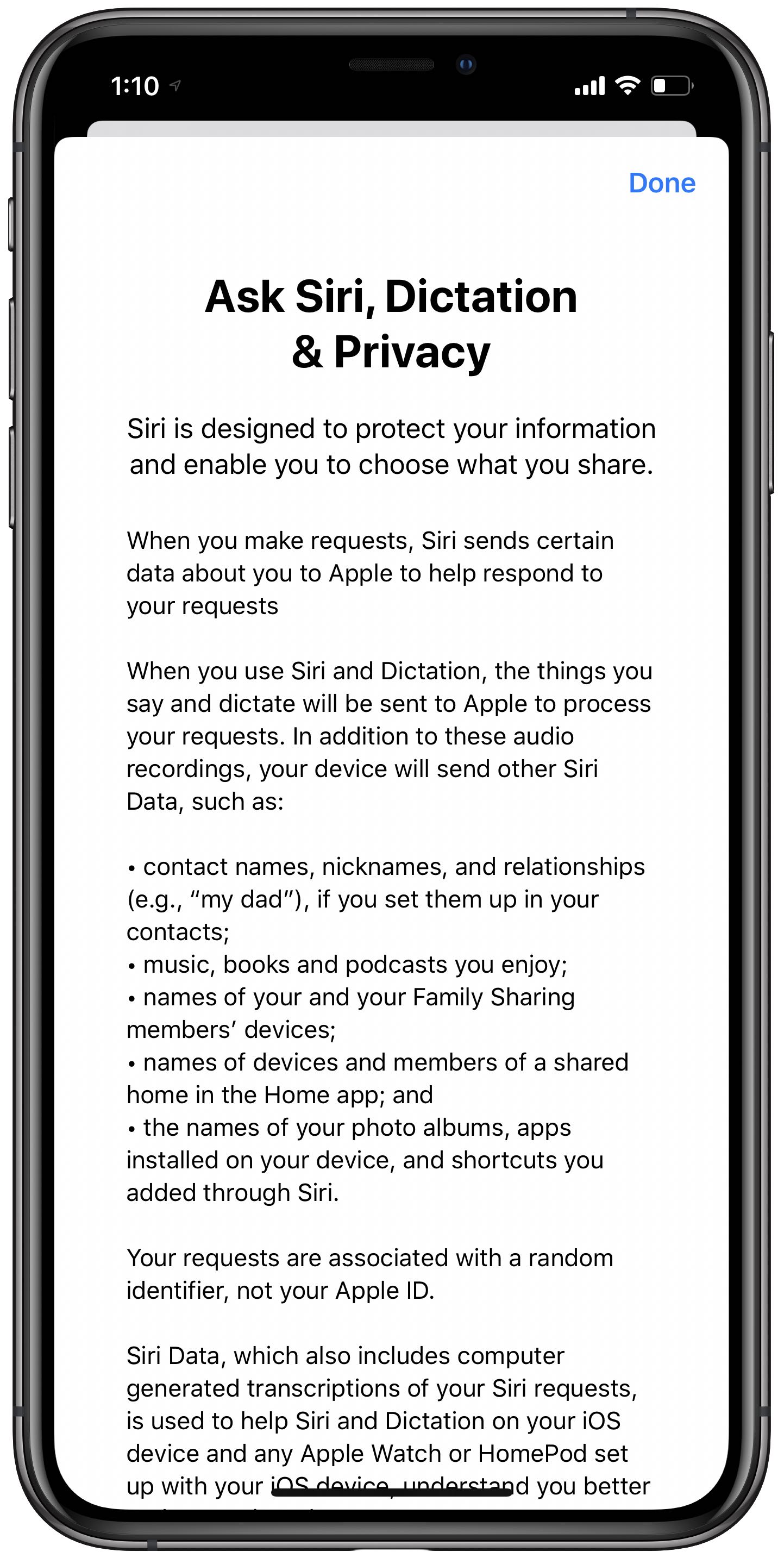
“The small subset of feature requests that have been reviewed may be kept beyond two years, without the random identifier, for ongoing improvement of Siri,” cautions the firm.
Check out next: