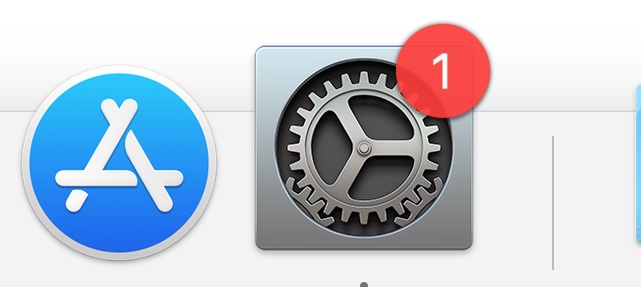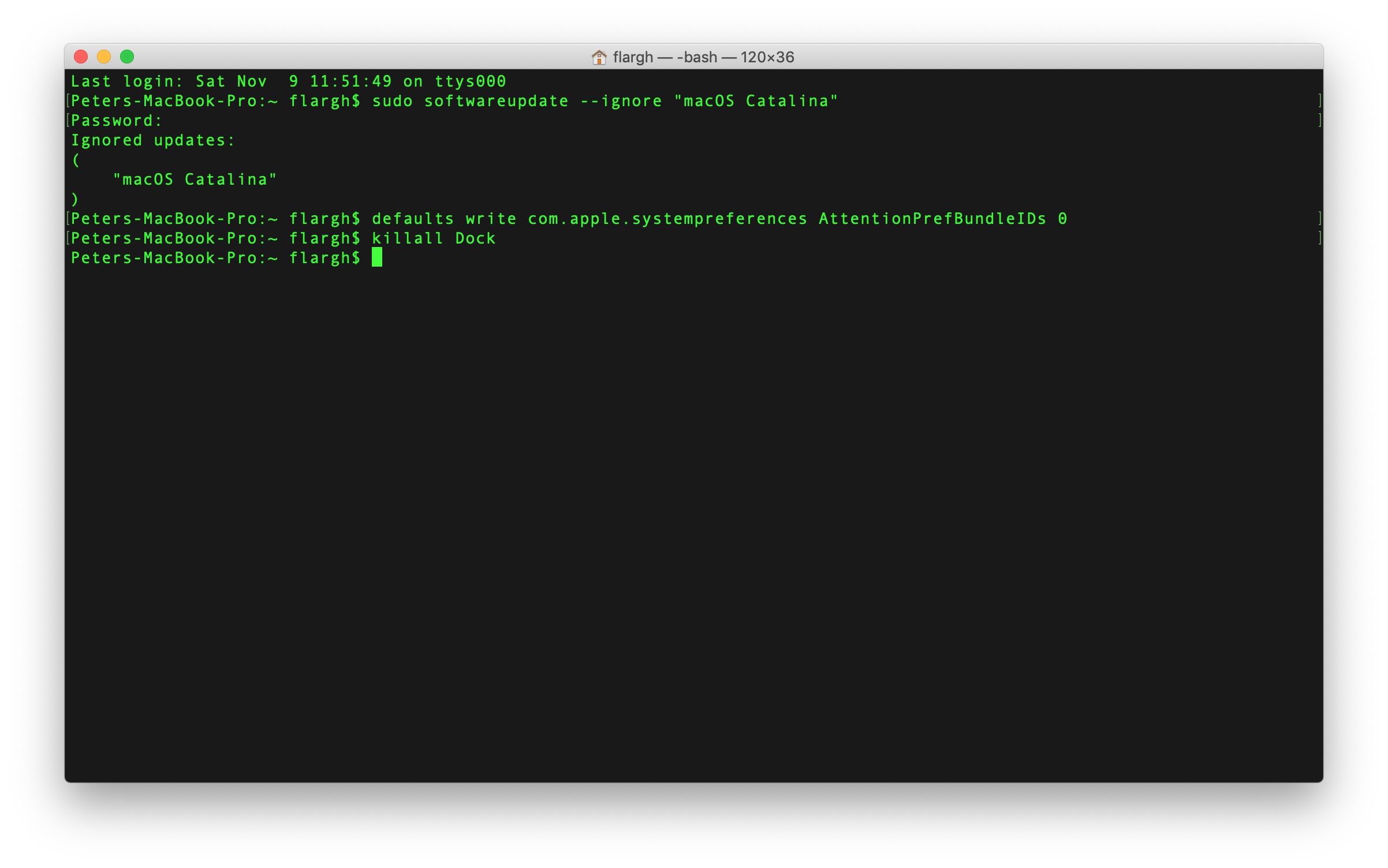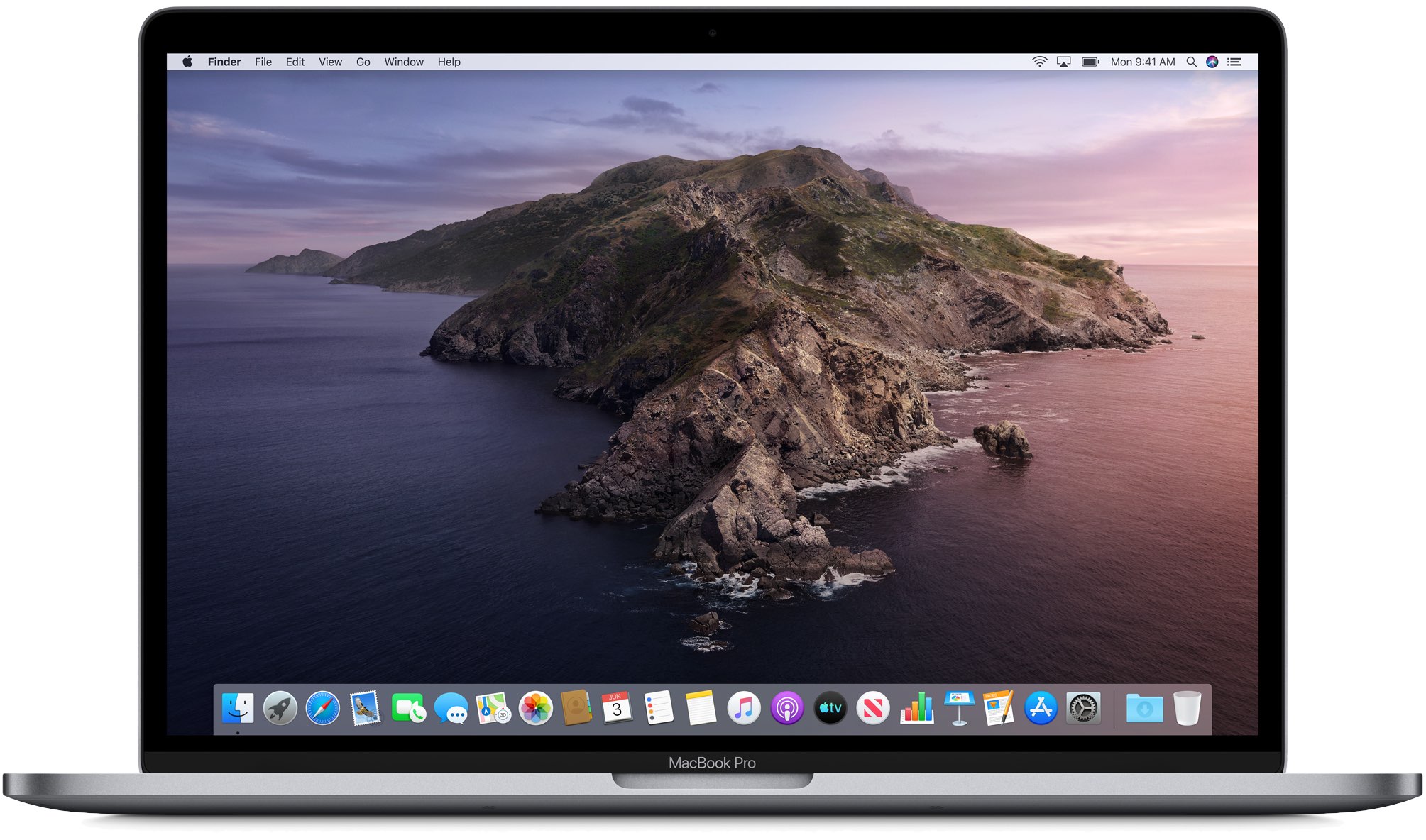
Getting tired of seeing that persistent notification in your Mac dock to remind you to upgrade to macOS 10.15 Catalina? It’s possible to turn off that notification permanently without having to upgrade. All it requires is a little command-line tinkering, if you’re up for it. Read on for details.
Reasons to upgrade
Every year Apple upgrades its Mac operating system, and this year was no different. macOS 10.15 Catalina is available for download and installation on most Macs built since 2012, and there are a lot of good reasons to upgrade, such as a redesigned suite of entertainment apps in place of the aging, creaking iTunes; redesigned Notes and Reminders; improved Safari and Mail apps; Sidecar, which enables you to use an iPad as a second display for your Mac, and input content on your Mac using the Apple Pencil on the iPad; Screen Time support; and myriad other changes.
Reasons not to upgrade
But macOS 10.15 Catalina represents a sea change in the way the Mac works. We’ve been getting warnings for the past year with Mojave every time we boot up an application that still uses 32-bit memory addressing, and Catalina is the first version of the Mac operating system that doesn’t support 32-bit apps. For many of us, that means either sacrificing access to apps that we’ve depended on for years, or paying for app upgrades to keep working.
What’s more, Catalina employs many security features than previous Mac operating systems, including more strident Gatekeeper restrictions, a dedicated system volume, and other changes that make it more difficult for some third-party applications and services to operate with the same ease they did before.
The bottom line is there may be good reasons for you to avoid updating to Catalina right now. But if you’re running Mojave or an earlier version of the Mac operating system on a compatible Mac, you will be reminded to upgrade, in the form of an annoying red Notification badge on your System Preference Dock icon. There is a way to get rid of it, fortunately.
How to make the Catalina reminder go away
The first step is to keep your Mac from checking for an update to Catalina.
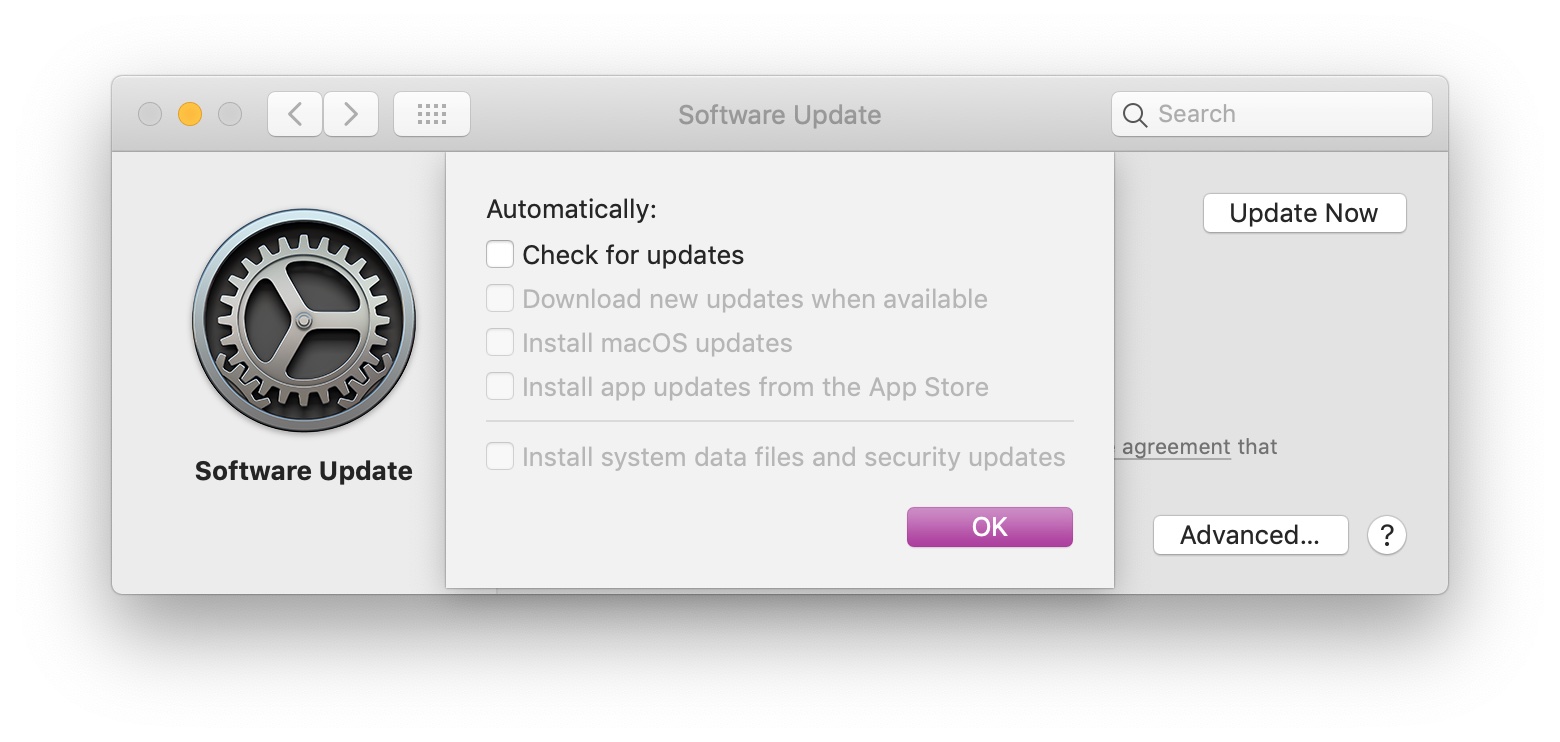
1) Click on the Apple menu and select System Preferences.
2) Click on Software Update.
3) Click on the button marked Advanced.
4) Uncheck the following: Check for updates; Download new updates when available; Install macOS updates.
5) Click the OK button.
6) Close Software Update.
The next step involves opening the Terminal app, which you can find in your Mac’s Utilities folder. You can copy and paste these commands into the Terminal command line, or type them in yourself. Each line is followed by a return.
sudo softwareupdate --ignore "macOS Catalina"
You will be prompted to enter your password to authorize this action.
defaults write com.apple.systempreferences AttentionPrefBundleIDs 0
killall Dock
The sudo command disables the update. The defaults command deactivates the red badge notification in System Preferences, and the killall command restarts the Dock without requiring you to completely restart your Mac.
When you eventually are ready to install Catalina, you can download it from the Mac App Store. It’s a free download, of course. And if you’d like to see those update notifications in the interim, you can fire up Terminal and enter this command to reset things back to normal.
sudo softwareupdate --reset-ignored
Are you holding off on upgrading to Catalina for now? Does this fix the notification problem for you? Do you have other questions? Fire away in the comments.