When you’re creating or editing a song in GarageBand, you might want to add something unique to it by reversing a track. Playing a track backwards can give you an unusual sound that you might not be able to replicate another way.
Here’s how to reverse a track (or region) in GarageBand on Mac, iPhone, or iPad.
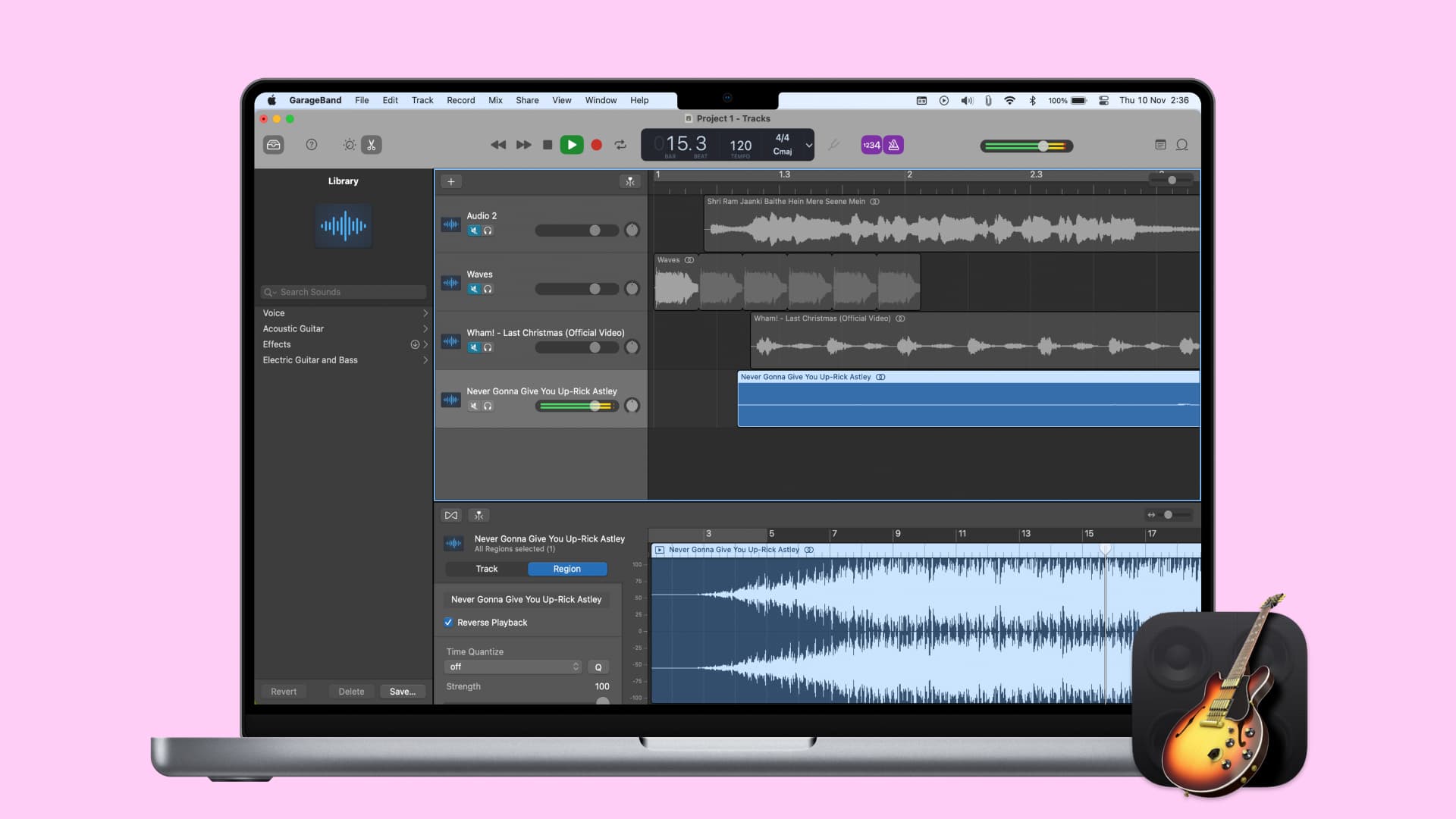
Reverse a track in GarageBand
On Mac
- Launch Garageband on your Mac.
- Open the editors at the bottom by clicking the Editors button (scissors icon) on the top left of the GarageBand window.
- Select the region that you want to play in reverse.
- In the Editor that displays on the bottom left, select Region and check the box for Reverse Playback.
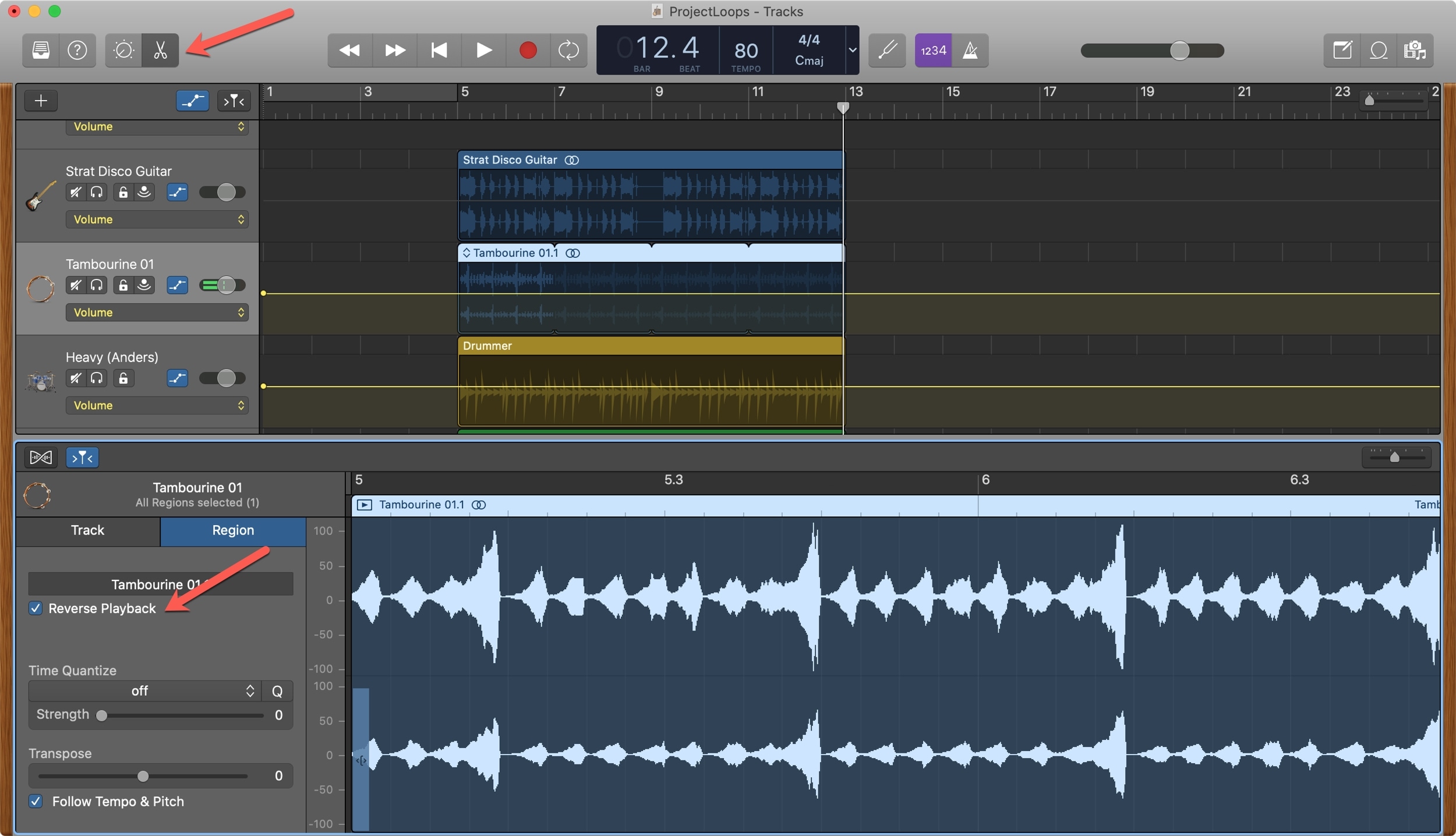
On iPhone or iPad
Open GarageBand on your iOS device to the song you want to edit and then do the following to reverse a track:
1) Tap the track to select it and then tap it once more to open the shortcut menu.
2) Select Settings.
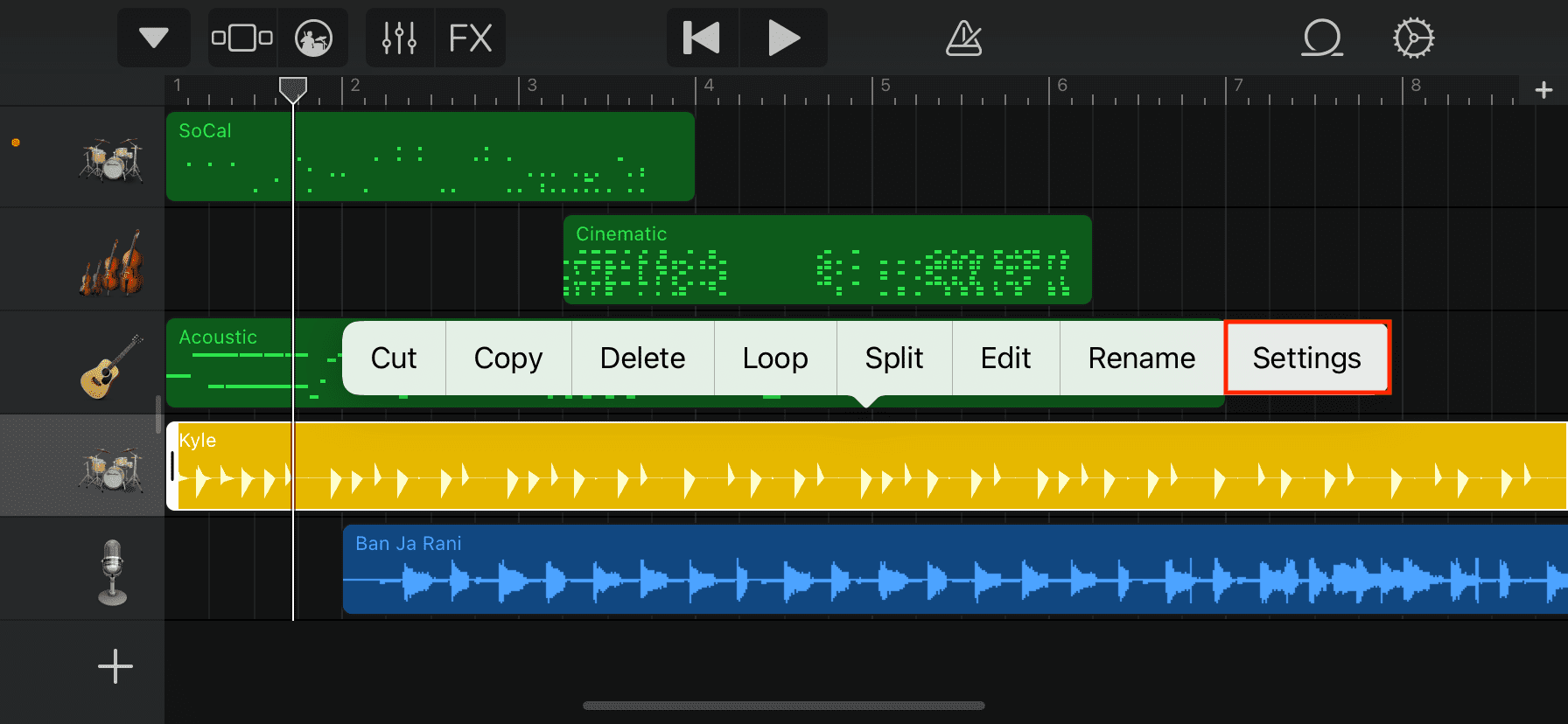
3) Towards the bottom, enable the toggle for Reverse.
4) Tap Done.
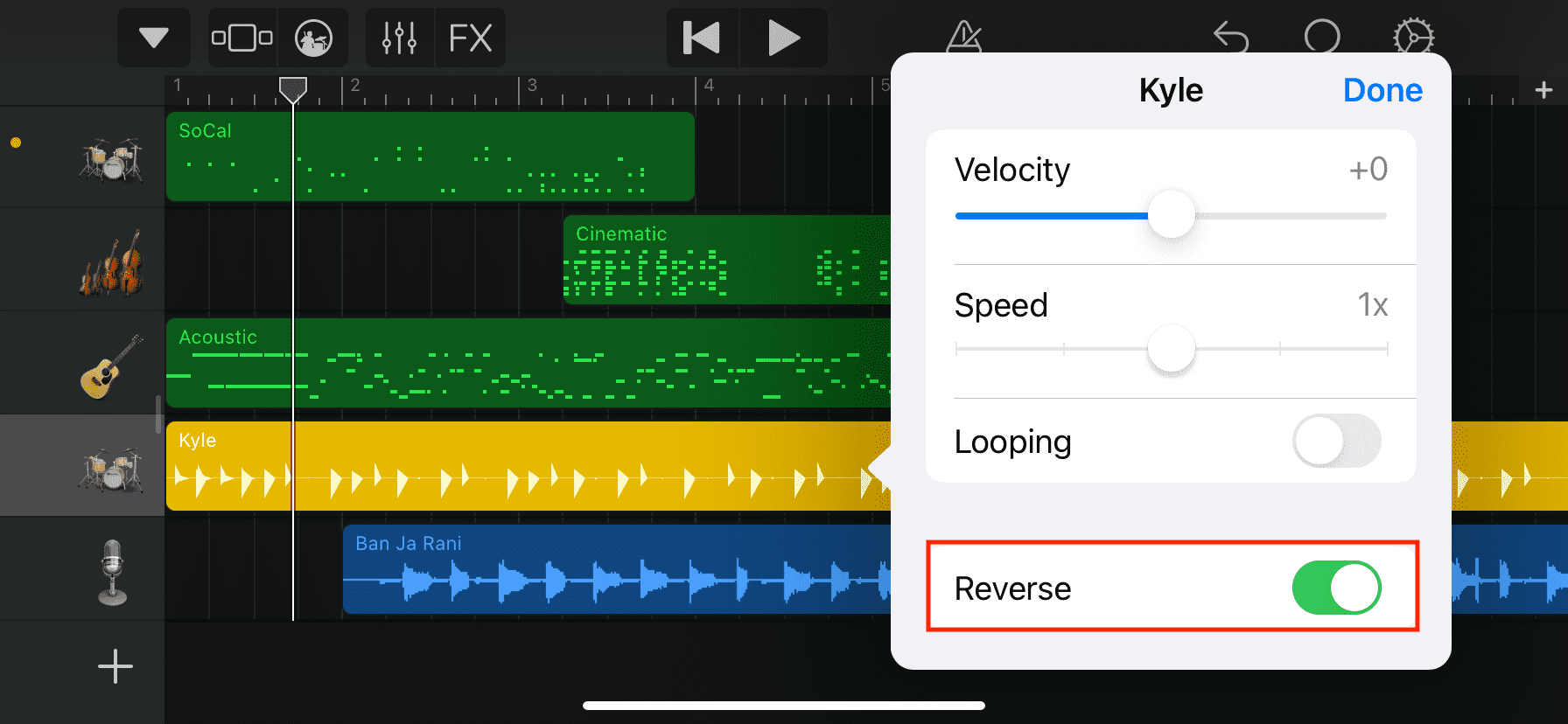
When you’re creating songs in GarageBand, playing a track backwards can bring something unusual to your song. And it could be the exact addition you are looking for to make your music stand out.
Are you going to check out this feature in GarageBand? Let us know how it works for you!
Do more with GarageBand: